How to Recover Deleted PST File in Windows 10?
Jackson Strong | September 16th, 2025 | Data Recovery
It can be very annoying when you accidentally delete essential Outlook PST files in Windows 10. Do you know how to recover deleted PST file in Windows 10? Read this guide, and you’ll learn more about the top recovery suggestions.
Lose important Outlook PST files in Windows 10 because of accidental deletion, system crash, or mistakenly disk formatting? You can recover deleted PST files in Windows 10 with multiple methods, but we will only recommend the best ways to help restore deleted Microsoft Outlook data files (.pst).
How to Recover Deleted PST File in Windows 10 Easily?
The first method is the most effective way to recover deleted PST file when you don’t have backups and have already checked the Windows 10 Recycle Bin. A professional data recovery tool can scan the entire storage device to find and restore deleted PST files.
You should try Advik Data Recovery Wizard, which can deeply scan your drive, locate permanently deleted Outlook PST files, and recover them safely.
Download the Software and try it for free today!
Key Benefits of Advik Software:
- Recover deleted PST file from internal drives, external HDD, USB, or SD cards.
- Restore permanently deleted PST files (even after Shift + Delete).
- Also, support to recover deleted PDF files, text, Word, or other files as well.
- Recover Outlook data from formatted or corrupted partitions.
- Preview files before saving them.
Steps to Recover Permanently Deleted PST Files
Step 1. Launch the Software on your Windows 10 PC and choose recovery mode.
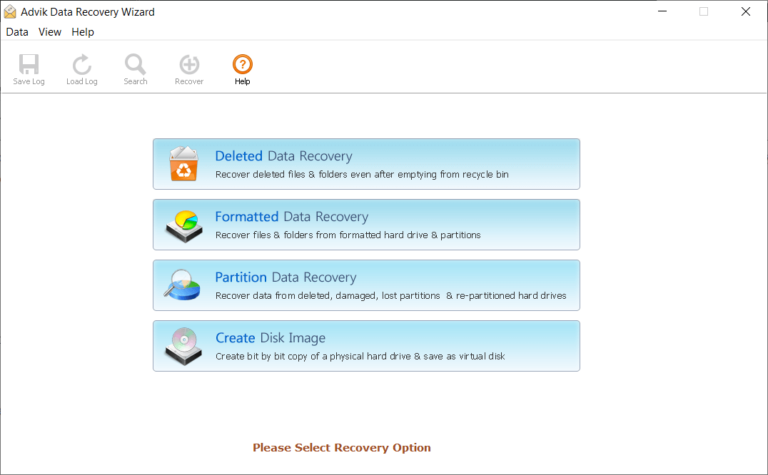
Step 2. Then, select the drive where the PST file was deleted.
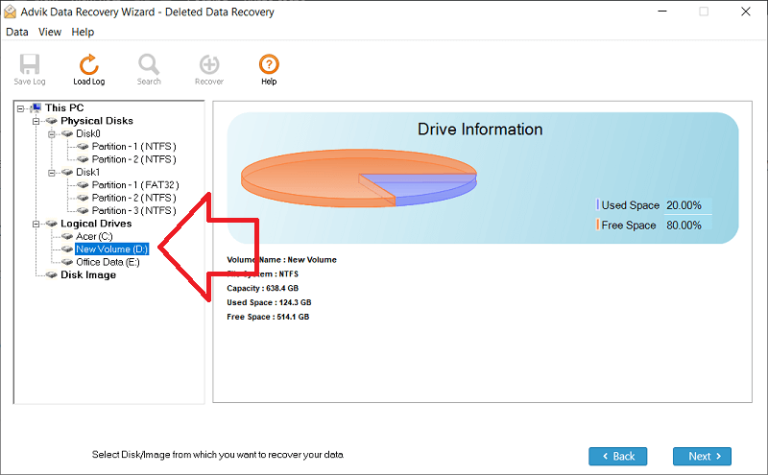
Step 3. Run a deep scan to find deleted PST files.
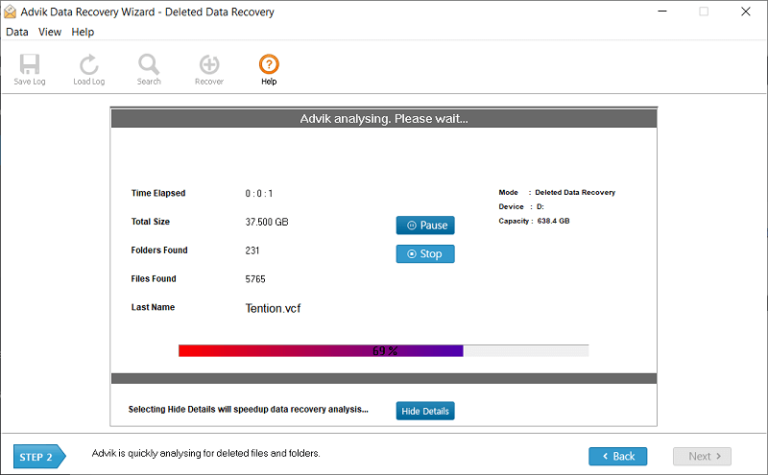
Step 4. From the preview mode, select the PST file you want to recover >> Click Save.
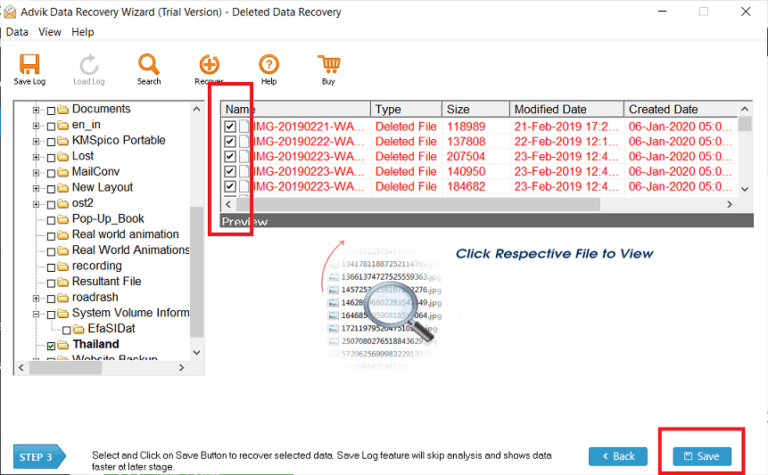
Step 5. Lastly, choose a location to store the recovered PST file.
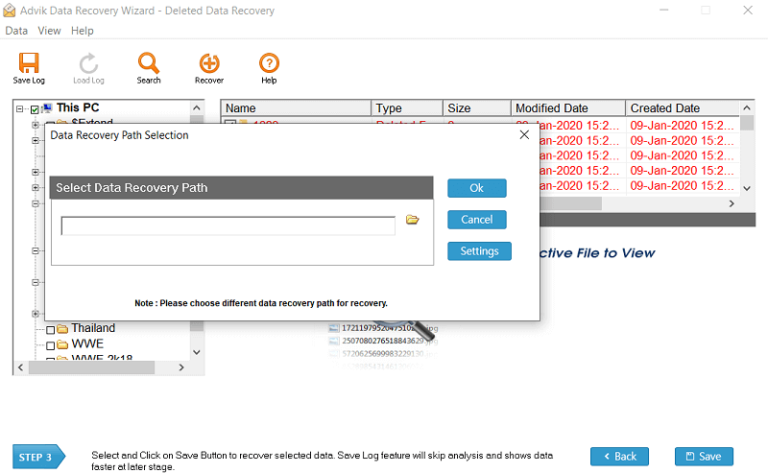
This software is the best option when PST files are permanently deleted or lost without backups.
How to Restore Deleted PST File in Windows 10 from Recycle Bin
If you have just deleted the PST file without using Shift + Delete, it should be in the Recycle Bin.
Steps:
- Open the Recycle Bin from your desktop.
- Search for your PST file (often named sample.pst).
- Right-click the file and select Restore.
- The file will return to its original folder.
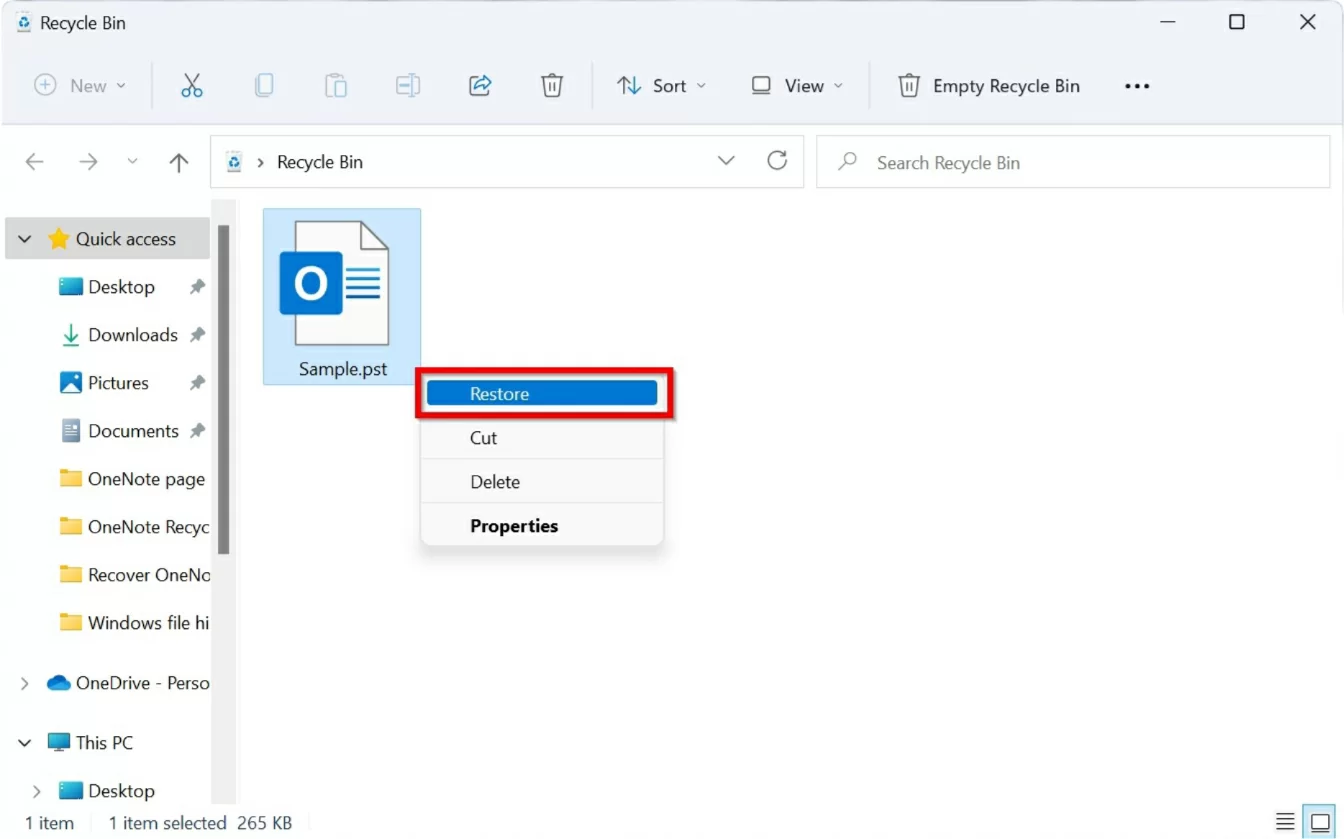
If you cannot find your PST file here, it may have been permanently deleted. In such cases, recovery software like Advik will help.
How to Recover Deleted PST from “File History” or Backup
Windows 10 has a File History feature that allows restoring previous versions of files and folders.
Steps:
- Go to the folder where your PST file was stored.
- Right-click the folder and select Restore previous versions.
- Select a version containing your PST file.
- Click Restore to recover it.
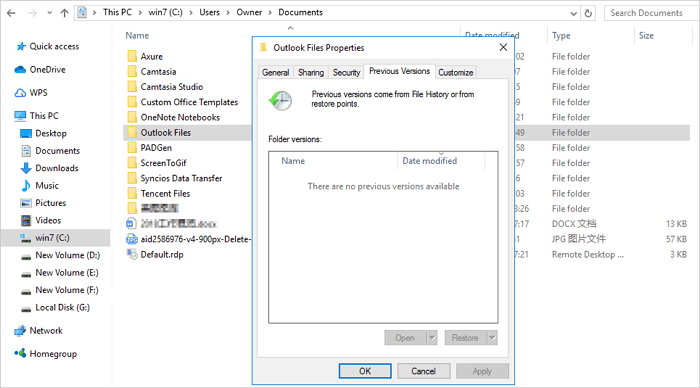
If backups or File History are not enabled, you’ll need to switch back to Suggestion 1 (Advik Recovery Tool).
Final Words
Recovering deleted PST files in Windows 10 is possible with multiple methods. Start with simple options like Recycle Bin and File History. If the file is permanently deleted, the safest solution is to use Advik Data Recovery Software, which can deeply scan drives and restore lost PST files without backups.


