How to Recover Deleted Screenshots on Windows 11/10?
Frank Jackson | November 4th, 2025 | Data Recovery
Whether your screenshots disappeared after an update or someone accidentally deleted them, this blog will help you quickly recover deleted screenshots on Windows. In this guide, we are going to learn how you can restore your screenshots with some methods and a simple solution.
Alright, let’s start!
Before we begin, let’s take a look at the possible causes.
Reasons for Screenshot Deletion on Windows 11/10
Here are some reasons given below reason which tell us why this happens
- Accidental Deletion – The Accidental Deletion is most common cause of losing screenshots is accidental deletion. When you mistakenly pressed Shift + Delete or emptied the Recycle Bin, it made it difficult to recover your screenshot images.
- Hard Disk Crash – A sudden hard disk failure can lead to the loss of saved screenshots. If your drive becomes corrupted, your screenshot files will be inaccessible.
- Virus Attack – Malware infections can delete screenshot files without warning. Certain viruses target image folders, leading to the loss of important screenshots.
- Accidental Formatting – If you format your computer without backing up your data, all stored screenshots will be permanently erased, as they don’t move to the Recycle Bin after formatting.
How to Recover Deleted Screenshots on Windows Manually
In this recovery method, we are going to discuss two methods to recover deleted screenshots on Windows
Using the Recycle Bin to Recover
Every Windows system has a pre-installed software called the Recycle Bin. The recycle bin temporarily stores your data. Here are some steps that help us restore our screenshots from the recycle bin.
- Open your Recycle Bin on your desktop
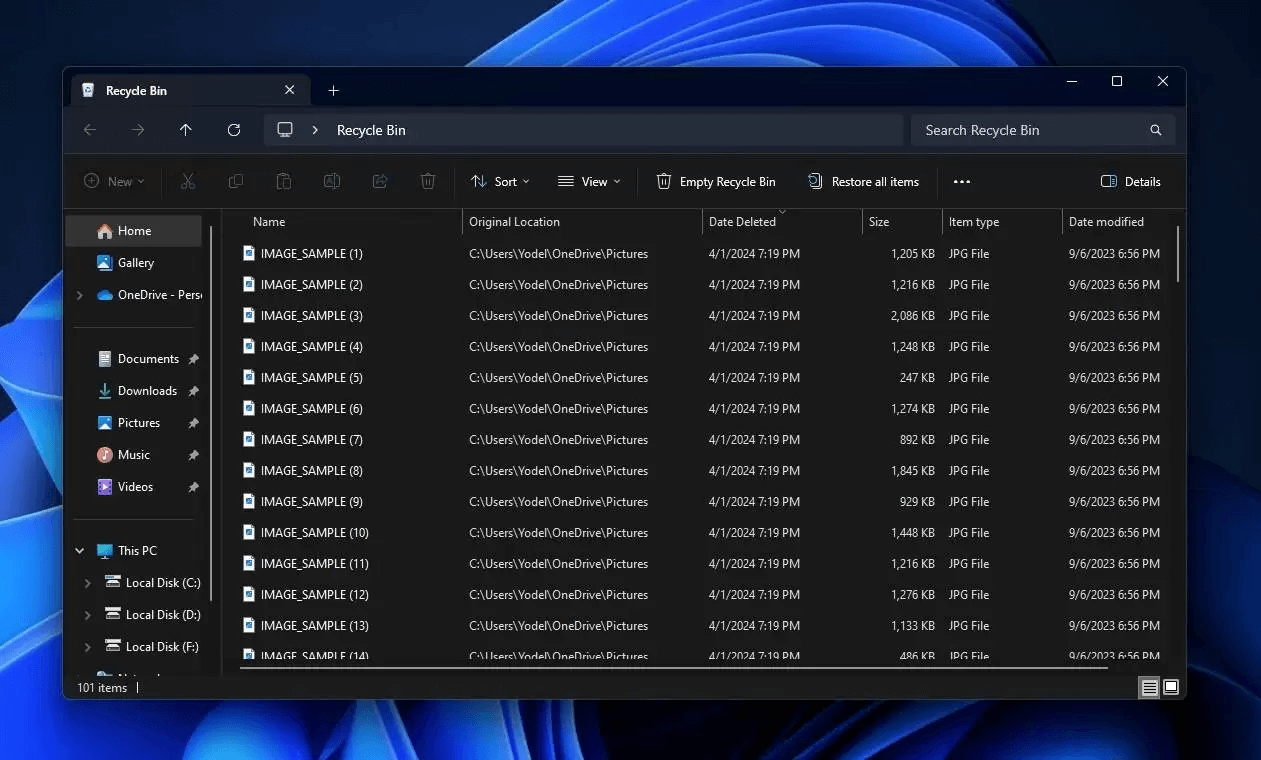
- Now, Select Screenshots which you want to keep
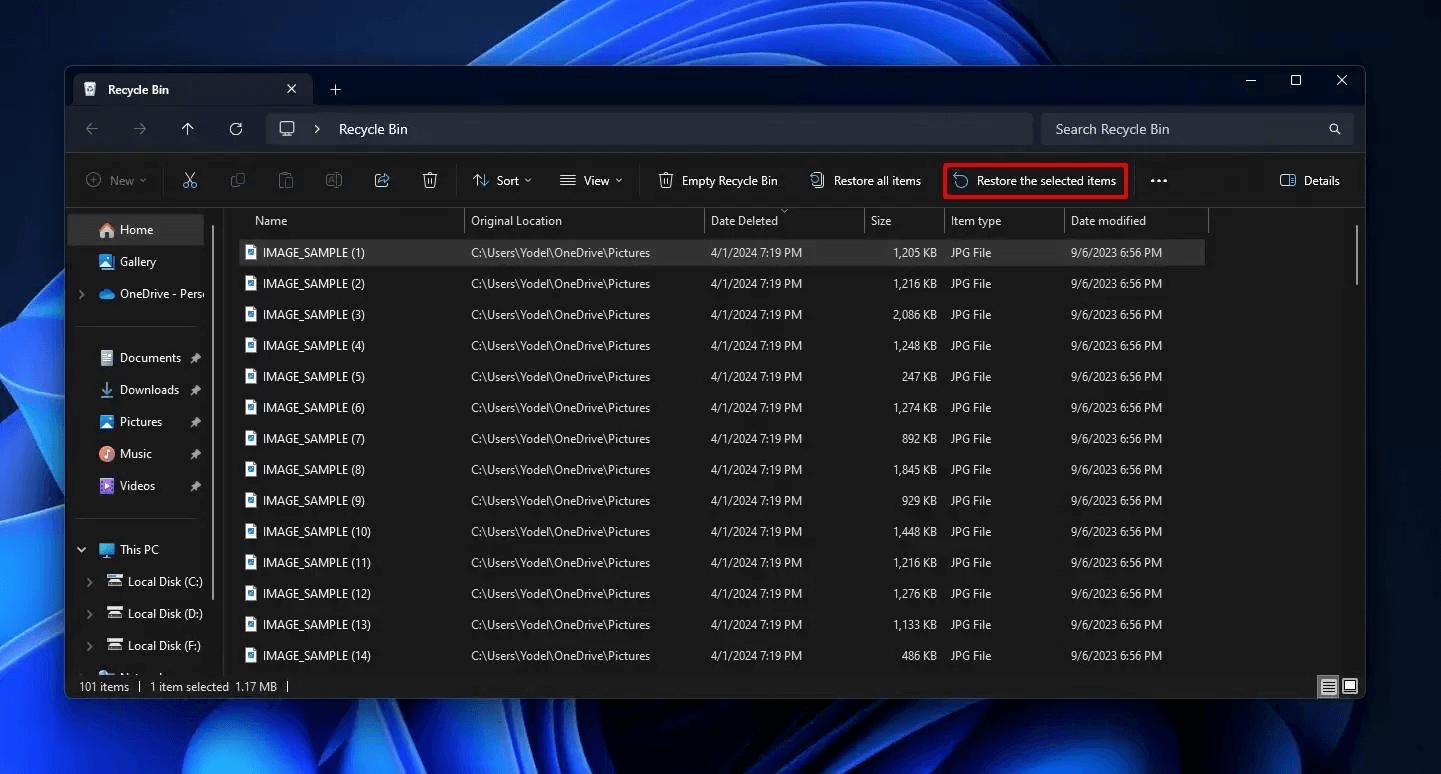
Your screenshots are stored to its their main location.
If you used Shift + Delete or emptied the Recycle Bin, your screenshots won’t be recoverable from there.
How to Restore Screenshots Images using File History
File History software on your windows can help you restore deleted screenshots on windows easily. Follow the given steps below to recover your screenshots –
- Search File History in your window search bar
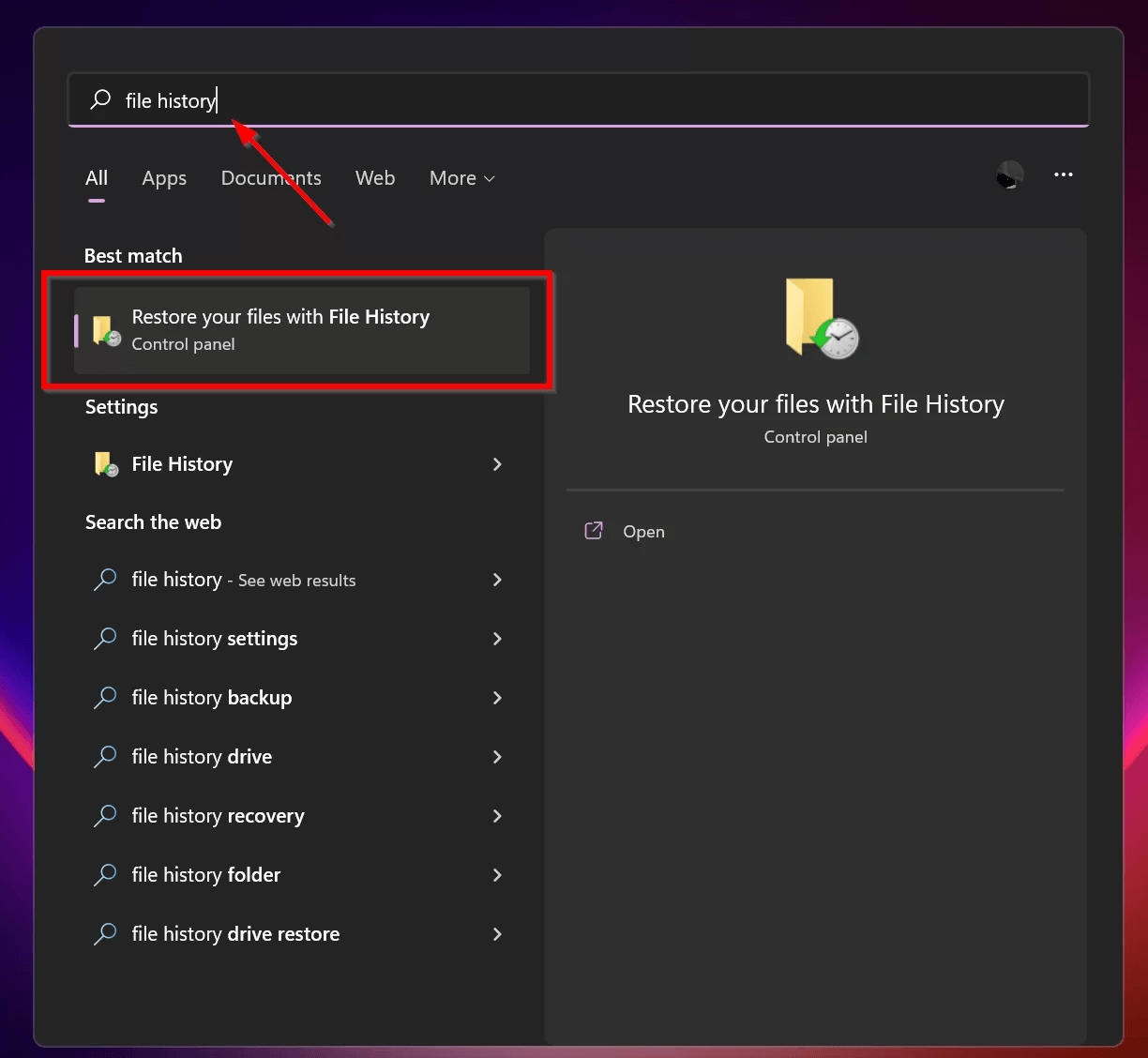
- Open File History Application, Click on restore personal files
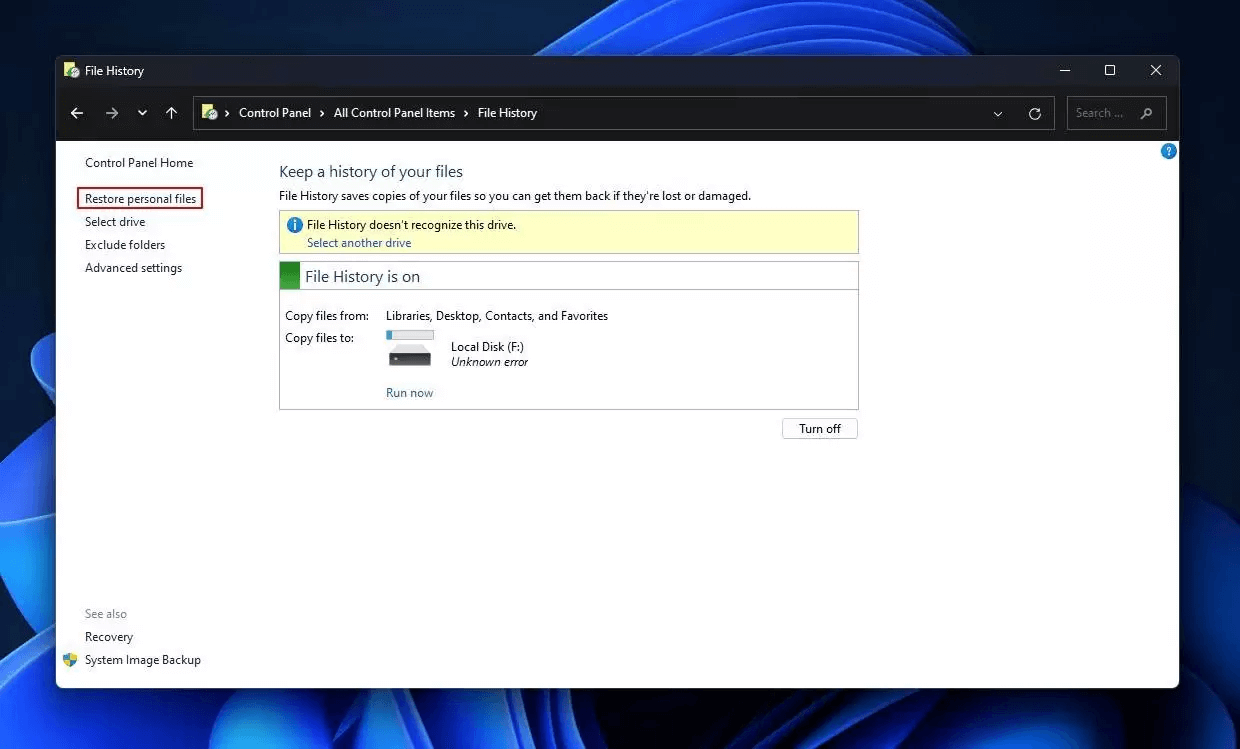
- Select the Screenshot folder which you want to recover.
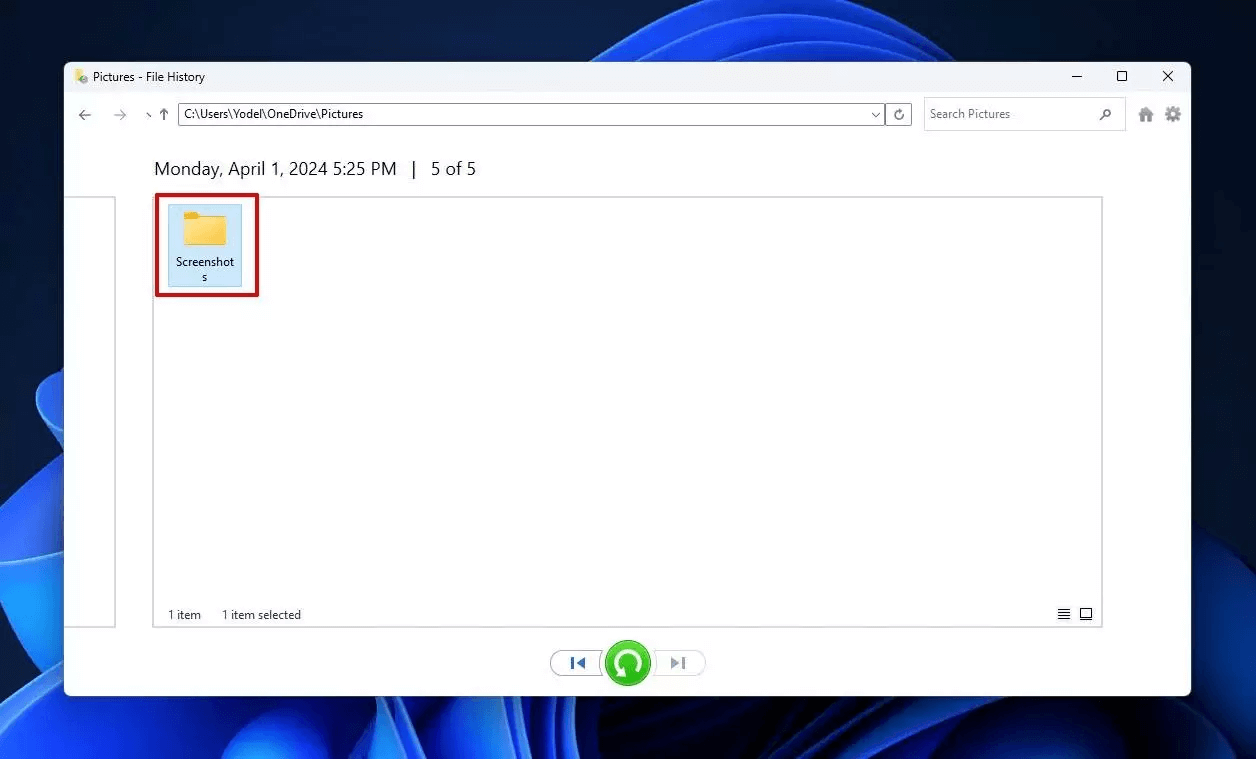
- Now, Right click on Green button select Restore Option to restore your screenshots.
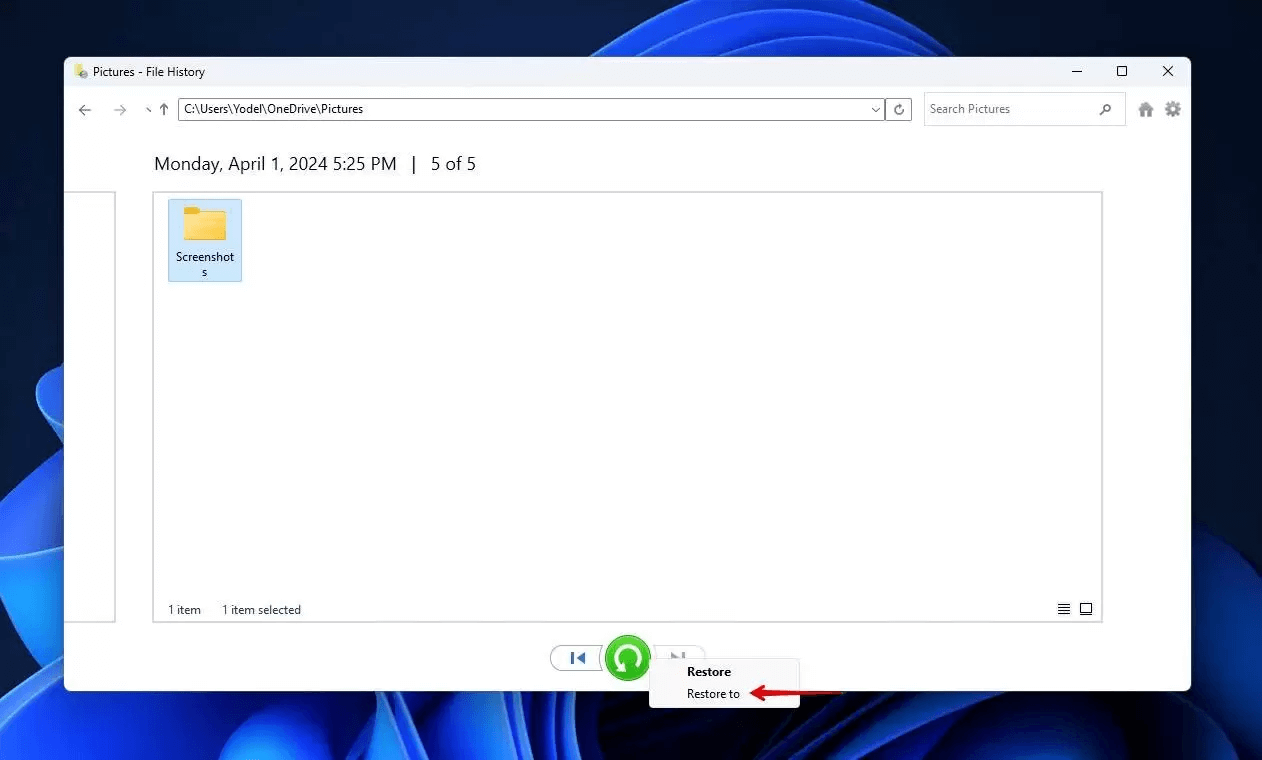
Your Restoration will be started shortly.
Using File History you can restore your screenshots easily, but it works only when the file history is turned on your computer.
How to Recover Deleted Screenshots on Windows 11/10 Professionally
If your Screenshots is still missing from your windows, you can use professional tool to recover your deleted screenshots. Manual method may work to recover your screenshots, but the use of Advik Data Recovery Wizard you can easily restore your all the deleted screenshots. This tool retrieve your all deleted, remove or wipe out screenshots in their original format.
Download the software and recover the data upto 5 GB for absolutly free.
Steps to Recover Permanently Remove Screenshots Easily
- Launch the application and select the deleted data recovery option.
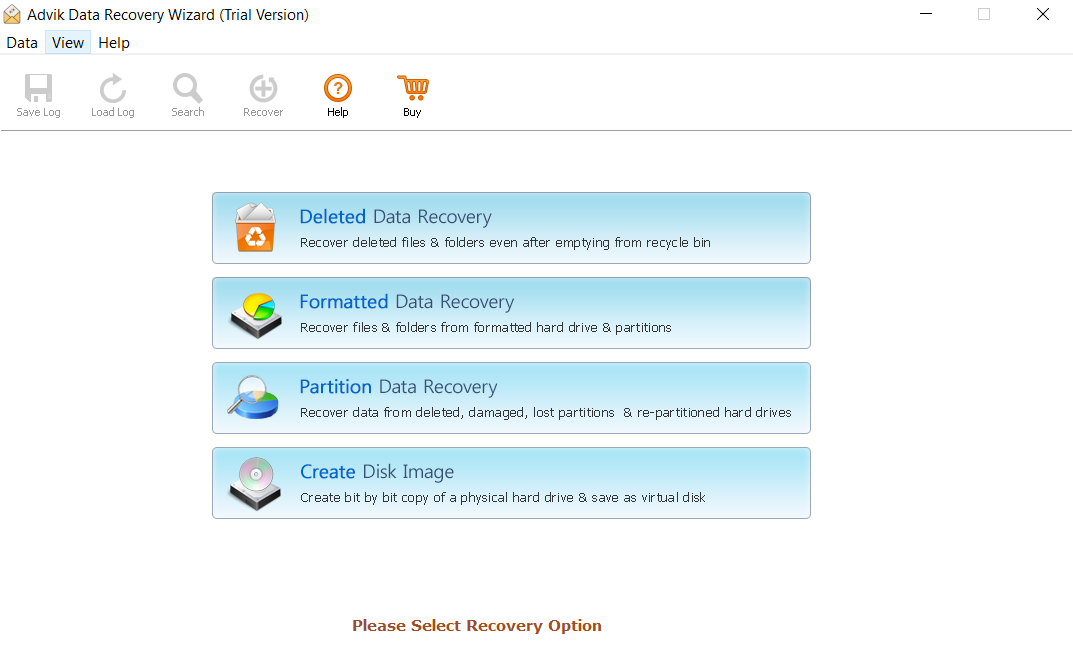
- Choose the drive where your screenshots previously stored and click on NEXT
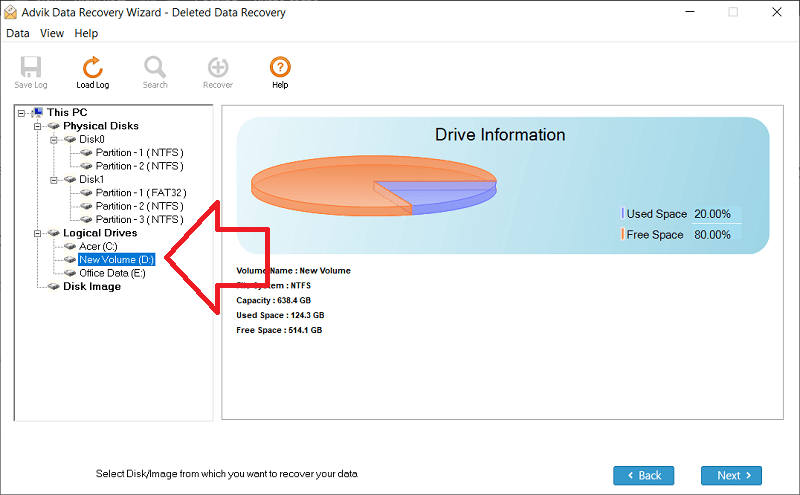
- Next, You will see your all the screenshots which was in drive. Select the screenshot and click on Save button
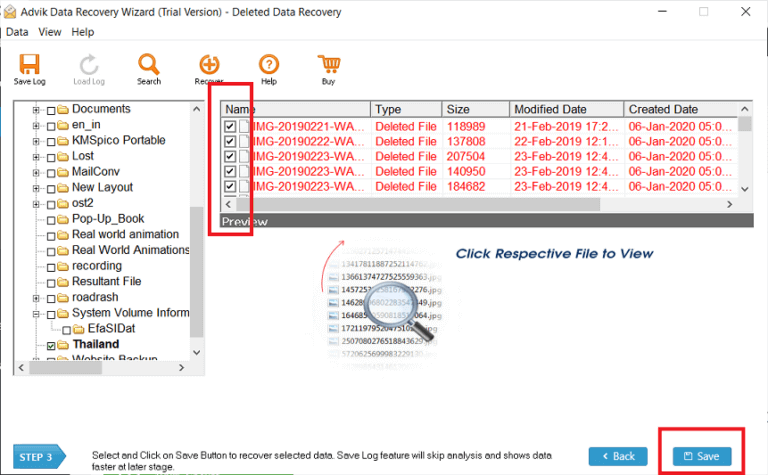
- Now your screenshots starts saving to its new given location.
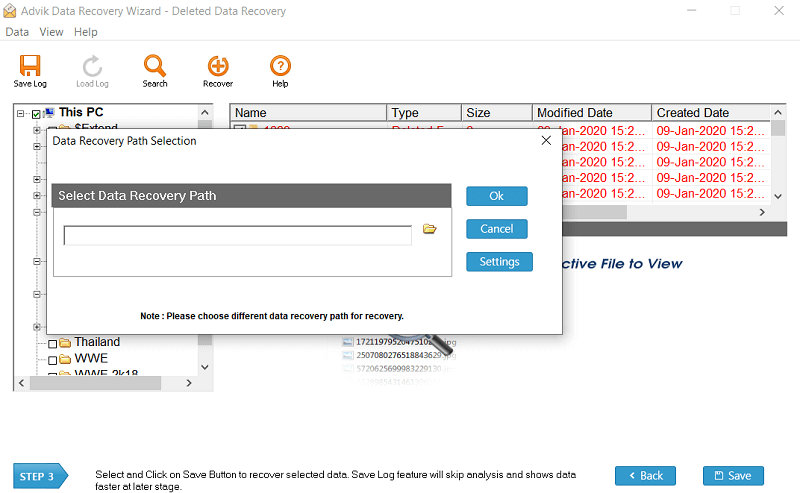
Why Choose Data Recovery Software?
Here are some important features that show us why we should use this software.
- You can recover up to 5 GB files.
- It has simple user interface which makes this tool easy to use.
- You will get live preview before recovery.
- It can also recover permanently deleted photos from laptop devices as well.
- This will recover from other storage devices like Pan drive, Hard drive, etc.
Final Thoughts
In this blog, we learn that losing screenshot can be stressful, especially when they were related to any important information. We also understand what were the reasons behind the deletion of screenshots, there are some steps to recover deleted screenshots on windows 11/10. You can use manual methods like checking the Recycle Bin or using File History to recover your screenshots, these methods only work when your screenshots is not SHIFT + Deleted or your File History option is turned ON. With the use of a professional recovery solution, you can quickly and easily restore your screenshots in just few clicks.
Tip: Always remember to back up your data regularly to avoid accidental loss in the future.

