How to Recover Deleted Text Files in Windows 11?
Jackson Strong | September 17th, 2025 | Data Recovery
Text files (.txt) are often used for storing quick notes, coding scripts, or important documents. Losing them can be frustrating—especially if you didn’t back them up. If you’re wondering, “Can I recover deleted text files in Windows 11?” the answer is yes, in most cases.
This guide explains step-by-step methods to recover deleted text files in Windows 11. We’ll cover simple fixes first (Recycle Bin, File History, OneDrive), and then advanced options if the file was permanently deleted.
Can Deleted Text Files Be Recovered?
Yes, but it depends on how they were deleted:
- Accidentally deleted a text file using the Delete key >> it’s likely in the Recycle Bin.
- Used Shift + Delete, emptied the Recycle Bin, or formatted the drive >> manual recovery won’t work.
- File History or a cloud backup was enabled >> recovery is much easier.
- If no backup exists and the file was permanently removed >> you’ll need data recovery software.
How to Recover Deleted Text Files from Recycle Bin?
The first place to look is the Recycle Bin.
- Open the Recycle Bin on your desktop.
- Look for your deleted text document.
- Right-click the file >> Restore.
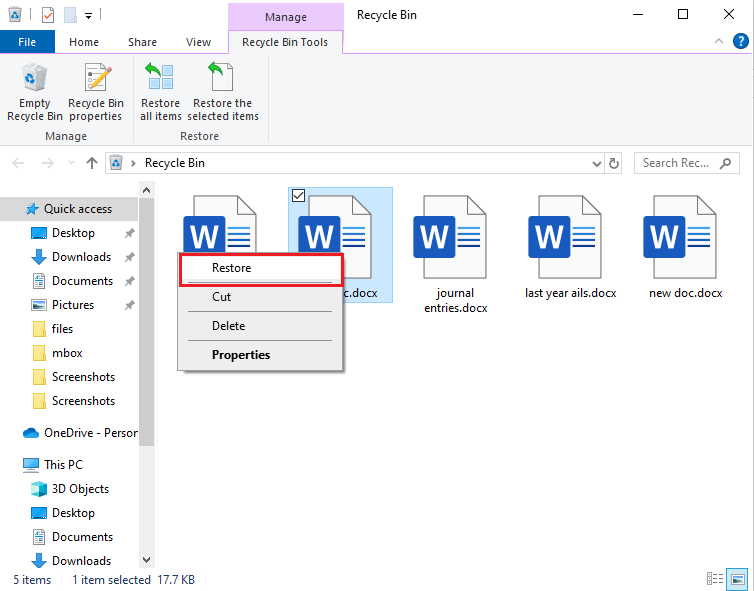
The file will return to its original location.
How to Recover Deleted TXT Files Not in Recycle Bin?
If you deleted the file permanently using Shift + Delete or emptied the Recycle Bin, manual methods won’t help. In such cases:
Check if you have backups (File History, OneDrive, Google Drive).
If not, the only option is to use a data recovery tool that can scan your hard drive and restore deleted text documents before they are overwritten.
How to Restore Deleted Text Files Using Notepad Recovery?
If your system crashed or you forgot to save the file:
- Press Win + R, type %AppData% and hit Enter.
- Navigate to Local > Microsoft > Windows > Notepad (or the text editor you used).
- Check for unsaved files or temp files.
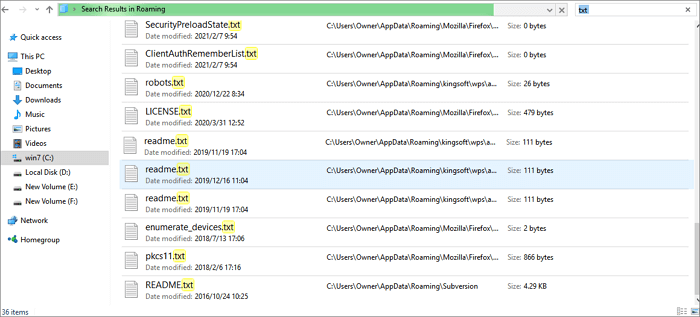
This can help if you have lost an unsaved text document.
How to Recover Deleted Text Files in Windows 11/10?
When text files are permanently deleted and not found in the Recycle Bin, Advik Data Recovery Tool is the safest choice. It allows you to scan your entire drive thoroughly and recover deleted text files, even if they were erased permanently. The tool works seamlessly on Windows 11 and 10, supports recovery from internal as well as external storage devices, and restores not only text documents but also Word, Excel, images, videos, and many more file types.
Tap on the download button below and check its working process.
Steps to Recover Deleted Text File from Windows PC
Step 1. Launch the program and select recovery mode.
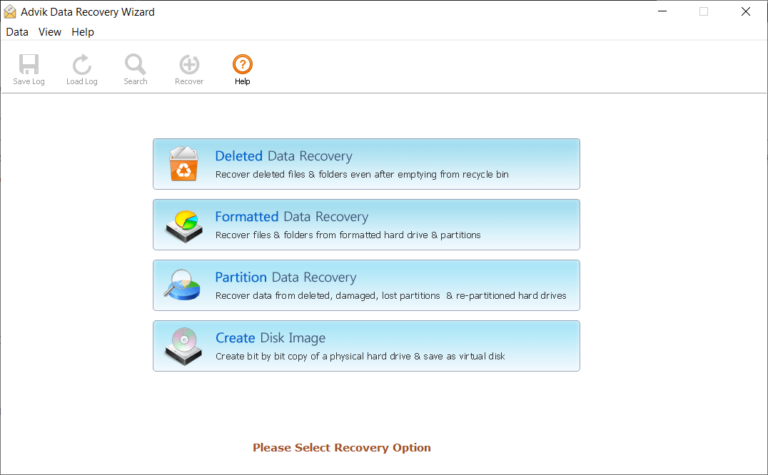
Step 2. Choose the drive where your file was stored.
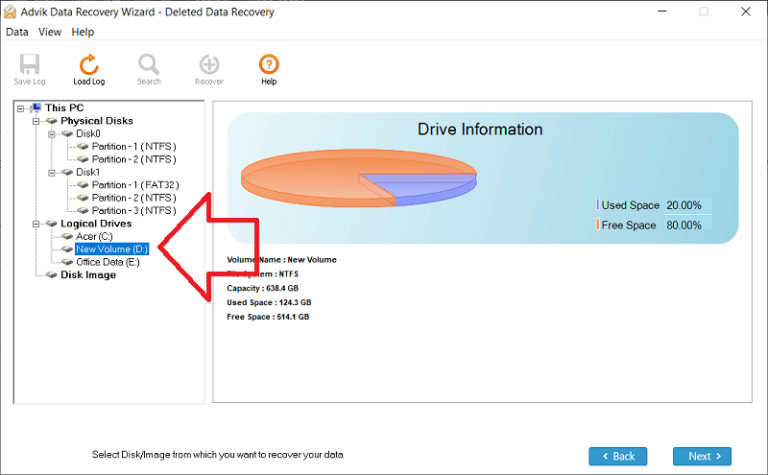
Step 3. Run a scan >> preview the deleted text files.
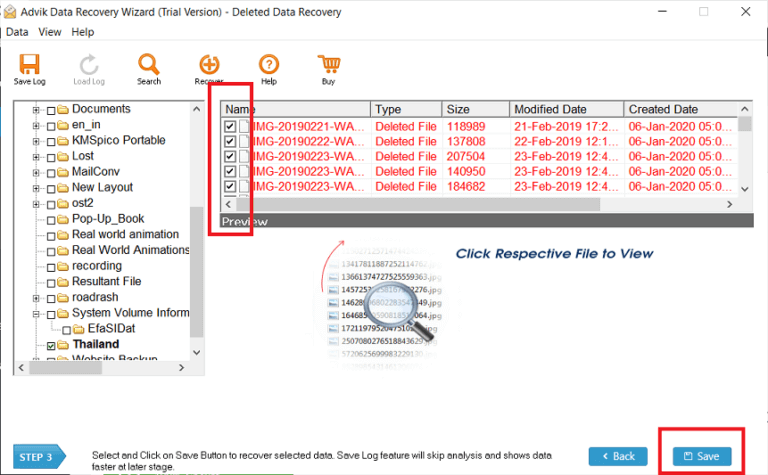
Step 4. Select the needed file(s) >> click Save.
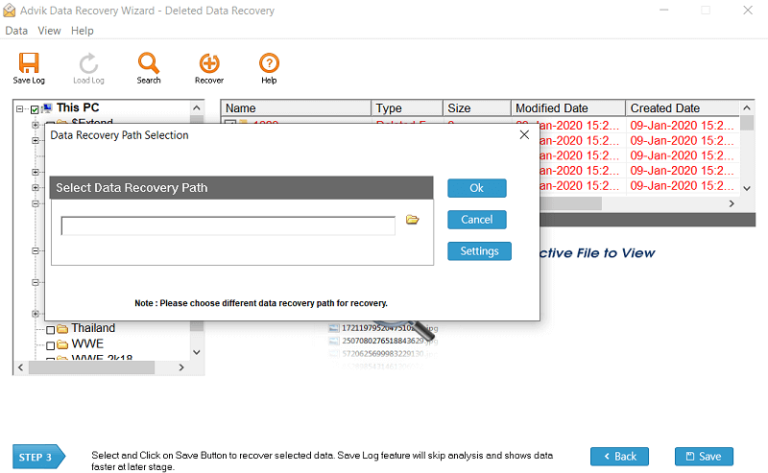
That’s it! In just a few clicks, you can recover deleted text files from your Windows PC without any hassle.
Conclusion
So, you must have understood that recovering deleted text files depends on how they were deleted. Start with simple fixes like the Recycle Bin, File History, or OneDrive. If the file was permanently deleted and no backup exists, use a recovery tool like Advik Data Recovery Wizard to bring it back. With the right steps, you can restore your lost text documents and avoid data loss in the future.
FAQs
Q1. Can I recover deleted text file from desktop?
Ans. Yes, check the Recycle Bin first. If it’s not there, use File History or recovery software.
Q2. How to recover deleted text files in Windows 11 if I used Shift + Delete?
Ans. Manual recovery won’t work. Use data recovery software to scan and restore permanently deleted files.
Q3. Can I recover unsaved text files in Notepad?
Ans. Yes, you can find temporary or unsaved files in %AppData% > Local folders.
Q4. Does Windows 10 also support these methods?
Ans. Yes, all methods (Recycle Bin, File History, cloud backup, and software recovery) work in Windows 10 too.


