How to Recover Deleted Video Files from Laptop?
Jackson Strong | September 16th, 2025 | Data Recovery
Videos often hold our most valuable memories—family events, project files, or important recordings. Losing them can feel frustrating. If you’ve accidentally deleted a video from your laptop, don’t panic. In most cases, you can get it back. This guide explains how to recover deleted video files from laptop, including Windows 10, Windows 11, and HP models
We’ll start with easy manual fixes and then move to advanced solutions if needed.
First, let’s know why these video files get deleted.
Why Do Videos Get Deleted on Laptops?
- Accidental deletion using Delete or Shift + Delete.
- Emptying the Recycle Bin without checking.
- Virus attacks or system errors.
- Disk cleanup or formatting.
The good news? In many cases, the video is still recoverable. How? See the methods below.
How to Recover Deleted Video Files from Laptop (Simple Fixes)
Before trying advanced methods, start with these simple fixes. Many times, deleted videos can be recovered with built-in Windows features without needing extra tools.
1. Check the Recycle Bin
The first place to look is the Recycle Bin.
- Open the Recycle Bin on your desktop.
- Search for your video file.
- Right-click >> Restore to bring it back.
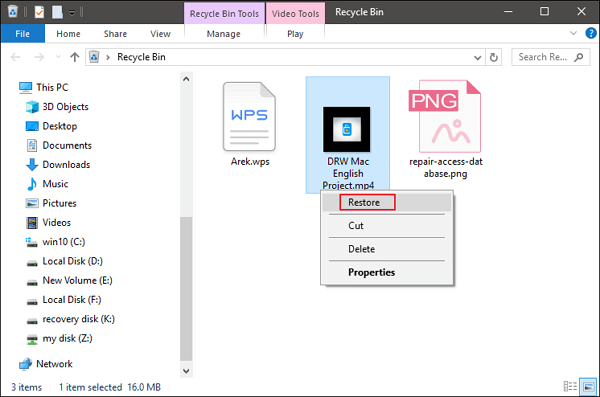
2. Use Windows File History or Backup
If you had File History/Backup enabled:
- Go to the folder where the video was saved.
- Right-click >> Restore previous versions.
- Choose a date and restore the video.
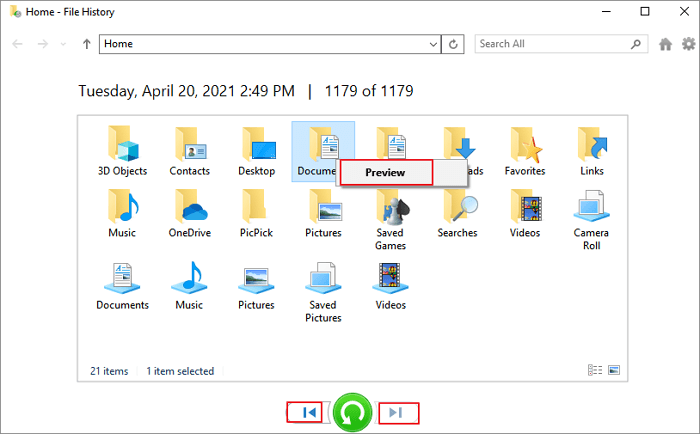
3. Check OneDrive or Cloud Backup
- Windows laptops often sync files with OneDrive or Google Drive.
- Open the cloud folder.
- Look for deleted videos in the Recycle Bin/Trash of your cloud storage.
Limitations of Manual Recovery Methods
- Recycle Bin only works if not emptied. Once emptied, videos can’t be restored from there.
- File History/Backup must be enabled in advance. If you never set it up, it won’t help.
- Cloud storage depends on sync. If the file wasn’t synced before deletion, you can’t retrieve it.
That’s why, if your video is permanently deleted, a data recovery tool becomes the last and most reliable option.
How to Recover Permanently Deleted Video from Laptop Windows 10/11?
If you deleted the video using Shift + Delete, emptied the Recycle Bin, or lost it due to formatting, manual recovery won’t work.
At this stage, you’ll need a data recovery tool. These tools scan your laptop’s storage and help you get deleted videos back on laptop, even after permanent deletion—provided the data isn’t overwritten.
One reliable option is Advik Data Recovery Software. It is designed to:
- Recover deleted video files from laptops, hard drives, and external storage.
- Work on all Windows OS, including Windows 10 and 11 laptops.
- Support recovery of permanently deleted files (after Shift + Delete or emptied Recycle Bin).
- Allow selective recovery so you can restore only the videos you need.
You can download and try Advik Data Recovery Software to check if your videos can be restored.
Tip: If the deleted video is extremely important, avoid using your laptop until you try recovery. This increases the chances of restoring the file successfully.
Steps to Recover Deleted Video Files from Laptop
Step 1. Launch the tool and choose the recovery mode.
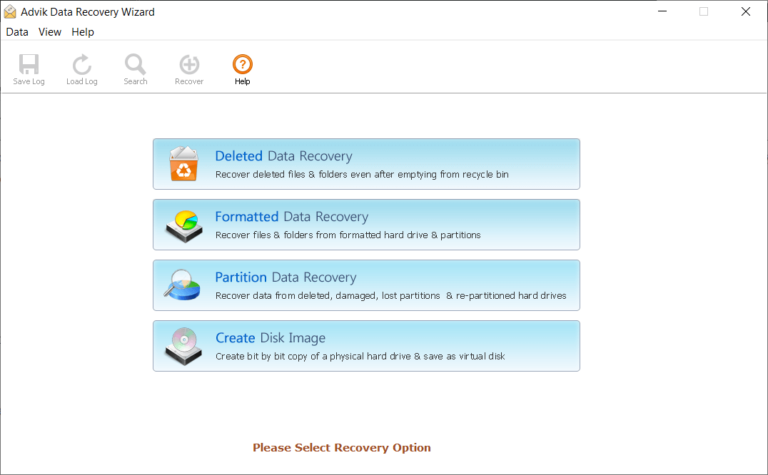
Step 2. Choose the drive or partition where your video was saved.
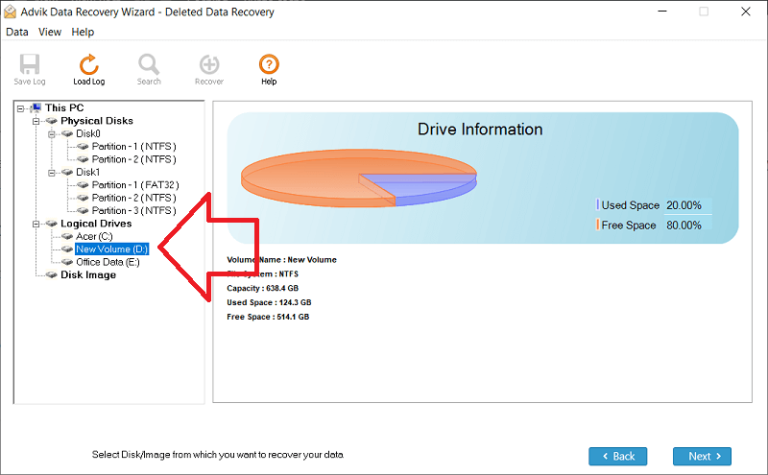
Step 3. The software will run a Quick Scan.
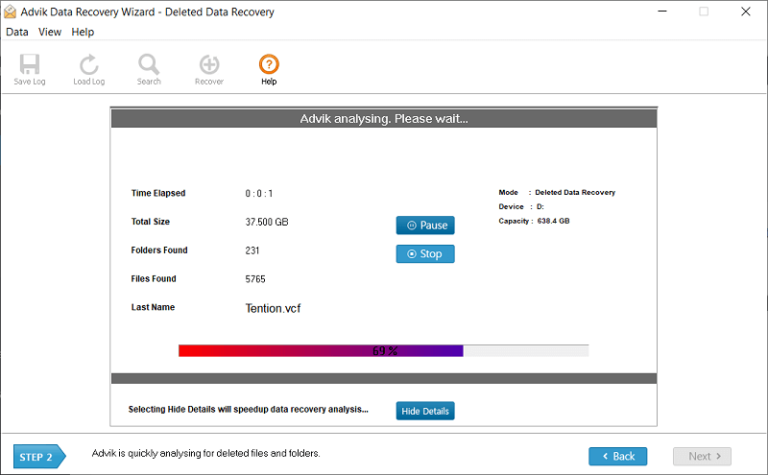
Step 4. Once the scan is complete, quickly find your deleted video.
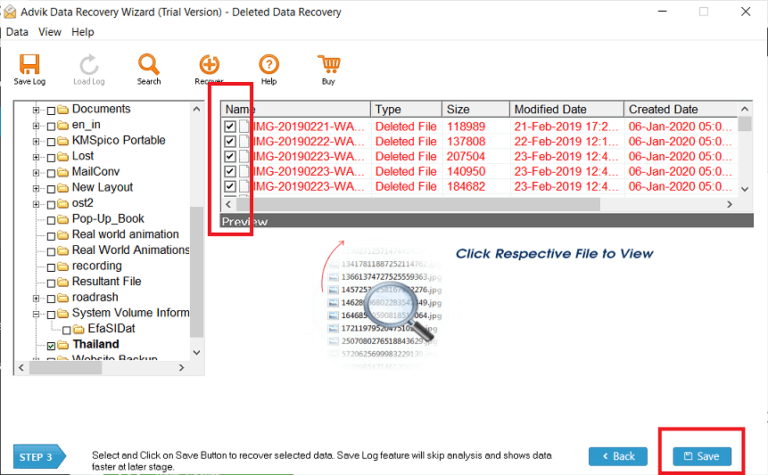
Step 5. Select the file and click Save to restore it to a safe location.
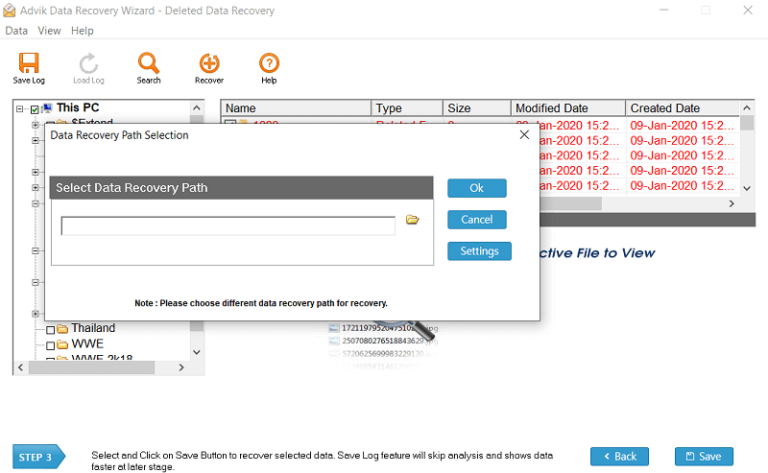
That’s it! With just a few clicks, you can recover permanently deleted videos from laptop without any technical hassle.
Final Words
Losing videos from your laptop can be stressful, but recovery is often possible.
- Start with simple fixes like the Recycle Bin, File History, or cloud backup.
- On Windows 10 and 11, use the built-in restore options.
- On HP laptops, check if HP Recovery Manager is available.
- If the video is permanently deleted, consider using a recovery tool as the last option.
By following these steps, you’ll know exactly how to recover deleted video files from laptop and protect your files better in the future.


