How to Recover Deleted Word Document in Windows 11/10?
Jackson Strong | September 16th, 2025 | Data Recovery
Have you ever deleted a Word document by mistake and then realized it was important? It happens to many of us—whether it’s school notes, office reports, or personal writing. The first thought is usually: “Can I recover deleted word document?”
The good news is that in most cases, yes, you can.
In this article, we’ll explain different ways to recover deleted Word documents in Windows 11/10. We’ll start with simple methods like checking the Recycle Bin or using AutoRecover, and then move to advanced options if the file was permanently deleted. By the end, you’ll know exactly what steps to take based on your situation.
How to Recover Deleted Word Document in Windows 11/10?
Here, we will discuss all the possible methods available to retrieve deleted Word documents from Windows 11 or 10.
Method 1. Retrieve Deleted Word Documents from Recycle Bin
Before trying anything advanced, the first and easiest place to check is the Recycle Bin—it often has the files we delete by mistake.
If you just deleted the Word document:
- Open the Recycle Bin from your desktop.
- Look for your Word file.
- Right-click >> Restore.
Your file will return to its original folder.
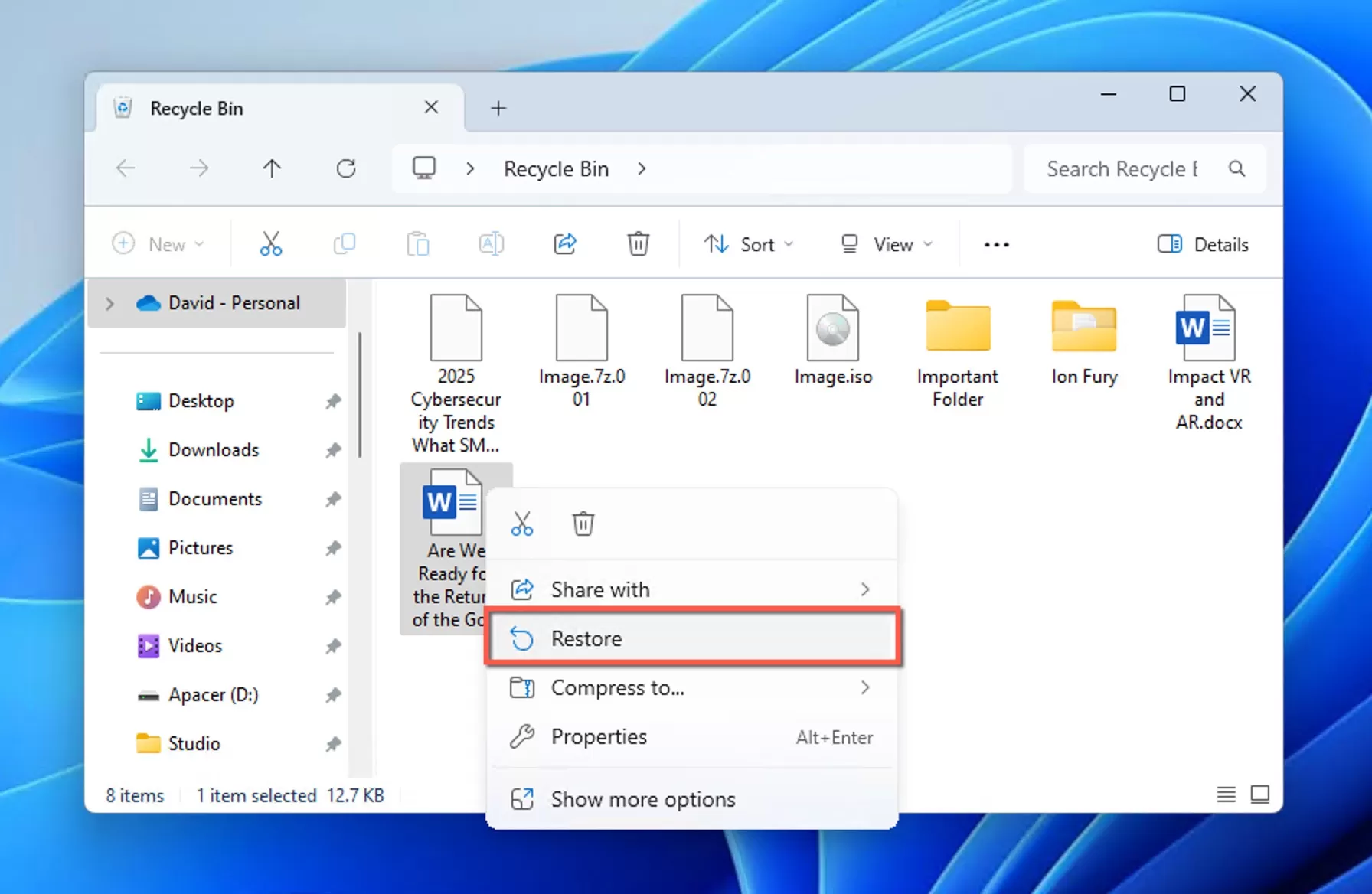
But what if you emptied the Recycle Bin?
If the Recycle Bin has been cleared, the file is no longer visible there. Don’t worry—other methods may still help.
Method 2. Restore from File History or Backup
Windows has a File History/Backup feature.
- Go to the folder where your Word file was saved.
- Right-click >> Restore previous versions.
- Choose a version and restore it.
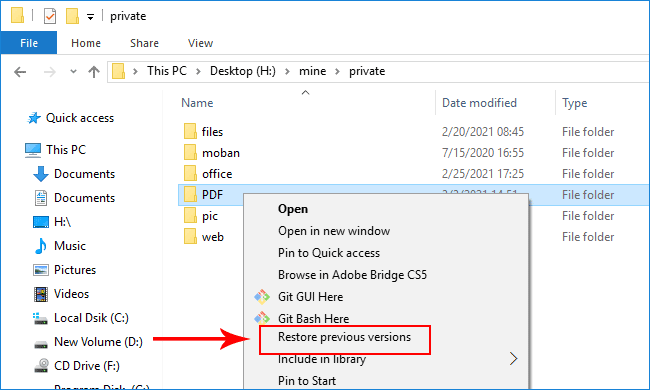
Works in Windows 10 and Windows 11 (if File History was turned on).
Method 3. Use AutoRecover in Word
Word automatically saves temporary copies.
- Open Microsoft Word.
- Go to File > Info > Manage Document > Recover Unsaved Documents.
- Check if your file is listed there.
This is useful if your document was lost after a crash or power cut.
Method 4. Check OneDrive or Cloud Backup
If your documents were synced with OneDrive or Google Drive:
- Log in to your account.
- Check the cloud Recycle Bin/Trash.
- Restore the file if available.
This is especially useful if you use OneDrive with Windows 10 or 11, since Word often saves directly to the cloud.
How do I Recover Permanently Deleted Word Documents from my Computer?
If you used Shift + Delete, emptied the Recycle Bin, or formatted your drive, the Word document is considered permanently deleted. At this point, the manual methods above won’t work.
However, the file data may still exist on your hard drive until new data overwrites it. That’s why acting quickly is important.
What are your options?
Manual methods cannot recover permanently deleted files.
You’ll need a data recovery tool to scan your drive and restore the lost Word document.
One trusted option is Advik Data Recovery Wizard. It helps to:
- Recover permanently deleted Word documents from Windows 7, 10, and 11.
- Restore files even after Recycle Bin is emptied or drive is formatted.
- Recover multiple documents at once with a simple interface.
So, why wait? Download it for free and try it now!
Steps to Recover Deleted Word Document from Windows 11/10
Step 1. Run the software on your Windows 10/11 PC & choose recovery mode.
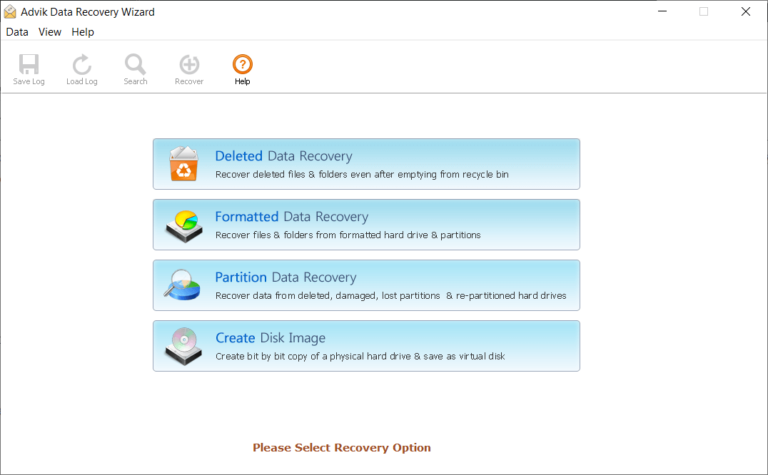
Step 2. Select the place from where your document was deleted.
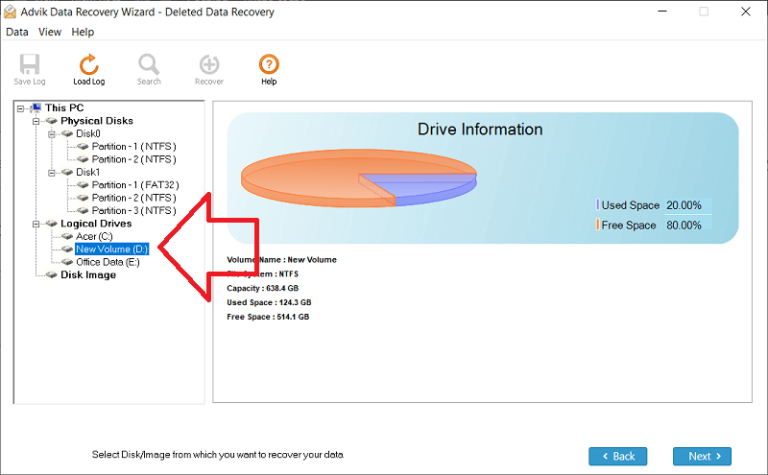
Step 3. Let the software scan your selected drive.
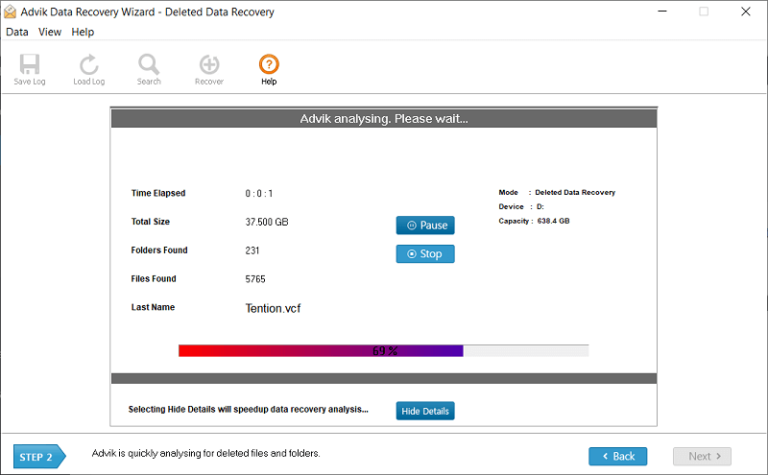
Step 4. Once the scan is complete, you’ll see a list of recoverable files.
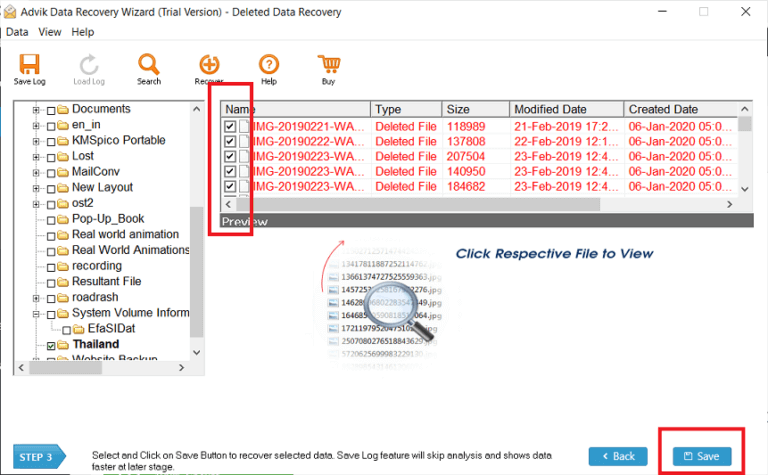
Step 5. Select your Word file and click Save to start.
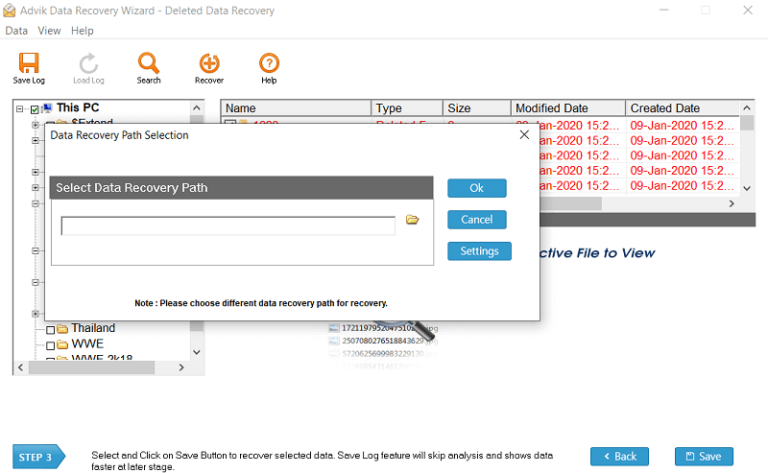
Save the recovered document to a different drive or folder (not the same location where it was deleted) to avoid overwriting.
Final Words
Losing a Word document can be frustrating, but recovery is often possible. Start with easy checks like Recycle Bin, File History, AutoRecover, or cloud backup. If those don’t work, and the file is permanently deleted, use a data recovery tool before the data is overwritten. For future safety, enable File History or use OneDrive to keep automatic backups of your documents.
By following these methods, you’ll know exactly how to recover deleted Word documents on Windows 11/10 (and even Windows 7) without losing valuable work.


