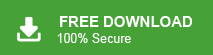How to Recover Files Lost by CTRL+Z Windows 11/10?
Frank Jackson | October 29th, 2025 | Data Backup
The cut and paste command seems to be an easy way to transfer files between storage locations, but what happens when something goes wrong? Have you ever lost a file during cut and paste operation and been unable to find it? You try the Ctrl + Z shortcut to undo the action, but the file has disappeared. One wrong file transfer can ruin all your hard work.
Don’t worry! There are various ways to recover files lost by CTRL+Z windows 11/10 during operations. This guide will help you understand how the mechanics of cut and paste operations work, and we will tell you how you can recover your lost files.
Let’s get started!
Before we start, first read where files will go when we use the command CTRL+Z
Where do Lost Files by CTRL+Z Go?
When we press CTRL + Z in Windows 11/10
- This will undo your last action on the file, but your data will remain.
- The system usually moves the file back to its original location.
- You can often find it using the search function, the “Redo” option (Ctrl+Y), or the list of previous versions.
So the next time a file “disappears” after pressing Ctrl+Z, take a deep breath. It’s probably just back where it came from.
Let’s move on to methods to recover files by CTRL+Z windows 11/10
Method 1 – How to Recover Files Lost During Transfer
Before attempting complicated recovery steps, always start with this simple and effective solution. The Windows “Undo” function saves your recent file changes and allows you to reverse accidental file transfers if you act immediately.
- Open the folder where the files went missing.
- Press Ctrl+Z immediately.
- Check if files reappear.
If the files reappear, carefully move them to a safe location to prevent losing them again.
Method 2 – How to Recover Files Lost While Moving
In addition to using the “Undo” function, it’s recommended to check Windows’ temporary storage areas, where copies of your files may have been cached during the move. If a file move is interrupted, the operating system sometimes saves partial data in these areas.
To check the primary temporary folders:
- Open the Run dialog box: Press the Windows key + R simultaneously to open the Run dialog box.
- Open the Temp folder: Type %temp% into the Run dialog box and press Enter.
- This will open the directory where Windows stores temporary, user-specific files.
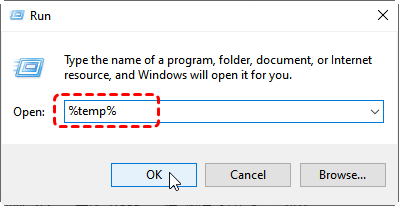
- Search for files: Carefully browse this folder.
- Look for files whose names or file extensions match the lost files.
- Once you’ve found the lost files, copy them to a safe location, such as your desktop.
If your files are still missing after checking the %temp% folder, you should repeat the process using the “Run” command and check the system-wide temporary folder under C:\Windows\Temp
How to Recover Files Lost by CTRL+Z Windows 11/10 Automatically
If the Undo function (Ctrl+Z) and the Windows command %temp% failed to recover your lost files, you should consider a powerful data recovery option to recover files lost by Ctrl+Z Windows 11/10. We recommend the Advik Data Recovery Wizard This is specifically designed to recover permanently deleted files from instant folders. The software’s scan function thoroughly searches lost files on the drive and displays a preview of the files. You can then easily select and restore them.
Click the “Free Download” button below and give try it to find your instant lost files by CTRL+Z.
Note: Restore data Upto 5 GB for FREE
Steps to Recover Files Lost by CTRL+Z Windows 11/10 OS
1. Open and select the deleted data recovery option.
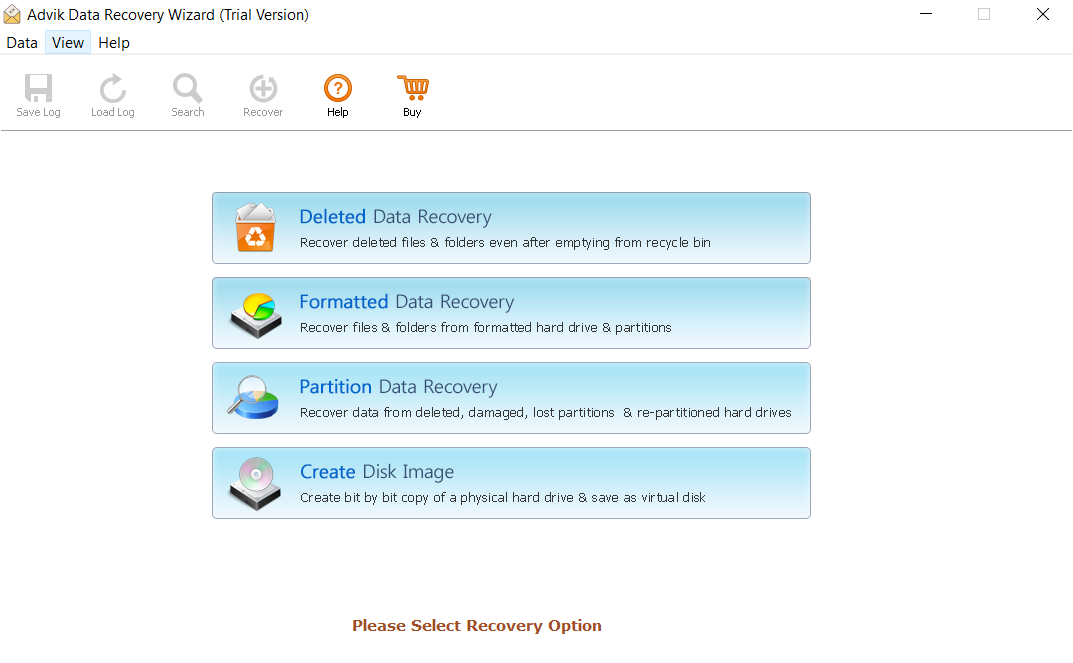
2. Select the disk to recover your files lost by ctrl+z, then click Next.
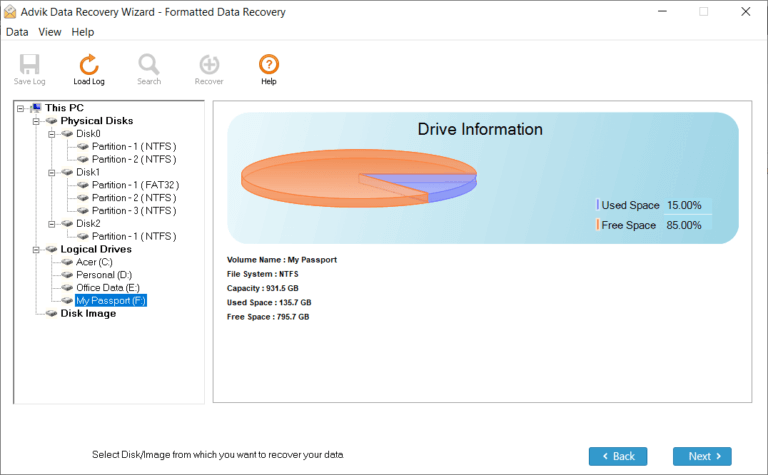
3. The tool scans the drive and displays instantly missing files.
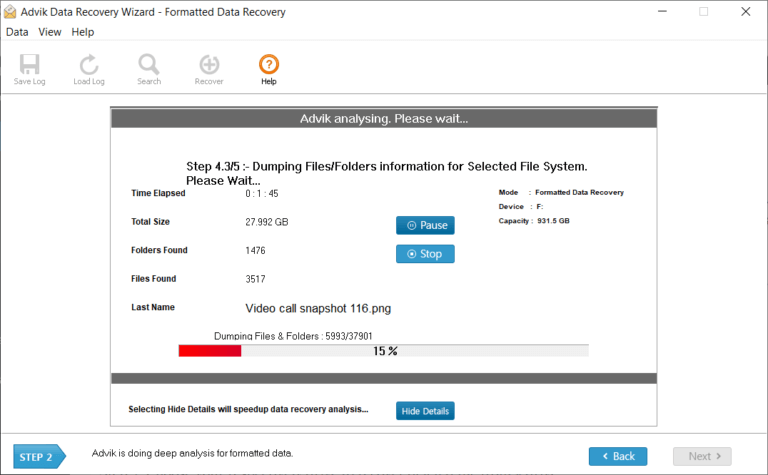
4. Choose the location for your lost file that you want to recover.
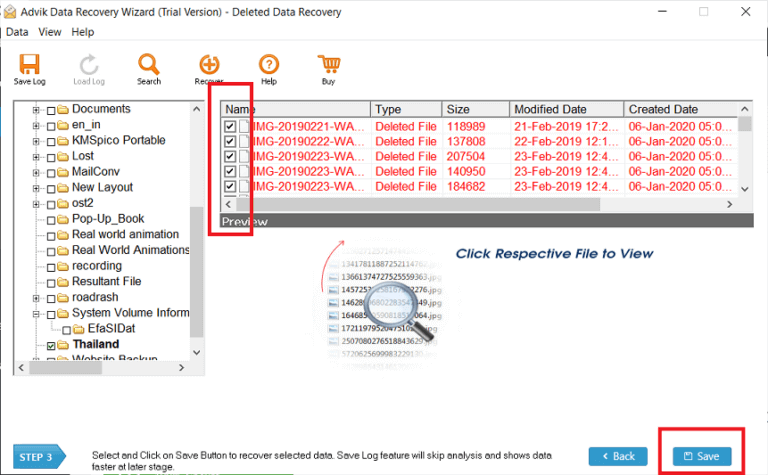
5. Select a new location for your CTRL+Z command lost files and press OK.

Done! The steps above will help you recover files lost by CTRL+Z windows 11/10.
Features of Professional Tool
- Supports the recovery of documents, images, videos, emails, and more.
- Offers a quick scan for recently deleted files and a deep scan for comprehensive recovery.
- Supports the recovery of small and large files without limitations.
- User-friendly interface with fast scan options.
- Compatible with Windows 11, 10, 8, and 7.
Final Thoughts
This blog post discusses how losing files through keyboard shortcuts Ctrl+X, Ctrl+V, or Ctrl+Z is annoying, but you often don’t permanently lose them.. Although you can sometimes recover the files using the “Ctrl+Z” function or by checking temporary folders, a complete recovery is not guaranteed, especially if the process was interrupted or if someone overwrote the files. For a more reliable solution, you can also use a professional solution to recover files lost by ctrl+z windows 11/10. It thoroughly scans your drive and helps you safely recover documents, pictures, and videos while protecting your data.