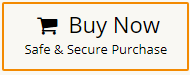How to Recover Permanently Deleted Excel Files in Windows 11?
Jackson Strong | September 17th, 2025 | Data Recovery
Have you ever accidentally deleted your Excel sheet and then emptied the Recycle Bin? Losing an important Excel file can feel frustrating, especially if it has business records, financial data, or project details. The first thought is: “Can I recover permanently deleted Excel files?”
The good news is that in many cases, you can. In this article, we’ll explain simple methods to recover deleted or lost Excel files in Windows 11. We’ll cover manual fixes like checking backups, using File History, AutoRecover, and then move to advanced recovery when manual methods don’t work.
Can You Recover Permanently Deleted Excel Files?
Yes, in most cases you can. Even if an Excel file is permanently deleted (Shift + Delete or Recycle Bin emptied), Windows may still keep a copy in backups, AutoRecover, or in storage sectors that can be retrieved using recovery tools.
Now, we will look into the methods to recover accidentally or permanently deleted Excel files with so much ease.
Methods to Retrieve Deleted Excel Files from PC
Check out different ways to get back your lost or deleted Excel files safely.
Method 1. Recover Permanently Deleted Excel files from Recycle Bin
If you recently deleted the Excel file:
- Open Recycle Bin from desktop.
- Search for your Excel sheet.
- Right-click >> Restore.
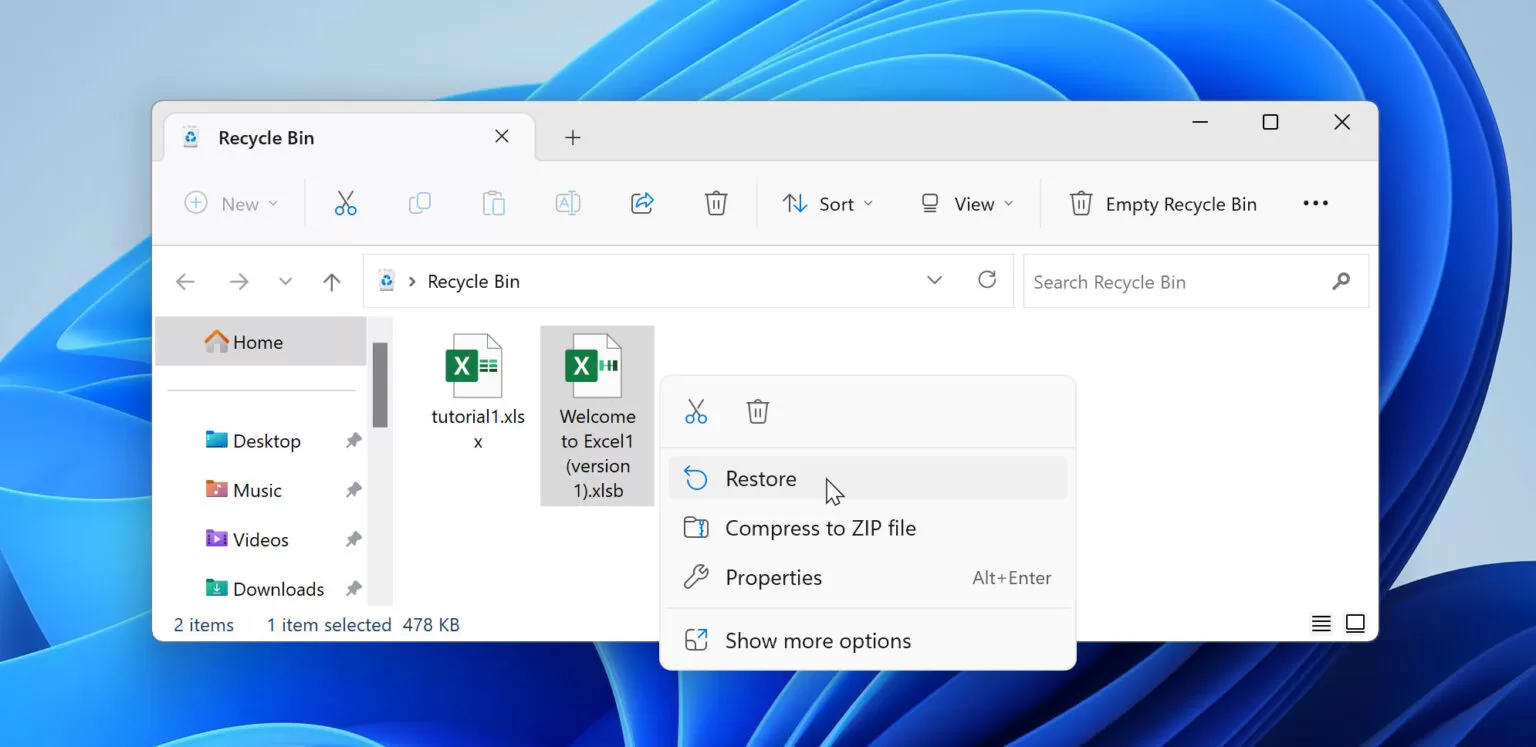
Your file will go back to its original location.
What if the Excel File is Not in Recycle Bin?
If your file is permanently deleted and not found in Recycle Bin, backups, or AutoRecover, you’ll need to use a data recovery tool.
Method 2. Restore from File History or Backup
If you had File History/Backup enabled:
- Go to the folder where the Excel file was stored.
- Right-click >> Restore previous versions.
- Choose a version and restore.
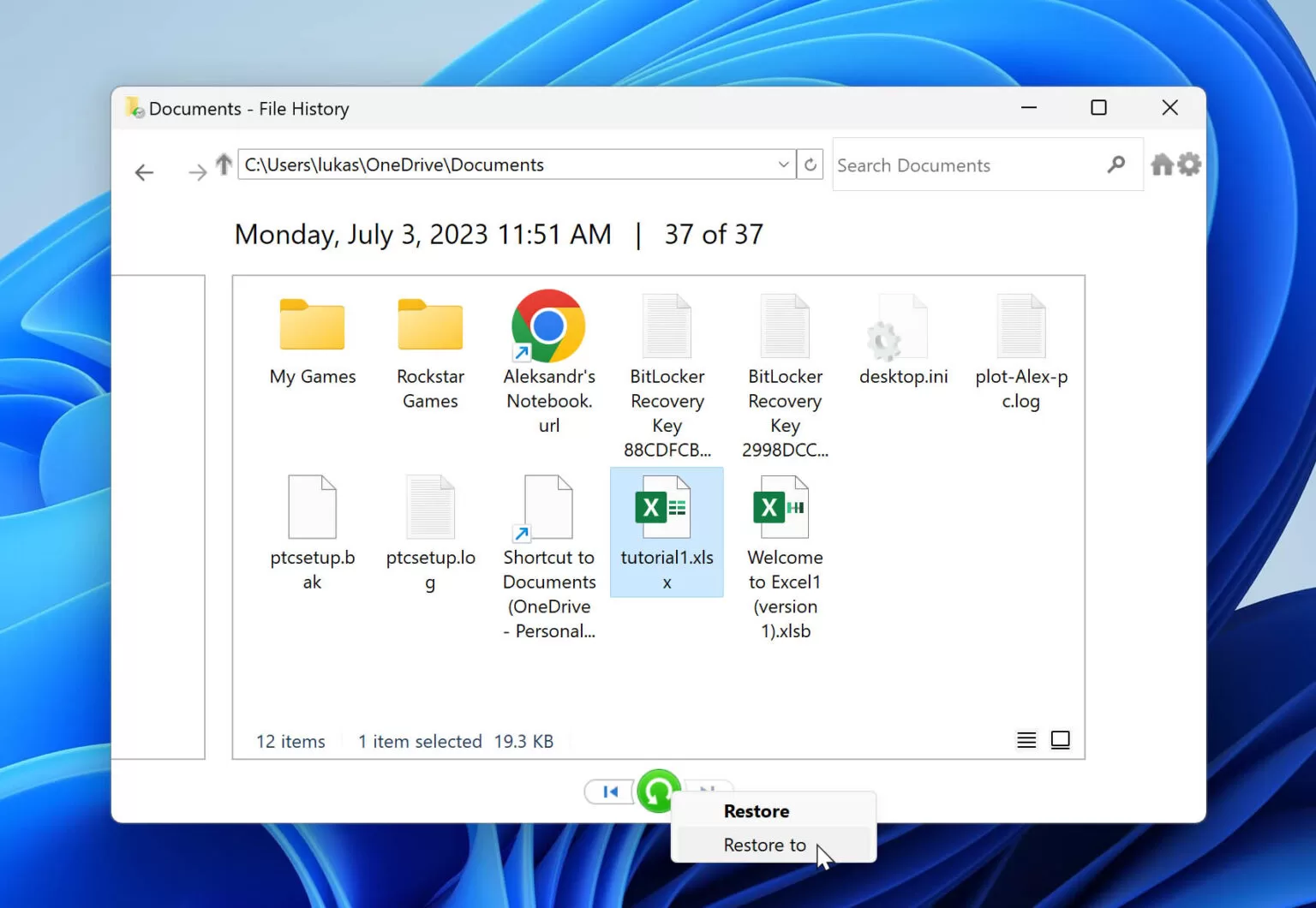
Works in Windows 10 and 11 if File History was set up.
Method 3. Use Excel AutoRecover
Microsoft Excel saves temporary copies of files.
- Open Excel.
- Go to File > Info > Manage Workbook > Recover Unsaved Workbooks.
- Check the list and restore your file if available.
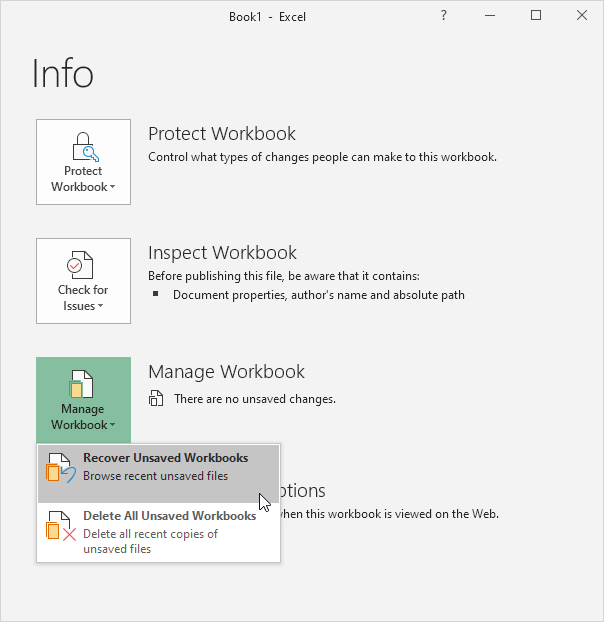
This method works best when your Excel is closed suddenly without saving.
Method 4. Check OneDrive or Cloud Backups
If your Excel was synced to OneDrive, Google Drive, or Dropbox:
- Log in to your account.
- Open the Recycle Bin/Trash inside the cloud service.
- Restore the deleted Excel sheet.
Drawbacks of Manual Methods
- They only work if File History/Backup was enabled earlier.
- AutoRecover may not have the latest version.
- Cloud recovery depends on whether sync was turned on.
- If none of these were active, you won’t find the file.
How to Recover Permanently Deleted Excel Files in Windows 11/10?
If nothing else works, Advik Data Recovery Wizard can help you get back permanently deleted Excel files without any issues. It easily scans your affected storage and restores deleted files in no time. This tool is designed to handle such cases where files are deleted permanently, bypassing the Recycle Bin, or lost due to formatting, corruption, or accidental deletion.
The tool deeply scans your hard drive, SSD, or external storage and brings back lost Excel files that Windows can no longer access. Unlike basic methods, it works even when:
- You pressed Shift + Delete.
- The Recycle Bin was emptied.
- File was not backed up in File History or OneDrive.
- The file system was corrupted or formatted.
Why wait? Download it for free and try it now!
Steps to Recover Permanently Deleted Excel Files from PC
Step 1. Launch the program and select your recovery mode.
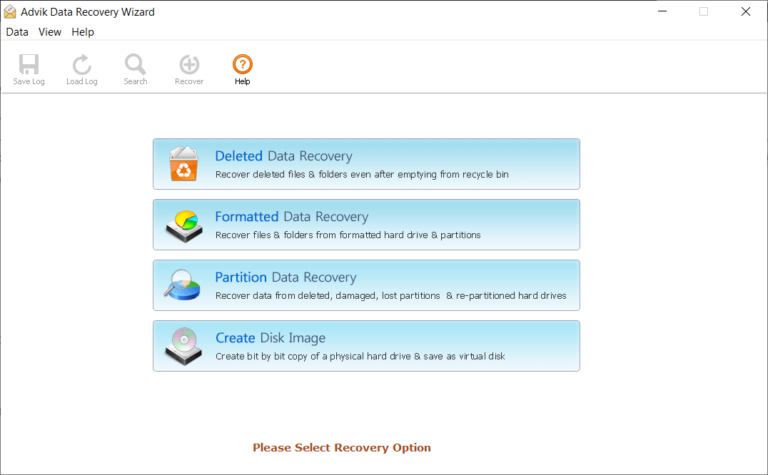
Step 2. Choose the drive from your Excel file that got deleted.
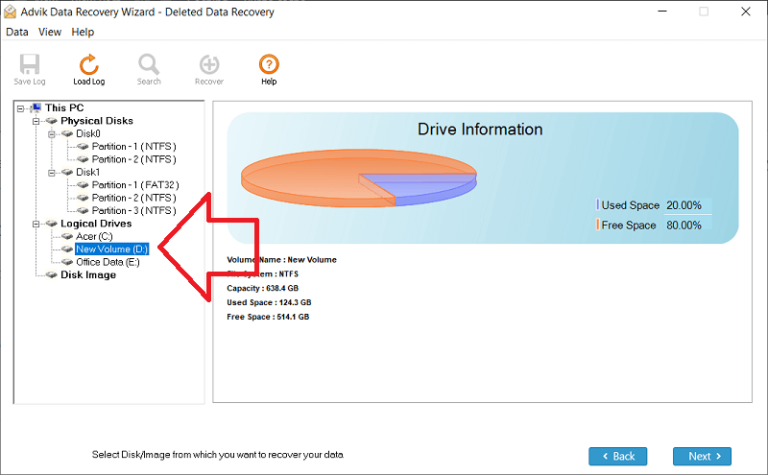
Step 3. Click Scan to find deleted files.
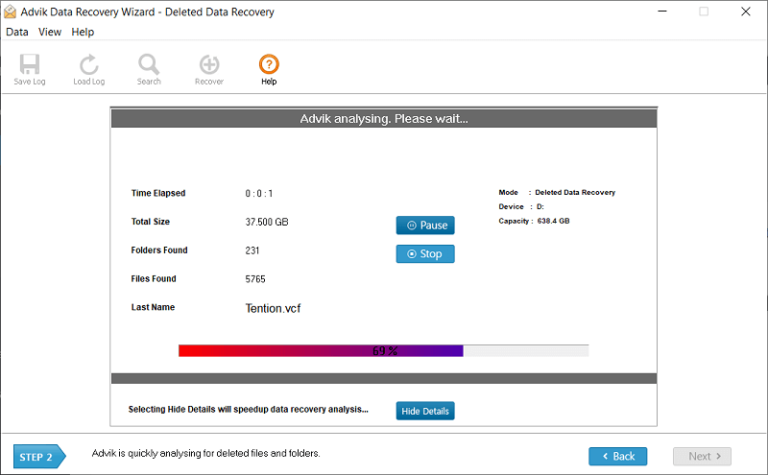
Step 4. Preview the list of recoverable Excel sheets.
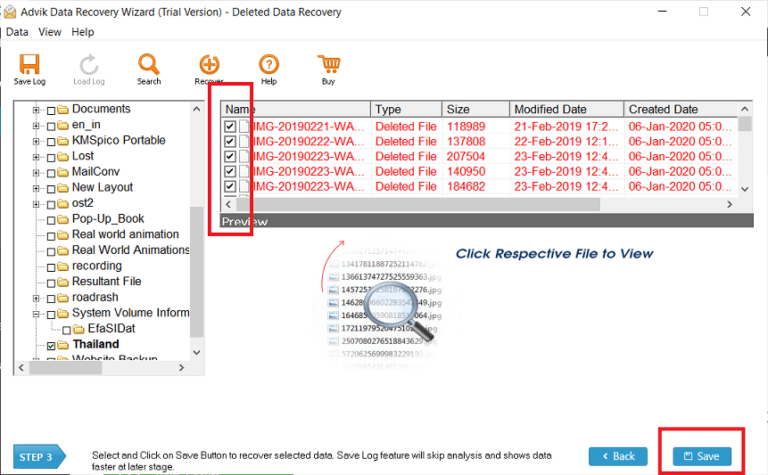
Step 5. Select the file(s) you want and click Save.
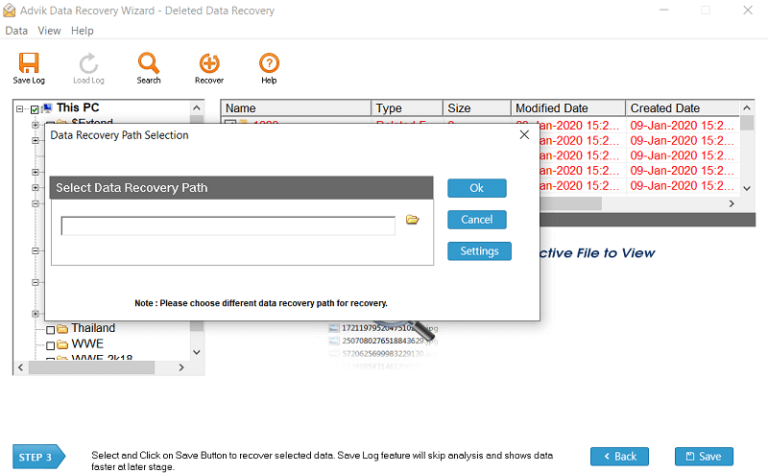
That’s it! With just a few simple steps, you can bring back your permanently deleted Excel files safely.
Why Use Advik Data Recovery Wizard?
-
- Easy-to-Use Interface: A Simple design that even beginners can use without technical skills.
- Deep Drive Scanning: Scans the entire drive to locate lost files, including permanently deleted Excel sheets.
- Supports Multiple File Types: Recovers not just Excel, but also Word documents, images, videos, and more.
- Safe and Secure Recovery: Ensures original data remains unchanged during the recovery process.
- Free Recovery up to 5 GB: Allows you to restore up to 5 GB of data without any cost.
- Wide Compatibility: Works with Windows 11, 10, 8, 7, and supports all types of storage devices.
- Recover Permanently Deleted Files: Retrieves Excel files deleted with Shift + Delete or emptied from the Recycle Bin.
Conclusion
If you accidentally permanently deleted Excel file in Windows 11, start with simple fixes like Recycle Bin, File History, and AutoRecover. If those don’t work, Advik Data Recovery Tool can help you recover permanently deleted Excel files even when they’re not in the Recycle Bin.