How to Recover Permanently Deleted Files from Secure folder?
Frank Jackson | October 29th, 2025 | Data Recovery
As we know, while deleting files normally, it may happen that we accidentally delete our secure folder. This situation makes us worry, especially when files are permanently deleted from the secure folder of the Recycle Bin. However, the good news is that you can still restore deleted secure folder files, even after they have been permanently deleted. In this blog, we’ll guide you on how to recover permanently deleted files from Secure Folder using few simple tricks.
Let’s get started!
User’s query – Can I Retrieve Permanently Deleted Protected Files?
Yes, that’s now possible. You can recover your permanently deleted file from the secure folder by saving a copy using Windows’ auto recovery and backup or by using a recovery tool.
Now we will learn how to easily recover accidentally or permanently deleted protected files.
Methods to Restore Files from Secure Folder
Now let’s look at the methods and learn how to recover files.
Method 1 – How to Restore Permanently Deleted Files from Recycle Bin
If you recently deleted your Secure Folder.
Open and check your Recycle Bin folder first.
When you delete your files, they generally move to the recycle bin. Even secure files can end up in the recycle bin.
Open the Recycle Bin, find your deleted files, and restore them.
Method 2 – How to Restore Files from Cloud
If you use cloud services like Google Drive and OneDrive, they most likely back up your files automatically.
They usually store deleted files for a certain period so you can recover them.
Here are some test methods that explain how you can test your cloud backup:
For Google Drive –
Go to the Trash section within Google Drive.
You can restore files in Trash if you haven’t permanently deleted them after 30 days.
For OneDrive –
Open your OneDrive account, go to Recycle Bin, and restore the files.
The cloud backup saves you time if it syncs the deleted files to the cloud.
How to Recover Permanently Deleted Files from Secure Folder Professionally
Now, we are already familiar with the manual methods for recovering permanently deleted files from the Secure Folder. However, these manual methods have some disadvantages that further increase the likelihood of permanent data loss. To overcome all these challenges, you can use a professional tool like Advik Data Recovery. This wizard is specifically designed to recover permanently deleted files from secure folders on formatted devices. The software’s scan function thoroughly searches folders on drive and provides a preview of the files. You can then easily select and recover them.
Click the “Free Download” button below and check how it works.
Steps to Recover Permanently Deleted Files from Secure Folder
- Open and Select Deleted Data Recovery Option.
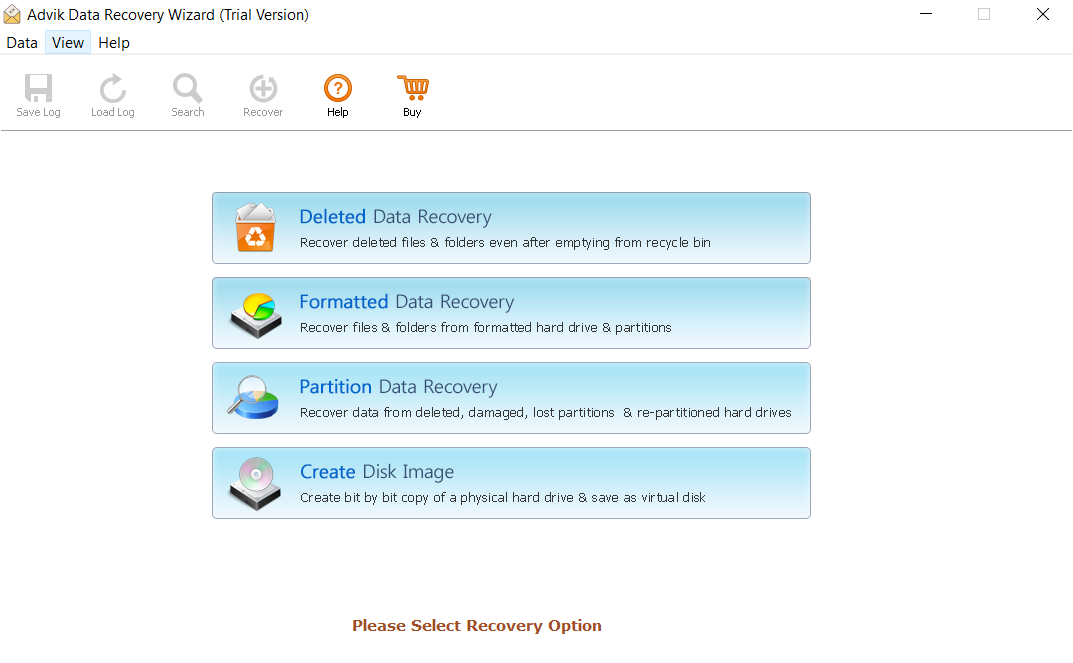
- Select the drive to recover your deleted secure folder files and click Next.
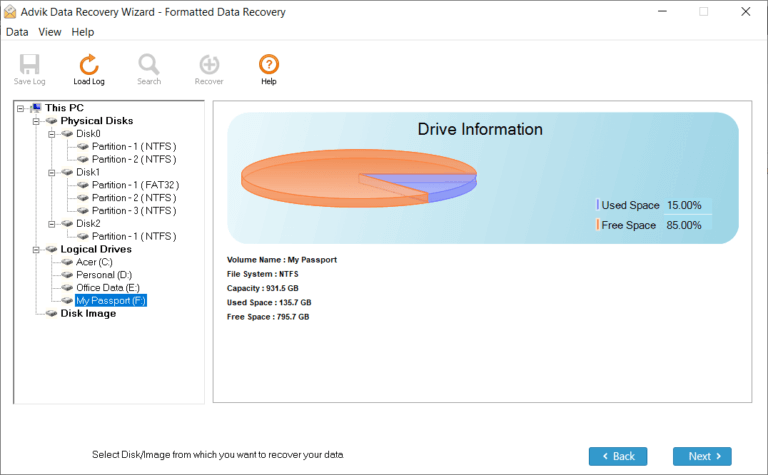
- The tool scans the drive and displays deleted folders.
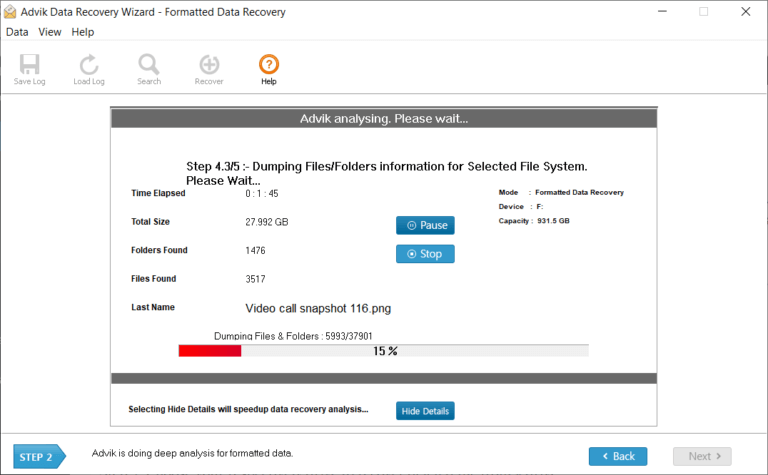
- Select the secure folder you want to restore.
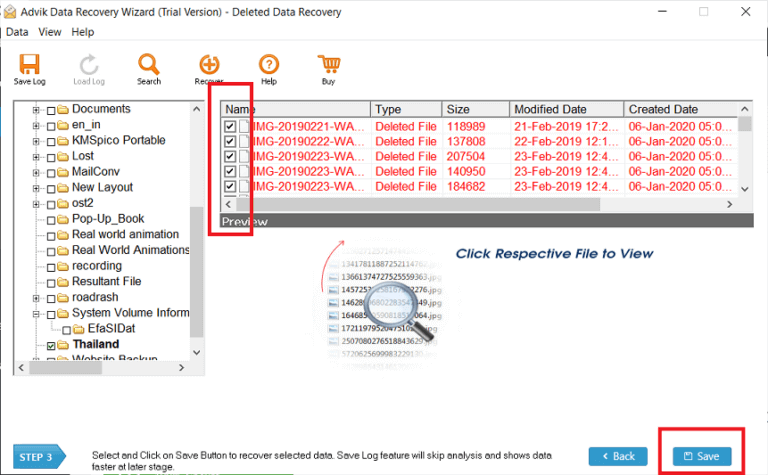
- Select a safe storage location for your recovered deleted files and press OK.

Done! The steps above will guide you to recover permanently deleted files from secure folder of your device.
Features of Professional Tool
- User-friendly interface for both technical experts and everyday users.
- Recovers up to 5 GB of data.
- Supports all file types, including .txt, .doc, .pdf, etc.
- Instant recovery with no risk of data loss.
- Recover data from damaged folders and drives.
Final Thoughts
In this blog post, we explained how to manually recover permanently deleted files from secure folder, with step by step method. Manual methods are often successful, but only work if the file is in the Recycle Bin or has been backed up to the drive. However, these methods are not always successful. Otherwise, you can recover your files quickly and easily.


