How to Remove Duplicate Emails in Outlook? [2025 Guide]
Jackson Strong | March 5th, 2025 | Outlook
In this blog, we’ll explore both manual methods and an automated solution to remove duplicate emails in Outlook quickly and efficiently. If you’re looking for a way to clean up your Outlook mailbox and delete duplicate emails, this guide will help you. Read on to know more.
Duplicate emails in Outlook can be frustrating and may clutter your inbox, reduce storage space, and slow down email performance. These duplicate messages can occur due to multiple reasons, such as incorrect Outlook settings, improper synchronization, or importing the same emails multiple times.
Let’s know about these causes in more detail;
Why do Duplicate Emails Appear in Outlook?
Before trying to remove duplicate emails in Outlook, it’s important to understand why they happen. Once you know the cause, you can easily delete duplicates for free using the right method.
Here are some common reasons why duplicate emails appear in Outlook:
- Incorrect Rule Setup: If rules are set up incorrectly, it can cause emails to be duplicated.
- Merging Multiple PST Files: When merging multiple PST files into one, duplicate emails can occur.
- Frequent Email Syncing: If your inbox updates frequently, it may lead to synchronization issues, resulting in duplicates.
- Mailbox Settings: Incorrect settings in your mailbox configuration can cause emails to be received multiple times.
- Server Issues: Mail server problems, such as leaving messages on the server, can also result in duplicate emails.
- Multiple Device Setup: Setting up the same email account on multiple devices can cause emails to sync repeatedly, leading to duplicates.
Now that we know the causes, let’s move on to the solutions.
How to Remove Duplicate Emails in Outlook Free?
In this section, we are going to discuss how to delete duplicate emails in Outlook. Duplicate emails can clutter your inbox and take up unnecessary space, but with the right methods, you can easily get rid of them.
#1. Use the “Do Not Import Duplicate Items” Option
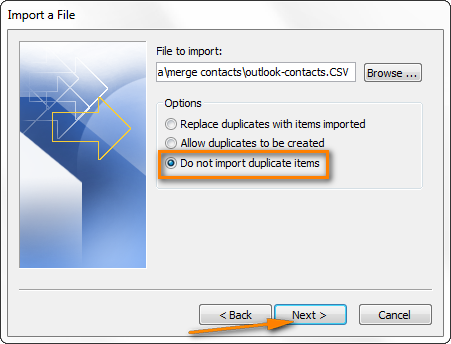
When importing Outlook items, always choose the “Do Not Import Duplicate Items” option. This helps prevent duplicates from being imported in the first place.
2. Adjust Send/Receive Frequency
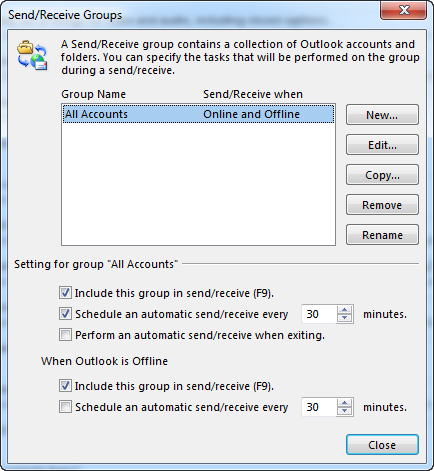
By adjusting the frequency of your inbox updates, you can reduce the chances of email duplication.
- Open Outlook and go to the Send/Receive tab.
- Click on Send/Receive Groups, then select Define Send/Receive Groups.
- Choose the group you want to edit (e.g., “All Accounts”) or create a new one.
- Click Edit, and under Schedule an automated send/receive every minute, select the desired interval.
- Adjusting the update frequency can help avoid frequent synchronization issues and reduce duplicates.
3. How to Mass Delete Duplicate Emails in Outlook?
Outlook offers a built-in Clean Up Tool to help remove duplicate emails.
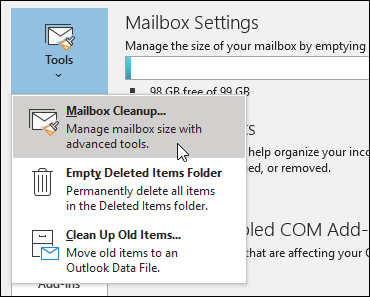
1. Open Outlook and go to the Inbox folder containing the duplicate emails.
2. Click on the Clean Up button in the menu.
3. Select one of the following options:
- Clean Up Conversation: Removes duplicate messages from a conversation.
- Clean Up Folder: Removes duplicates from a specific folder.
- Clean Up Folders and Sub-Folders: Cleans up both folders and subfolders.
4. After cleaning up, go to the Deleted Items folder and click Empty Folder to permanently delete the duplicate emails.
Concluding Words
Seeing duplicate emails in Outlook can be frustrating, but there are several ways to fix it. In this article, we’ve shared the best methods to remove duplicate emails in Outlook 2021, 2019, 2016, 2013, 2010, 2007, etc. Just follow these easy steps to get rid of duplicate emails in Outlook. All of these solutions are simple to use and understand to delete duplicate emails in Outlook.
Common Questions & Solutions
Q1. How do I mass delete duplicate emails in Outlook?
Ans. You can use the Clean Up Tool in Outlook to mass delete duplicate emails. Go to the “Home” tab, select “Clean Up,” and choose “Clean Up Folder” to remove duplicates automatically.
Q2. I have duplicates in both my inbox and sent folder. How can I clean both at once?
Ans. Using a dedicated duplicate remover tool allows you to scan and clean multiple folders, including inbox, sent items, drafts, and more, in a single process.
Q3. Can duplicate emails cause Outlook to slow down?
Ans. Yes, a cluttered inbox with duplicate emails increases mailbox size and can slow down Outlook’s performance. Removing duplicates can improve speed and free up storage space
Q4. How to find duplicate emails in Outlook?
Ans. Use Outlook’s search function to find duplicates by searching for emails with the same subject, sender, or other details like attachments.
Q5. I tried deleting duplicates manually, but it’s taking too much time. What should I do?
Ans. If you have a large number of duplicates, manual deletion is time-consuming. Using an automated tool can help remove all duplicates in bulk with a single click.
