How to Save Outlook Emails When Leaving a Job?
Jackson Strong | June 5th, 2024 | Data Backup
How do I save my Outlook emails when I leave my job? There are various Outlook users who want to save their important data after they quit their job. Here in this post, we will discuss the step-by-step process to save Outlook emails when leaving job.
It is common for a person to switch to a new job in search of better opportunities. However, in that time period, they have a lot of important data that they need to secure before leaving the organization. Commonly, every company uses different email clients and services for email management. After a person leaves the job, due to some guidelines their data needs to be saved. Thus many users looking for a way to save Outlook emails after quitting job.
If you are worried about how will you save your mailbox data, then this post is for you. Read the complete post and save your Outlook mailbox data. Let’s check out t eh user query to know what the user want.
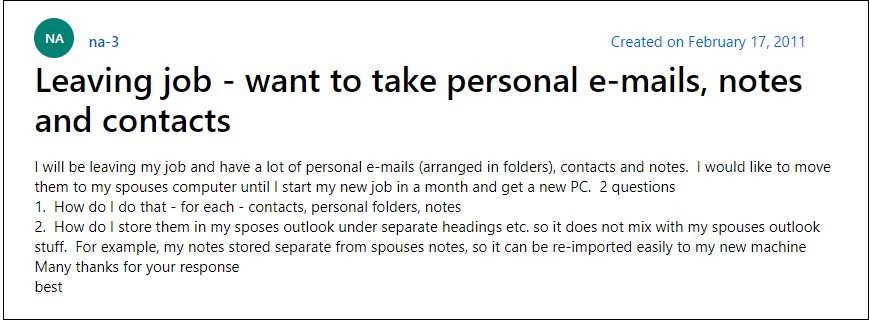
From the above query, it’s understood that various needs of users save Outlook emails when leaving a job as it is in so much demand. Whether you are leaving a job or want to backup Outlook emails for any purposes, you must have a backup copy of Outlook emails to avoid data loss. Here is the guide you need to follow to easily backup Outlook emails before switching different jobs.
There are various methods to save work emails from Outlook. Though Microsoft Outlook allows users to backup emails using import/export wizard it can be a tedious task for multiple email folders. In the upcoming sections, we will share two easy and simple methods to copy Outlook emails to hard drive/PC/computer, etc. Try either one if you like to save your important emails before leaving a job.
How to Save Outlook Emails Before Quitting Job Free?
Leaving a job can be a daunting task, with many things to take care of before your last day. One crucial thing that often gets overlooked is saving your emails from your work account. These emails may contain important information or other valuable data that you may need in the future.
In this section, we will discuss a manual way to save Outlook emails when leaving a job, so you can keep important information with you.
- Run the Outlook Application on your system.
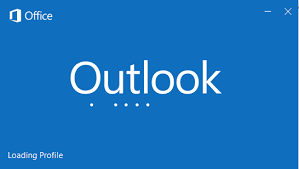
- Click on the File tab.
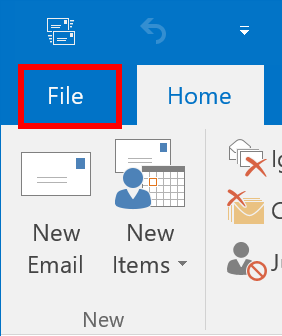
- After that select, the Open & Export >> Import/Export option.

- In the import and export wizard, choose Export to a file option.
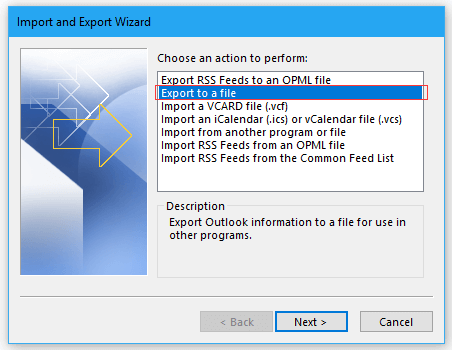
- Now, in the export to a file dialog, select Outlook Data File(.pst) and click the Next button.
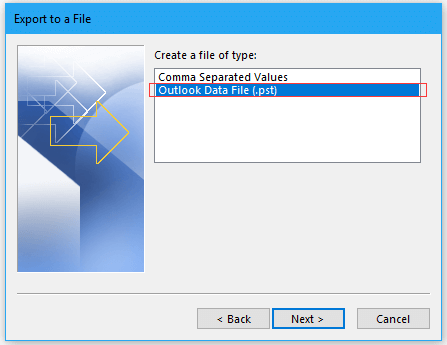
- After that, select the folders which you are planning to save.
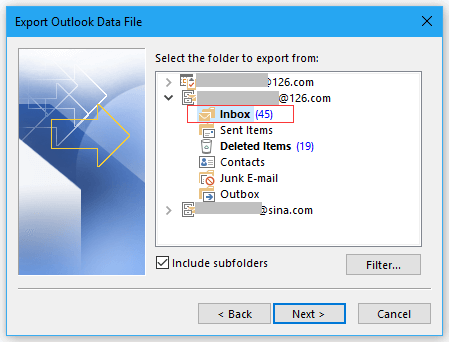
- Thereafter, you need to choose a place to export the folder as .pst file. Tap finish to complete the process.
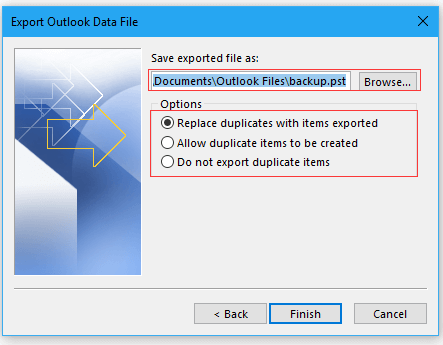
Now your emails will be saved as PST files at the chosen location.
See, Manual methods are undoubtedly easy and simple to save Outlook emails to hard drive but they may not be as right according to the user’s needs like if anyone wants to use select email files from specific folders.
You also can’t be given different file format options except for PST.
Limitations
You have to upgrade to License version of Microsoft Outlook.
Time consuming process and may require little technicla knowledge.
Thus, if you want to overcome these drawbacks, an automated tool is recommended to save Outlook emails in different standard file formats.
How to Save all Emails from Outlook Before Leaving Job Automatically?
Try Out the Advik Outlook PST Converter tool for saving your mailbox data. The tool will save all teh emails directly from your configured Outlook profile locally. The tool gives different options to save your emails with complete mailbox data. While saving your emails, the tool will maintain the email folder and sub-folder hierarchy and structure.
Additionally, it also gives an option to select any particular email folder that you want to save before leaving job. Try the free version of the software to know its working process, The trial one only saves 25 emails from each folder.
Steps to Save Outlook Emails Before Leaving a Job
Step 1. Run the software & choose the Configured Outlook mailbox data option.
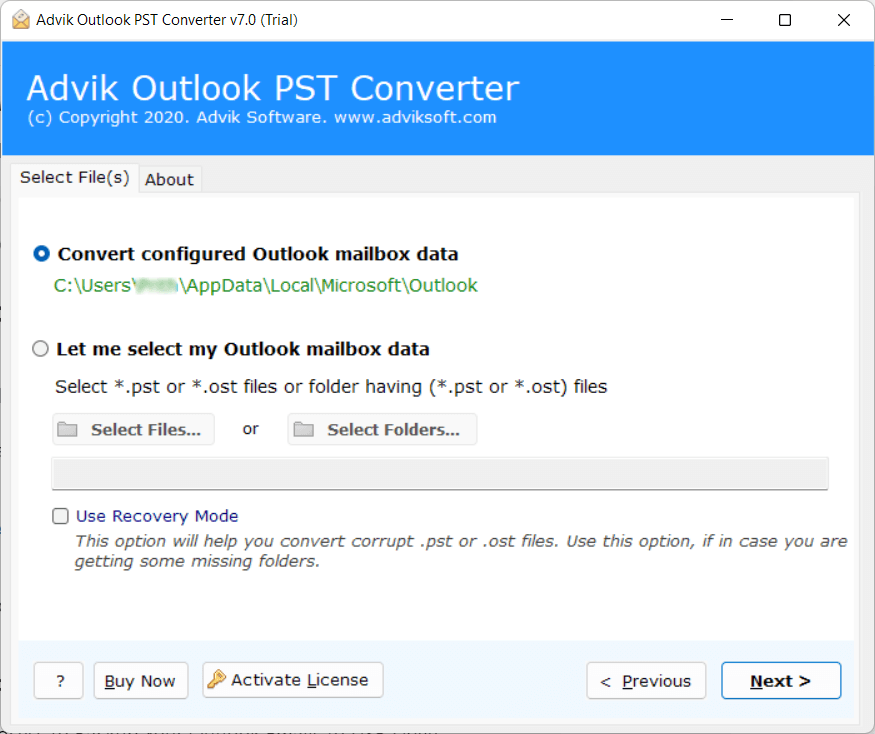
Step 2. Select the required folders to save on your desktop.
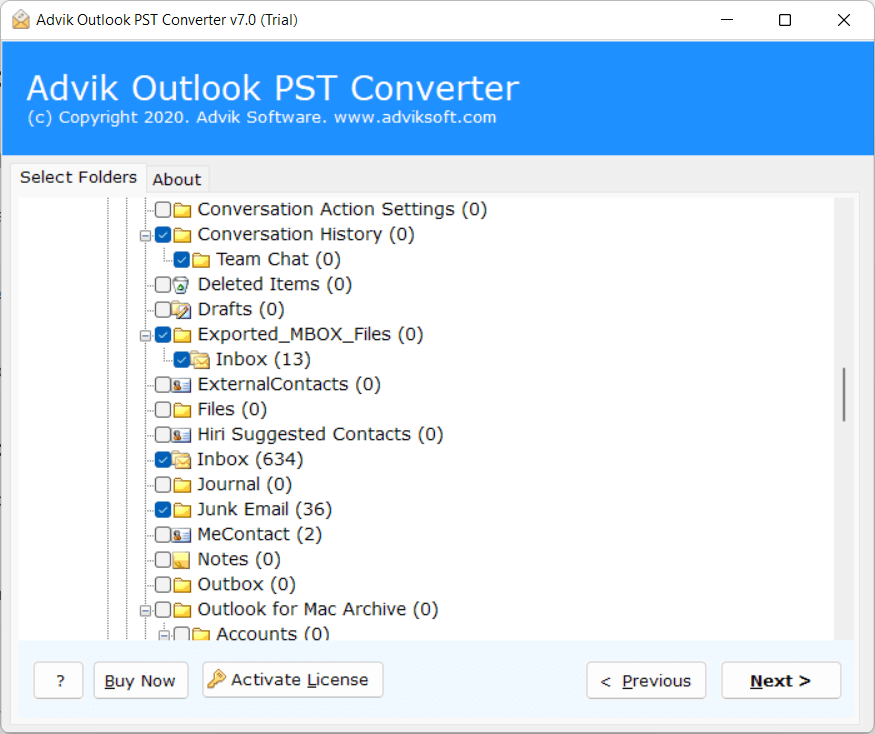
Step 3. Choose any file format of your choice.
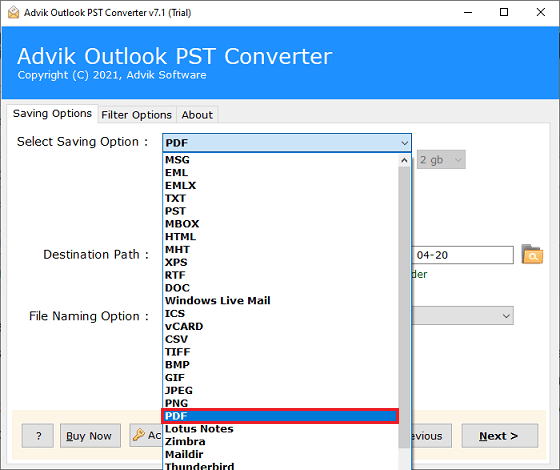
Step 4. Select the target location and click Next.
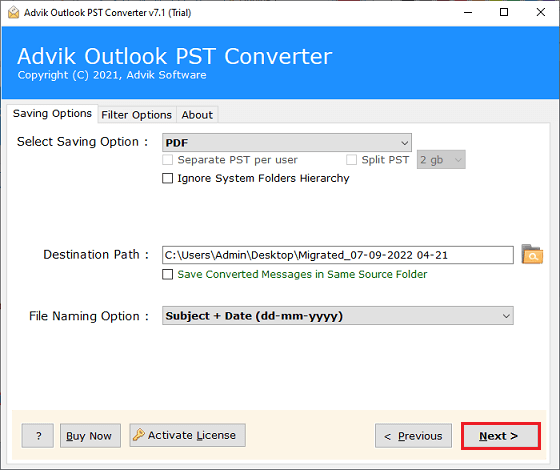
The software will start exporting all emails from Outlook to your system in a few minutes.
Once completed, you will be redirected to your chosen destination where you can access it easily.
Watch How to Backup Outlook Emails When Quitting Job
Final Verdict
Saving Outlook emails when leaving a job is an essential task to ensure you can protect important information and have access to it in the future. By following the methods explained above, you can easily save Outlook emails for easy access. We have mentioned two useful solutions that can be used easily to backup Outlook emails. But, using an automated tool, you can effortlessly save multiple Outlook mailboxes to computer. It provides accurate results and also preserves data integrity throughout the backup process.
Frequently Asked Questions
Q1. How do I save all my emails from Outlook when I leave my job?
Ans. You can use Outlook’s built-in feature i.e., Import Export wizard or try using Advik Software.
Q2. Can I save my Outlook contacts when I leave my job?
Ans. Export your contacts to a CSV file. First, click File > Open & Export > Import/Export and select Export to a file. Then choose the CSV saving option. After selecting the Contact folder click Finish.
Q3. How do I save my Outlook calendar before quitting my job?
Ans. With Advik Software, you can export Outlook emails, contacts, calendars, and other data items in your Outlook at one time.


