How to Transfer Outlook Emails to IMAP Server?
Jenny Lowrence | May 6th, 2025 | Data Backup
In this article, we will explain how to transfer Outlook emails to IMAP server in the easiest and safest way. Exporting Outlook emails to IMAP account can be tricky, especially if you don’t have the correct IMAP settings to configure the account in Outlook. But don’t worry — we’ll walk you through a reliable automated tool to complete the migration without any hassle.
Why Migrate from Outlook to IMAP Server?
IMAP (Internet Message Access Protocol) is a widely used protocol that allows users to access their emails from multiple devices. Unlike POP, IMAP keeps your emails stored on the server, making it more reliable and accessible.
Reasons to transfer Outlook to IMAP;
- Switching to a new email provider
- Accessing emails from multiple devices
- Centralized server storage
- Migrating to cloud-based email hosting
Transferring these emails to IMAP account isn’t straightforward, especially when you don’t know the IMAP server settings, are not using Outlook with the IMAP account already set up, or want to migrate a large number of emails or folders.
That’s why finding the right method matters. Now let’s explore the best way to accomplish this task.
How to Transfer Outlook Emails to IMAP Automatically?
Use Advik Outlook OST Converter to transfer emails from Outlook to any IMAP account in a few simple steps. This tool allows you to export Outlook mailbox directly to any IMAP-supported email account without configuring it in Outlook. You just need your IMAP login details (like email and password).
This tool also preserves all your email properties like attachments, subject lines, timestamps, and folder structure. Whether you’re moving entire Outlook mailbox or just selecting folders, the software allows both options. Plus, it supports all Outlook versions and works with any IMAP-enabled email service.
Click on the free download button and check its working process.
Steps to Transfer Outlook to IMAP Server
Step 1. Launch the software and choose configured Outlook mailbox data.
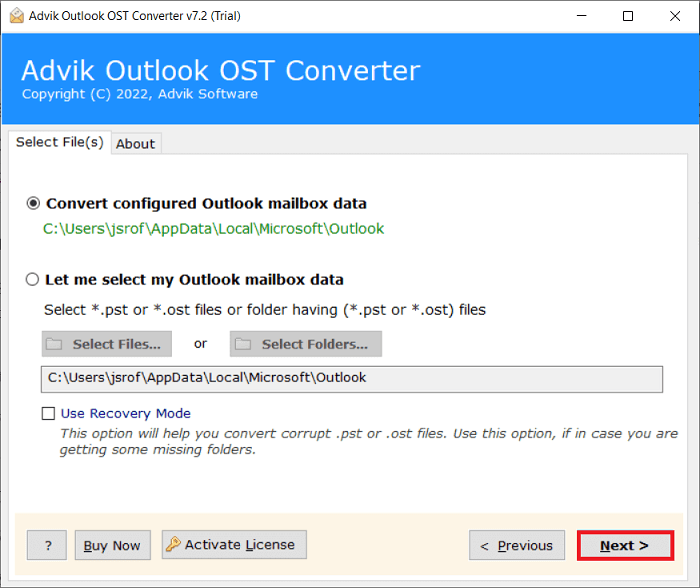
Step 2. Select the folders you want to transfer.
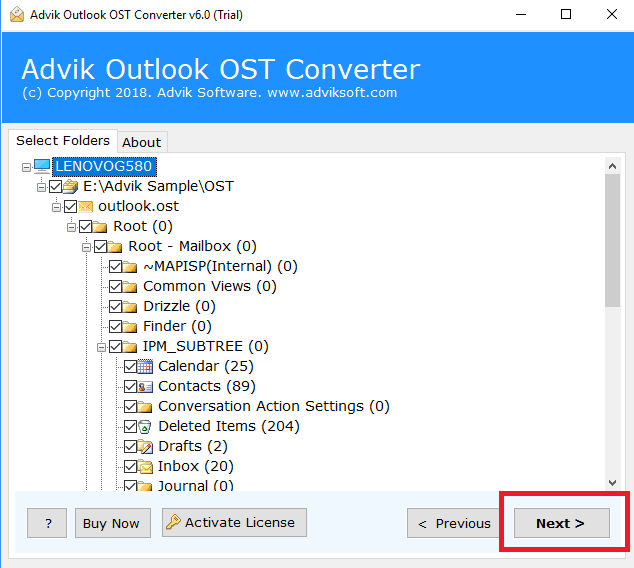
Step 3. From the saving options list, choose IMAP.
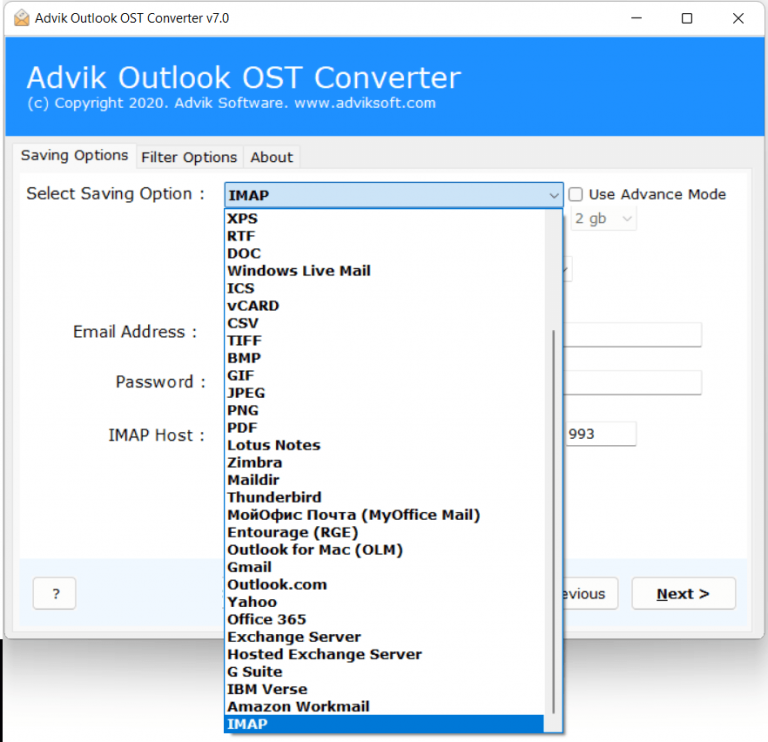
Step 4. Enter your IMAP credentials & click Next to begin transferring emails.
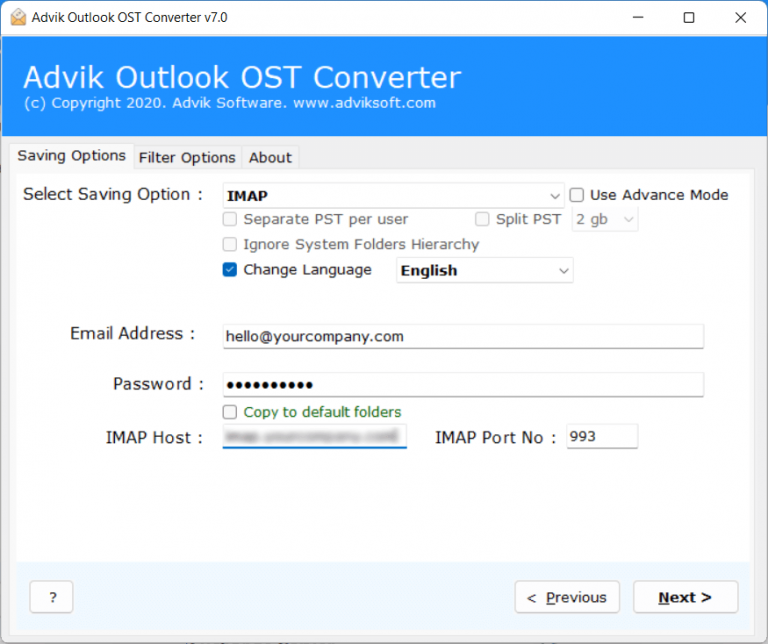
That’s it! All your Outlook data will be copied to your IMAP mailbox in the same folder structure.
Key Benefits of Outlook to IMAP Email Transfer Software
- Supports all Outlook versions such as 2024, 2021, 2019, 2016, and more.
- Keeps your folder hierarchy intact without losing any structure or content.
- Also, transfer Outlook to Zimbra, Yahoo Mail, Gmail, Office 365, etc.
- Transfers emails with attachments, including complete mailbox items.
- Allows selective folder migration, so you can move only the emails you need.
- Works without needing Outlook, even if it’s not installed on your system.
- Features a simple interface that doesn’t require technical skills to use.
- Ensures 100% safety and security with no data loss or leaks.
- Offers a free trial, so you can test the software before purchasing.
Final Words
In this blog, we’ve discussed how to transfer Outlook emails to IMAP server. Since there is no direct manual method available, we have explored an automated solution that makes the migration process quick and simple. With the help of this tool, you can easily migrate Outlook emails, folders, and attachments to IMAP server without any hassle.
You can try the free demo version to see how it works. If you’re satisfied with its performance, you can buy the full version. Whether you’re a beginner or someone looking for a quicker solution, this tool provides step-by-step instructions.

