How to Transfer Outlook to Zimbra Mail?
Jenny Lowrence | May 6th, 2025 | Data Backup
If you are planning to switch from Microsoft Outlook to Zimbra Mail, you’re not alone. Many users look for ways to move emails from Outlook to Zimbra for various reasons. But the real question is — how do you transfer Outlook data to Zimbra Mail easily and without data loss?
In this blog, we will explain two simple ways to move emails from Outlook to Zimbra, depending on whether you are using Zimbra Webmail or Zimbra Desktop. We’ll also share the best tool to help you perform this migration quickly.
There is no official or direct method from Microsoft or Zimbra to move Outlook data to Zimbra. You can try exporting PST files and converting them with third-party tools, but the process is slow, tricky, and not ideal for non-technical users.
That’s why using a dedicated tool is the best approach.
How to Move Emails from Outlook to Zimbra Mail Automatically?
Advik Outlook OST Converter is a smart and easy-to-use software that helps you transfer Outlook emails to Zimbra Mail in just a few steps. Whether you’re using Zimbra Webmail or Zimbra Desktop, this tool can get the job done for both. It directly export Outlook emails into a format supported by Zimbra, i.e., TGZ (for Zimbra Desktop) or IMAP upload (for Zimbra Webmail).
Click on the free download button to try and check both options at no cost.
Let’s look at both methods.
Method 1. Transfer Outlook to Zimbra Desktop
If you’re using Zimbra Desktop, follow these steps:
Step 1. Install and open the software on your system.
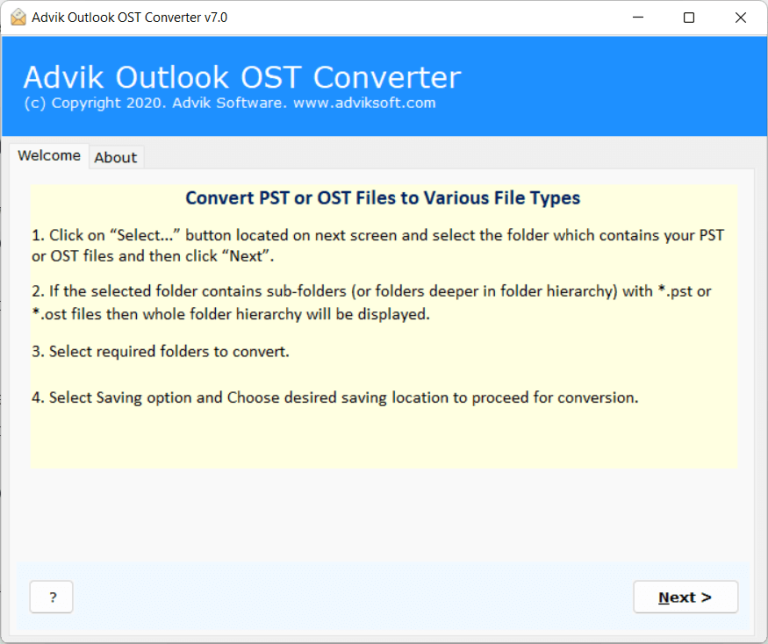
Step 2. Choose the configured Outlook mailbox data.
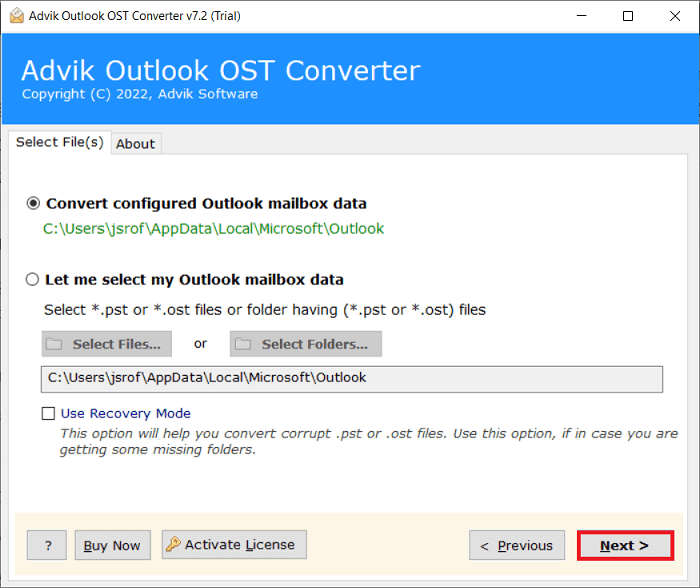
Step 3. Select the folders you want to move.
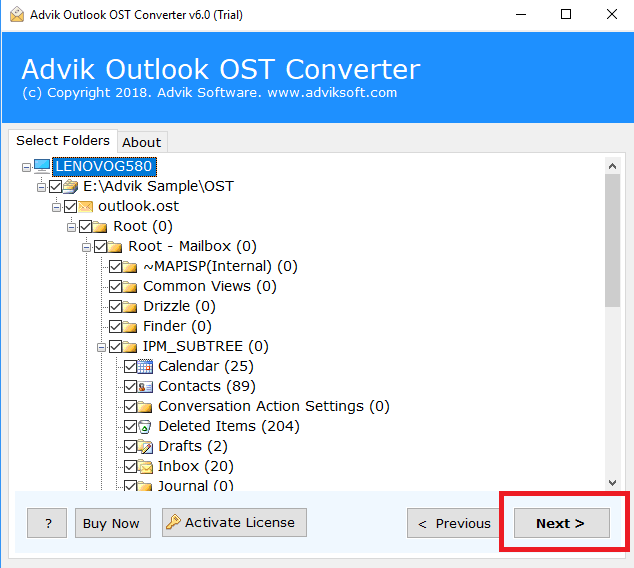
Step 4. Next, choose Zimbra as the Output Format.
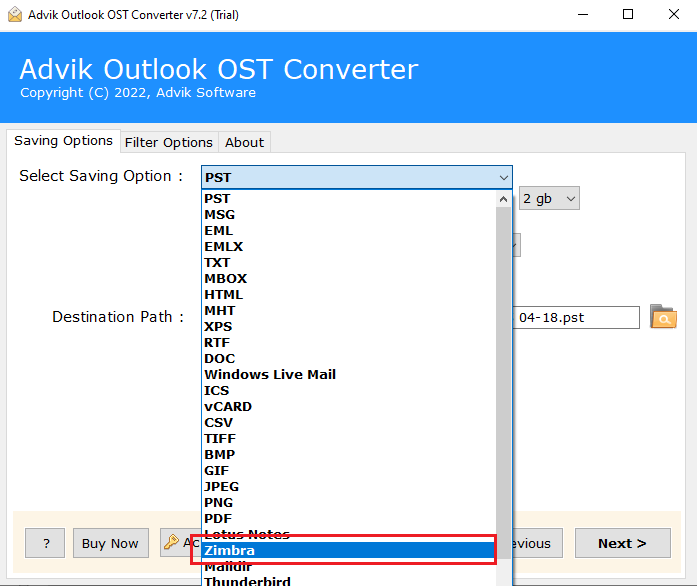
Step 5. Browse the destination and click the Next Button.
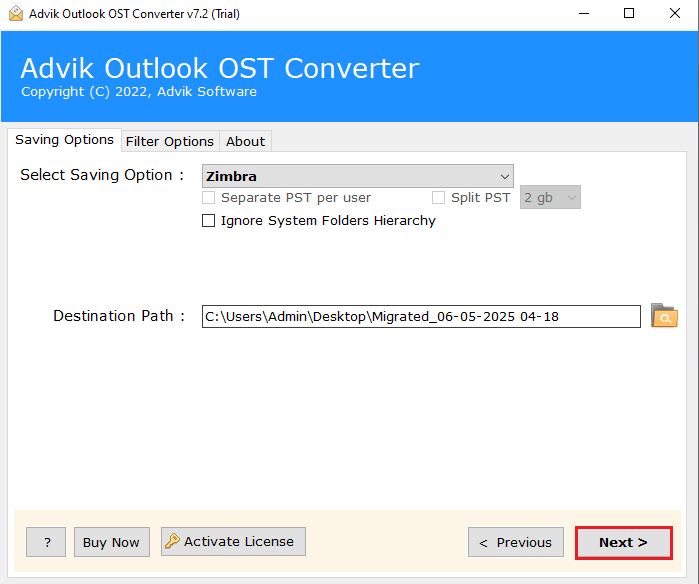
The tool will create a TGZ file of your Outlook data.
Open Zimbra Desktop → Preferences → Import/Export → Import the TGZ file you just created.
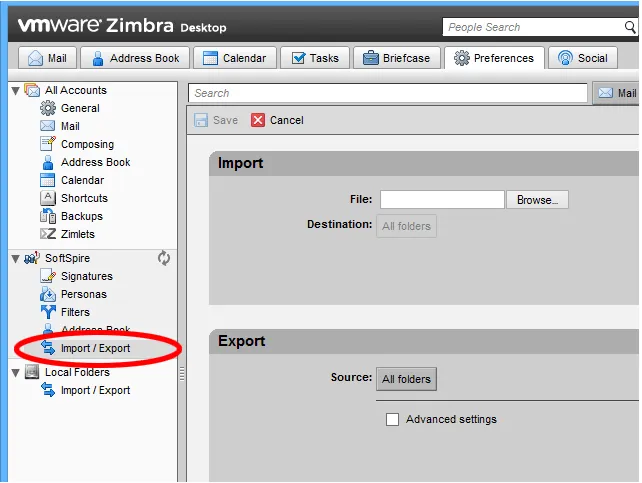
Done! Your Outlook emails are now in Zimbra Desktop.
Method 2. Transfer Outlook to Zimbra Webmail (Cloud)
If you use Zimbra Webmail, you can move Outlook emails using the IMAP upload option.
Step 1. Open the same software and click the configured Outlook mailbox data.
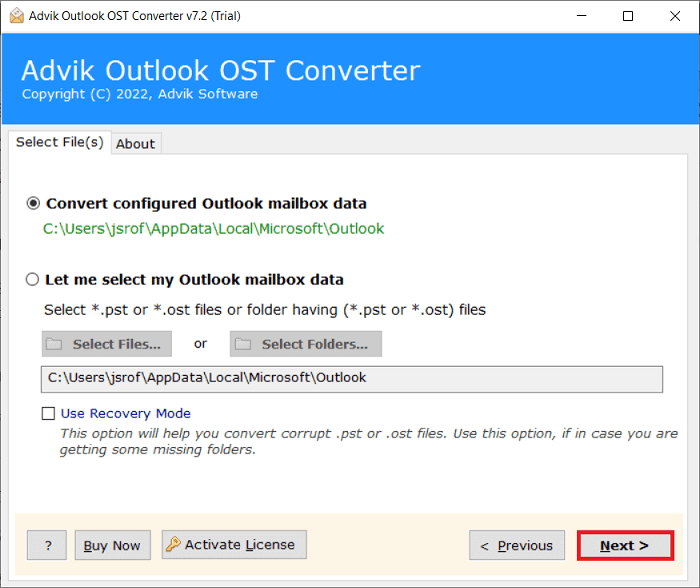
Step 2. Select Outlook Mailbox folders to transfer.
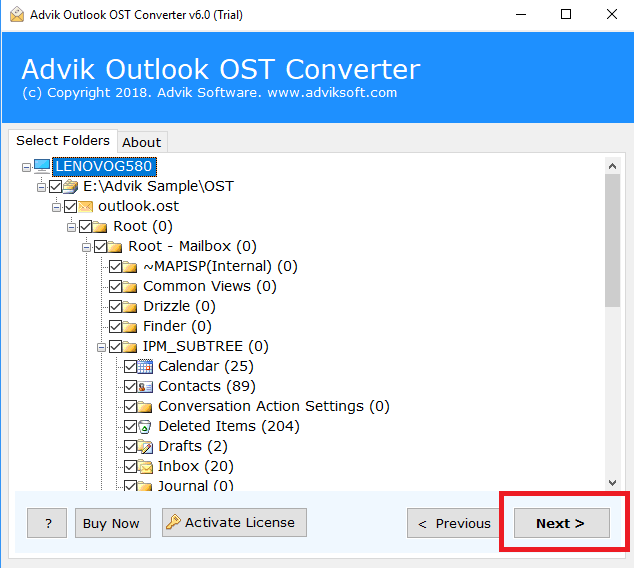
Step 3. Choose IMAP as the Saving Option.
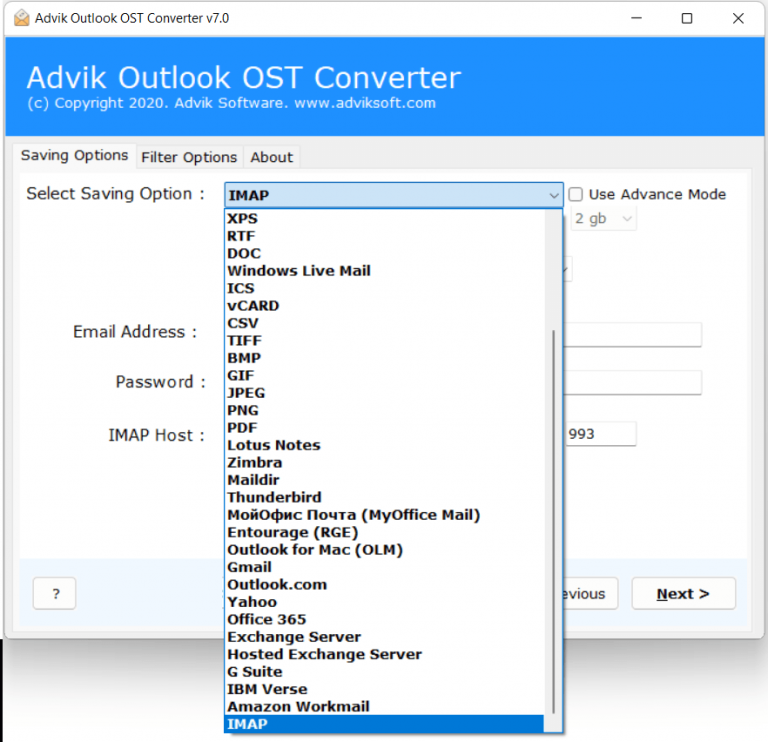
Step 4. Enter Zimbra Webmail Login Details & Click Next.
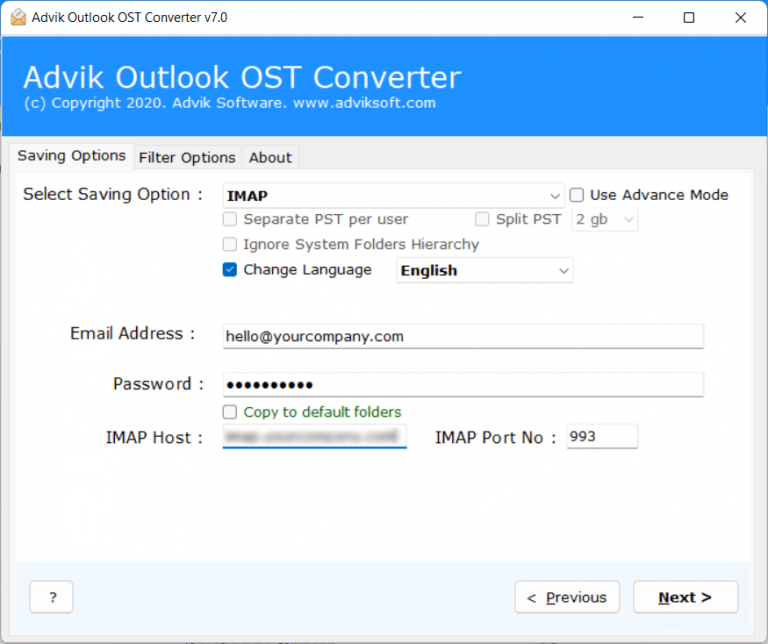
The tool will directly upload Outlook emails into your Zimbra Webmail account.
Done! All your selected emails are now in your Zimbra Webmail inbox.
Exclusive Features of Automated Software
- Preserves Email Structure: Maintains original folders, attachments, and email metadata during migration.
- Selective Folder Export: Allows you to choose and transfer only specific folders from your Outlook mailbox.
- No Outlook Installation Required: You can convert PST files even if Microsoft Outlook is not installed.
- Simple Interface: Designed for both beginners and professionals, with an easy-to-use interface.
- Supports All Outlook Versions: Works perfectly with Outlook 2021, 2019, 2016, and earlier versions.
- Safe and Secure: Ensures no data loss, corruption, or formatting issues during the migration process.
- Free Demo Available: Allows you to try the software for free before purchasing the full version.
- Supports Zimbra Cloud and Desktop: Use the same tool to transfer emails to either Zimbra Webmail or Desktop.
Conclusion
We’ve now covered two reliable ways to transfer Outlook emails to Zimbra Mail. No matter why you are performing this email migration, this guide has shown you how to get it done smoothly. This process might seem complicated, but with the Advik software, it becomes simple and risk-free. You can move complete Outlook mailbox or only selected folders—no technical expertise required. Best of all, the tool supports both Zimbra Webmail and Zimbra Desktop. Try the free demo version and check how quickly and securely you can transfer emails from Outlook to Zimbra Mail.

