How to Transfer Thunderbird Emails to G Suite?
Jenny Lowrence | November 7th, 2025 | Email Migration, Mozilla Thunderbird
Do you need to transfer Thunderbird emails to G Suite, but do not know how to do it? This blog will show you two simple and proven ways to import Thunderbird emails to G Suite. By the end of this guide, you’ll know how to migrate emails from Thunderbird to Google Workspace using manual steps or a smart tool – no stress, no tech skills needed.
Let’s get started!
Thunderbird is a great desktop-based email client, but Google Workspace (formerly G Suite) offers cloud access, better collaboration tools, and easier mobile access. Users migrate for several reasons:
- Centralized access to emails, calendar, and contacts
- No software dependency or system crashes
- Better integration with Google Docs, Meet, Calendar, etc
Now, we will get back into the methods to transfer Thunderbird emails to G Suite account.
How to Migrate Thunderbird to Google Workspace Manually?
If you prefer a no-cost method, follow these steps to import Thunderbird to G Suite:
- Go to your Gmail account settings.
- Under Forwarding and POP/IMAP, enable IMAP Access.
- Open Thunderbird, click on Account Settings > Add Mail Account.
- Enter your Gmail login credentials and configure using IMAP.
- Gmail inbox will appear as a new folder.
- Simply select emails from your old Thunderbird folders and drag them to your Gmail folders under the IMAP account.
- Wait for the sync to complete.
Note: This method works, but can be slow for large mailboxes and doesn’t migrate calendar or contacts.
How to Transfer Thunderbird Emails to G Suite Automatically?
For faster, error-free, and complete migration, Advik Thundebrid Converter is ideal. It lets you migrate Thunderbird emails to Google Workspace mailbox directly. No need for any kind of lengthy steps, just follow 5 simple clicks and you will be able to copy the required data from Thunderbird to G Suite account. Plus, it will maintain folder hierarchy and email properties without any data loss. The tool offers advanced email filter options to import selected emails.
So, what are you waiting for? Click the free download button to see how it works!
Steps to Migrate Thunderbird to G Suite
Step 1. Install and launch the Thunderbird to G Suite migration tool.
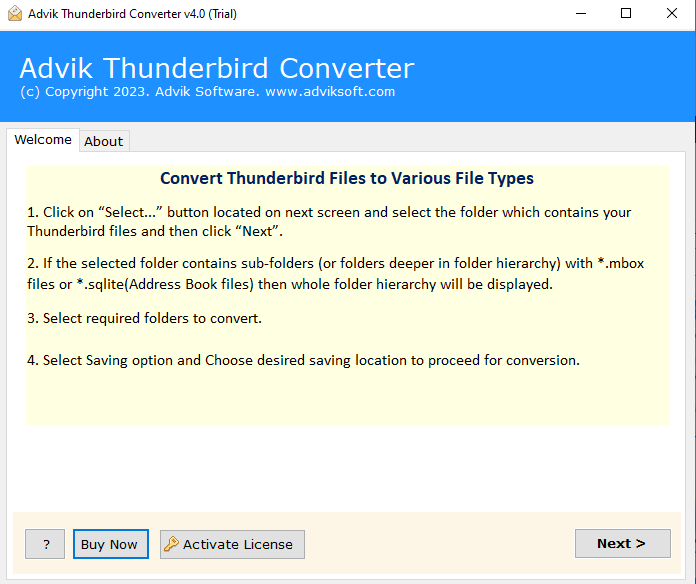
Step 2. Click Convert configured Thunderbird Mailboxes data.
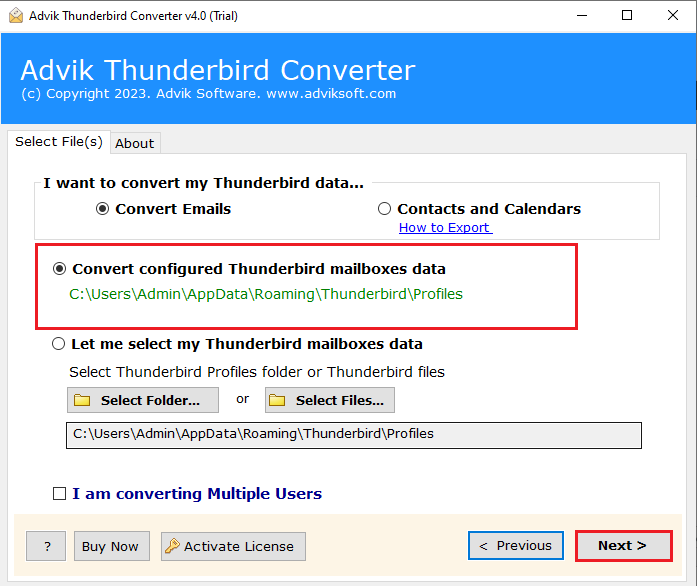
Step 3. Select the required Thunderbird email folders.

Step 4. Choose G Suite as the destination platform.
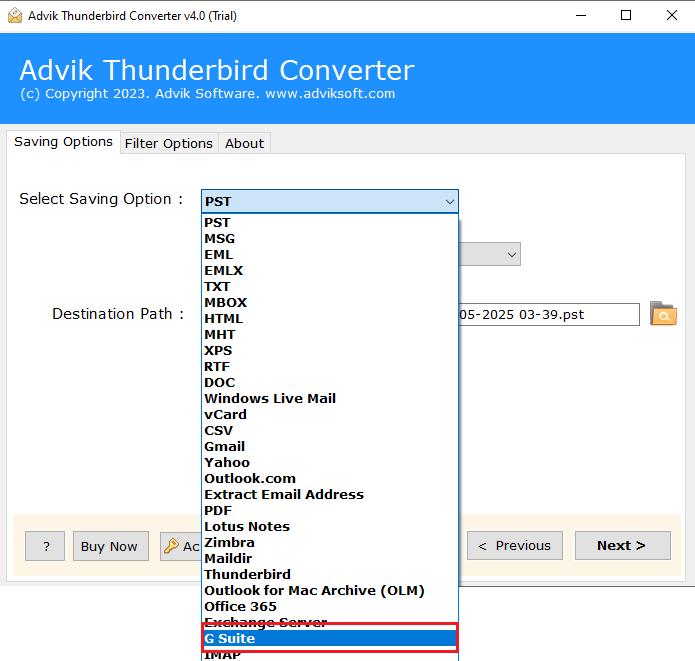
Step 5. Enter your Google Workspace account credentials & click Next to begin.
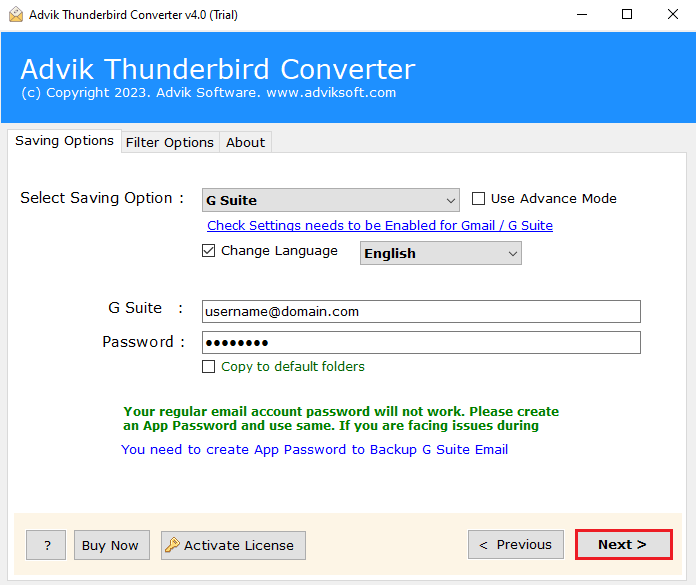
Wait for the process to complete, and your emails will be successfully moved.
That’s it! Your entire mailbox is transferred in just a few clicks.
Main Features of the Thunderbird to G Suite Transfer Tool
- The tool lets you migrate Thunderbird to Google Workspace in bulk.
- It preserves folder structure, attachments, and email formatting during migration.
- You can selectively migrate emails by date or specific folder for more control.
- Also, allows to transfer Thunderbrid emails to Office 365, Gmail, Yahoo Mail, Roundcube, etc.
- The tool offers an easy-to-use interface, so no technical knowledge is required.
- Import multiple Thunderbird profiles or mailbox data to G Suite at once.
- Ensures 100% data integrity, with no data loss during migration.
- Supports all types of Thunderbird emails, including inbox, sent, drafts, and more.
- Maintains email metadata, such as sender, receiver, date, and subject.
- Handles large mailboxes without performance issues or slowdowns.
- Offers detailed logs for tracking the progress and success of the migration.
- Provides 24/7 customer support to assist with any issues during the migration.
- It works with all Windows versions, including Windows 11, 10, 8, and 7.
Final Words
We’re wrapping up this blog and hope it’s helpful to migrate Thunderbird to Google Workspace easily. To sum up, if you have only a few emails, the manual method should work. However, if you have multiple Thunderbird profiles or large data, we recommend using an automated tool. We found the manual method less effective in some cases. To be sure about the software, you can try the free demo version first. Once you’re satisfied, you can purchase the licensed version for bulk email migration.
Frequently Asked Questions
Q1. How to use Thunderbird with Google Workspace?
Ans. Follow these steps to use Thunderbird with Google Workspace:
- Enable IMAP in Google Workspace settings and generate App Password.
- Now, Open Thunderbird and go to Account Setup.
- Enter your Google Workspace details to configure it.
- Once done, your G Suite emails will sync with Thunderbird.
Q2. Will my attachments and formatting stay the same?
Ans. Yes, the tool maintains all metadata and attachments.
Q3. Can I migrate emails from multiple Thunderbird profiles?
Ans. Yes, batch migration is supported.
Q4. Do I need admin access to Google Workspace?
Ans. No, you only need login credentials for each account you want to migrate emails into.

