How to View Dash Cam Footage on PC? (included deleted ones)
Jackson Strong | September 15th, 2025 | Data Recovery
Dash cams are becoming a must-have for drivers. They record your journeys and act as evidence in case of accidents, road disputes, or insurance claims. But one of the most common questions users ask is: “How can I view dash cam footage on my PC or laptop?”
The good news is that it’s quite simple. Most dash cams save recordings in common formats like MP4, AVI, or MOV, which your computer can easily play. However, you need to know the right way to transfer and access the files.
In this guide, we’ll walk you through step-by-step methods to view dash cam videos on your PC/computer or whichever system you are using. We’ll also cover solutions if your footage won’t play, is corrupted, or has been deleted accidentally.
How to View Dash Cam Footage on PC or Laptop?
Most dash cams save videos in standard formats like MP4, AVI, or MOV, which can be played easily on a computer. Here are the most common methods;
1. Using an SD Card Reader
- Remove the SD card from your dash cam.
- Insert it into a card reader connected to your PC or laptop.
- Open the folder that appears and look for video files.
- Double-click the file to play.
Tip: If Windows Media Player doesn’t support the format, install VLC Media Player for wider compatibility.
2. Connecting Dash Cam via USB Cable
If you don’t have a card reader:
- Plug your dash cam directly into your PC using its USB cable.
- Your computer will detect it as an external storage device.
- Browse the folders, copy the video files, and save them on your PC.
- Open the files with any standard media player.
3. How to Put Dash Cam Footage on Computer for Storage/Sharing
To keep a backup or share recordings with police/insurance:
- Copy the video files from the SD card or dash cam.
- Save them in a dedicated folder on your PC.
- Optionally, upload them to cloud storage (Google Drive, OneDrive, Dropbox) or transfer via a USB drive.
This ensures your recordings are safe even if the SD card gets full or damaged.
What If Dash Cam Footage Won’t Play?
Sometimes, you may encounter playback issues. Common reasons include:
- Unsupported file format >> Try VLC Player.
- Corrupted file >> The video may have been damaged during recording.
- Incomplete transfer >> Recopy the file from your SD card.
If none of these work, recovery tools may be needed.
How Can I See My Deleted Dash Cam Footage on My PC?
Dash cam videos can go missing due to:
- Accidental deletion
- Formatting of the SD card
- File corruption
- Overwriting when the card runs out of space
In such cases, you cannot retrieve them using normal methods. That’s where Advik Data Recovery Software comes in handy. It is designed to recover lost, deleted, or corrupted dash cam recordings from SD cards, USB drives, or external hard disks. It works even when the files are no longer visible on your PC.
Key Features:
- Recover deleted or lost dash cam videos (MP4, AVI, MOV, etc.).
- Supports formatted, corrupted, or inaccessible SD cards.
- Works with HDDs, SSDs, pen drives, and external storage.
- Deep Scan Mode to recover videos that simple scans miss.
- Preview recoverable videos before restoring.
- 100% safe recovery without altering original files.
Steps to View Dash Cam Footage on PC that is Deleted
Step 1. Launch the software and select the mode of recovery.
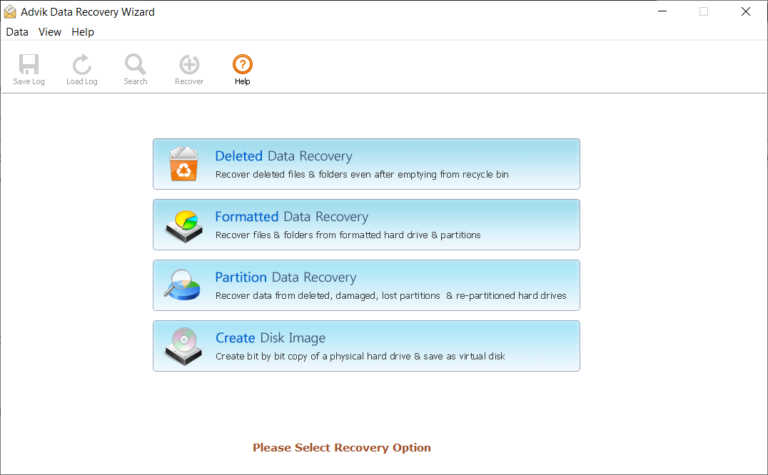
Step 2. Now, choose the storage device where the dash cam footage was saved.
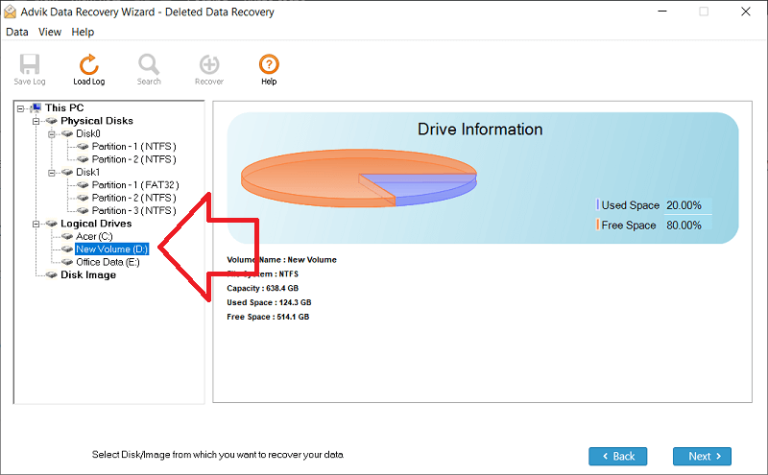
Step 3. Click on Scan – the software will quickly analyze the drive and list recoverable files.
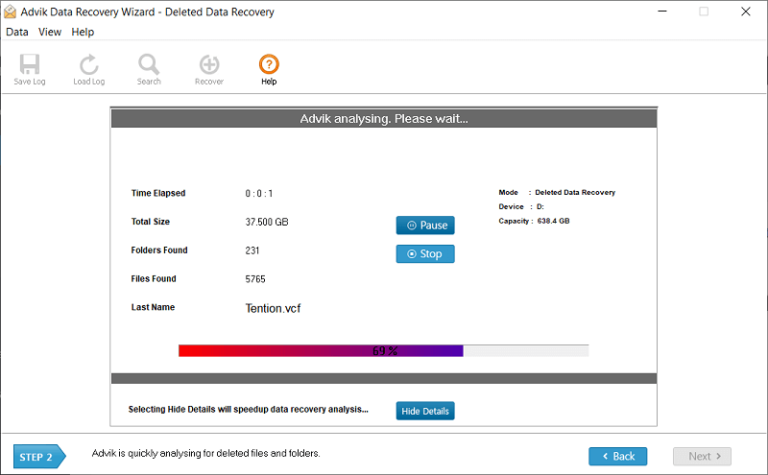
Step 4. Use the Preview option to check your dash cam videos before restoring.
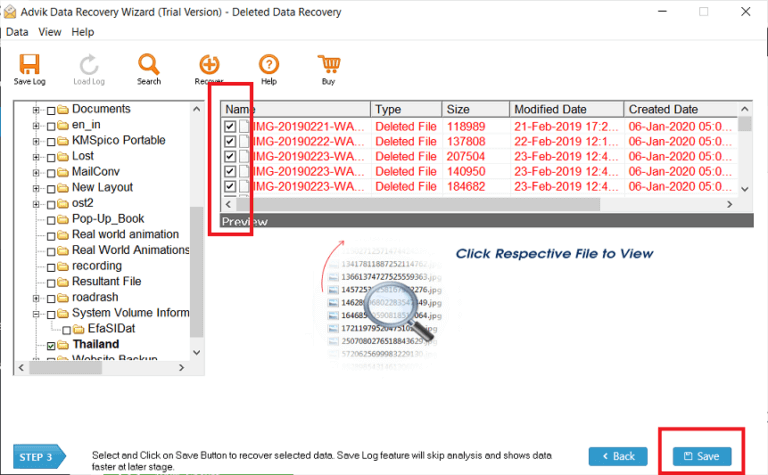
Step 5. Select the required video files and click on Recover.
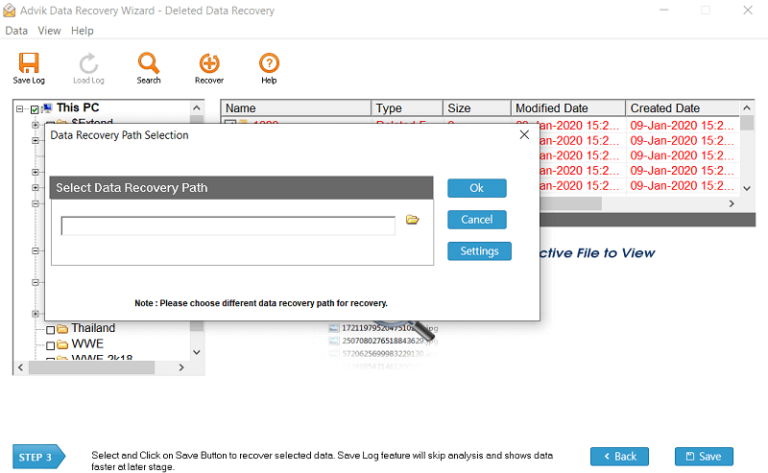
Step 6. Choose a safe location on your PC to save the recovered videos.
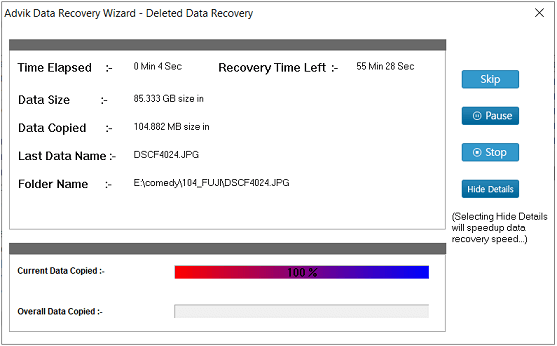
Now, you can easily open the restored dash cam footage using VLC or Windows Media Player.
Final Thoughts
Viewing dash cam footage on your PC is simple when the files are intact—just use an SD card reader or a USB connection. But if your recordings are deleted, formatted, or corrupted, you’ll need a reliable recovery tool. With Advik Data Recovery Software, you can restore your missing dash cam footage and keep your evidence safe for future use.

