Why Outlook Email Not Showing in Inbox But Can be Found When Searching?
Jackson Strong | July 2nd, 2025 | Outlook
Are you wondering why Outlook email not showing in inbox but can be found when searching? We understand how frustrating this can be, especially when you are waiting for an important email.
The good news is: Your emails are not lost. This is a common issue. Most of the time, the emails are just hidden by Outlook settings or moved to another folder by mistake.
In this guide, you will learn:
- Why this happens
- What causes it
- Simple steps to bring those emails back into your inbox
Let’s fix this together, step by step.
Why Outlook Email Not Showing in Inbox But Can be Found When Searching?
Here are the most common reasons why body of email not showing in Outlook, even though it still appears in search results:
- Filters or Rules: You may have set up filters or rules that automatically move incoming emails to other folders.
- View Settings: Outlook allows you to customize views. Sometimes, your view settings may be set to show only unread emails or a specific date range.
- Focused Inbox: The Focused Inbox feature separates important emails into the “Focused” tab and less important ones into “Other.”.
- Corrupted PST File: A corrupted PST (Personal Storage Table) file can lead to missing emails or display glitches.
- Synchronization Issues: If Outlook isn’t syncing properly with your mail server, recent emails might not appear in the Inbox.
Below, you’ll find clear instructions to check and fix each cause.
How to Fix Outlook Emails Not Showing in Inbox?
If you’re wondering why Outlook email not showing in inbox but can be found when searching, here are some simple solutions to try:
1. Check Other Folders
Sometimes Outlook moves emails to:
- Junk Email
- Archive
- Other tabs (if Focused Inbox is on)
What to do:
- Look in Junk Email and Archive
- If you see “Focused” and “Other” tabs, click Other
- Open any folder and check if your emails are there
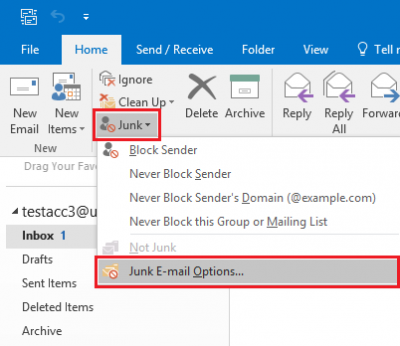
2. Turn Off Focused Inbox
Focused Inbox splits your inbox into Focused and Other. Important emails might be in Other.
How to turn it off:
- Go to the View tab
- Click Show Focused Inbox to turn it off
- Now all emails will show in one place.
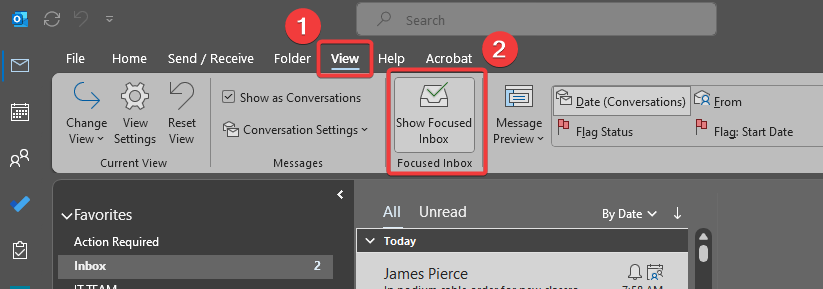
3. Reset Your View Settings
Hidden filters or sorting can block emails from showing.
How to reset the view:
- In Outlook, click the View tab
- Select Reset View
- Confirm if asked
- This puts your inbox back to default settings.
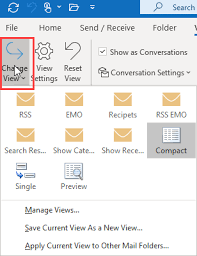
4. Remove Filters
Make sure no filters are hiding your emails.
How to check:
- In the window that opens, click the Filter button.
- In the Filter window, click Clear All.
- Click OK to close the dialogs.
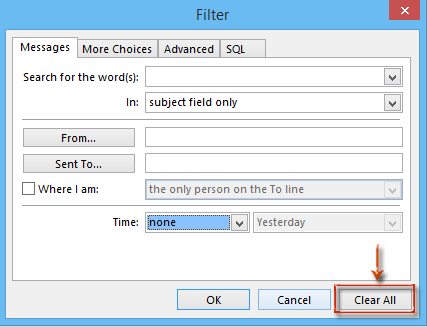
5. Check Rules Moving Emails
Outlook rules can automatically move emails.
How to review rules:
- Go to File > Manage Rules & Alerts
- Look through each rule
- Uncheck or delete any rule that moves emails automatically
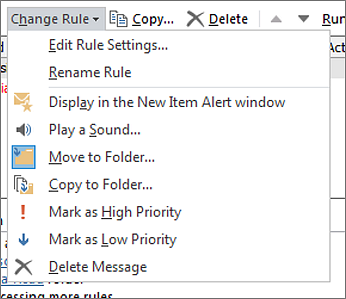
So, these were some proven steps that will help you get Outlook email back to normal view.
Nothing Works? Still Looking for Another Way?
If you’ve tried all the steps above and your emails are still not showing in Outlook, the issue could be a corrupted Outlook data file (PST).
In this case, you can use a reliable tool to repair and restore your mailbox without losing data. Try the Advik PST Repair Tool to solve this issue quickly.
This tool can:
- Fix damaged or corrupted PST files
- Recover all emails, including the ones missing from your inbox
- Keep your folders, attachments, and formatting safe
- Work with large PST files that Microsoft’s built-in repair tool may fail to handle
- This is an easy, user-friendly solution if you don’t want to risk losing important emails or spend hours troubleshooting.
Click on the free download button and check its complete working procedure.
How to Fix Microsoft Outlook Email Not Showing in Inbox (Step by Step)
Step 1. Open the software & click on Add File to select your PST file.
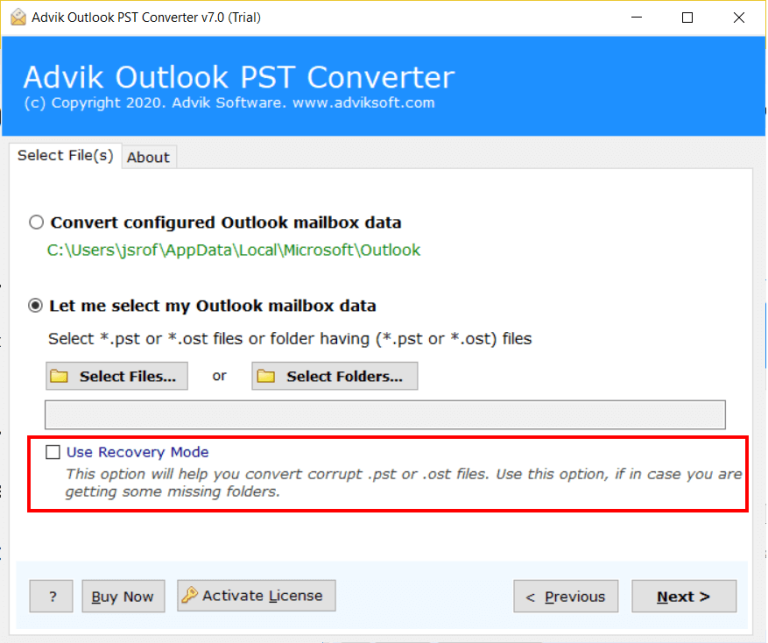
Step 2. Select the required mailbox folders.
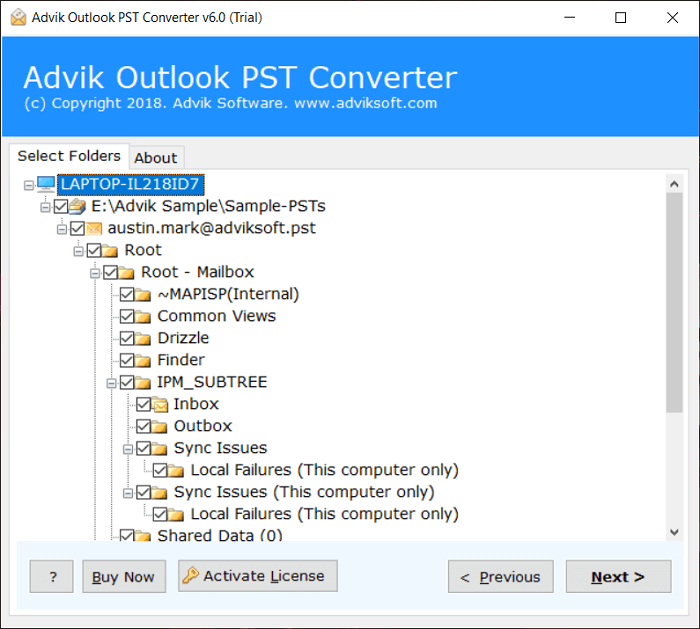
Step 3. Choose to save as a new PST file or other formats if needed.
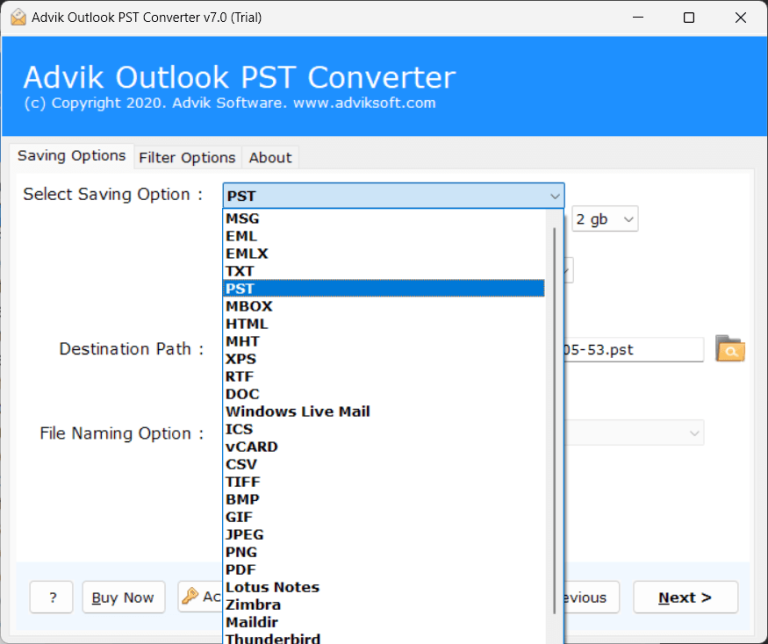
Step 4. Select a destination folder on your computer and click Next.
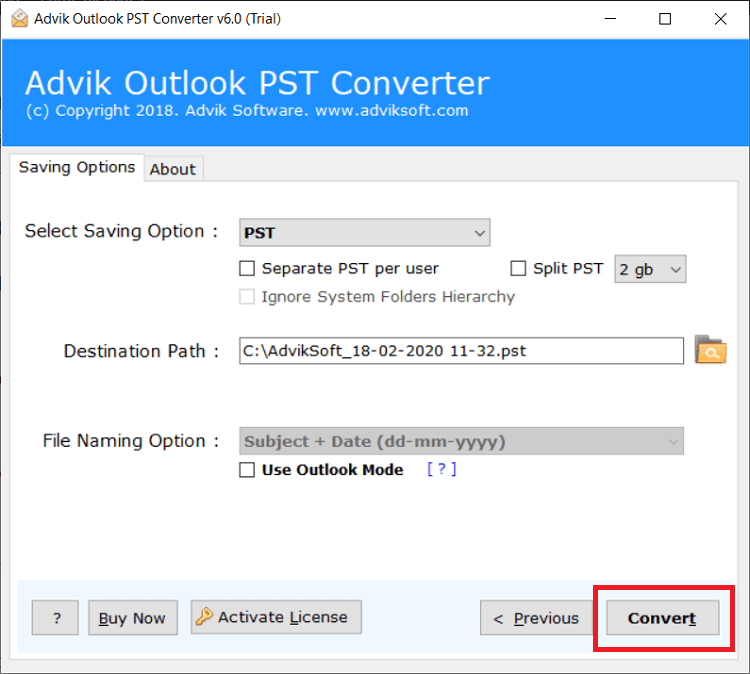
Step 5. Open Outlook >> Go to File > Open & Export > Open Outlook Data File.
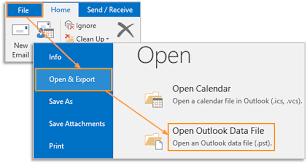
All your emails, including the ones that were missing, will now be visible in Outlook.
Tip: Keep a backup of your repaired file to avoid future issues.
Conclusion
If you keep asking yourself, ‘Why Outlook email not showing in inbox but can be found when searching?’ don’t worry—it’s usually due to simple settings or sync issues. By carefully checking your rules, view settings, and synchronization, you can restore missing emails to your Inbox without losing any data.
Still facing trouble? Consider using professional Advik Outlook PST Repair Tool to ensure your emails are always safe and visible.

