How to Archive Emails in Zimbra Webmail (Manual and Automated Ways)
Jackson Strong | July 2nd, 2025 | Data Backup
Do you want to save emails from Zimbra Webmail to your computer? You’re not alone. Many users want to backup or archive their Zimbra emails for safekeeping, offline access, or to free up space in their inbox.
In this blog, we’ll show you two easy ways to archive emails in Zimbra:
- A manual method using Zimbra’s built-in Import/Export feature
- An automated method if you need more flexibility or faster results
Let’s get started!
How to Archive Emails in Zimbra? (Using Import/Export Feature)
Zimbra Webmail offers a built-in Import/Export tool that helps you download your emails in a .tgz file format.
Step 1. Log in to your Zimbra Webmail account.
Step 2. Click on Preferences from the top menu.
Step 3. Select Import/Export from the sidebar.
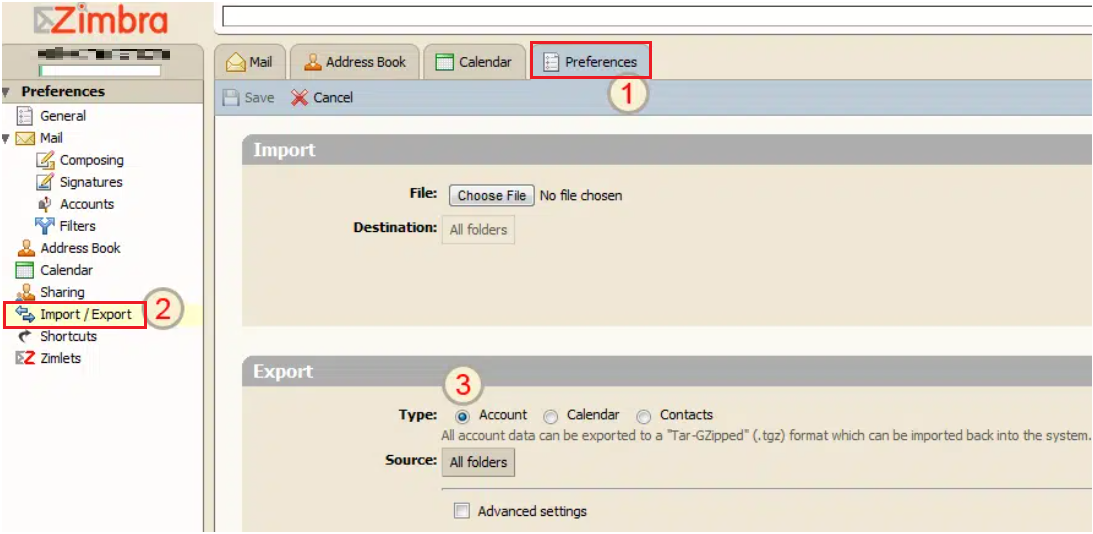
Step 4. Under Export, choose the account or folder you want to archive.
Step 5. Make sure to select All folders as the source.
Step 6. Click Export to download the file to your computer.
Your emails will be saved in .tgz format, which you can store safely on your hard drive.
Limitations of Manual Method
- Emails are saved in TGZ format, which is not easy to open without extra tools.
- You cannot select specific formats like PDF or PST.
- Not ideal for bulk exports or non-technical users.
- May fail for large mailboxes or complex folder structures.
How to Archive Emails from Zimbra Webmail Automatically?
If you have a large mailbox, need multiple formats (like PDF or PST), or want to archive specific folders, a professional tool may be more effective. Advik Email Backup Wizard is one such tool that can help you to:
- Save Zimbra emails in 30+ formats (PDF, PST, EML, HTML, etc.)
- Backup entire mailboxes in bulk
- Include attachments with each email
- Archive only selected folders if needed
Click on the free download button and check if it works for you.
Steps to Archive Emails in Zimbra Webmail
Step 1. Download and install the tool on your Windows PC.
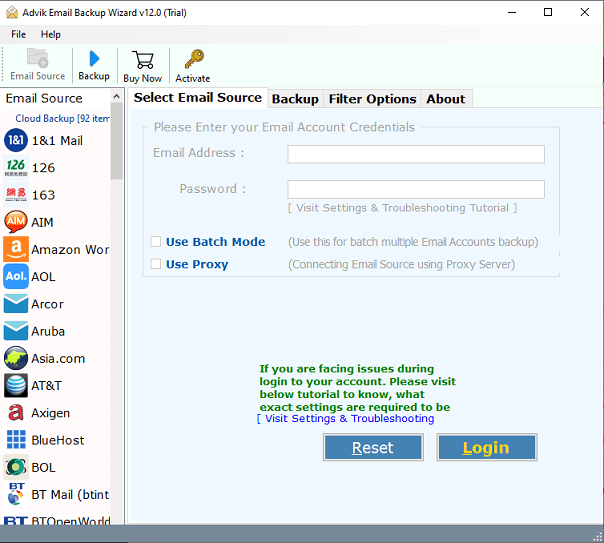
Step 2. Choose Zimbra Cloud as the source.
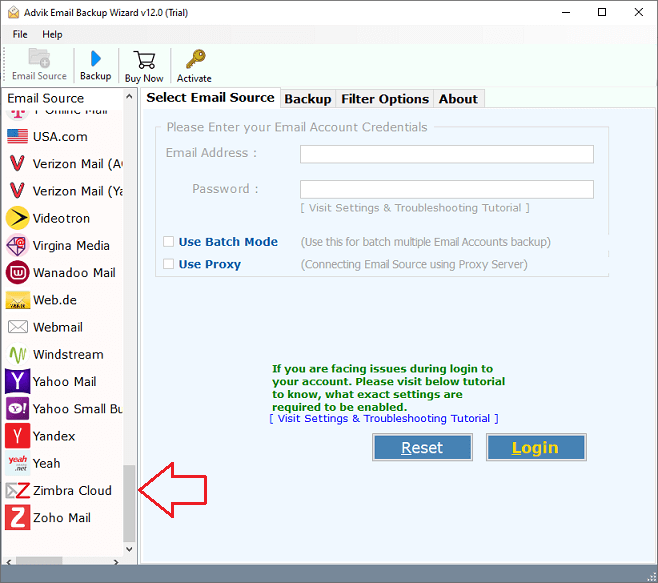
Step 3. Log in with your Zimbra email credentials.
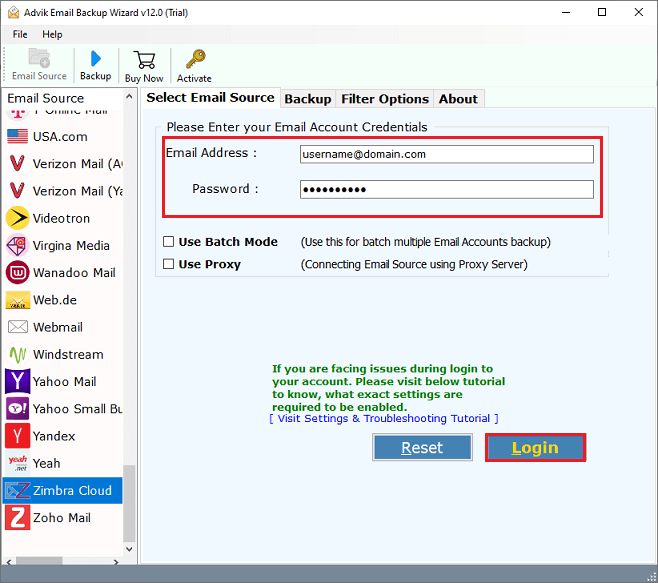
Step 4. Select the folders you want to archive.
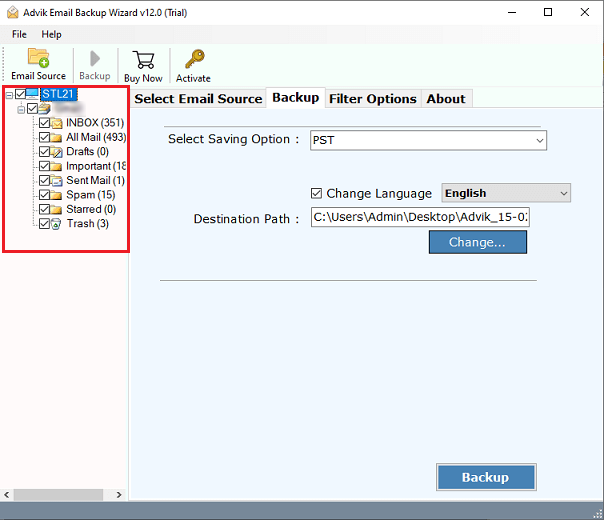
Step 5. Choose the desired output format.
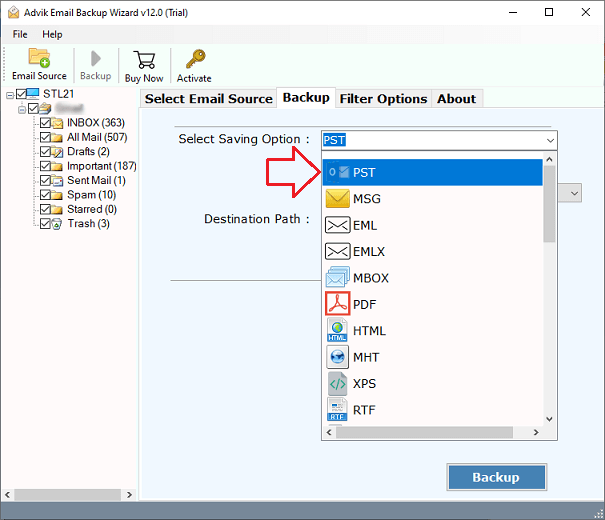
Step 6. Browse the destination path & click Backup to begin the process.
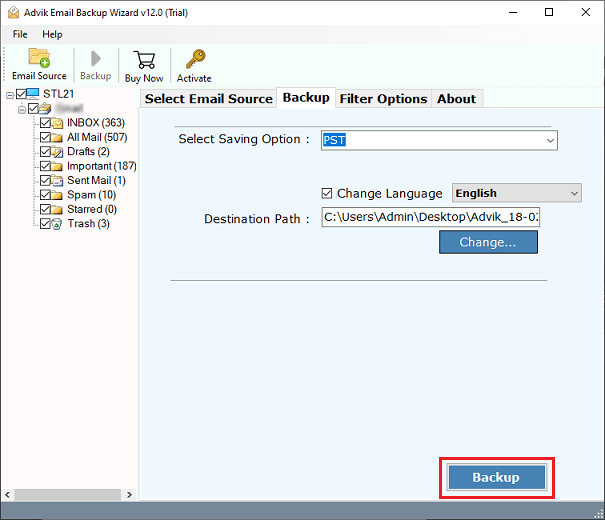
You’ll be notified once the archive is complete.
Note: Use this tool only if manual options are not suitable for your needs, such as when you need multiple formats or large data export.
Common Questions
Q1. What is the TGZ file, and how do I open it?
Ans. TGZ is a compressed file. You’ll need to extract it using software like 7-Zip or use Zimbra Desktop to open it.
Q2. Can I archive specific folders only?
Ans. Using the manual method, no. But with automated tools, yes—you can select the folders you want.
Q3. Will my attachments be saved too?
Ans. Yes, both methods include attachments. The automated method gives you more control over file formats.
Conclusion
Archiving emails in Zimbra Webmail is important to protect your data, save space, and keep backups. You can use the built-in Import/Export tool for basic needs, but it may be limited if you want to access emails in other formats or handle large volumes.
For more advanced needs, like converting to PDF, PST, or bulk backup, you can try an automated tool. Use what suits your situation best.


