How to Backup Company Emails With Attachments?
Jackson Strong | May 30th, 2024 | Data Backup
Summary: This article covers how to backup Company emails to your desktop in an easy way. Here, we will share an automated approach to download corporate emails with attachments. Start reading this blog to explore all the details related to this.
Sending and receiving emails is something everyone does. Due to the widespread use of email services for daily communication in the business world. When it comes to accessing important emails, we are left helpless due to accidental deletions, service outages, slow internet connection, etc. However, losing emails can be a big problem. That’s why we’ll explain how to backup your important company emails. It may be beneficial for you if you are moving to another organization, saving it to your desktop, migrating to another email service, etc.
So, read on to find out more!
How to Download Corporate Emails to Computer Automatically?
Download and install Advik Email Backup Wizard to archive Company emails in 5 simple steps. It allows you to save multiple emails from your Corporate mail account in a single attempt. Also, it works well to maintain and reserve mailbox folder hierarchy. It enables you to backup Company email folders into various email file formats, document files, etc.
Click on the FREE download button and check its working procedure.
Steps to Backup Company Emails to PC
Step 1. Run the software on your computer.
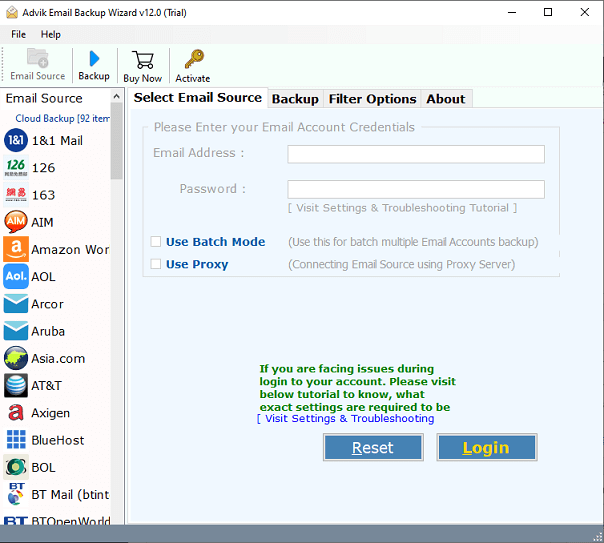
Step 2. Select your email source and sign in.
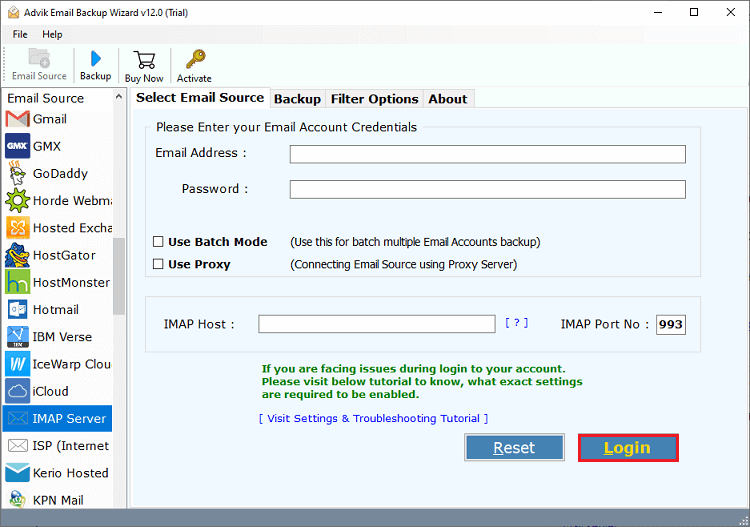
Step 3. Choose the required mailbox folders to download.
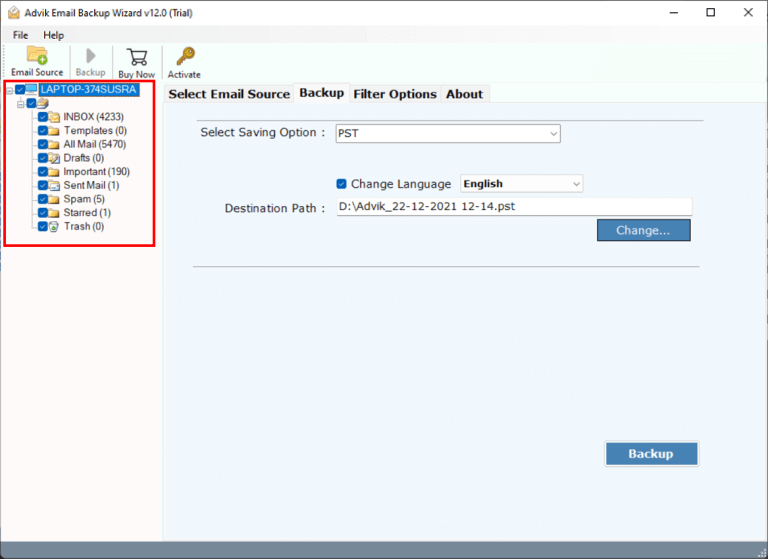
Step 4. Select the saving option from the menu.
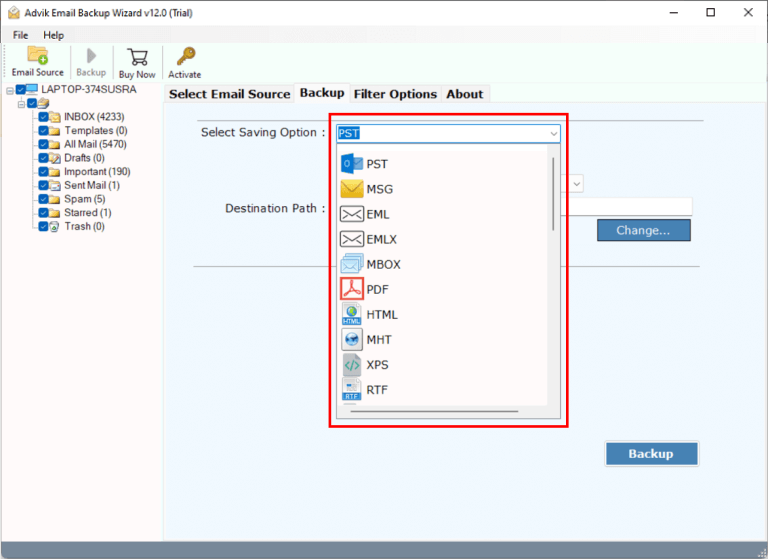
Step 5. Browse the target location and click the Backup button.
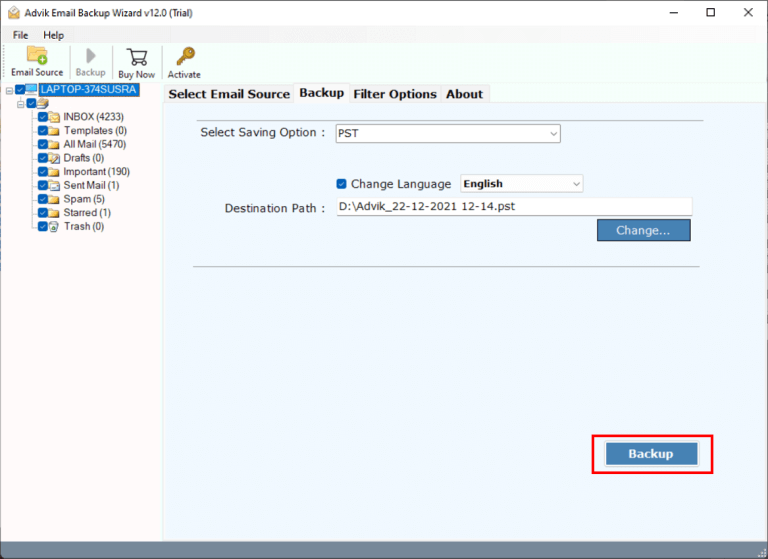
Once your emails are saved to the computer, you will be redirected to the selected location and you can review your emails.
Watch How to Backup Company Emails
Benefits of Using Automated Tool
There are many backup tools available, but not all of them are reliable and effective. However, this software has been tested by tech experts and guarantees 100% secure and accurate results.
Here are some of its key features:
- Simple Interface: It has an easy-to-use interface that makes it simple to backup company emails to your PC or local drive. Even beginners can quickly download emails from their company mail account without much hassle.
- Save All Emails Locally: The software allows you to download emails from all folders at once. You can save emails from your inbox, sent, draft, and other folders with a single click, saving you time.
- Support Several Formats: The Software offers backup emails from corporate account in 20+ email and document file formats. You can choose your desired format and archive your emails in just a few seconds.
- Advance Emails Filters: If you only want to download specific Company emails it is possible with this tool. Its email filters are based on time, date, cc, from, attachments, and more.
- Backup Selective Company Emails: After adding your company email account, the software provides a quick preview of all your emails. You can click on an email to choose selective folders only.
- FREE Demo Version: The software also offers a demo version to test its performance. You can export the first 25 emails from each folder from your company email account to see how it works.
Conclusion
We all know how important emails are in this digital age. Backing company emails with attachments is crucial to secure your crucial data. Here we have covered a comprehensive guide to help you download your corporate emails. We have explained an automated solution to carry out this procedure. First, try its demo version which will let you save the first 25 emails from each mailbox folder.
Frequently Asked Questions
Q1. How do I backup my business email?
Ans. You can download emails from your business mail account using Advik Software or through any email client. However, using a desktop email client can be a lengthy and complex procedure.
Follow the simple steps to export all emails from company emails;
Step 1. Run the software and choose the email source.
Step 2. Enter your account credentials and log in.
Step 3. Choose the required email folders.
Step 4. Select any file format from the list.
Step 5. Browse the target location & click the Backup.
Now the software will download your company emails to your desktop in a few minutes.
Q2. Can I use this software to backup my multiple business email accounts?
Ans. Yes, using the Batch mode feature, you can take backup of multiple company email accounts in one attempt.
Q3. Whether it is possible to export my company emails with attachments?
Ans. Yes, the tool allows you to download your complete corporate emails along with the embedded attachments.


