How to Backup FastMail Emails to PC?
Jackson Strong | August 10th, 2025 | Data Backup
Emails are a crucial part of business communications as they connect with users, customers, and stakeholders. Downloading Fastmail emails to computer is important to keep your data safe and stored for the long term. Whether you’re switching to a new email service or just want to save a local copy of your important emails, the process is simple with the right steps. This post will show yoy easy methods to backup FastMail emails to PC.
Before we start discussing the solution, first let us know about Fastmail.
Fastmail is an email service provider founded in 1999. It is well known for its email’s privacy, security, and usability. Although it is safe and secure, keeping a copy of the data available on the FastMail cloud server is beneficial. Moreover, if you face some uncertain situation like accidental deletion, malware attack, etc, then the backup copy comes in handy.
Why is It Important to Backup Fastmail Emails to Computer?
There are several reasons why someone may want to save Fastmail emails locally.
- Backing up Fastmail emails protects data in case of hacking, accidental deletion, or other issues.
- Downloading FastMail emails to computer lets you access your emails without an internet connection.
- If you have a copy of your emails, you can easily migrate it to other email platforms.
- Regular backups allow you to free up space on your server.
Unfortunately, FastMail does not provide any option to directly download emails from it. However, we can create Fastmail backup using email clients and professional solutions. Here, we will discuss both methods in detail.
Let’s get started without any further delay
How to Download Emails from FastMail to Hard Drive Manually?
Follow the below given steps to backup Fastmail emails via Outlook email client.
1. Launch Outlook and go to File >> Add Account.
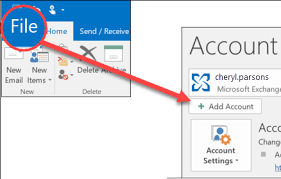
2. Enter FastMail email address and click Connect.
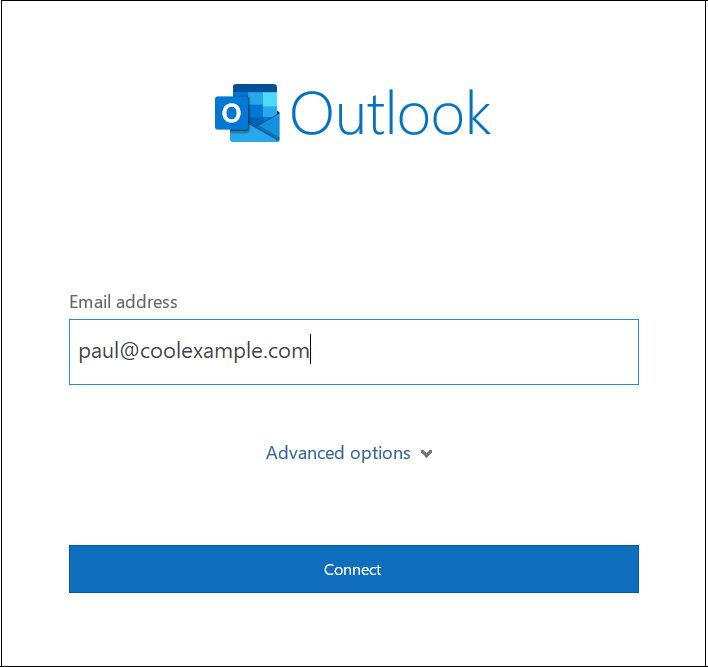
3. Type password of Fastmail account and complete the configuration process.
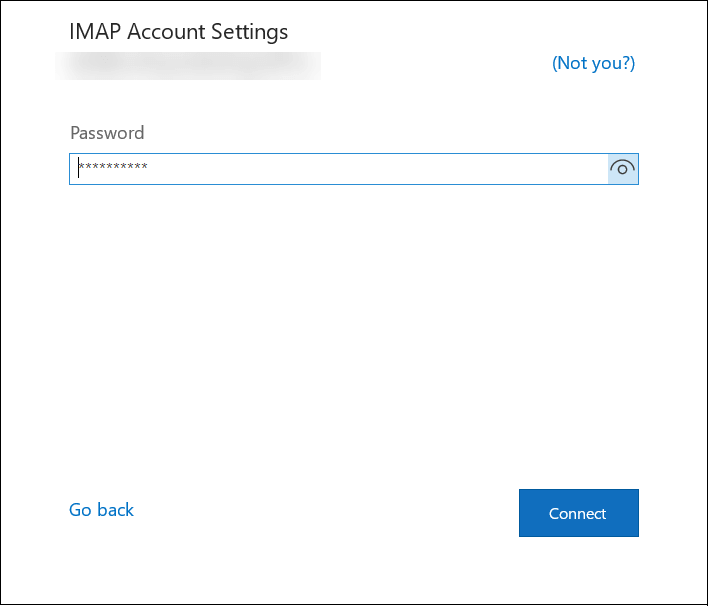
4. After that, navigate to File >> Open & Export >> Import/Export.
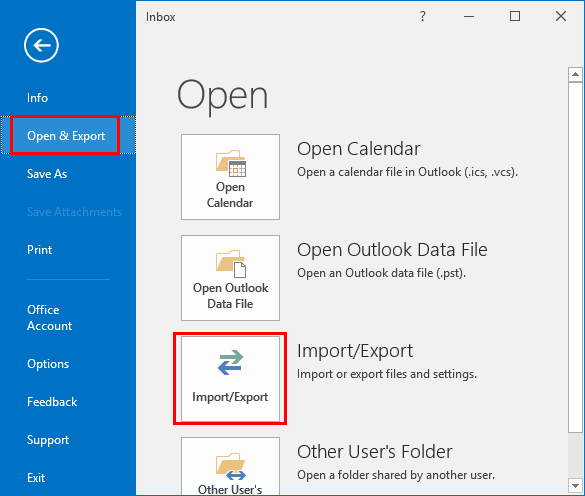
5. Choose Export to a File and click Next.
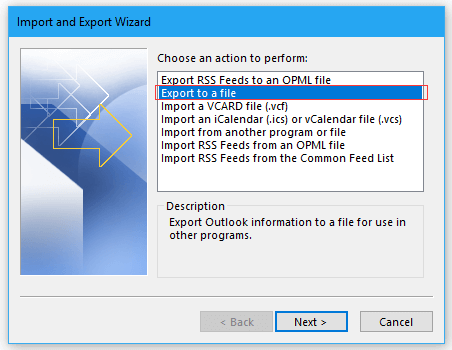
6. Select Outlook Data File and press Next.
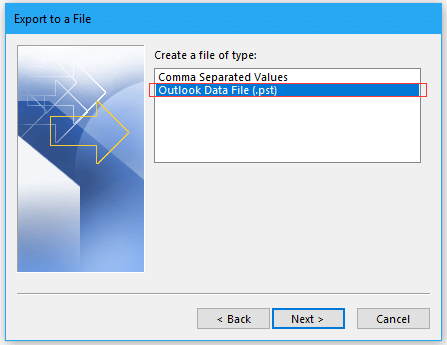
7. Now, choose Fastmail email folders to backup.
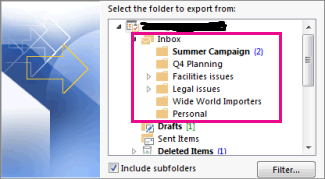
8. Browse target location and click Finish.
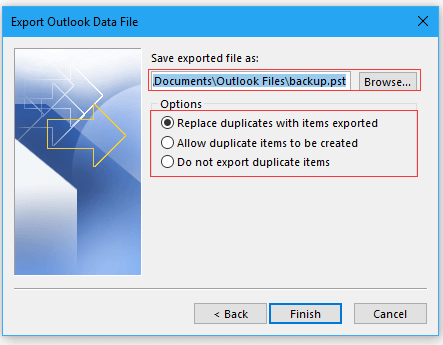
Done! That’s how you can save FastMail emails to your system using the Outlook application.
Why is Manual Solution Not Recommended?
- Outlook must be installed on your system.
- Lengthy and time-consuming process.
- Complicated for non-technical users.
- No filter option for selective email backup.
How to Export All Emails from Fastmail to PC Automatically?
If you want a simple and quick solution, then try the Advik Email Backup Wizard to backup Fastmail emails to PC instantly. This tool allows users to save Fastmail emails with attachments in a few seconds. It offers various saving options to export emails into multiple formats. With this utility, you can download Fastmail emails in bulk. Moreover, it also keeps all the email properties and folder hierarchy of Fastmail mailbox folders intact during the process.
Click on the FREE Download button and analyze the working process.
Steps to Backup FastMail Emails with Attachments
Step 1. Run the FastMail Backup Software on your PC.
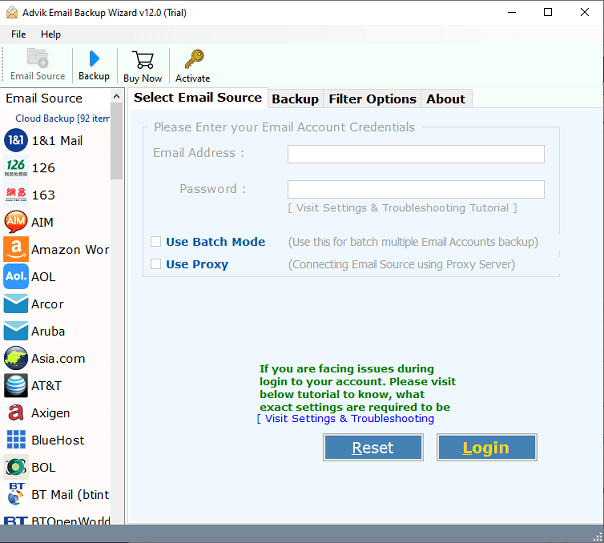
Step 2. Choose FastMail as an email source and sign in.
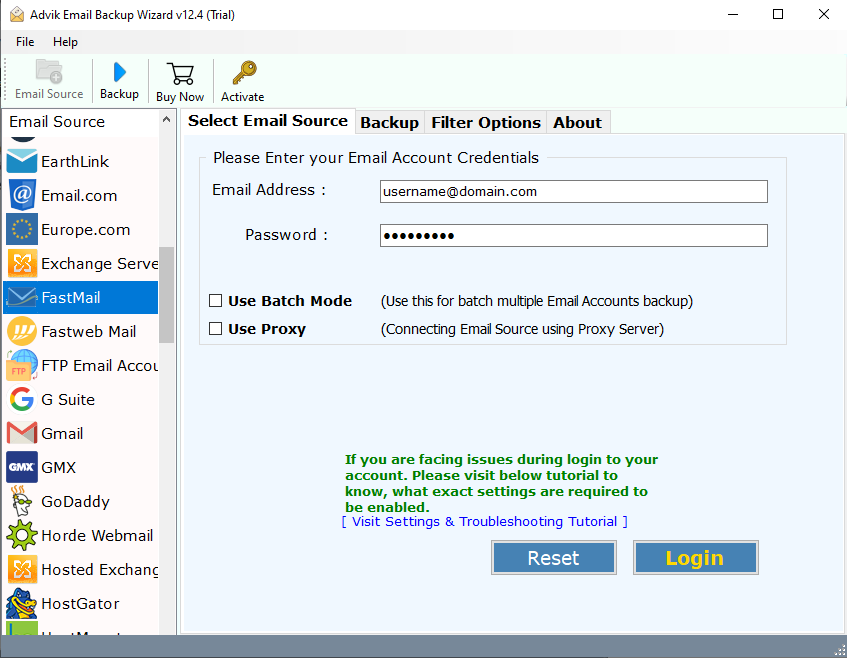
Step 3. Select mailbox folders to download.
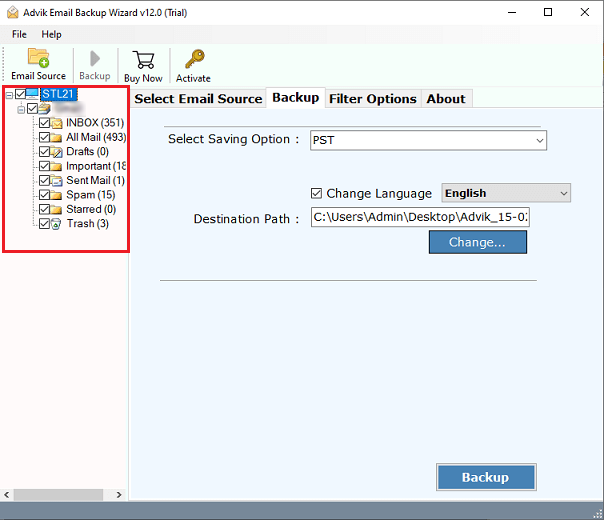
Step 4. Choose any file format from the saving option.
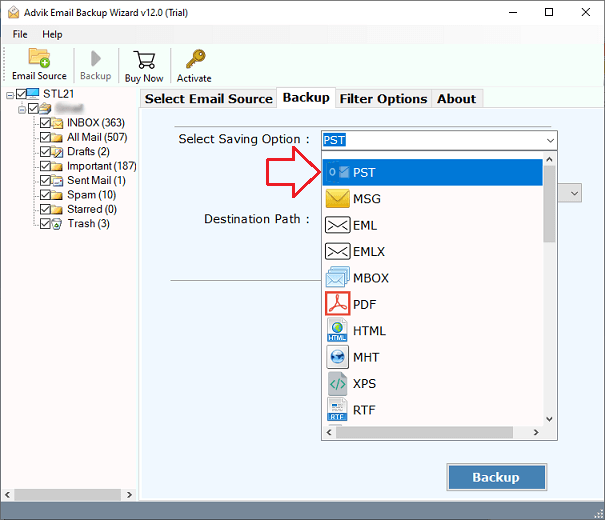
Step 5. Browse the target location and click the Backup button.
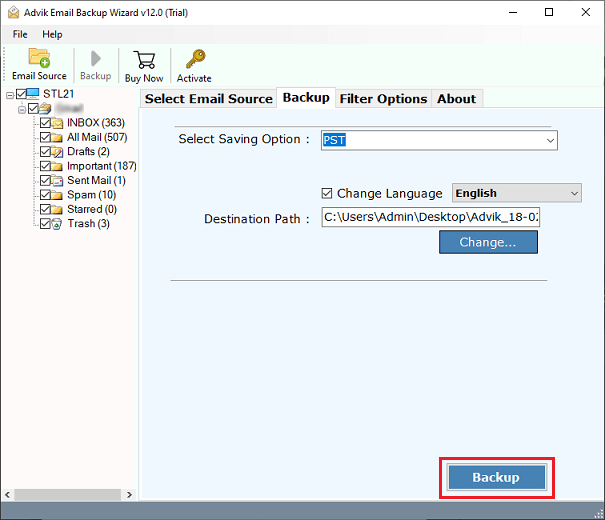
It starts downloading emails from FastMail account within a few seconds. After that, you will be taken to the location where you chose to save your FastMail emails.
Let’s have a look at some other advantages of using this tool;
- Save Fastmail emails to PC with attachments without altering their original format.
- Provide multiple saving options to export Fastmail emails to PST, PDF, MBOX, etc.
- Maintain email folder and sub-folder hierarchy and structure.
- Simple & Easy to Use for both technical and non-technical users.
- Batch mode to backup multiple FastMail accounts at once.
- Maintain the integrity of all data during the FastMail transfer process.
- Generate a backup log report after the backup process is completed.
- Compatible with all versions of Windows OS and Mac OS.
Conclusion
Hence, backing up emails is one of the best decisions, but choosing the right approach is even more important. This article has discussed how to backup FastMail emails with attachments. As you can see, there is a distinction between manual and professional methods. In the manual approach, an email client must be installed on your system. An automated solution allows you to directly download Fastmail emails without any configuration.
Frequently Asked Questions
Q1. How do I export only selective emails from FastMail mailbox?
Ans. Advik Software offers advanced filter options that enable you to download selected emails from your Fastmail mailbox based on date range, to, from, subject, etc.
Q 2. Does this tool support creating email backups of multiple Fastmail accounts at once?
Ans. Yes, using the Batch Mode feature, you can easily download emails from multiple FastMail accounts at once.
Q 3. Can I use this software on a Mac-based system?
Ans. Yes, you can use this program on both Mac and Windows-based systems.


