How to Backup Gmail Account Before Deleting?
Jackson Strong | April 27th, 2025 | Data Conversion, Gmail
Thinking of deleting your Gmail account? Before you do, make sure to backup Gmail account before deleting it safely. Your inbox may contain emails, contacts, and attachments that could be important in the future. Whether you’re switching to a new email or no longer use Gmail, it’s wise to save all emails from Gmail before deleting account permanently. This guide will show you how to do it step-by-step, both manually and instantly.
Why You Should Backup Gmail Before Deleting It?
Many users leave their old Gmail accounts unused, but this isn’t safe. Abandoned accounts are vulnerable to hacking and data misuse. Deleting them is a smarter option, but only after securing your data.
Here’s why backing up your Gmail is essential:
- Keep a copy of your important emails, files, and attachments
- Prevent account misuse or unauthorized access
- Access your data later, even after deleting your Gmail
- Stay secure by deleting unused accounts the right way
Let’s walk through both manual and automated methods to get the job done.
How to Backup Gmail Account Before Deleting Permanently?
Google Takeout is a free service that lets you download all your Gmail data before deleting your account.
Follow the step-by-step instructions below to backup your Gmail account before deleting it forever.
- Open www.gmail.com in your browser.
- Log in to your Gmail account by entering your credentials.
- Click on your profile icon. Just below your profile and account name, you’ll see ‘Manage your account.
- Click on this “manage your account” and proceed further.
- Now, click on the option ‘Data and personalization’. Clicking on it will open a list.
- Scroll down the list to Download your data and click on it.
- Select the data that you want to download.
- In the last step, you need to click on ‘create export’ , and the backup of your account will start.
Be patient, as this process may take time.
Note: The process may take up to 2-3 days depending on your mailbox size.
How to Save All Emails from Gmail Before Deleting Account?
If you’re short on time or want an easier way to download Gmail data before deleting your account, you can use a trusted tool like Advik Gmail Backup Tool. It helps you quickly export your emails, attachments, and folders in 30+ saving options without delays or manual effort. You can also apply filters to download only specific emails based on date, subject, or sender.
Click on the free download button and check its complete working process.
Note:
- To sign in, do not forget to enable ‘Less Secure Apps’ under Google Security Settings.
- Also, check that ‘IMAP’ is turned on in your Gmail account settings.
Steps to Backup Gmail Account Before Deleting
Step 1. Launch this automated software on your PC.
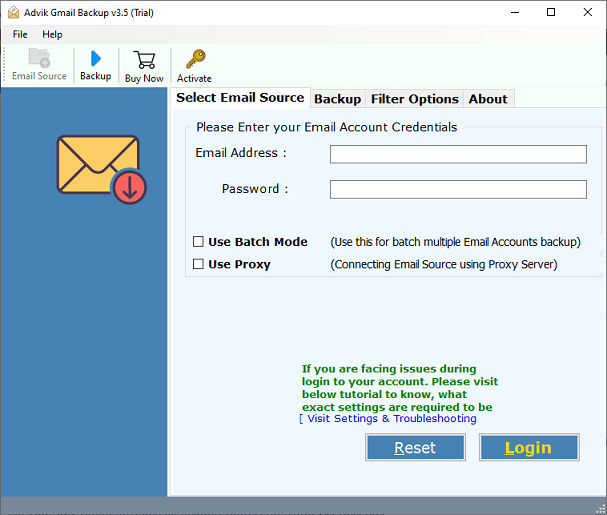
Step 2. Now, enter your credentials and log in to your Gmail account.
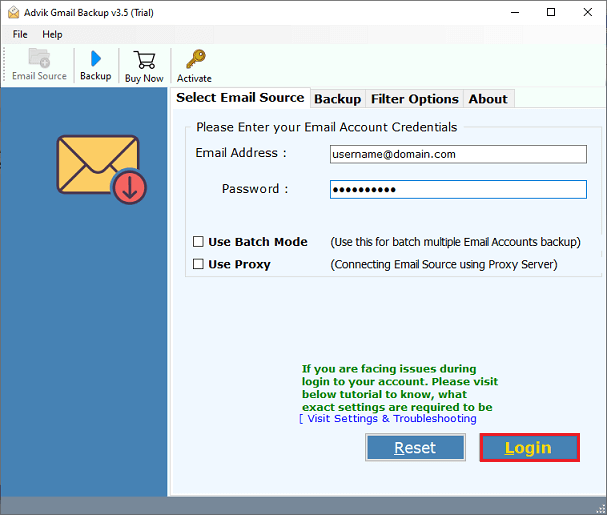
Step 3. Select the email folders that you want to backup.
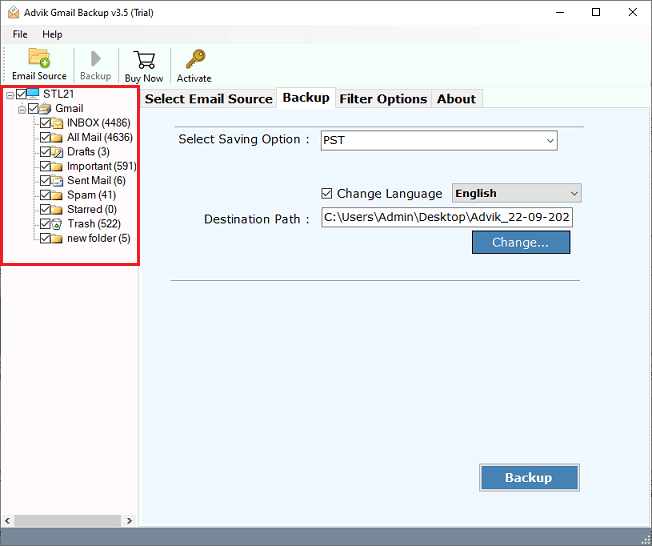
Step 4. Now select the file format in which you want the export Gmail data.
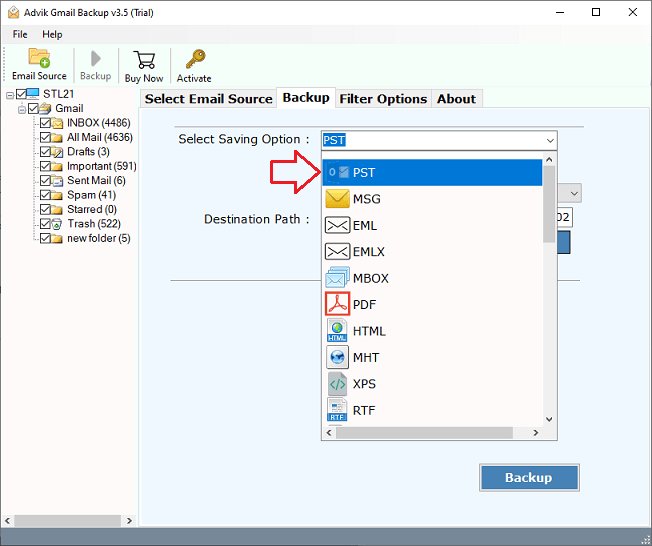
Step 5. After that, choose the destination path to save the resultant data file.
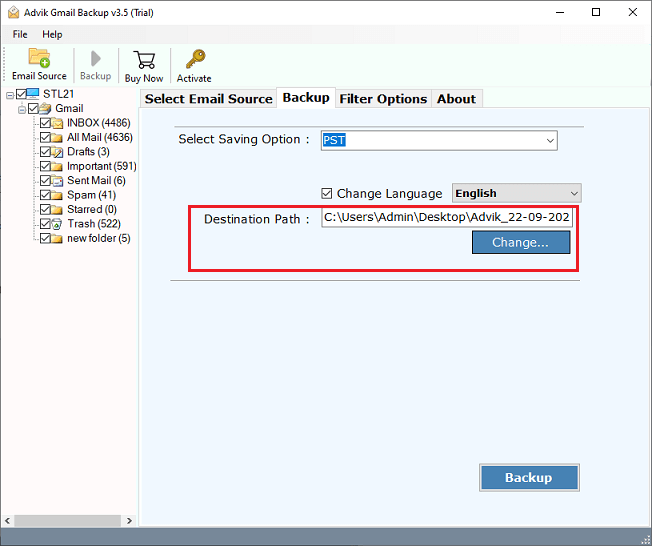
Step 6. Click the “Use Advance Settings for Selective Backup” option to download or backup only specific emails.
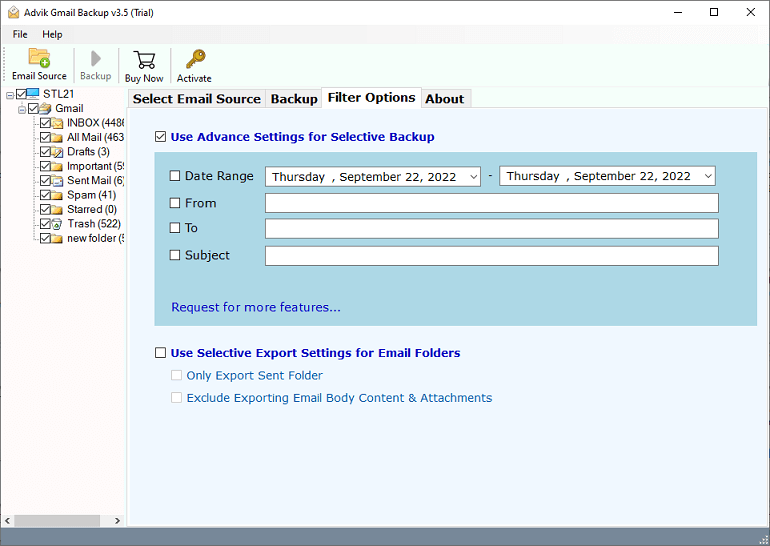
Step 7. Click on the “Backup” button to export your Gmail mailbox data.
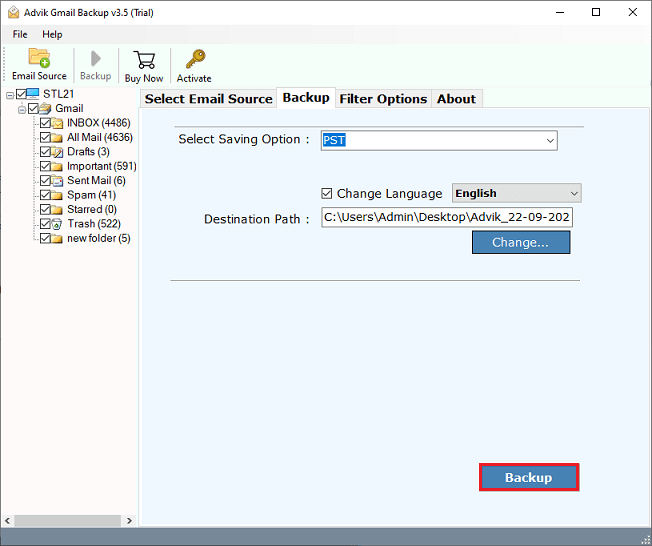
Once the backup process is complete, you can easily access your Gmail account and other information where you saved the backup.
Watch How to Save Emails Before Deleting Account Gmail
Wrapping Up
We’ve covered both manual and automated ways to backup Gmail account before deleting it permanently. If you prefer a free method and don’t mind waiting, Google Takeout works well. But if you need quick access or advanced filtering, a professional tool offers more flexibility. Whichever method you choose, make sure to keep your important Gmail data safe before deleting the account for good.
Frequently Asked Questions (FAQs)
Q1. Can I recover Gmail data after deleting my account?
Ans. No. Once deleted, Gmail account data is permanently erased. Always back up first.
Q2. Is Google Takeout safe?
Ans. Yes. It’s Google’s official service to export user data securely.
Q3. How long does it take to get the backup?
Ans. Google Takeout may take several hours to a few days, depending on the mailbox size.
Q4. Can I back up only selected emails?
Ans. Yes, with Advik software, you can filter by sender, date, or folder.


