How to Backup HostGator Emails to Computer?
Christopher Plummer | March 14th, 2024 | Data Backup
Quick Overview: Are you looking for a solution to backup HostGator emails to computer? Then you don’t have to worry. You are at the right place. You will learn two simple and easy solutions to solve this problem. Additionally, we’ve outlined a few reasons why you need to download all HostGator emails on a regular basis. So, read this blog completely to know the simple steps to accomplish this task.
Why to Backup HostGator Emails – Reasons!
There are a variety of reasons why users must regularly backup HostGator emails to hard drive/computer/PCs. The following are the most important reasons:
- As we all know, HostGator’s email services provide several business email addresses and all of these email accounts are used for client communication, which includes a number of crucial emails connected to their business. However, if your business email account is lost, you will lose all of your crucial emails as well.
- It might be possible that you may mistakenly remove any email account while managing several email accounts on the dashboard. You can recover your data if you have a backup of your HostGator email account.
- If you are encountering difficulty in accessing your emails in your HostGator, you can export HostGator emails to other email clients and access HostGator emails in another email provider.
- You never know what happens to your HostGator email data these days because hacking is on the rise. Even if your hosting provider is secure, you should back up your HostGator email account data as a copy.
- As your data is stored on the internet, it is vulnerable to hackers, virus, and ransomware attacks. Using dependable technologies to back up your data ensures that you have complete control over your data. If there are any problems with your HostGator email data, you may quickly recover it.
How to Download Emails from HostGator Mailbox?
Advik Email Backup Wizard is one of the best approaches to backup HostGator emails to PC. This program will help you to export all emails from Hostgator with same mailbox folder hierarchy. Also, you can save Hostgator webmail emails in eml, msg, doc, HTML, pst, mbox, rtf, xps, and many more. The software also lets you download HostGator emails to hard drive or flash drive directly.
Download the software and try it for FREE. The trial version will download 25 emails from each folder.
Steps to Backup HostGator Emails to PC
1. Launch HostGator Backup Software in your PC.
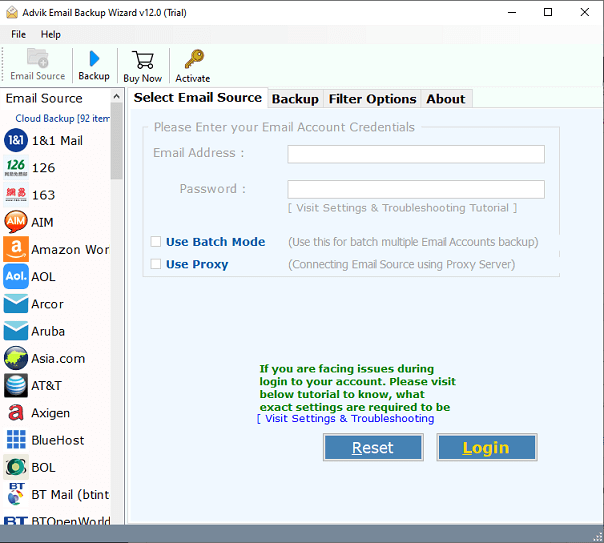
2. Select HostGator as email source from software.
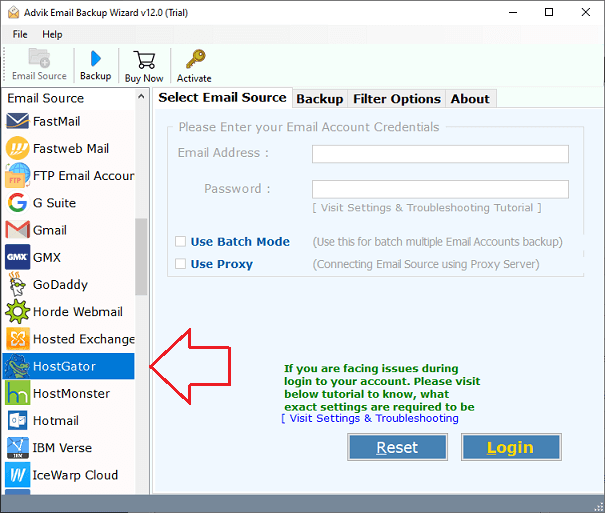
3. Enter your HostGator email account credentials and click Login.
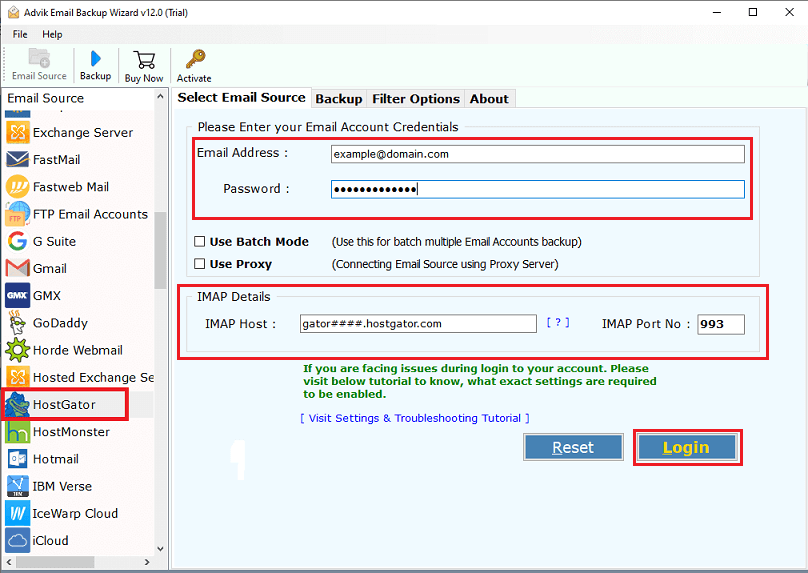
4. After login, choose email folders to transfer.
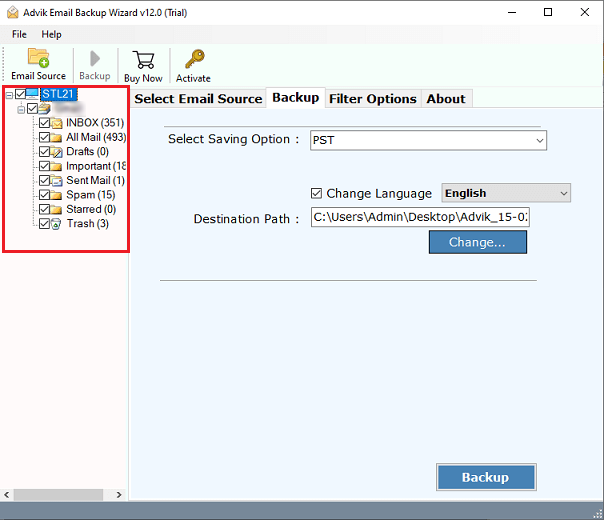
5. Select any file format in which you want to download emails.
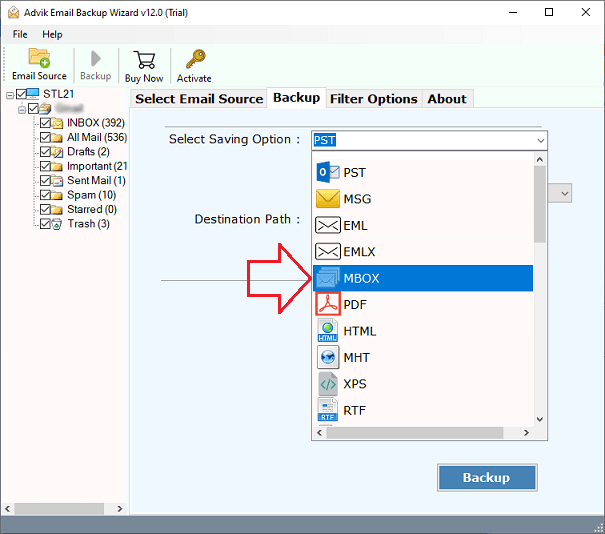
6. Select desired Destination Path to save backup file.
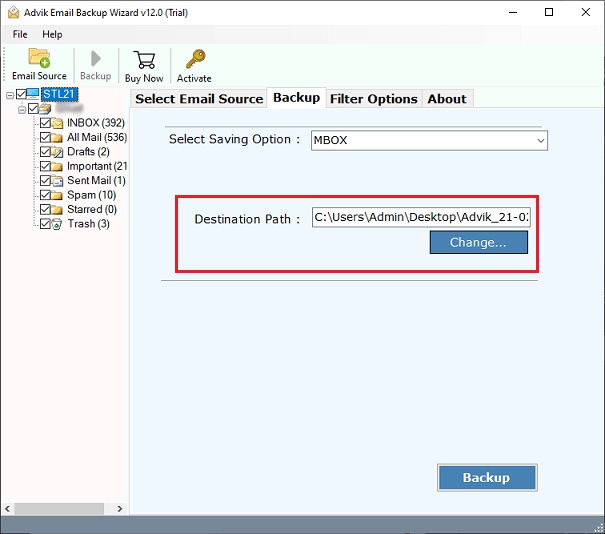
7. Click Backup button to start process.
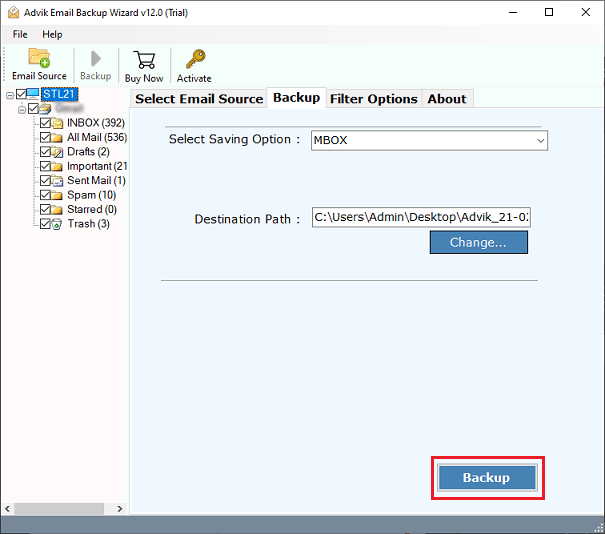
The software will immediately start downloading all emails from Hostgator to computer. You will be notified with a pop-up message after successful backup process.
Final words
Till now we have learned how we can export all emails from HostGator automatically. There is no manual configuration is required. All the working process is entirely automated. You can download the software for free and explore its amazing features. Not only HostGator you can download and backup emails from 200+ email service providers.


