How to Backup Lycos Mail to Computer?
Jackson Strong | July 23rd, 2025 | Data Backup
Summary: Worried about how to execute Lycos email backup? If yes, then we have come up with an effortless solution for your query. By using the solution mentioned in this blog, one can easily download emails from Lycos Mail to computer. Go through this blog and learn the easiest methods to backup Lycos Mail to computer/PC/Hard Drive, etc. Here, you will get two different methods to save Lycos emails locally.
One of the free email service providers with a long search history on the internet is Lycos Mail. Additionally, Lycos has been given access to a web portal and an internet search engine. It primarily offers a search engine, web portal, and a free email service. It offers 500 MB of storage, spam filtering, virus testing, and other features in its email service. That’s why many users are required to take backup of Lycos Mail due to less storage availability. Having a local copy of your Lycos emails provides an extra layer of security. It enables you to access your emails if there is an issue with your Lycos Mail account.
How to Backup Lycos Mail to Computer Manually?
You can manually export emails from Lycos Mail using an email client. Follow the steps given below to perform Lycos email backup.
- Launch Outlook and go to File >> Add Account.
- Add your Lycos Mail account to set up with Outlook.
- After configuration, navigate to File >> Open & Export >> Import/Export.
- Choose Export to a File and click Next.
- Select Outlook Data File (.pst) and press Next.
- Next, select Lycos Mail email folders for backup.
- Browse target location and click Finish button.
Done! That’s how you can manually save Lycos emails to your system.
Limitations of Manual Method
- Outlook must be installed on your system.
- Complicated process for non-technical users.
- Lengthy and time-consuming process.
- No filter option for selective email backup.
How to Download Emails from Lycos Mail to PC Automatically?
If you want a quick and direct solution then try the Advik Email Backup Wizard on your system. This all-rounder application is capable enough to take backup of 90+ email services. It offers 30+ saving options to backup Lycos Mail into multiple formats such as PST, EML, PDF, MSG, MBOX, HTML, DOC, PDF, MHT, and many more. With this utility, you can save all or selected email folders as per your requirements.
Now, you can also avail the FREE trial benefit to evaluate the working performance of this utility.
Steps to Backup Lycos Emails to Hard Drive
Step 1. First of all, install and run the software on your Mac/Windows Machine.
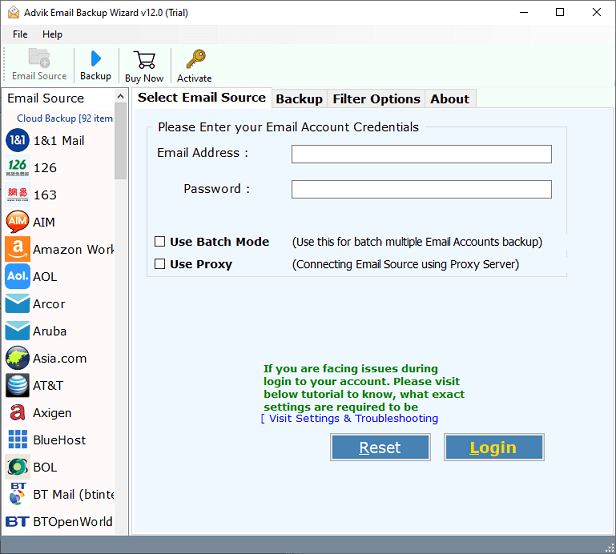
Step 2. Choose “Lycos Mail” from the email source list and enter the login details of your account to sign in.
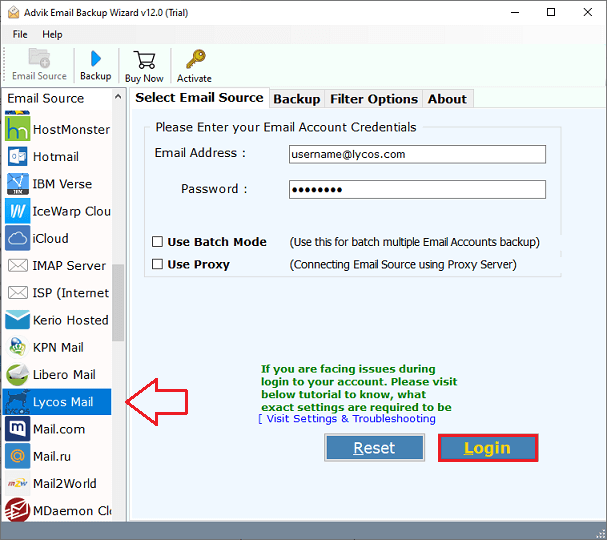
Step 3. After that, choose the email folders from where you want to backup Lycos Mail.
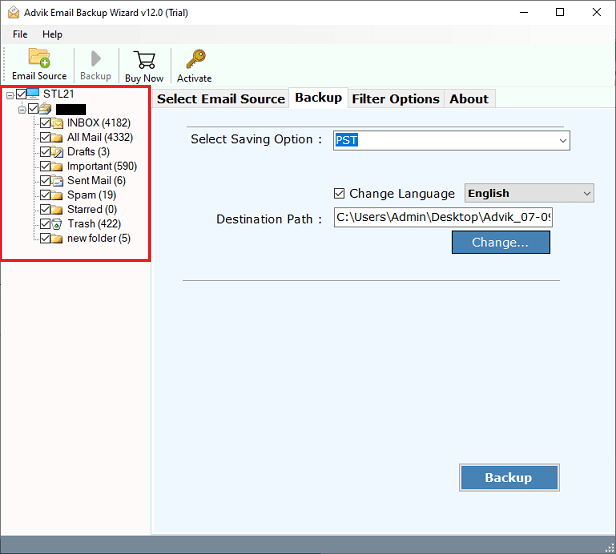
Step 4. Thereafter, go to saving options and choose any format or email service of your choice.
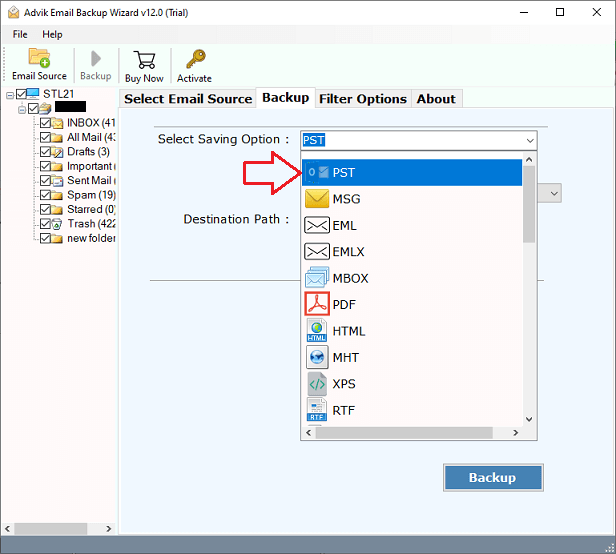
Step 5. Browse a destination location to save the resultant data file on your local system.
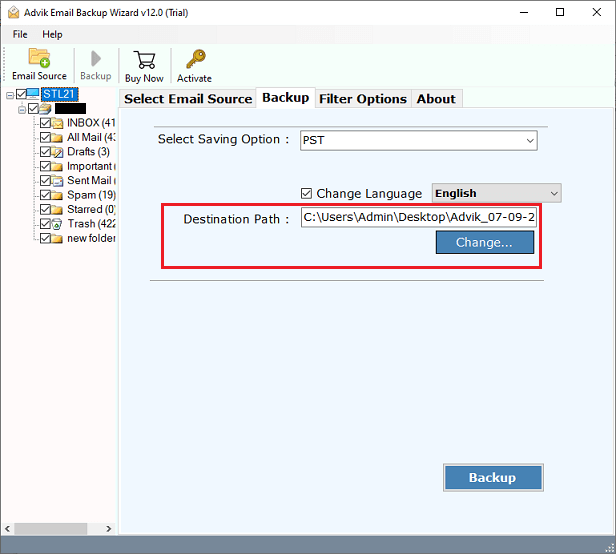
Step 6. Lastly, click on the “Backup” button to start downloading Lycos mailboxes to computer.
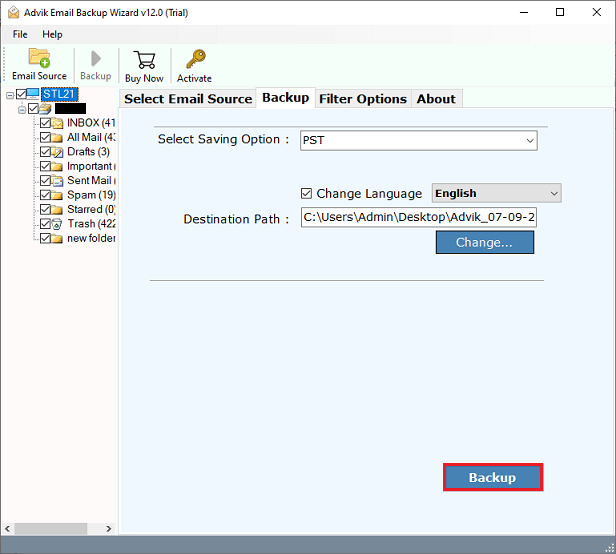
Done!! Now, sit back and analyze the live process of Lycos email backup process.
Top Benefits of Lycos Mail Backup Solution
- Error-Free Solution: The tool comes with an easy-to-use and user-friendly GUI. There is no need to have technical expertise in order to backup Lycos emails to PC. It never saves any of your personal information, such as your login details, as it is a completely 100% safe and secure solution.
- Maintain Email Attributes: During the Lycos Mail backup process, the software maintains the email components and folder hierarchy of your Lycos Mail account. It preserves email attributes like sender details, recipient details, attachments, subjects, hyperlinks, images, signatures, etc.
- Multiple File Formats: This tool offers multiple file extensions that can be used to save Lycos emails. To save data files, it has email format and document format options. Any of these can be chosen based on the situation. For e.g, PST, EML, PDF, MBOX, HTML, DOC, DOCX, MSG, XPS, RTF, and many more.
- Backup Lycos Mails with Attachments: The Lycos backup program is skilled at preserving both the attachments and the Lycos emails. The email attachment files are kept so that there is no data loss and the information is preserved.
- Backup multiple Lycos emails at once: This application will empower you to download Lycos emails in bulk. It means that you can take backup of multiple Lycos Mail account at the same time. Using the “batch mode” feature, you can easily upload a CSV file that contains the email addresses and passwords of the concerned accounts.
- Standalone Solution: You don’t require any other external configuration or application for using this tool. This program is an independent utility that works perfectly to export emails from Lycos Mail to computer.
- Wide Compatibility: The best feature of this tool is that you can install and run this tool on any edition of the Microsoft Windows and Mac Operating System. It works smoothly with any of the older and previous versions of the Mac and Windows OS such as 11, 10, 8, 8.1, XP, Vista, and many more.
Conclusion
In the above blog, we have explained two best solutions to backup Lycos mail to computer/PC. You can manually download Lycos emails to your system using an email client such as Outlook. Thunderbird, etc. If you want a direct approach, then I would recommend that you to use the automated tool. You can download its free demo version and save 25 emails from each folder without any cost.


