How to Backup Mail.com Email to Computer?
Christopher Plummer | March 19th, 2023 | Data Backup
Quick Overview: Are you also having the same query to backup Mail.com emails to Computer? Is it so? Then here you will get two simple and easy methods that enable you to export Mail.com emails to Computer without much effort. Just go through this blog to know the working steps of both methods in detail. Along with it, we have also mentioned the benefits of backing up Mail.com emails that will be very beneficial for you.
Instant Solution: If you’re one of those users looking for an easy and quick way to backup Mail.com emails to your computer, then you must use Mail.com Backup Tool which is a sophisticated tool that offers a variety of choices for archiving Mail.com emails.
Introduction:
Email plays an important role in communication from one person to another. But, what if we lose our important emails. Losing email is always an irreplaceable loss. If it contains a critical email message, you could be in a lot of trouble.
If you use Mail.com webmail, you must be careful when handling your email account. Inactivity will result in account deactivation or deletion if the account is inactive for a specific period of time. You must login once every six months to keep your Mail.com account active. Otherwise, after 6 months of inactivity on your Mail.com account, it will deactivate your account and destroy your mailbox contents. Also, users must back up their Mail.com webmail account in order to avoid these types of problems. Users can quickly retrieve their @Mail.com email account in numerous email apps by generating a @Mail.com backup.
Important reasons to backup Mail.com emails to PC/Computer
- Backups of Mail.com webmail data will be more beneficial for forensic investigations. This allows users to use Mail.com emails in a secure mode and analyze them thoroughly.
- Users can safely access @mail.com emails backup in their computer or PC if their Mail.com account is deleted or deactivated.
- You can directly transfer Mail.com emails to numerous desktop email apps or webmail by taking a Mail.com backup.
- You can also access Mail.com emails on PC even if you don’t have internet access.
- Your emails become shareable and stored online with this Mail.com backup service.
- Emails from Mail.com can be printed to PDF, DOC, HTML, and other formats.
Method 1. How to Export Mail.com emails to PC using Thunderbird Manually?
In this section, we will discuss how to manually backup Mail.com emails using any desktop-based email client application. Here we choose Mozilla Thunderbird to export Mail.com emails to computer.
The whole backup process of Mail.com emails are divided into two major steps. First you need to add Mail.com email account via IMAP settings and then export Mail.com emails to MBOX file.
Step 1. Add Mail.com Account to Thunderbird (Manual Configuration)
Note: IMAP option is only available to mail.com Premium users.
1. First, run the Thunderbird application and click on the “Email” option.
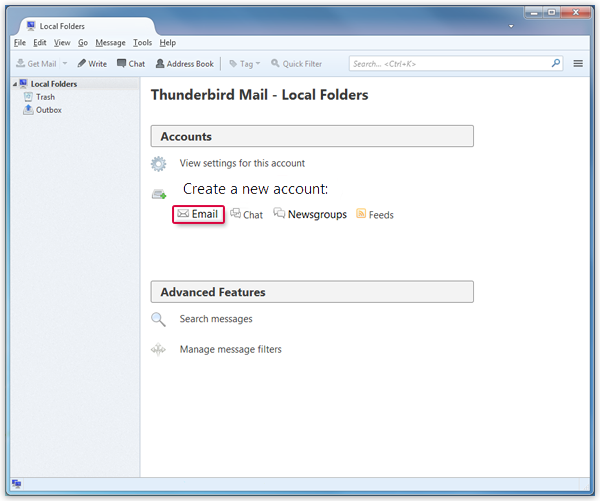
2. Tap on “Skip and use my existing email address”.
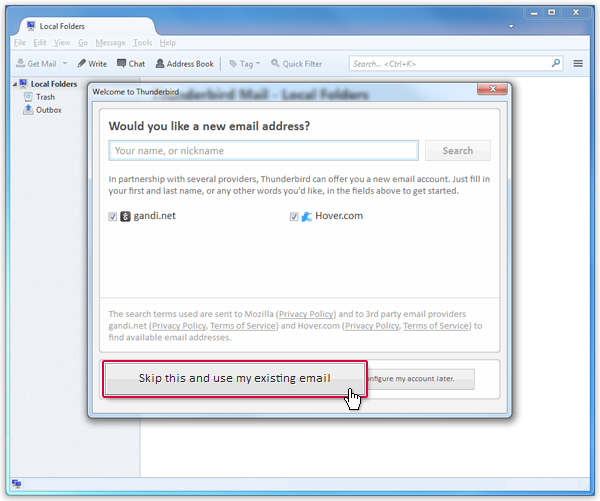
3. Now enter your name, email address and password and don’t forget to check the option “Remember password” and click “Next”.
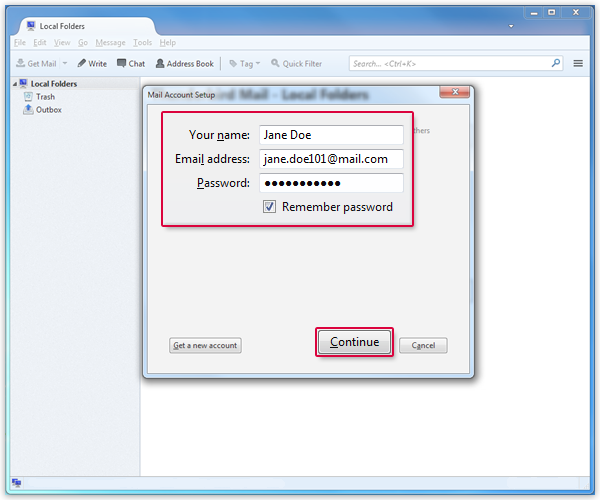
Now, Thunderbird automatically detects the IMAP and SMTP server settings for manual configuration.
4. Select “IMAP” and click “Done”.
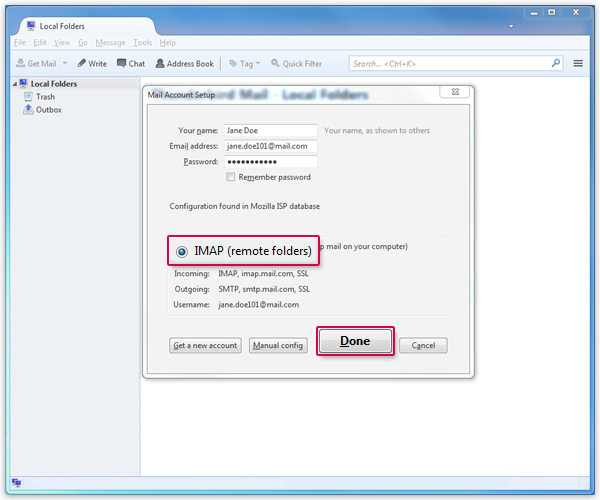
5. To start syncing your Mail.com email and folders with Thunderbird, click Get Mail.
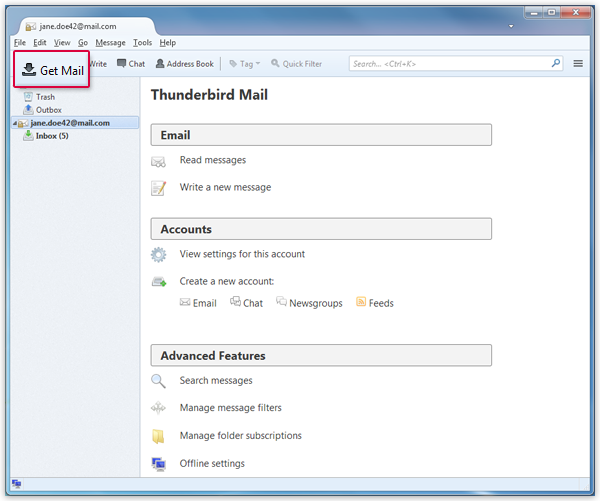
Done!! Here’s how to add and sync your Mail.com email account with Thunderbird.
Step 2. Export Mail.com emails to EML File
To export Mail.com emails to Computer, follow these steps:
1. Install the ImportExportToolsNG add-on in Mozilla Thunderbird.
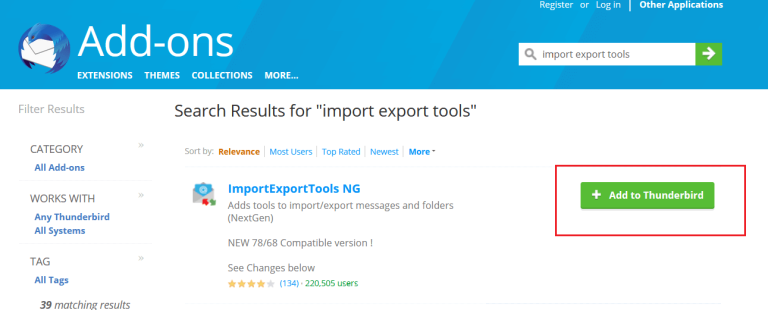
2. Simply restart Thunderbird after installing the Add-on.
3. Then, right-click on a folder you want to backup and select backup options.
4. To save Thunderbird emails to your computer, go to ImportExportToolsNG>> Export folder>> EML format.
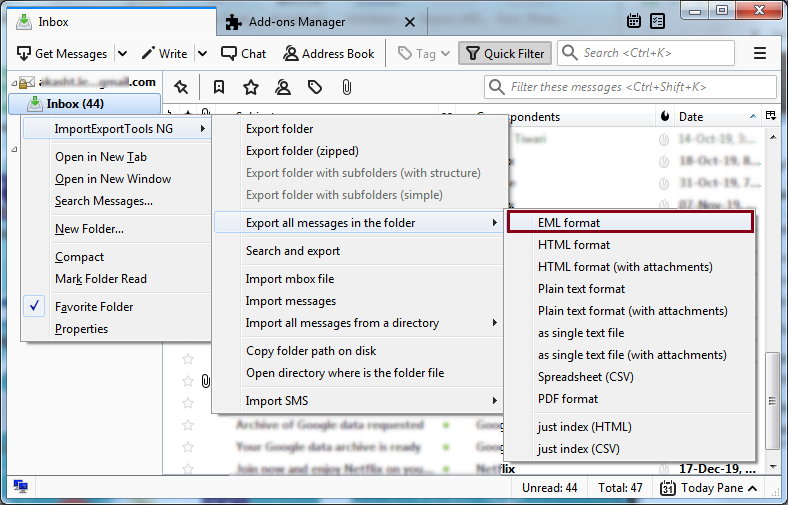
5. Select a folder to export the files to and then press Select folder.
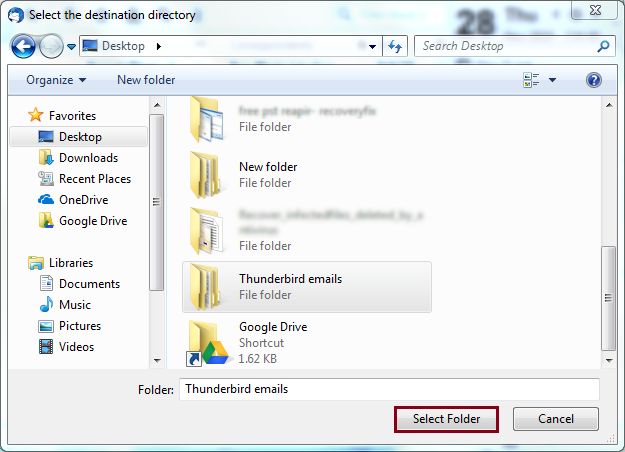
After that, all Mail.com emails will be saved to your location as a backup.
Drawbacks of Manual Method:
- Requires technical knowledge.
- A time-consuming and tedious task to perform.
- Pre-defined file format; no option to select desire file format.
- No Selective email backup option.
- Specific Thunderbird application requirements to perform the task.
Method 2. How to Download Mail.com emails to Computer Hard Drive? – Experts Choice
If after reading the above cons you are still looking for a manual solution then please don’t waste your crucial time. We have created an alternative solution to overcome these limitations of manual solutions. I would like to recommend Advik Email Backup Tool which is specially designed for backing up Mail.com emails on computers, PC and hard drive.
There is no other substitute for this method. With this tool, users can effortlessly backup Mail.com emails to various file formats like PST, EML, PDF, MBOX, CSV, DOC and many more according to their needs and requirements. Mail.com backup tool also offers you to export Mail.com emails with attachments to PC. Overall, it is a reliable solution to save Mail.com emails to computer without data loss.
Steps to Backup emails from Mail.com to PC are as follows;
1. Install and launch Mail.com Backup Tool on your PC.
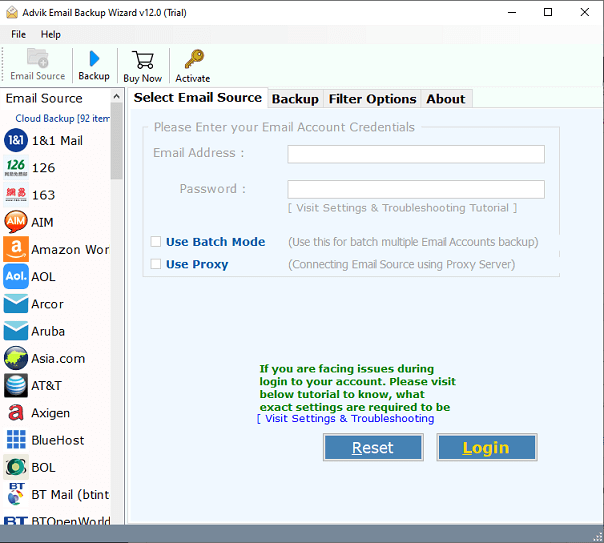
2. Now go to the list of email sources, select “Mail.com”, enter your Mail.com account credentials and click on the “Login” button.
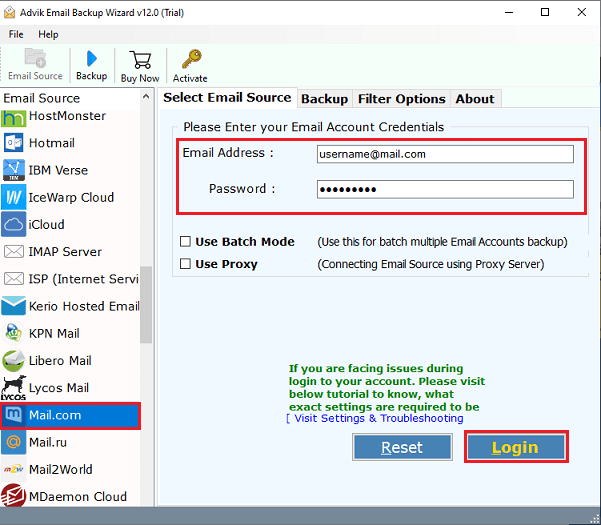
3. This tool will fetch all your Mail.com mailbox folders to the software panel. Select the desired folders and continue with the further steps.
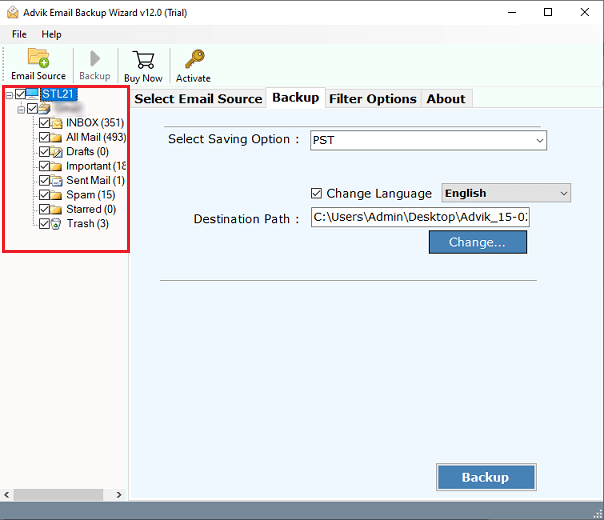
4. In this step, you need to select the desired file format from the list of 30+ file formats. Here we choose “MBOX”, but you are free to choose one according to your needs.
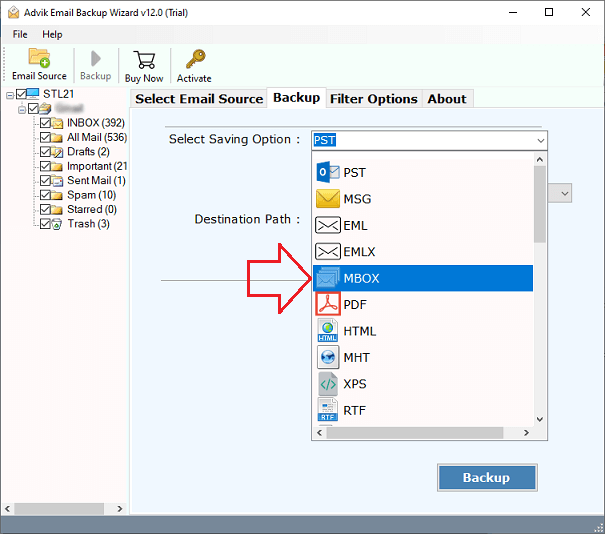
5. Choose your desired “Destination path” on your PC to save your resulting data.
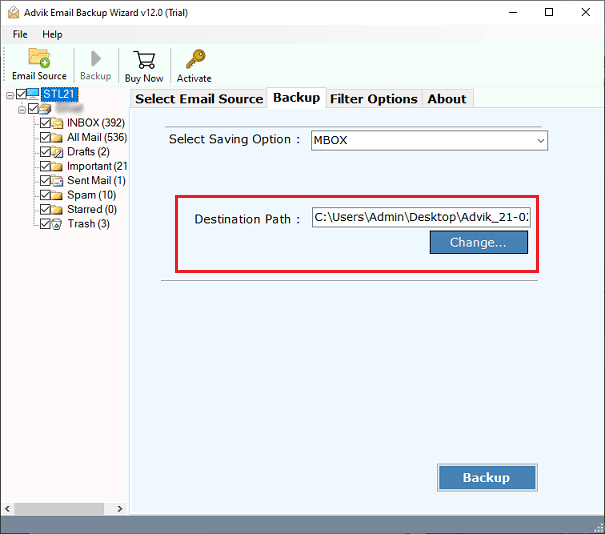
6. After completing all the requirements, you need to click on the “Backup” button to start downloading Mail.com emails to your chosen location.
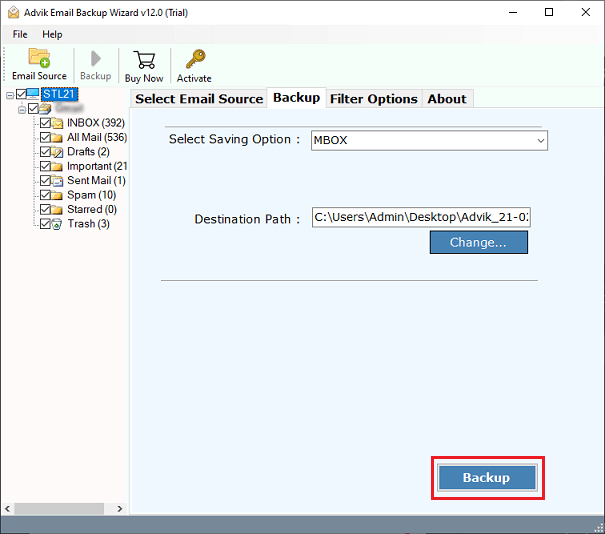
In a few seconds, the whole backup process will be completed and you will get a confirmation message that the Mail.com backup is complete.
Final words
With the use of a third-party application tool, you can now easily back up emails and contacts from your Mail.com email account. It doesn’t matter if you are a technical or non-technical person; The software works with anyone who wants to secure their Mail.com email account. It can easily save Mail.com account details in a variety of popular email formats. Mail.com Backup Tool trial version allows you to backup some emails from your Mail.com account to test the efficiency of this tool. However, we have also mentioned the manual solution. but it’s not worth using it as there are several limitations.


