How to Backup MailEnable Emails to Computer?
Jackson Strong | August 2nd, 2024 | Data Backup
Summary: Here in this post we will discuss how to backup MailEnable emails to computer. If you are looking for a secure and hassle-free approach to downloading your MailEnable mailbox data to your system, then this post is for you. Read the article till the end and complete the backup process in a few simple clicks.
MailEnable is one of the powerful email servers that are designed for Windows users. Its robust features it makes suitable for small businesses as well as large enterprises. It supports the standard email protocol (IMAP. SMTP, POP3). Additionally, it also offers various applications such as – calendars, contacts, tasks, and notes.
Why are Backing Up MailEnable Emails Important?
There are various advantages of saving MailEnable emails locally. some of them are;
- Data stored on cloud servers are not completely safe. It can be hacked anytime, and you can lose your valuable data. so backup would be a beneficial option to save you from uncertain losses.
- Once backed up on your system, you can access your data even without an internet connection.
- If you have lots of emails stoted in your MailEnable account, then saving them locally free up storage space.
- It will be easy for you to transfer emails to other email platforms.
Now without any further delay, let’s move ahead and back up all emails from your MailEnable mailbox to PC.
How to Download MailEnable Emails to Computer?
Advik Email Backup Tool is the safest way to backup MailEnable emails to system in a few simple clicks. To complete the backup, run this tool and login with your MailEnable login details. After that, choose any file format from the given options and click backup button. The software allows you to select email folders and backup selective email folders from the MailEnable mailbox. With its advanced filter features, it is easy to download emails from any particular date range.
Download the demo version of the software on your system. The free version of this tool will help you to analyze the backup process.
Steps to Backup MailEnable Emails
1. Run this tool on your Windows/Mac machine.
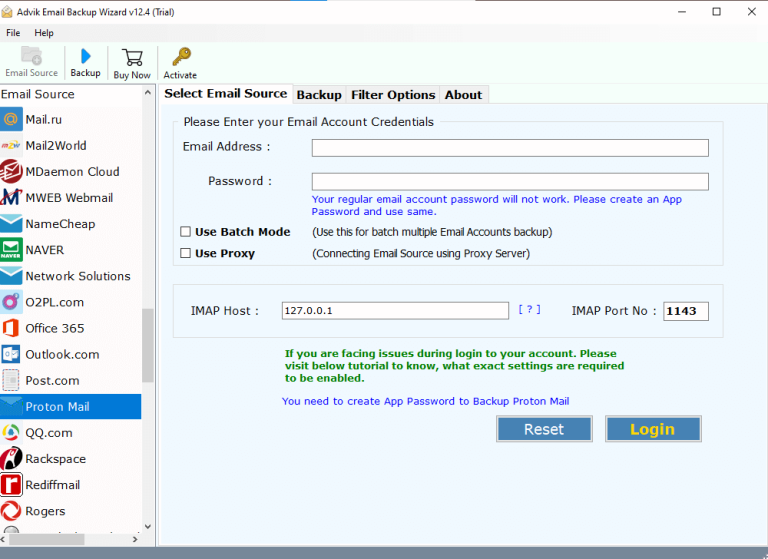
2. Select IMAP Server from the email source list and enter MailEnable account login details to sign in.
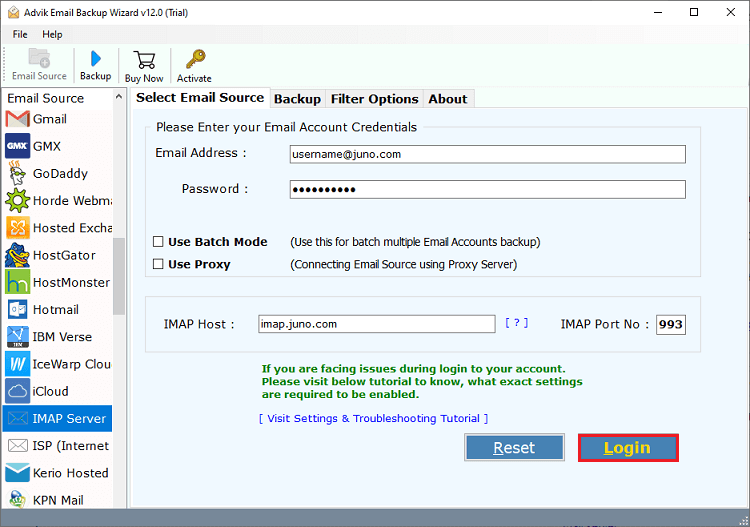
3. Select the email folder you want to backup.
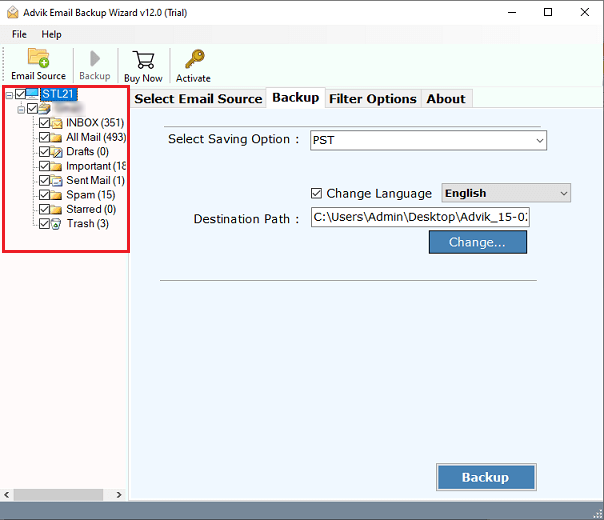
4. Choose a saving option from given list.
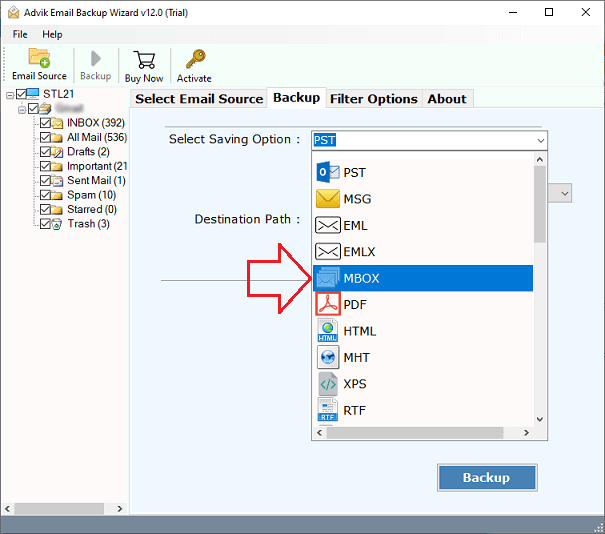
5. Browse the destination location and click on the Backup button.
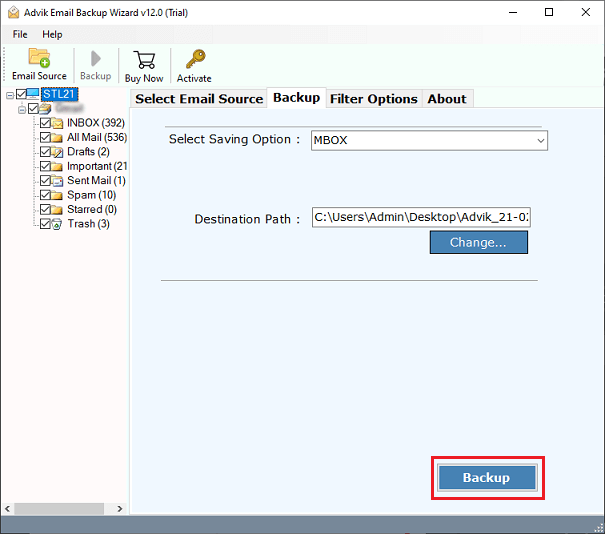
Done! Here the tool starts backing up emails from MailEnable to your system.
Watch How to Download Emails from MailEnable
Why Use Advik MailEnable Backup Tool?
- Backup emails from multiple MailEnable email accounts to PC at once.
- Also, migrate MailEnable to Office 365 and other email accounts.
- Maintain the email folder and sub-folder hierarchy and structure.
- Various saving options to backup MailEnable emails into multiple formats.
- Several advanced filter options – to, from, cc, bcc, subject, date range, etc.
- Works on Windows as well as Mac OS all versions.
- Retain all properties and attributes of emails during the backup process.
Conclusion
By the end of the post, we can conclude that creating email backup is a crucial task that needs to be performed by every user. Here in this post, we outline the automated approach to backup MailEnable emails to PC with attachments. With this tool, you can take a backup of all or selected emails from your MailEnable account as well. Try out the demo version of the software to know the working process.
Frequently Asked Questions
Q 1. Is it possible to download all emails from MailEnable in one go?
Ans – Yes, the software can save the complete mailbox at once.
Q 2. How many file formats are available in this tool?
Ans – There are 30+ file formats like PST, PDF, MBOX, EML, MSG, TXT, HTML, etc.


