How to Backup Posteo Emails to PC?
Jackson Strong | August 4th, 2025 | Data Backup
Burning question: What if you lose access to your Posteo mailbox? Are years of personal emails gone forever? Are vital work conversations lost with no recovery? Posteo is known for privacy and reliability, but accidents, storage issues, or account problems can still happen. If your important emails matter, it’s wise to backup Posteo emails to safeguard them in advance.
In this guide, you’ll learn how to back up Posteo emails, why it’s essential for email users, and the simplest ways to save your entire mailbox to your computer—manually or otherwise.
Why Should You Backup Posteo Emails?
There are a few common reasons why users look for ways to back up their Posteo emails:
- To keep offline access to important messages
- As a safety copy in case of account issues
- For migrating to another email provider
- To reduce inbox size while preserving data
- Whatever your reason, having a local copy gives you peace of mind.
Let’s go through the steps you can follow to back up your Posteo mailbox manually using free methods.
How to Download Posteo Mailbox for Offline Access?
You can use an email program like Mozilla Thunderbird or Microsoft Outlook to connect your Posteo account and download all emails.
Step-by-Step Guide (Using Thunderbird):
- Download and Install Thunderbird (if not already installed).
- Open Thunderbird and go to Account Settings > Add Mail Account.
- Enter your Posteo email address and password.
- Choose IMAP as the incoming server type.
- Thunderbird will automatically detect Posteo settings.
- Once added, Thunderbird will sync and download all your emails locally.
- After syncing, you can right-click on folders > Export to save emails in MBOX format.
Limitations of Manual Methods
While manual options work for most users, they have a few drawbacks:
- Time-consuming for large mailboxes
- May not include attachments or folder structure during export
- Requires configuration and email syncing, which may not suit beginners
If your mailbox is huge or you want a faster, automated, or customized backup, you might consider using a Posteo backup tool. But for general needs, manual methods are enough.
How to Save Posteo Emails to Computer? (Automatic Way)
When manual methods fall short or feel too complex, Advik Email Backup Wizard makes it easy to backup complete Posteo mailbox directly to your PC in a few clicks. It’s a desktop application that lets you download Posteo emails to your PC in various formats like PST, MBOX, EML, PDF, HTML, and more. You can choose specific folders, apply filters, and save emails along with attachments.
Key Features:
- Direct login to Posteo using IMAP settings
- Backup emails to 20+ file formats (MBOX, PST, EML, PDF, etc.)
- Preserves folder structure and metadata
- Supports batch download of large mailboxes
- Built-in email filter by date, subject, sender
- Compatible with Windows 11/10/8/7
- No need to install Thunderbird or Outlook
Now, tap on the download button below and start analysing this tool completely for FREE!
Steps to Backup Posteo Emails to PC
Step 1. Launch the tool and choose IMAP Server from the list.
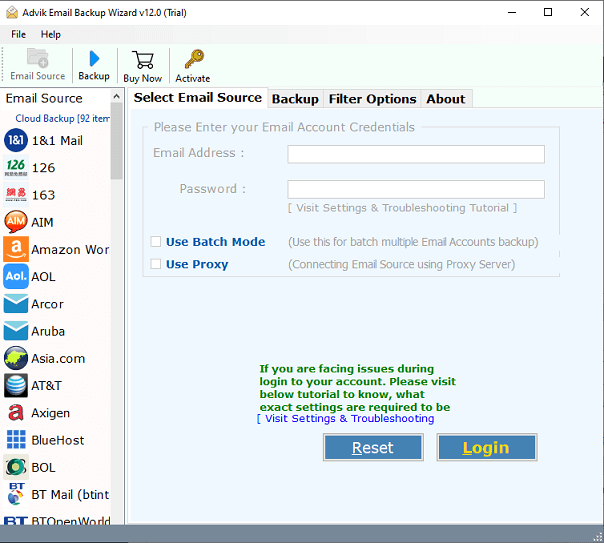
Step 2. Enter your Posteo credentials to sign into the software.
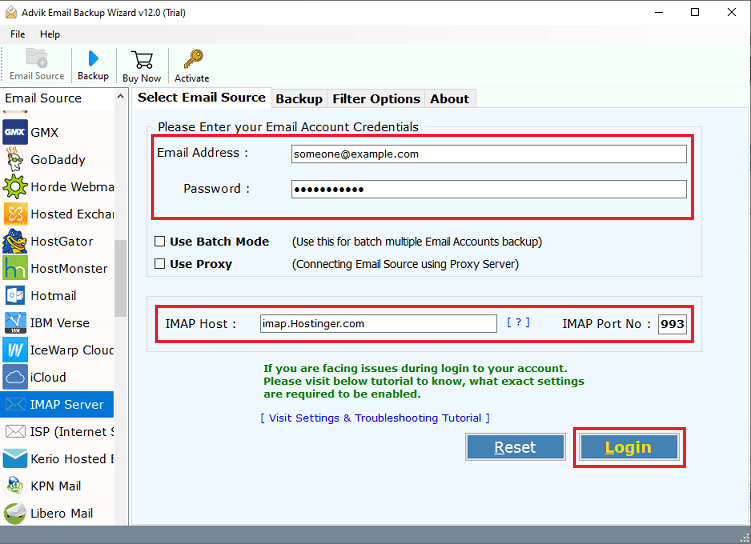
Step 3. Once your mailbox loads, choose the folders you want to backup.
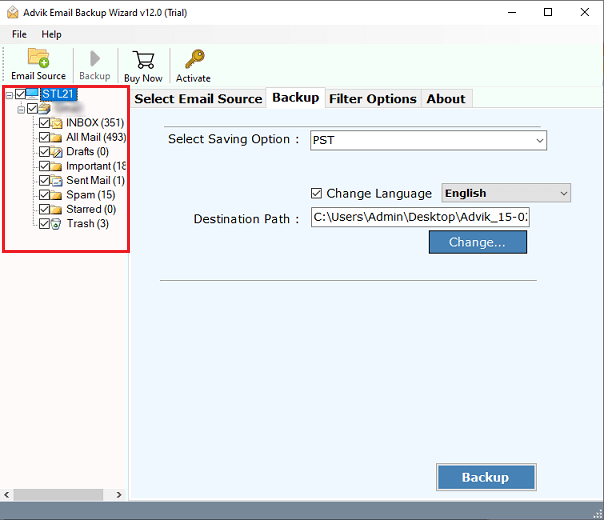
Step 4. Select the desired format (e.g., MBOX, PDF, PST).
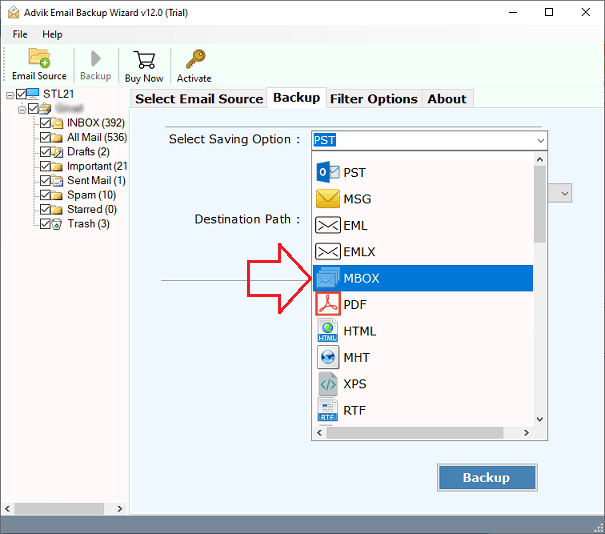
Step 5. Choose where to save the file & click Backup.
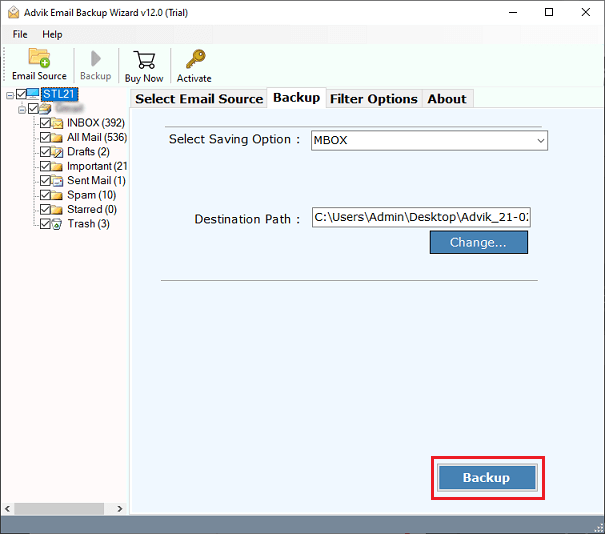
That’s it, your Posteo emails will be downloaded and saved locally.
Final Words
Losing access to your Posteo emails can cause stress, make you lose important information, and affect your work or communication. Take a few minutes to backup Posteo emails to PC/Computer or any of your preferred devices. It’s a small step that helps you stay ready for account changes, technical issues, or unexpected data loss. Backing up now means your important messages are always safe and within reach.


