How to Backup Shaw Email to Computer?
Christopher Plummer | July 28th, 2025 | Data Backup
Summary: Want to ensure your Shaw emails are safe and secure? Backing up Shaw emails to PC/Computer/Hard Drive is the best way to do so. This blog will guide you through the two easy-to-implement methods to backup Shaw email to computer.
Before we start discussing the section, first let us know about Shaw Mail and why it’s important to save emails from Shaw Webmail to PC.
Shaw Mail is an email service provided by Shaw Communications, a Canadian telecommunications company. It offers users a reliable platform for sending and receiving emails. Its advanced features make it convenient for both personal and professional communication.
Reasons to Backup Shaw Email to Computer
Based on the Shaw Mail user queries, we realized that individuals need to download their Shaw Mail to their Computer for various reasons. Some of them are;
- To protect Shaw emails from various cyber-threats such as malware, virus attacks, and other threats that can affect the emails
- Access the data in case of accidental and unintentional deletion
- For security purposes, Shaw Mail doesn’t offer any security measures to secure your emails. The backup option will be an ideal solution to download your emails regularly to your computer.
- To access Shaw emails in case you are unable to access the Shaw Webmail server.
The above reasons show why it’s essential to back up Shaw emails to computer. Let’s start discussing each method one by one.
How to Download Shaw Emails to Hard Drive Manually?
Follow the steps to download emails from Shaw Mail to your system using the Outlook email client.
1. Launch the Outlook application and go to File >> Add Account.
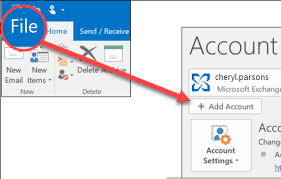
2. Add your Shaw Mail account in Outlook.
3. After configuration, click on File >> Open & Export >> Import/Export.
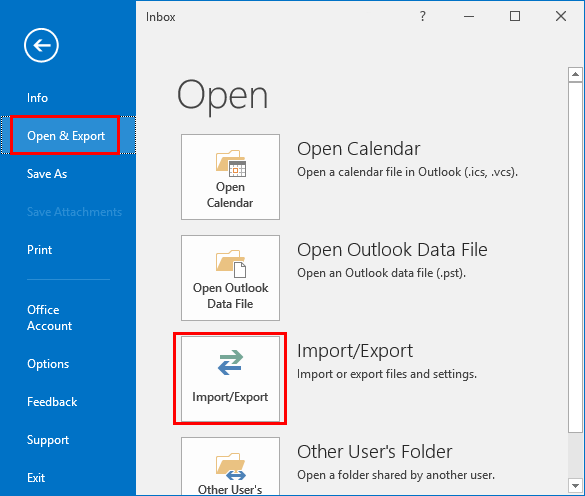
4. Choose Export to a File and click Next.
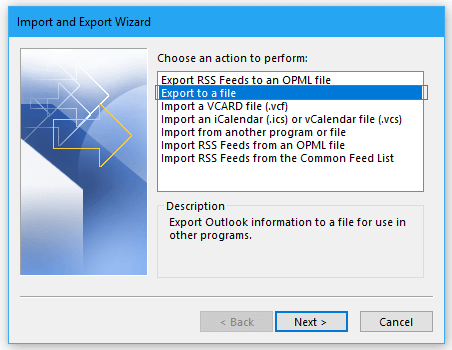
5. Select Outlook Data File (.pst) and press Next.
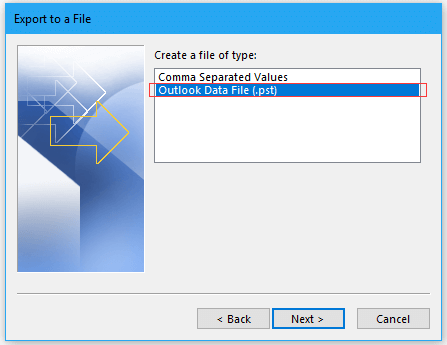
6. Choose recently added Shaw Mail folders and tap Next.
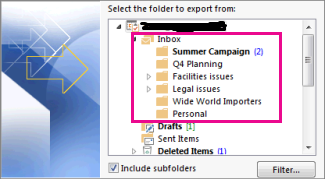
7. Click on Browse to choose the destination path and click on the Finish button.
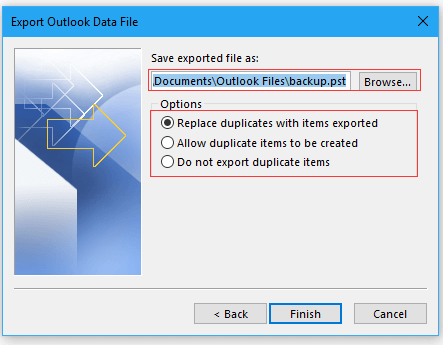
Done! That’s how you can manually export Shaw Mail to the system.
Why Should Not Rely on Manual Solution?
- Lengthy and time-consuming process.
- Outlook must be installed.
- No filter options to save selected emails.
How to Save Shaw Emails to Computer Automatically?
Try the Advik Email Backup Wizard to backup Shaw email to PC/Computer/Hard Drive. The software can directly download emails from Shaw Mail to your system without any configuration. It can save the entire mailbox in one go. Apart from this, you can also choose email folders for backup. The tool preserves all email attributes such as attachments, hyperlinks, signature, etc, during the process. Also, it maintains the original structure of Shaw mailbox folders even after the process.
You can even download the FREE Trial version of this tool here and test its efficiency and effectiveness.
Steps to Backup Shaw Mail to PC
Step 1. Download and install the tool on your Mac/Windows PC.
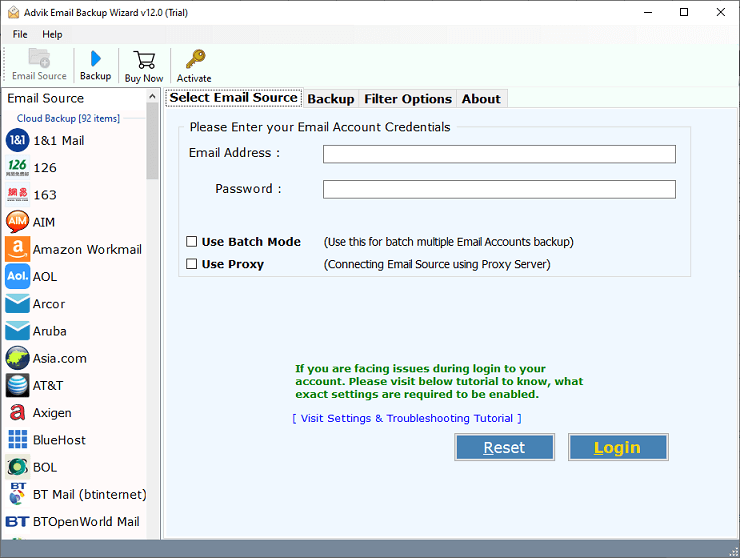
Step 2. Choose the email source as a “Shaw Mail” option.
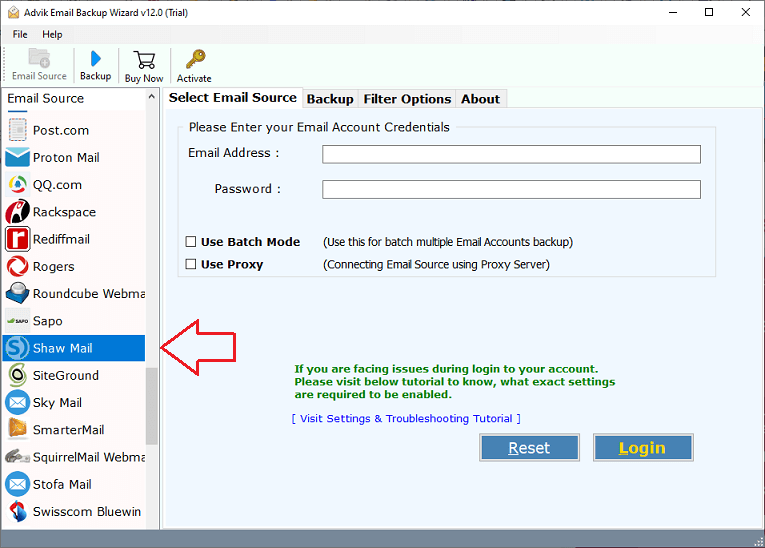
Step 3. Enter Shaw Mail email address, Password, and press the “Login” button to sign in.
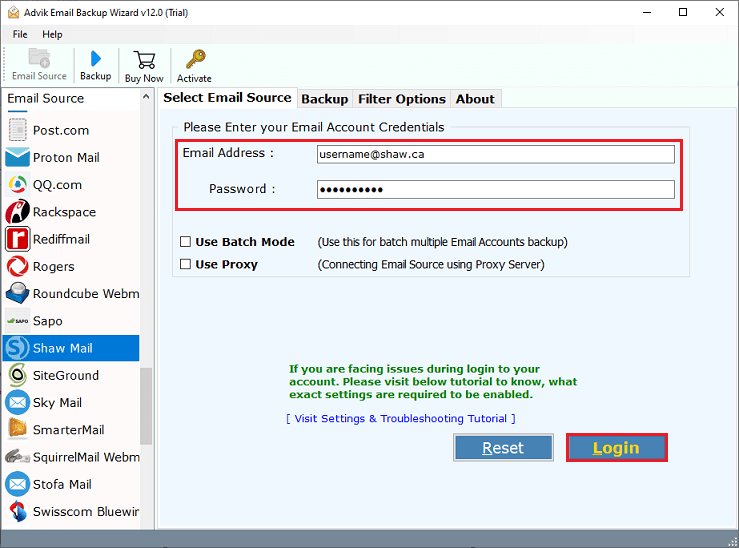
Step 4. Thereafter, mark the checkbox of the required folders of your email account.
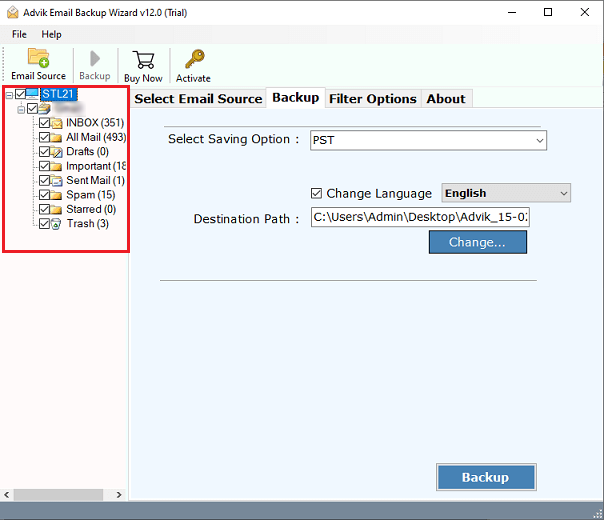
Step 5. Now, choose a file format to save Shaw emails.
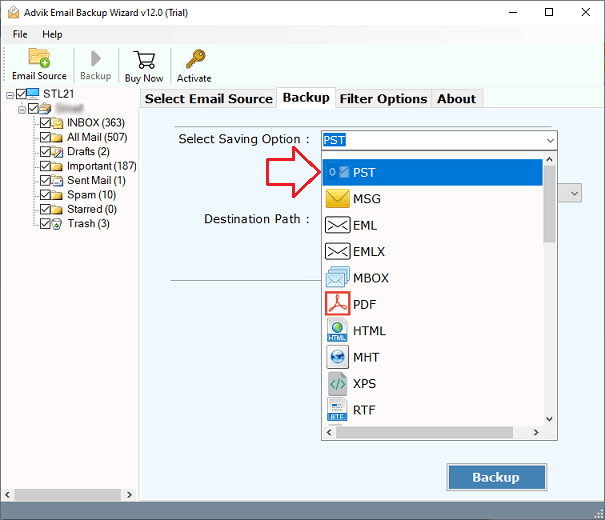
Step 6. Browse target location to save downloaded emails.
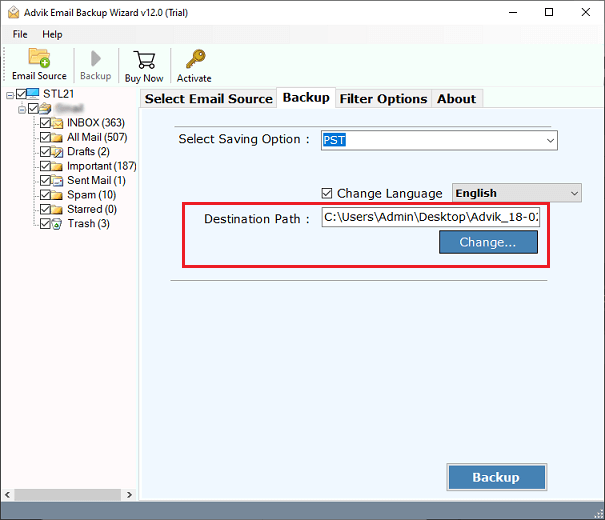
Step 7. Click on the “Backup” button to begin the process.
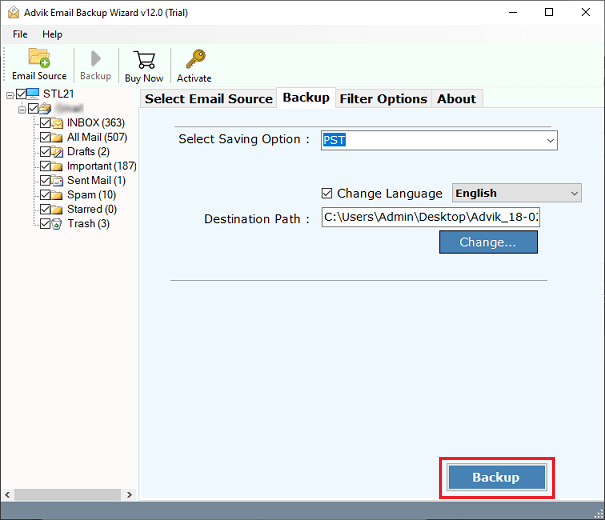
Now, you will see a progress bar that will be highlighting the time duration left for the backup to be completed. In few seconds, you will get your results.
Watch How to Save Emails from Shaw Webmail to Computer
Highlighted Features of Advik Email Backup Wizard
- Transfer emails from Shaw Mail to another Webmail: Now, you can also transfer emails from Shaw Mail to the various email servers directly. It will allow you to transfer Shaw emails to Office 365, Exchange Server, G Suite, Gmail, Yahoo, Rediffmail, outlook.com, etc.
- Save Shaw Mail in Multiple Formats: The software will save Shaw emails to formats such as PST, MSG, EML, PDF, DOC, RTF, HTML, etc.
- Download Shaw Emails in Bulk: The software can download all emails from Shaw Webmail to your system in a single attempt. You do not need to repeat the steps again and again to export all mailbox folders.
- Advanced Email filters: The software provides various advanced settings options that can be used for the selective migration process.
- Retain Data Integrity and Folder Structure: The software keeps the exact copy of the email structure in your system. It also preserves the email formatting, including attachments, addresses, subjects, images, hyperlinks, etc., during and after the backup process.
- Wide Compatibility: This utility is compatible with all the latest and previous versions of both Mac and Windows machines. So that you can use it on any of your preferred systems.
Final Words
In this post, we have discussed how to backup Shaw email to Computer. Here, we have explained both manual and automated solutions to save Shaw Webmail emails. Both methods are 100% workable. You can choose any method that is most suitable for you. However, the manual method comes with some limitations. Therefore, you can choose a professional solution to download Shaw Emails without facing any issues.


