How to Take SiteGround Email Backup to PC?
Jackson Strong | May 1st, 2025 | Data Backup
Looking for a solution to take SiteGround Email Backup to PC? Check out this guide to learn easy methods to download emails from SiteGround account to your system. We will discuss some of the tried and tested solutions to backup SiteGround emails to Computer.
Nowadays, cloud-based email service is one of the most popular mediums for communication. SiteGround is among the most well-known web hosting providers and offers fast and secure web hosting for websites of any kind. With every hosting plan, you will get free email accounts with your domain name. However, backing up Siteground emails is a good idea because it offers an off-site location to access SiteGround emails. It will also be useful to protect your crucial data in the event of any mishap.
Before stepping into the methods, let’s check the reasons why SiteGround email backup is important.
Why Backup SiteGround Emails?
There are various advantages of saving SiteGround emails locally. Some of them are-
- Offline Access: Having a backup copy of your SiteGround mailbox data on your system enables you to access your emails in offline mode.
- Prevent Data Loss: Data can be lost due to various reasons such as hacking, accidental deletion, virus or malware attack. Therefore, keeping a copy of email data is essential to prevent permanent loss.
- Free Up Space: If you have a lot of emails stored in your SiteGround account, then backing up emails locally can free up storage space.
- Switching Email Service Providers: It will be easy for you to transfer your emails to another email account.
Now, let’s move on to the methods to download emails from SiteGround email account.
How to Take SiteGround Email Backup to PC Manually?
Follow the instructions to save SiteGround emails to the computer.
- Go to SiteGround > Email > Accounts and select the preferred email account, then click the kebab menu then click the “Log in to Webmail” button to access Webmail.
- Select the email you want to backup.
- Next, click on the three dots of More and select Export.
- Now, your message will download in .eml format.
- Choose a location to save exported emails.
Done! In this way Siteground export emails to your system.
Loopholes With Manual Approach
There are some limitations with this manual solution, which are given here;
- Only one file format is available for saving SiteGround emails i.e. EML.
- There are no email filter options for selective email backup.
- There is no option to export the whole SiteGround mailbox data.
- Considerable risk of data loss if you attempt to archive a lot of data.
How to Download SiteGround Emails to Computer Automatically?
Check out Advik Email Backup Wizard, which is specially designed to take SiteGround email backup to PC/Hard Drive/Computer. The software can download multiple emails from SiteGround to your system at once. Apart from this, it also offers various advanced email filter options to export only selected emails. It offers 30+ saving options to backup SiteGround emails into multiple formats. The tool preserves data integrity and folder hierarchy during the process.
You can download the FREE Trial edition of this utility to check its working procedure.
Steps to Backup SiteGround Emails With Attachments
Step 1. Run this tool on your Mac and Windows PC.
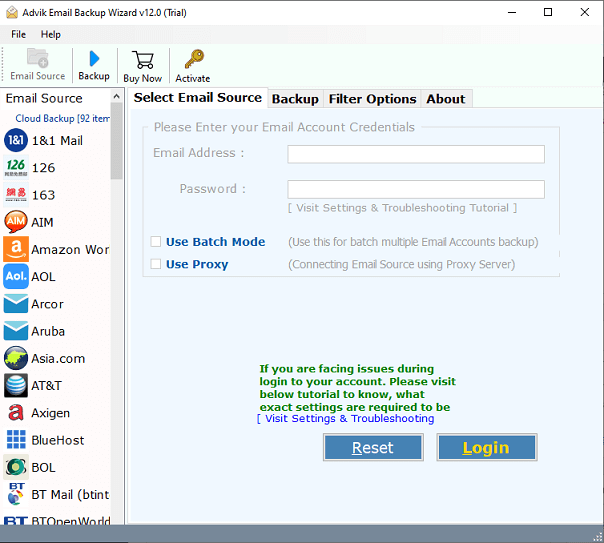
Step 2. Choose the “SiteGround” option from the email source list.
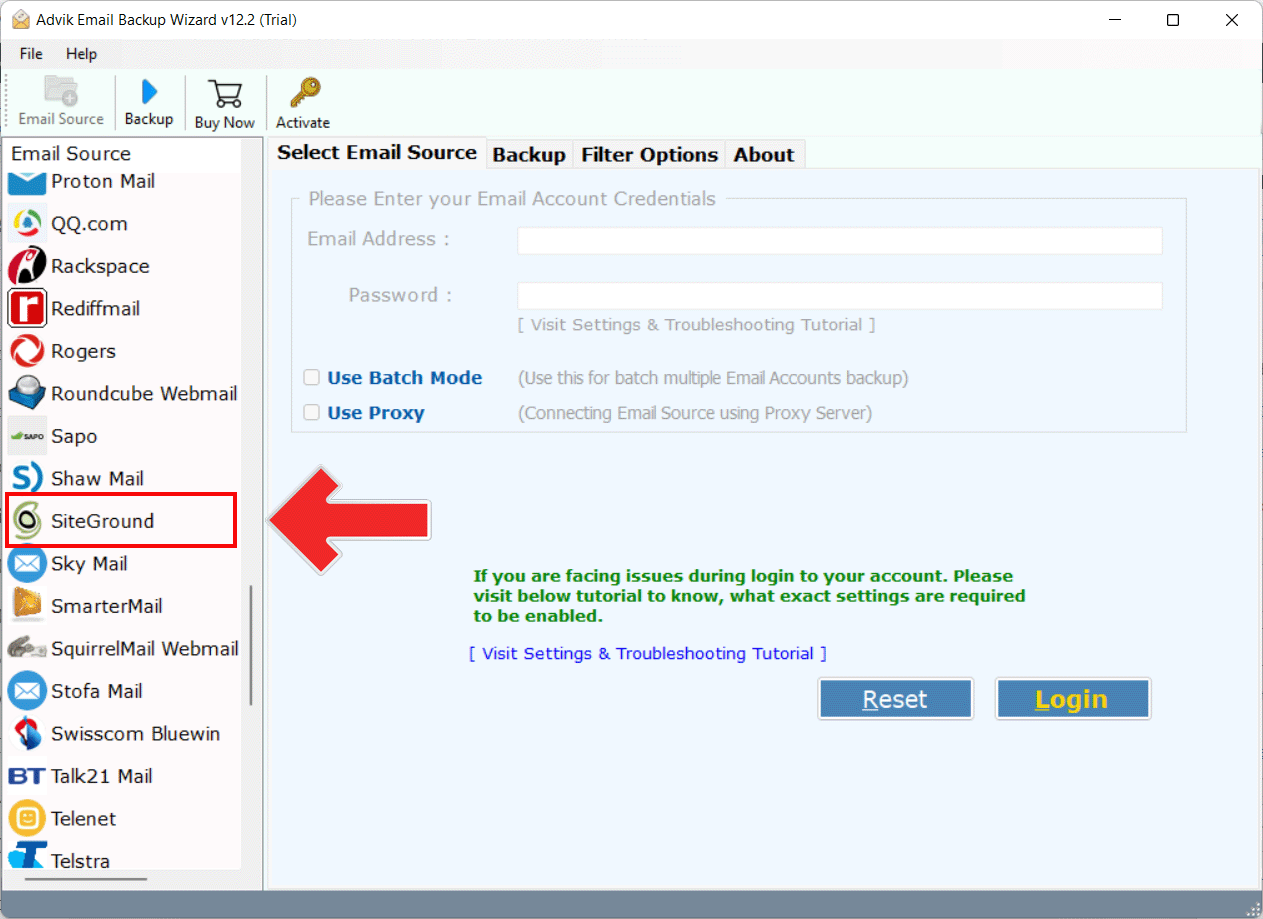
Step 3. Now, enter the login details of the SiteGround Account, and thereafter, press the “Login” button.
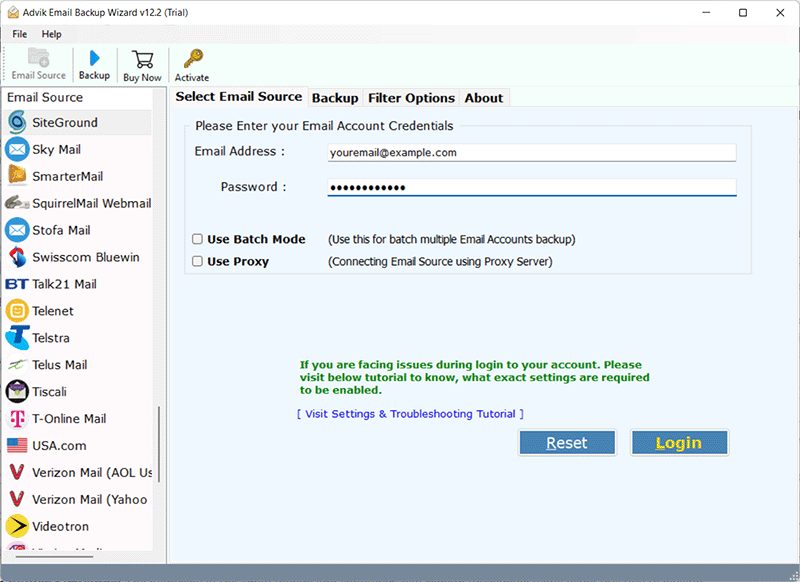
Step 4. Choose the required folders that you wish to backup to your system.
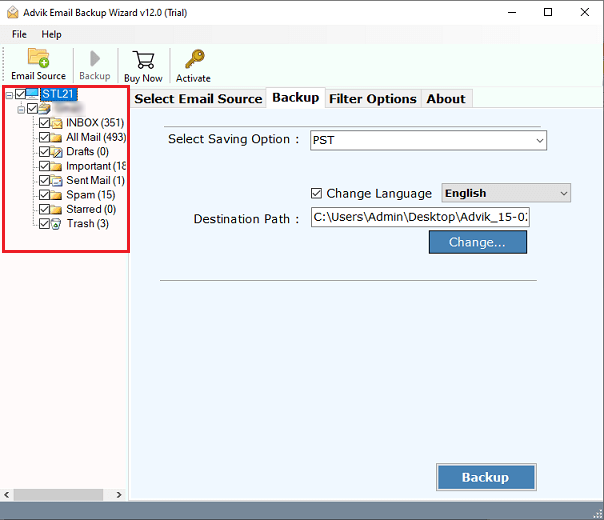
Step 5. This tool offers 30+ saving options from the list, choose the preferred file format.
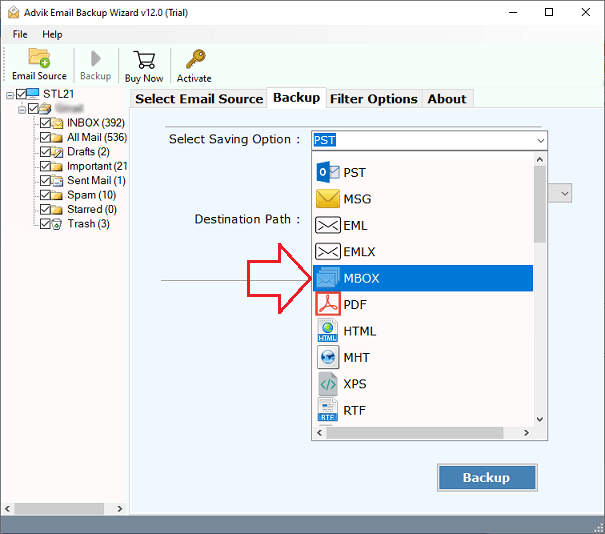
Step 6. After that, choose the desired destination path and click on the “Backup” button.
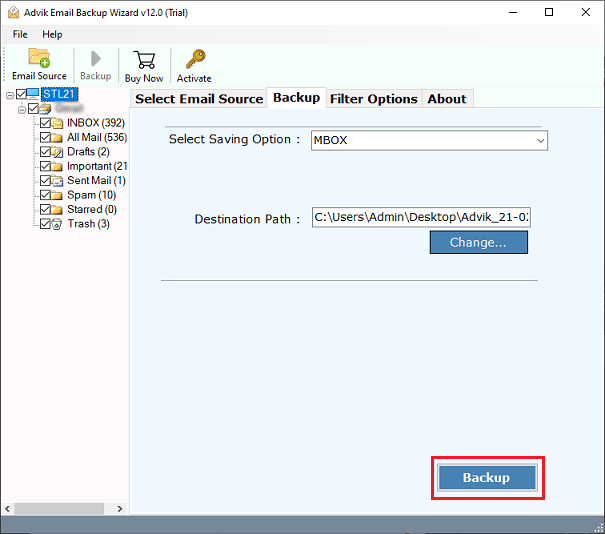
The software will start downloading SiteGround emails to the computer. Once the process is complete, it will be redirected to the destination folder.
Advantages of using the SiteGround Email Backup Tool
This automated tool has a number of exceptional qualities, some of which are listed here:
- Maintain Folder Structure: The hierarchy of the email folders and subfolders will remain unchanged while using this tool to backup emails from the SiteGround Mail account. Your emails will be in the same proper format as the original.
- Backup SiteGround Emails in Batch: The software allows you to export multiple SiteGround email accounts in a single attempt. You don’t need to take backup of multiple accounts every time, you just need to upload a CSV file containing the email addresses and passwords of the respective accounts.
- Multiple Saving options: The tool offers 30+ saving options to download SiteGround emails into multiple file formats. Apart from this, you can also take SiteGround email backup on any IMAP based email platforms.
- Preserve Email Attributes: This utility will save its attributes together with SiteGround emails. Utilize this application to backup SiteGround emails, including all attachments, hyperlinks, inline graphics, and header information.
- Advanced Email Filter Options: With this automatic tool, you can choose from a number of filter options to backup only specific emails. You can use filters like “to,” “from,” “cc,” “bcc,” “time,” “date,” “topic,” “has attachments,” etc.
- Easy to Use: The software is designed with a simple graphical user interface. Any novice user can easily operate it without any technical knowledge. Apart from this, if you face any issues with this tool, contact our support team. They solve yur query as soon as possible.
Conclusion
Having a backup of your crucial emails is always a safe and perfect idea. You never know when something wrong might happen to your emails. In this blog, we have given two easy ways to download SiteGround emails to computer. You can choose any method as per your needs. However, the manual method is suitable if you have a few emails of emails for backup. On the other hand, the automated tool can save SiteGround emails in bulk.
FAQs – SiteGround Email Backup
Q 1. How do I backup SiteGround emails to my computer with attachments?
Ans. Here, we have explained two easy approaches. Try any of the methods explained above to download emails from SiteGround to your computer, including attachments.
Q 2. Can I download all emails from SiteGround account?
Ans. Yes, the software allows you to export all emails from SiteGround account at once.


