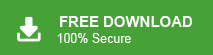How to Convert Apple Mail to EML Format (Step-by-Step Guide)
Jenny Lowrence | May 23rd, 2025 | Data Backup
Want to convert Apple Mail to EML files? You’ve come to the right spot! This guide covers two reliable methods: one manual and one automated. Whether you’re a beginner or an expert, you’ll learn how to export emails from Apple Mail to EML files, complete with attachments, in simple, easy steps.
Apple Mail uses its own formats, like .mbox or .emlx. It doesn’t offer an easy option to “Export as EML.” If you want to move messages to apps like Thunderbird, Windows Mail, or eM Client, you’ll need .eml files.
Now, we will proceed towards the methods to accomplish this task easily.
How to Convert Apple Mail to EML Files Manually?
Exporting emails from Apple Mail to the EML format typically involves selecting and saving individual emails manually.
To export Apple Mail to EML format, follow these steps:
- Open Apple Mail on your computer.
- Select the email you want to export from your mailbox.
- Click on the “File” menu in the menu bar.
- Choose the “Save As” option from the dropdown menu.
- Ensure that the format is set to Raw message source.
- Click on “Save” to export the email as an EML file.
Although the above manual method can be used without any effort, it has some major limitations. Some of them are;
- Not suitable for large Apple Mail email conversion
- Lengthy and time-consuming process
How to Export Emails from Apple Mail to EML Files Automatically?
Download and install Advik MBOX to EML Converter on your PC. This software is programmed to convert Apple mailbox to EML files. The software will preserve and hold all the email attributes like cc, bcc, date, signature, hyperlinks, message body, etc. Thus, during file conversion, all your information will be safe.
Click below to download the Apple Mail to EML Converter solution and give it a free try.
Steps Convert Apple Mail to EML Files
- First export emails from Apple Mail to MBOX.
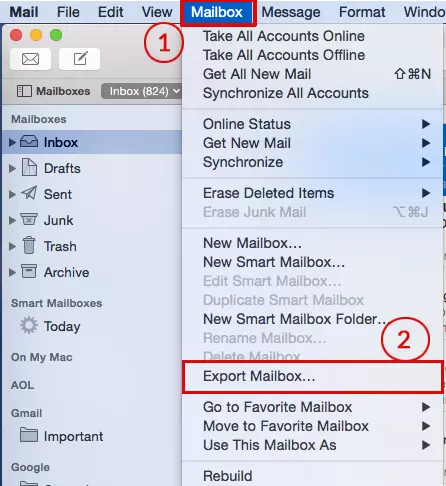
- Launch Apple Mail to EML Conversion tool.
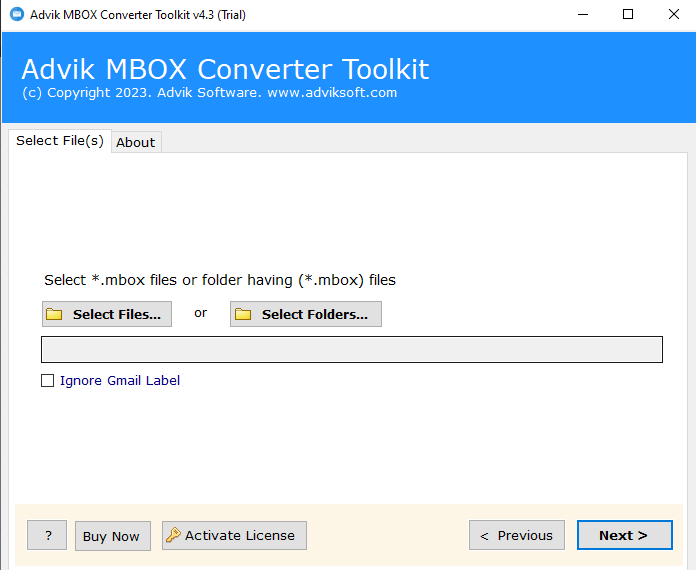
- Choose the needed Apple Mail email folders.
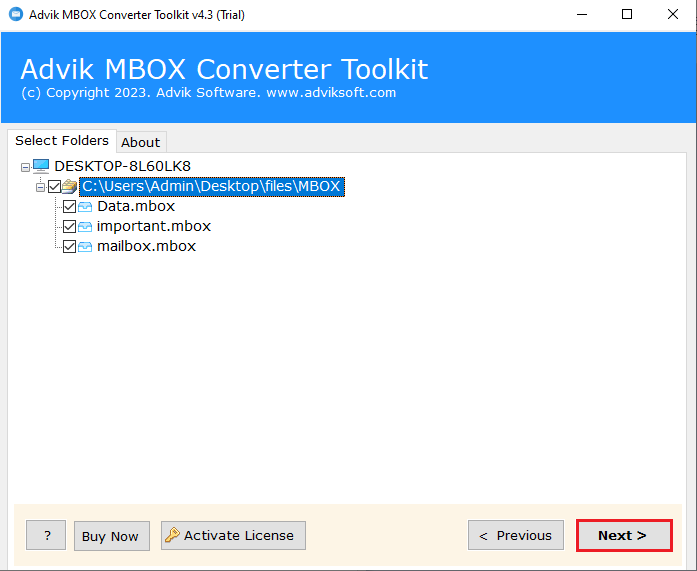
- Here, select EML as a saving option from the list.

- Browse the location and click the convert button to start.
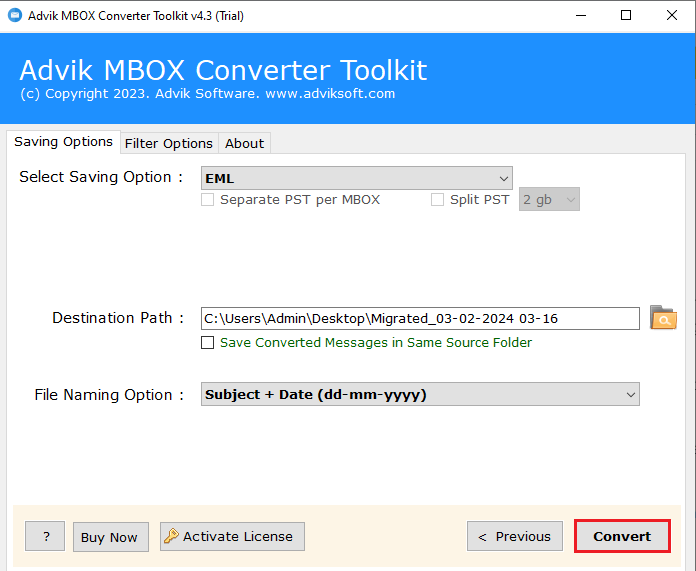
The software will start exporting emails from Apple Mail to EML files. No data loss will take place during the entire process.
Benefits of Using Apple Mail to EML Converter
- Batch Conversion Support: Convert multiple Apple Mail folders or entire mailboxes to EML files in one go.
- Preserves Attachments and Email Elements: Keeps all email content intact, including inline images, file attachments, formatting, and header details like to, from, cc, bcc, and date.
- Supports Unicode & Multilingual Content: Accurately converts emails with non-English or special characters without any data loss or corruption.
- User-Friendly Interface: Designed with simplicity in mind—no technical expertise is required to operate the software.
- Free Trial Available: Try the software before purchasing. The free demo lets you export a limited emails to test functionality.
- Maintains Folder Hierarchy: Ensures that the original folder structure (Inbox, Sent, Drafts, etc.) is preserved during the conversion process.
- Compatible with Major MBOX Sources: Not just Apple Mail—you can use this tool with MBOX files from Thunderbird, Eudora, Opera Mail, SeaMonkey, and more.
- Selective Email Conversion: Advanced filters let you convert emails based on date range, sender, subject, etc.—ideal for backing up specific messages.
- No Internet Required: Works completely offline after installation, ensuring privacy and data security during the conversion process.
Conclusion
If you only need to export a few Apple Mail emails to EML, the manual method works fine. But if you have many emails, the Advik MBOX to EML Converter is the best choice. It’s fast, efficient, and preserves everything from your emails.
Try a free demo and easily convert Apple Mail to EML in bulk!
FAQs – Convert Apple Mail to EML
Q1. Can I export Apple Mail emails to EML format without any software?
Ans. Yes, you can. Apple Mail allows you to export individual emails using the “Save As” option. Just save the email in Raw Message Source format and rename the file extension to .eml. However, this method is only good for a few emails and doesn’t support batch conversion.
Q2. How can I convert Apple Mail to EML in bulk?
Ans. To export Apple emails in bulk to EML, you first need to export your Apple Mail to MBOX, then use a third-party tool like Advik MBOX to EML Converter. It helps convert all your emails with attachments and formatting preserved.
Q3. Is there any free Apple Mail to EML converter?
Ans. There’s no fully free tool for bulk conversion, but some tools like Advik MBOX to EML Converter offer a free trial version that allows you to convert a limited emails for testing before purchasing.