How to Convert MBOX to Maildir Format?
Jackson Strong | October 2nd, 2025 | Data Conversion
Do you want to convert MBOX to Maildir format? If yes, then stop your search right here. We’ve brought you the most efficient and easy solution for the MBOX to Maildir conversion process.
Nowadays, many users switch between different email platforms for personal or business needs. As a result, migrating mailbox data from one format to another has become quite common.
If you’re planning to export your MBOX file data to Maildir format, this guide will help you with the best solution. We’ll also introduce a reliable MBOX to Maildir Converter Tool that simplifies the entire process.
But before we begin, let’s quickly understand what MBOX and Maildir file formats are.
Overview of MBOX and Maildir Formats
Maildir is an email file format used mainly by server-based mail systems. It stores each email message as a separate file with a unique name. Every Maildir folder works as a directory and contains three subfolders. It helps manage incoming and read messages efficiently.
MBOX is a popular mailbox file format used by many desktop-based email clients like Thunderbird, Apple Mail, Eudora, and Opera Mail. It stores all messages of a mailbox folder in a single file, where each email starts with the word “From.” This makes it easy to store and back up emails, but it can slow down performance as the file grows in size.
After getting a brief overview of both file formats, let’s move on to the solutions to fix this issue.
How to Convert MBOX to Maildir for Free?
Thunderbird (a free email app) lets you change how new emails are saved from MBOX to Maildir. But this method doesn’t convert your old emails automatically.
Let’s see how to do it.
- Open Thunderbird and click on the Menu button.
- Select Account Settings and choose the email account.
- Click on Server Settings in the left panel.
- Under Message Storage, select Maildir (each message as a separate file) instead of MBOX.
- Restart Thunderbird and create a new profile.
- Lastly, manually move emails from the old profile (MBOX) to the new Maildir profile.
Done! This is how you can easily transfer emails from MBOX file to Maildir in a few easy steps.
However, we found some drawbacks while using this method, which you should know before choosing it as your final option.
Limitations:
- This works only for new emails.
- Old emails must be moved manually, which is slow.
- Risky for large MBOX files.
- You can’t convert multiple MBOX files easily.
Note: If you need to batch convert existing MBOX files directly into Maildir format without manual work, using a professional MBOX to Maildir converter tool is the safest and fastest option.
How to Export Emails from MBOX to Maildir Professionally?
Now, try Advik MBOX Converter that can easily export multiple MBOX files into Maildir format at once. You just need to add all your MBOX files, choose the destination folder, and the tool quickly changes them into the correct Maildir structure without any data loss. It keeps your original email folders, attachments, and email properties safe during the process. Even if you have hundreds of MBOX files, you can convert them all in one go without any technical skills needed.
Download the free version and see how it works for you.
Steps to Convert MBOX to Maildir Format
- Run the MBOX to Maildir Converter on your Windows PC.
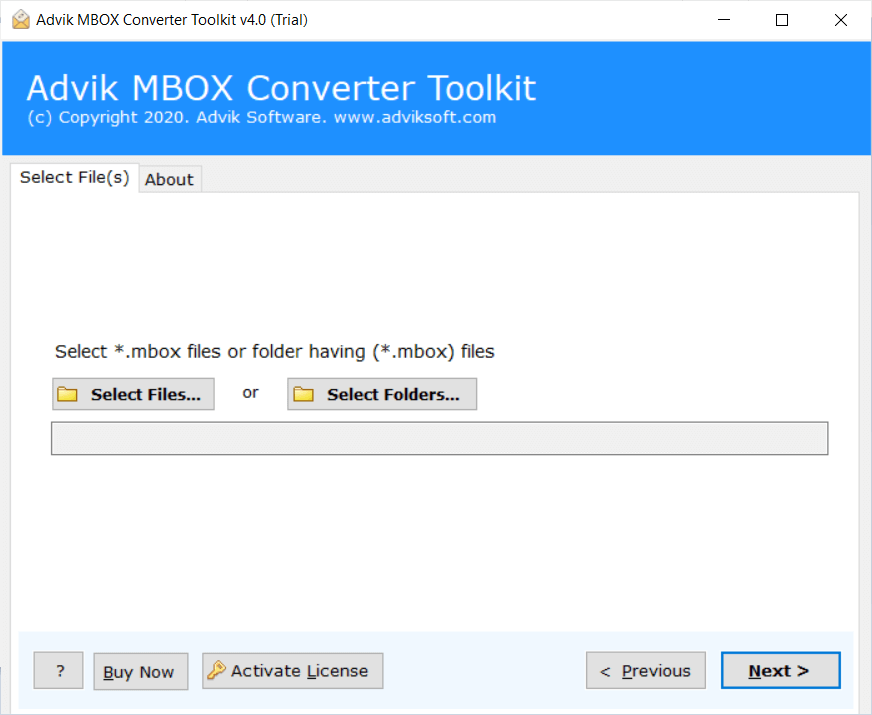
- Click Add File and locate the .mbox file into the software.
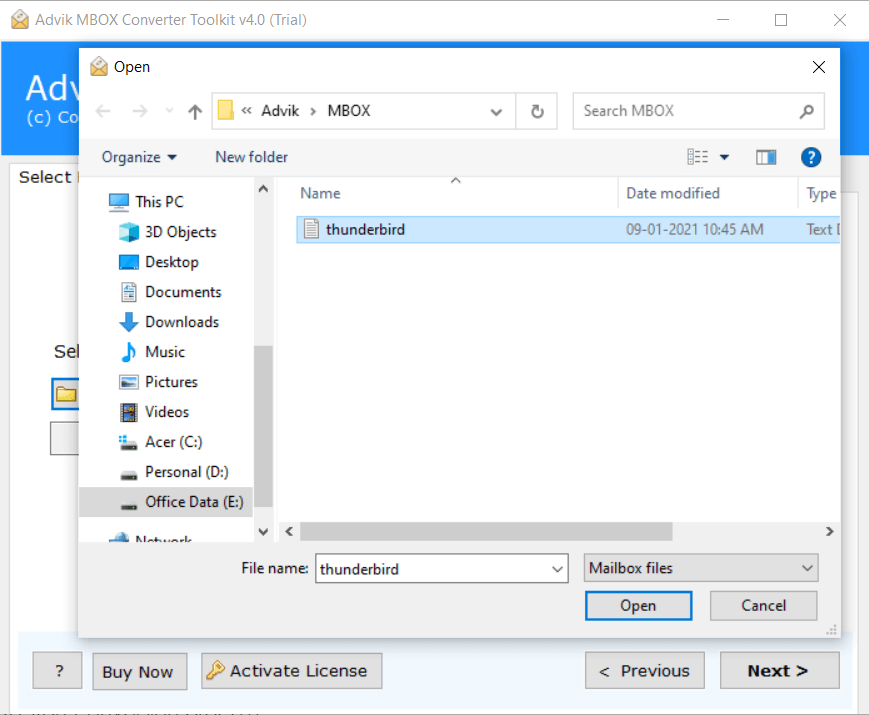
- Choose Maildir as a saving option from the list.
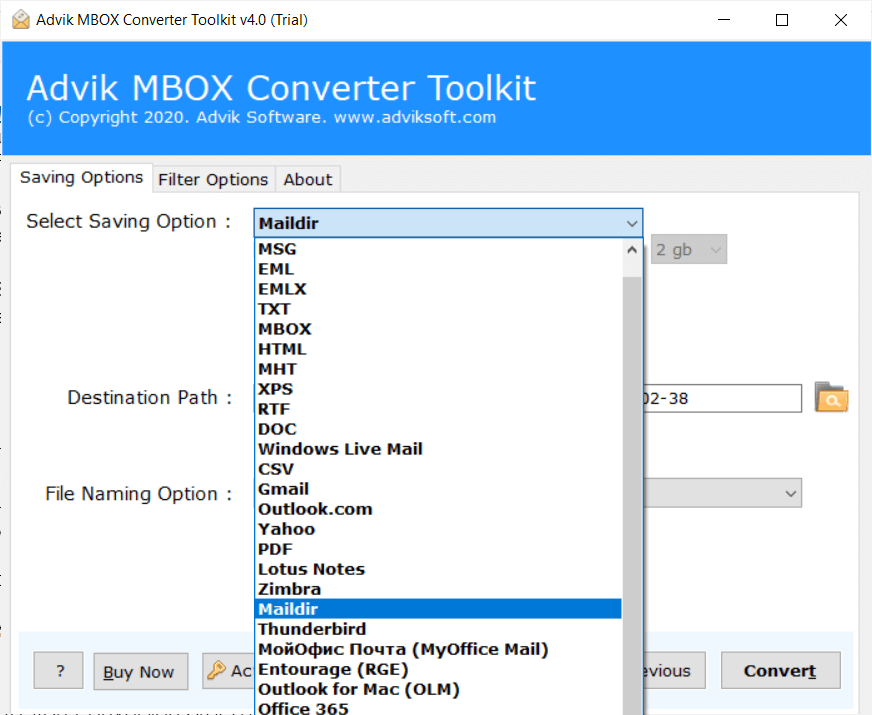
- Select the output target location to save the resultant file.
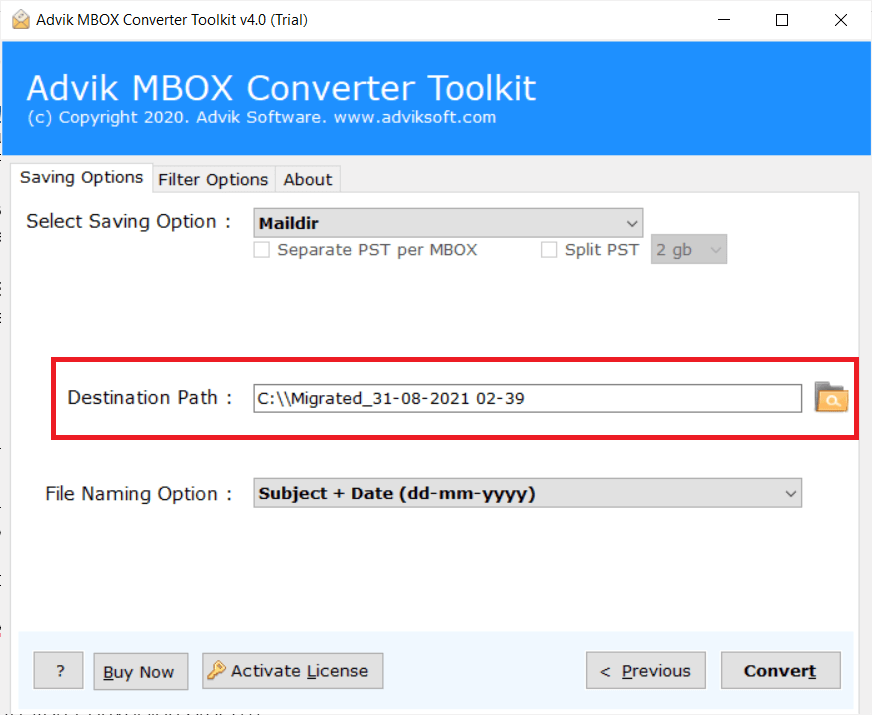
- Click the Convert button to start the conversion process.
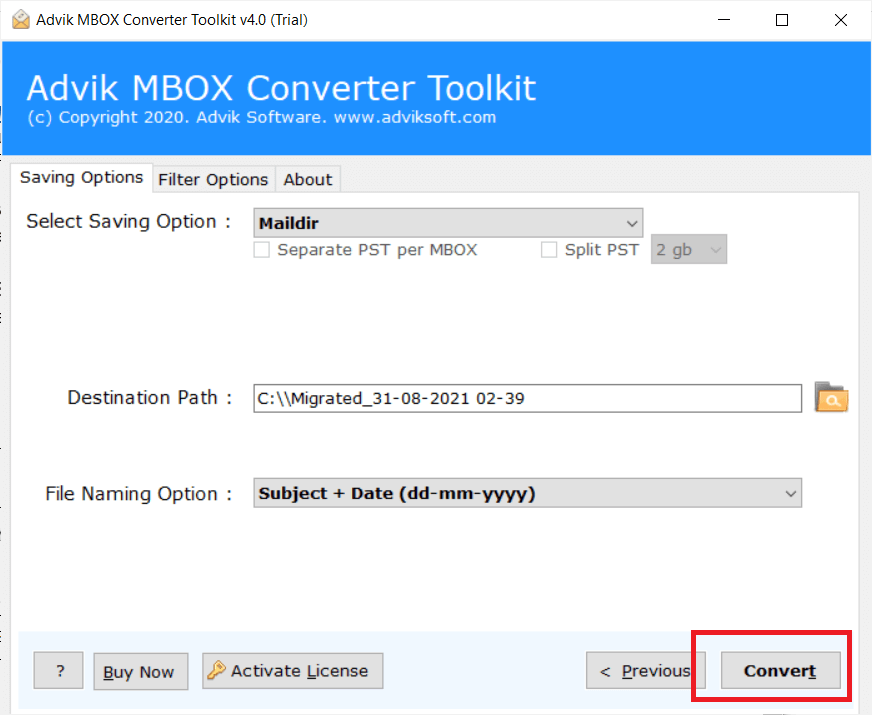
It has started converting MBOX file into Maildir. Once the process is completed, you will be automatically redirected to the chosen location.
Now, access your mailbox data in Maildir format.
Watch How to Export MBOX to Maildir File
Why Opt for an Automated Solution Instead of Manual Methods?
This automated tool is designed with advanced and user-friendly features to effortlessly handle the conversion of multiple MBOX files to Maildir. Here’s a quick overview:
- User-Friendly Interface: The tool is programmed with a user-friendly interface to favor both technical and non-technical users.
- Batch Conversion: It allows the conversion of multiple files or folders of MBOX to maildir simultaneously.
- Preserve Key Elements: The tool supports converting files while retaining attachments and other properties.
- Multiple Saving Options: Apart from exporting MBOX to Maildir, it also convert MBOX to MSG, EML, HTML, etc.
- Repair MBOX File: This tool works efficiently to repair MBOX file and recover emails safely with a few simple clicks.
- Dual Loading Options: Users can load MBOX files using either the ‘Select Files’ or ‘Select Folders’ options.
- Data Accuracy: The tool ensures complete data accuracy, preserving email file structure throughout the process.
- Retention of Email Attributes: It retains all email file attributes, including Message Header, Signature, Hyperlinks, Images, etc.
- Windows OS Compatibility: The tool supports conversion of MBOX to Maildir on various Windows OS versions, including Windows 11, Windows 10, Windows 8, Windows 7, Windows XP, Windows Vista, and many more.
Conclusion
Now that you know how to convert MBOX to Maildir, you won’t need to worry about it anymore. The best approach depends on your needs. While manual methods like changing Thunderbird settings are suitable for new emails, they don’t address existing MBOX files. To handle larger conversions efficiently, an automated tool is the best solution. It’s quick, accurate, and lets you try the solution for free.
Frequently Asked Questions (FAQs)
Q1. What should I do if my MBOX file is corrupted?
Ans. If your MBOX file is corrupted, you can use a tool that offers a repair feature before converting it to Maildir. Many professional tools can recover emails safely.
Q2. Can I convert multiple MBOX files to Maildir at the same time?
Ans. Yes, with the right software, you can select a folder that contains many MBOX files and convert all of them to Maildir format in one go.
Q3. Is there any command-line method to convert MBOX to Maildir?
Ans. Yes, on Linux systems, you can use tools like mb2md in the terminal. But these methods require technical knowledge and are not beginner-friendly.
Q4. Why should I switch from MBOX to Maildir?
Ans. Maildir is better for email servers. It stores emails separately, which reduces the chances of file corruption and makes access faster.
Q5. What happens if I convert emails but choose the wrong folder to save them?
Ans. If you choose the wrong folder, your emails might get mixed up or harder to find. Always double-check the destination path before starting the conversion.


