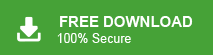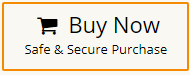How to Convert MSG to MBOX Format (Free & Professional Methods)
Margot Robbie | May 12th, 2025 | Data Conversion
Many users want to convert MSG to MBOX format for better email management or to switch between email clients. If you are one of them, then this blog is for you. After reading this post, you’ll be able to export multiple MSG emails into a single MBOX file without any confusion. This guide explains the two best expert-recommended methods to help you complete the conversion easily.
There are times when users want to open or move Outlook MSG files into MBOX-supported email clients like Thunderbird, Apple Mail, SeaMonkey, or Eudora. But since MSG files are not directly supported by these applications, users start looking for a way to convert MSG to MBOX. In the next sections, you’ll learn when and why this conversion is needed, and how to do it step-by-step using both manual and automated solutions.
How to Convert MSG to MBOX Manually?
This method uses Outlook (on Windows) and Thunderbird’s ImportExportTools NG add-on to convert emails:
Step 1. Open each MSG in Outlook and Save As >> TXT, then rename to .eml.
Step 2. Install Thunderbird and add ImportExportTools NG.
Step 3. In Thunderbird, create a new Local Folder.
Step 4. Right-click the folder >> ImportExportTools >> Import Messages, and select your .eml files.
Step 5. After importing, right-click the folder again >> Export folder as MBOX.
Step 6. Rename the output as .mbox.
Limitations of this method:
- Slow and needs multiple steps.
- Requires installing both Outlook and Thunderbird.
- Not ideal for large or bulk conversions.
- Some manual rename work makes it error-prone.
How to Export Emails from MSG Files to MBOX Automatically?
For fast, reliable conversion without extra apps, use the Advik MSG Converter. This tool easily convert MSG to MBOX file and keeps your data intact. It supports all types of MSG files, including emails with attachments, and preserves original formatting. With its easy-to-use and simple interface, even beginners can export emails from MSG files to MBOX without technical skills. You can choose specific folders, apply date-range filters, and save output to any location of your choice.
Plus, the software works smoothly on all Windows versions and doesn’t require Outlook installation.
A free demo version is also available to try before purchase. Click on the download button below to check its working process.
Steps to Convert MSG to MBOX File with Attachments
- Download and launch Advik MSG to MBOX Converter.
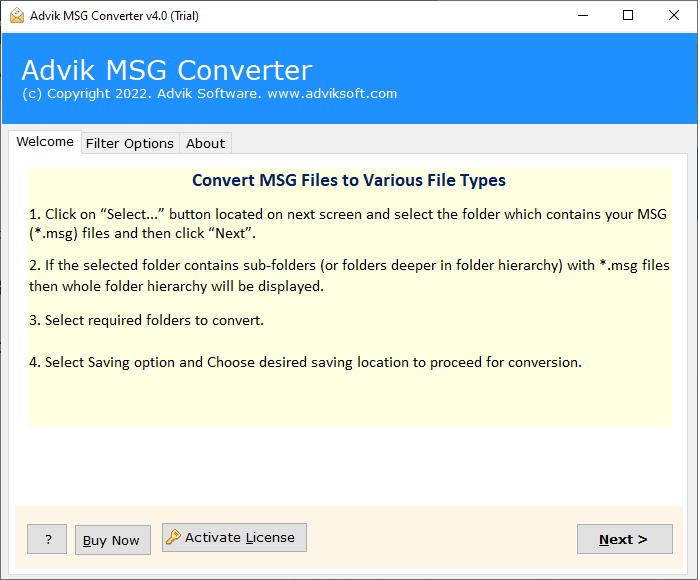
- Click Select File/Folder to add your MSG files.
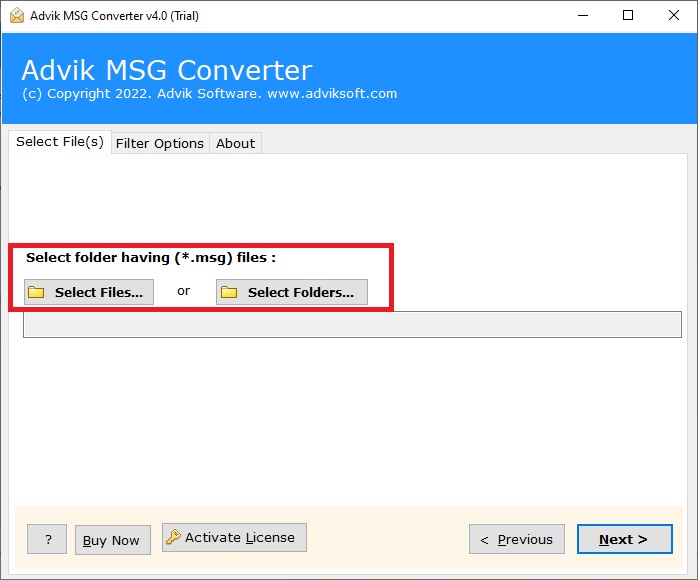
- Choose the messages you want inside the preview panel.
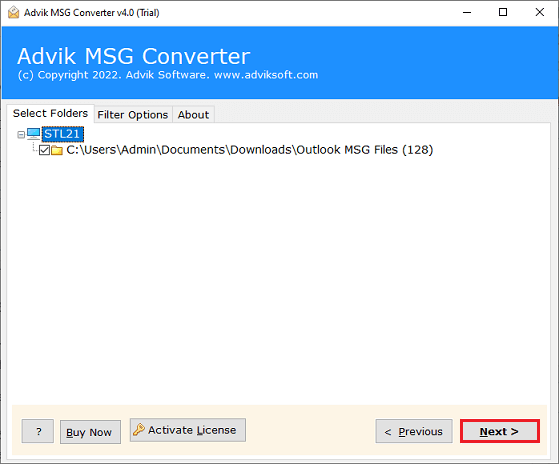
- Select MBOX as the output format.
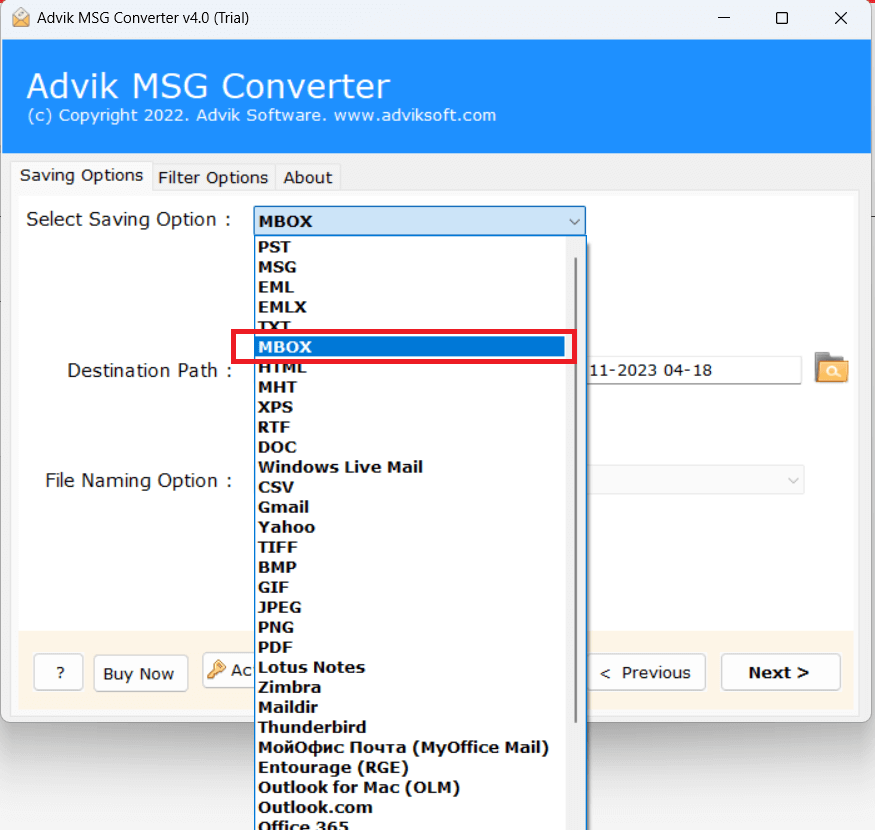
- Pick a location and click Convert.
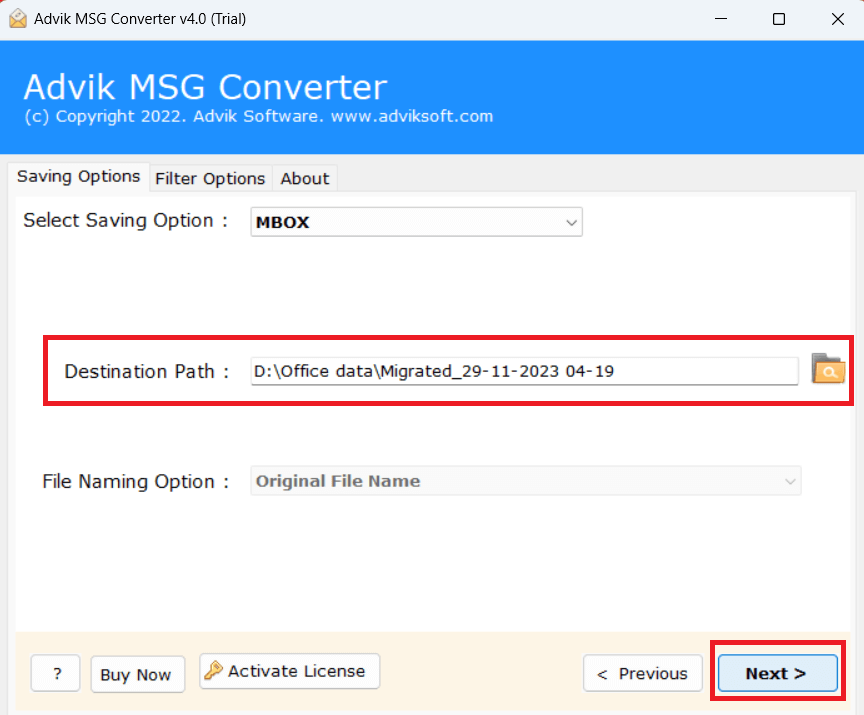
Open the saved .mbox file in any MBOX-compatible email client.
It’s that simple!
Watch How to Export MSG to MBOX File
Features of Advik MSG to MBOX Converter Software
- Batch Mode: The software has a dual mode that allows you to convert single or multiple MSG files in a single go. This feature saves your time and effort to export unlimited MSG files.
- Export MSG to Various Formats: The tool has various saving options that enable you to export MSG files into 20+ formats. You can easily convert MSG to PST, PDF, EML, TXT, HTML, MBOX, DOC, CSV, and many other formats.
- Preserves Data Integrity: It is a secure and error-free solution that does not lose a single bit of data during the process. The software is able to preserve attachments and all metadata properties with emails.
- Maintains Folder Hierarchy: Users are always concerned about the structure of emails during the conversion process. Do not worry, this software solves your problem. With this utility, you can export MSG emails in their original format.
- Email Filteration: The software provides various advanced filters such as to, from, date, time, cc, bcc, etc. Using these filters, you can convert MSG to MBOX based on Date Range, Sender, Recipient, etc., according to your needs.
- Import MSG to Webmail Accounts: This software not only convert MSG files into various file formats but also export to Webmail accounts. You can directly import MSG to Gmail, Office 365, Yahoo Mail, Hotmail, and many more email accounts.
- User-Friendly Interface: The interface of this utility is very simple and easy to use. It is designed in such a way any novice user can easily perform MSG to MBOX conversion without any technical training and guidance.
- Windows Supportive: You can run this application on any Windows-based system without any compatibility issues. It supports all the latest and old versions of the Windows operating syste,m including Win 11, 10, 8, Vista, XP, etc.
Conclusion
You now have two easy methods to convert MSG to MBOX. The manual method is free but time-consuming and requires technical steps, while the automated solution is fast, accurate, and easy to use. If you only have a few MSG files and prefer a free method, the manual way might work for you. However, for bulk conversions, the Advik MSG to MBOX Converter is the quickest and safest option.
Click the Free Demo button to try it now and convert up to 25 MSG files into MBOX format to see if it’s the right fit for your needs.