How to Convert OST to MHT Files?
Jackson Strong | May 2nd, 2025 | Data Conversion
Overview: In this post, we will provide a step-by-step process to convert OST to MHT files. We’ll also explore the reasons why users export OST emails to MHT files and discuss two different methods to complete the conversion process smoothly. Read this article till the end and choose any method that is most suitable for you.
Why Convert OST to MHT Format?
There are several reasons for converting OST emails to MHT files.
- Easy Email Archiving: MHT files consolidate an email and its attachments into a single file for easy storage and viewing.
- Browser Compatibility: MHT files can be opened in web browsers like Internet Explorer and Microsoft Edge. You can easily open it without Outlook.
- Preserve Email Formatting: Unlike plain text formats, MHT retains the original layout, hyperlinks, fonts, and images of the email.
- Legal and Documentation Use: MHT is often used for preserving emails as legally acceptable digital records.
How to Export OST Emails to MHT Files Manually?
If your OST file is connected to Outlook profile, then you can manually save emails as MHT files.
- Open Outlook on your system.
- Select the email that you want to convert.
- Click on the File tab and choose Save As option.
- Select .mht from Save as type dropdown menu.
- Choose destination folder and save the email.
Repeat the process to convert other OST emails.
How to Convert OST Emails to MHT Files Automatically?
Download and install the Advik OST Converter on your system. The software can directly export OST emails to MHT files in just a few simple clicks. You just need to add .ost file into the software, choose MHT as a saving option, and click the convert button to begin the conversion process. With this utility, you can convert multiple OST files at once. It can export OST emails based on date range, to, from, subject, etc.
Tap on the below FREE download button to check its functionality.
Steps to Export OST to MHT Format
1. Run the OST to MHT Converter on your system.
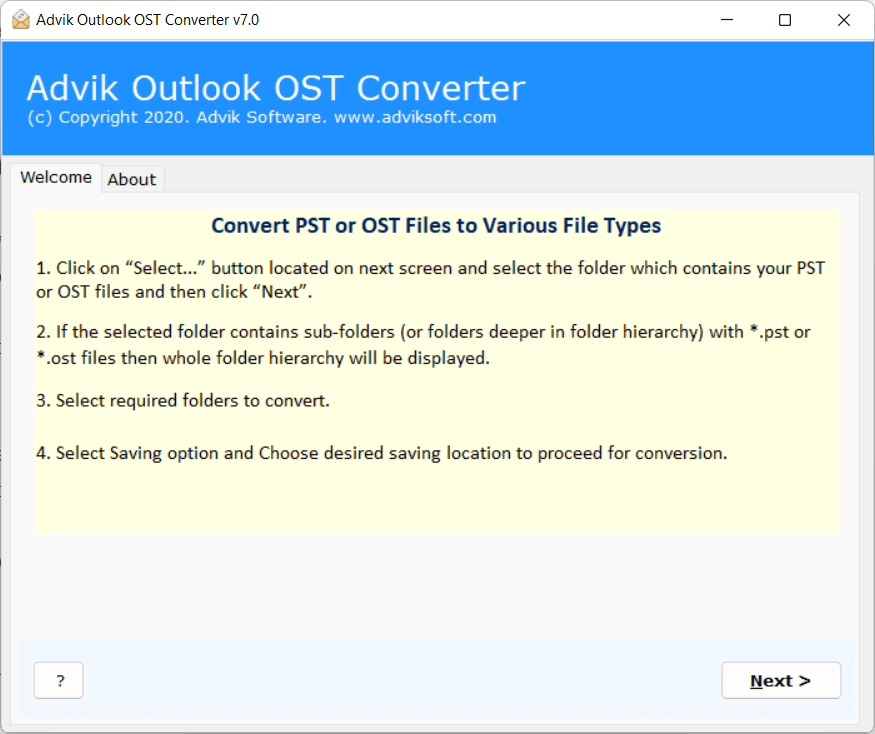
2. Click on Select Files or Folders to add .ost files.
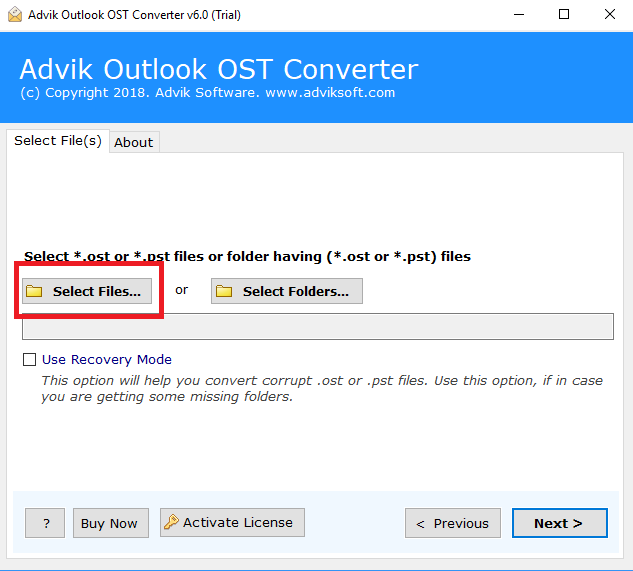
3. Select the required mailbox folders and click Next.
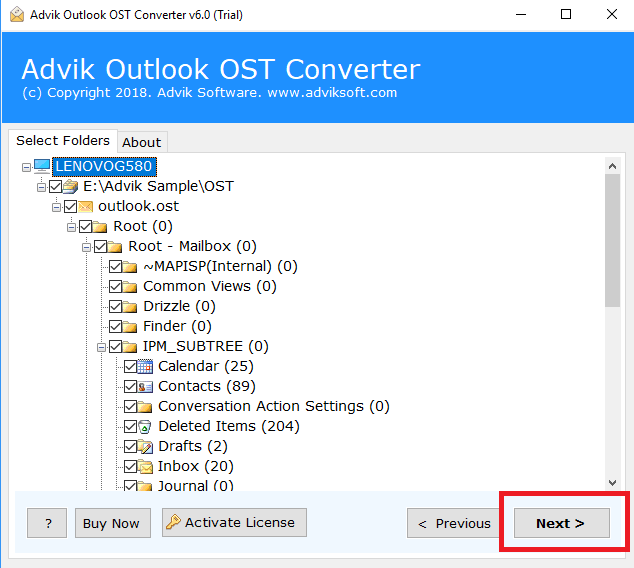
4. Choose MHT as a saving option.
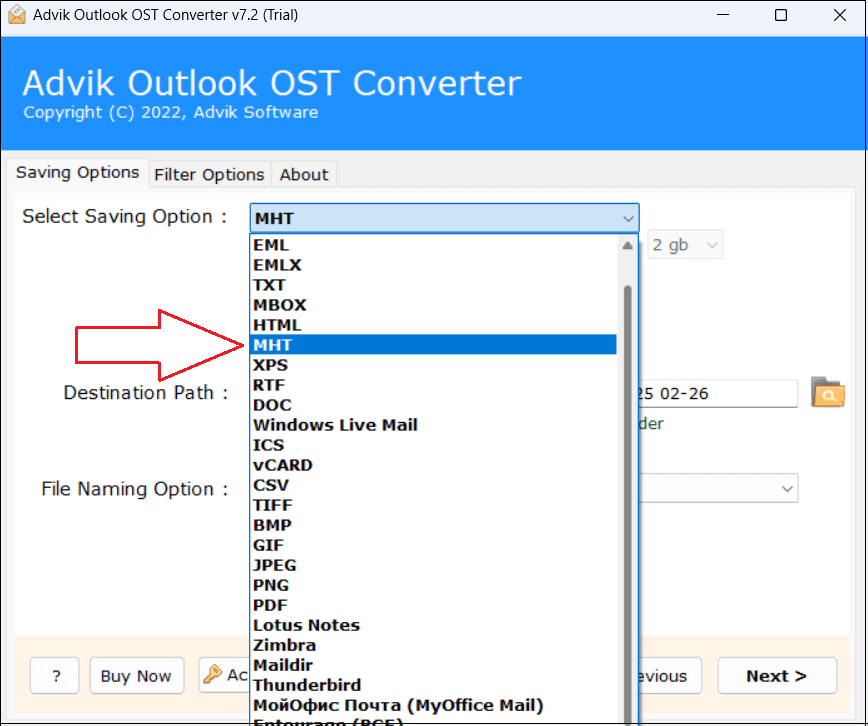
5. Browse target location and click Convert button.
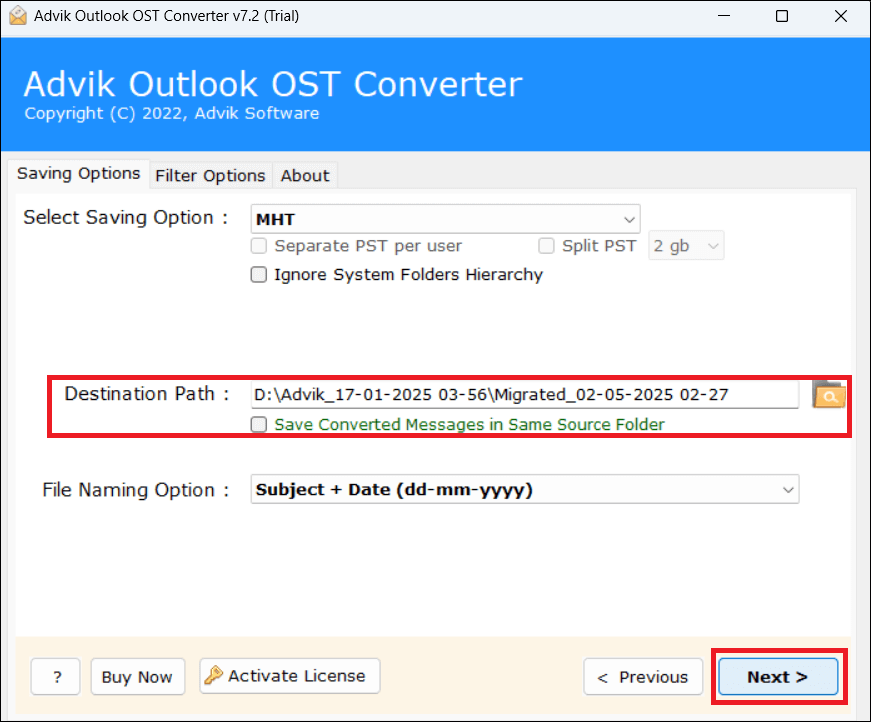
Now sit back and relax! The software will complete the exporting process in a few seconds.
Some Highlighted Features of OST to MHT Converter Tool
- Standalone Application: This is an undependable utility, which means you do not need to install any other application to perform OST to MHT conversion.
- 100% Safe and Secure: The tool ensures that no data is lost during the process. You can effectively convert OST emails to MHT files without losing your data.
- Bulk Conversion: The software has a dual mode to add OST files. With this utility, you can export single or multiple OST files in one go.
- No File Size Limitations: There are no restrictions on file size. It can quickly convert large OST files with full accuracy.
- Maintains Email Structure: The software preserves all email attributes and folder structure during the OST to MHT conversion.
- Selective Email Conversion: The software provides various advanced email filter options to export emails from the OST file based on date range, to, from, subject, etc.
- Multiple Saving Options: The tool offers various saving options to convert OST to PDF, PST, MBOX, TXT, HTML, MSG, and many other formats.
- Simple GUI: The interface of this utility is very simple and easy to use. No technical skills needed to use it.
- 24/7 Customer Support: The best thing about this utility is that it provides 24/7 customer support to solve user queries.
- Wide Compatibility: The software supports all versions of Windows OS, such as Windows 11, Windows 10, Windows 8, etc.
The Bottom Line
In this post, we have discussed how to convert OST to MHT files. You can manually export OST emails to MHT files using Outlook. However, this method works only if the OST file is connected to an active Outlook profile. So, here, we suggested you use the professional solution to accomplish this task. You can download the free demo version to check its working procedure. The trial version allows you to convert 25 data items from each folder.


