How to Convert Outlook Contacts to CSV File?
Jackson Strong | July 1st, 2025 | Data Backup
Do you want to convert Outlook contacts to CSV file? This guide is for you. In this write-up, we’ll explain the step-by-step instructions to export Outlook contacts to CSV format.
MS Outlook is the most widely used email client that allows users to manage their emails, contacts, calendars, journals, tasks, etc. in one place. Managing Outlook contacts is crucial for both personal and professional communications. Many users want to convert their Outlook contacts to a CSV file for various reasons, such as data backup, easily sharing contacts, CRM integration, and many more.
Let’s start the process without any further delay.
How to Convert Outlook Contacts to CSV for Free?
Follow the below given steps to export contacts from Outlook to CSV file.
1. Open Outlook and click on the File tab.
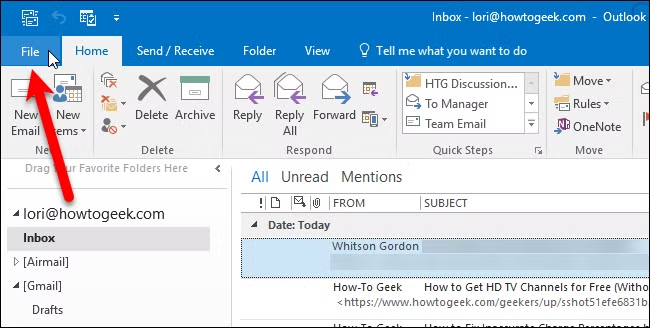
2. Click on Open & Export and select Import/Export Option.
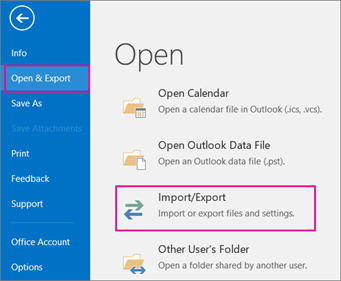
3. Choose Export to a File and click Next.
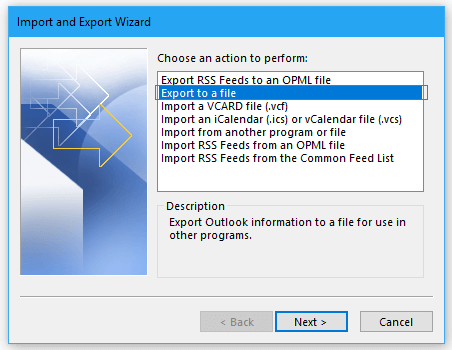
4. Select Comma-Separated Value and press Next.
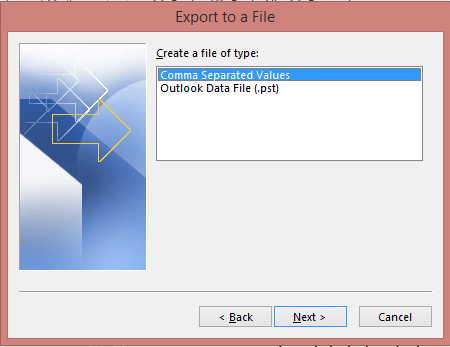
5. Now, choose the Outlook Contact folder and tap on Next.
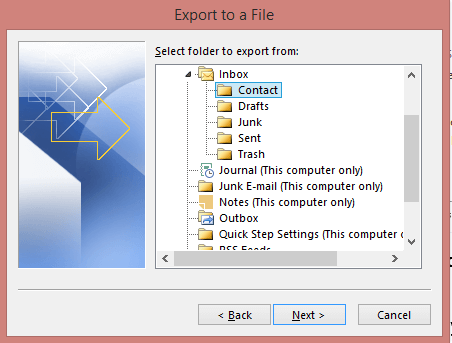
6. Browse the saving location and click Finish to begin the exporting process.
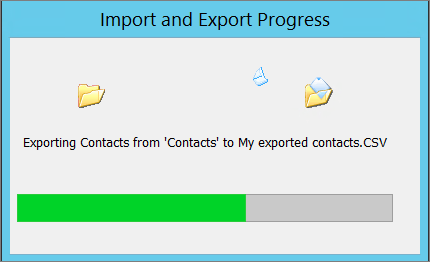
Done! In this way, you can manually export Outlook contacts to CSV format.
Limitations of the Manual Approach
- Do not export selective contacts
- If the Outlook import export greyed out then this method does not work.
How to Export Contacts from Outlook to CSV Automatically?
Download and install the Advik Outlook OST Converter on your Windows PC. The software can quickly convert Outlook contacts to CSV file in just a few simple clicks. Just select your Outlook profile, choose the contact folder, select CSV as the saving option, and press convert to begin the process. With this utility, you can export single and multiple contact folders at once. Additionally, it also allows you to convert selected Outlook contacts.
Tap on the below link to download it for FREE.
Steps to Convert Outlook Contacts to CSV File
1. Run the tool and choose your Outlook profile.
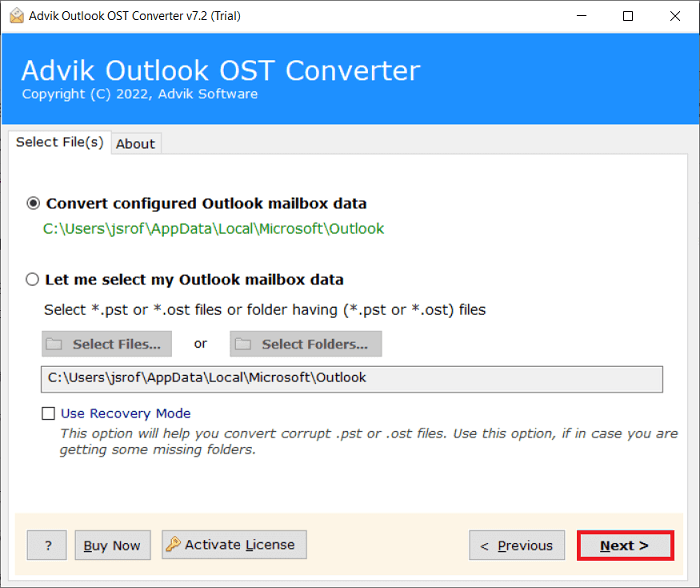
2. Choose the Contacts folder and click Next.
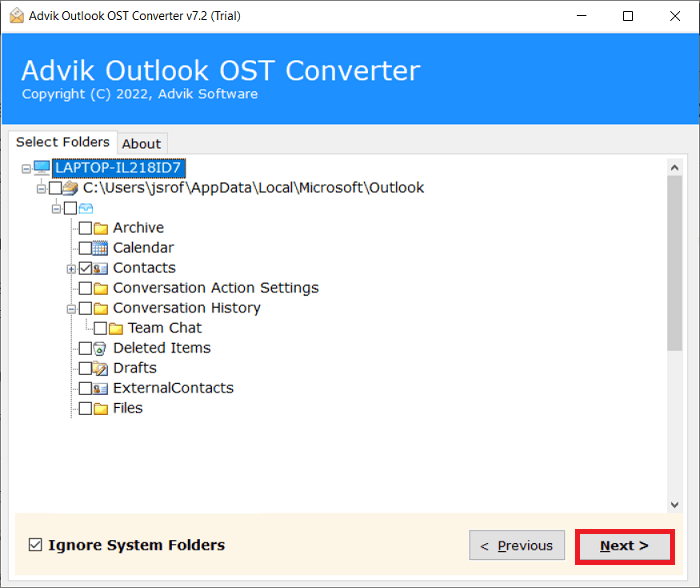
3. Next, select CSV as a saving option.
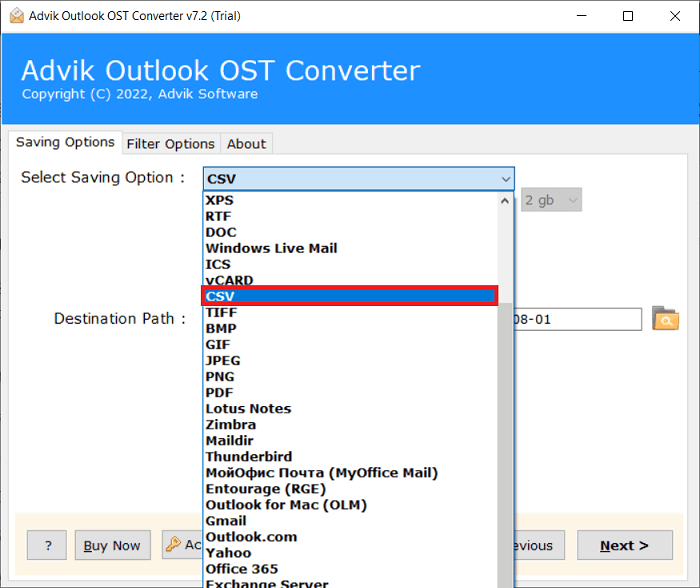
4. Choose the destination path and click Next button.
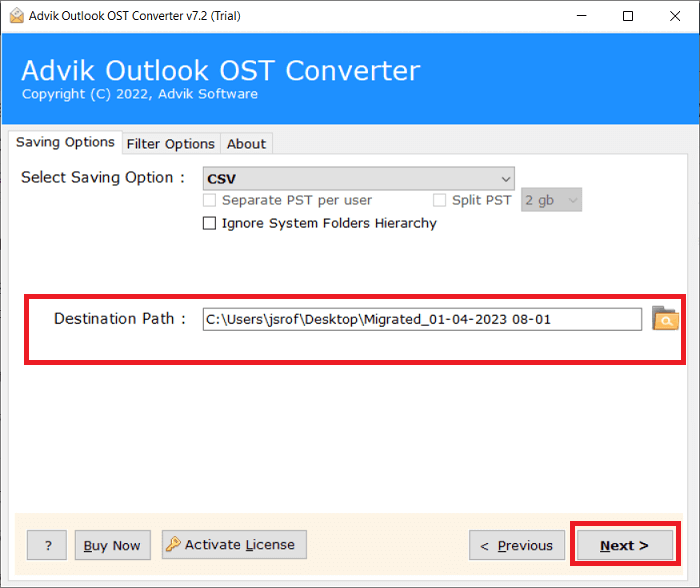
5. The software will start converting your Outlook contacts to CSV format.
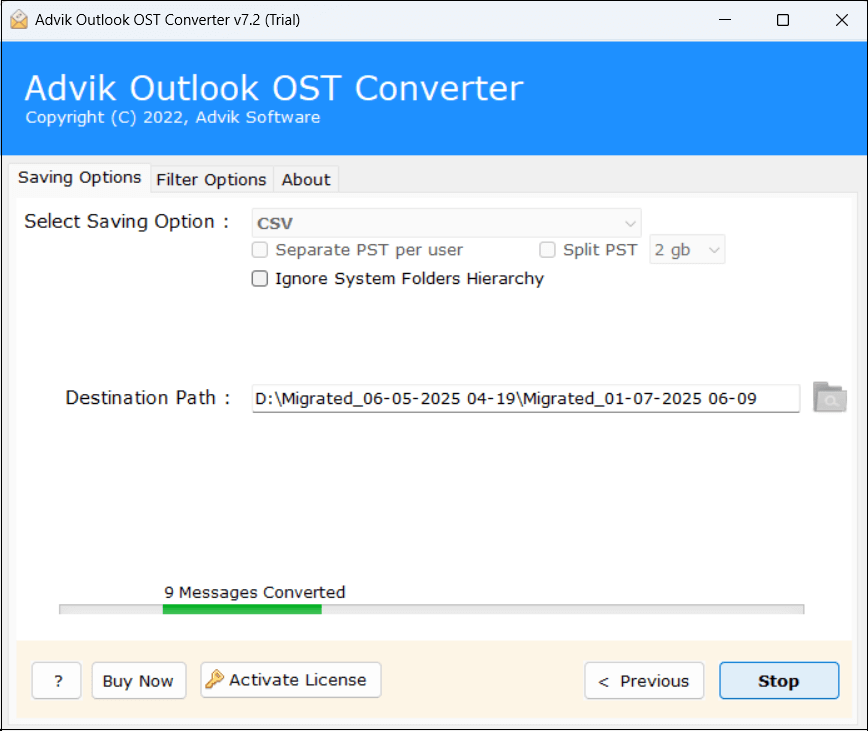
Now sit back and relax! The software will complete the process in a few seconds.
Advantages of Using Automated Tool Instead of Manual Solution
- Convert Outlook contacts to CSV in bulk.
- Allows for the selection of specific contacts for conversion.
- Also, export Outlook contacts to vCard, Word Documents, etc.
- Preserves all contact details, including phone numbers, email addresses, etc.
- Simple and easy to use, even for non-technical users.
- Supports all versions of Outlook and Windows OS.
- A free demo version to check its working procedure.
Conclusion
In this post, we have discussed how to convert Outlook contacts to CSV file. Here, we have explained both manual and automated solutions to export contacts from Outlook to CSV file. Both methods are 100% workable. You can choose any method that is most suitable for your needs.


