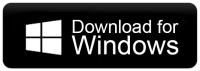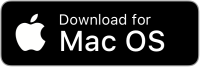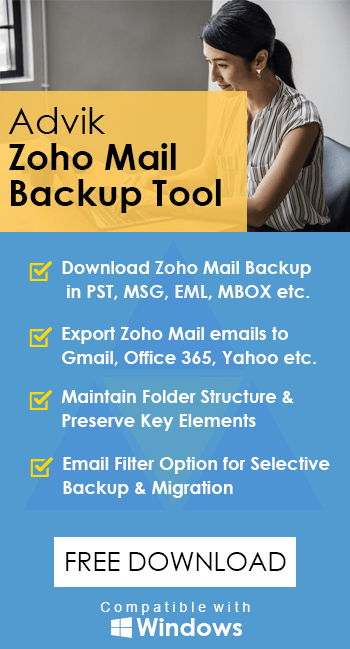How to Delete Attachments in Zoho Mail?
Jenny Lowrence | April 1st, 2024 | Zoho Mail
Overview: Is your Zoho mailbox getting full due to large attachments, and do you wish you could remove them while keeping the emails? If yes, we have a solution for you. This article will guide you on how to delete attachments in Zoho Mail without deleting the emails. Follow the methods explained in this article to remove attachments from Zoho Mail.
A few days ago, we came across the following query in the Zoho Mail community, where a user was looking for an easy way to delete attachments from Zoho Mail, either individually or in bulk.

To address queries like this, we have a direct approach that allows you to delete attachments in Zoho Mail in bulk or selectively as needed. So, let’s dive into this blog and learn how to easily remove attachments from Zoho Mail.
How to Remove Attachments in Zoho Mail Free?
To remove the attachment from the Zoho Mail, follow these steps:
- Login to your Zoho Mail account.
- Now, locate the attachment within the email.
- Look for an option that allows you to delete or remove the attachment.
- Click on the delete option to remove the attachment from the email.
Be Careful! Once you click the delete button the whole email will get deleted along with attachments.
Challenges with Deleting Attachments in Zoho Mail Manually
- No Option to Remove Attachments Separately: Zoho Mail doesn’t allow you to remove just the attachments from an email. If you want to delete an attachment, you have to delete the entire email along with it.
- No Bulk Deletion: If you want to delete attachments from multiple emails at once, there’s no easy way to do it. You will have to go through each email individually, which can be very tedious and time-consuming.
Overall, these limitations make it challenging to delete attachments in Zoho Mail manually. If you’re looking to remove attachments without losing the email content, refer to the below-explained method.
How to Delete Attachments in Zoho Mail in Bulk?
If you want to get rid of attachments in your Zoho Mail without deleting the emails, we have the perfect solution for you. The Advik Zoho Mail Backup Tool, featured in this blog, offers an easy way to delete attachments from Zoho Mail in bulk. You can also select specific emails to remove attachments without affecting the original message.
Simply download the tool for FREE and explore its easy steps.
Steps to Delete Attachments from Zoho Mail
- Run the software and choose Zoho Mail as an email source.
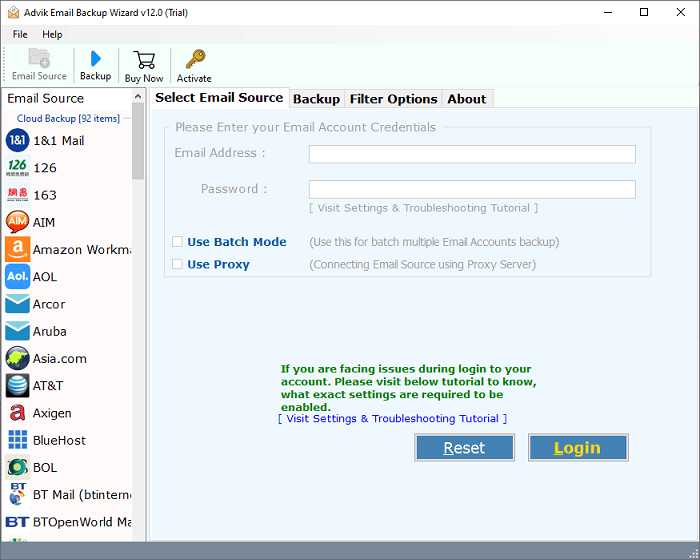
- Next, provide your Zoho Mail account credentials and click Login.
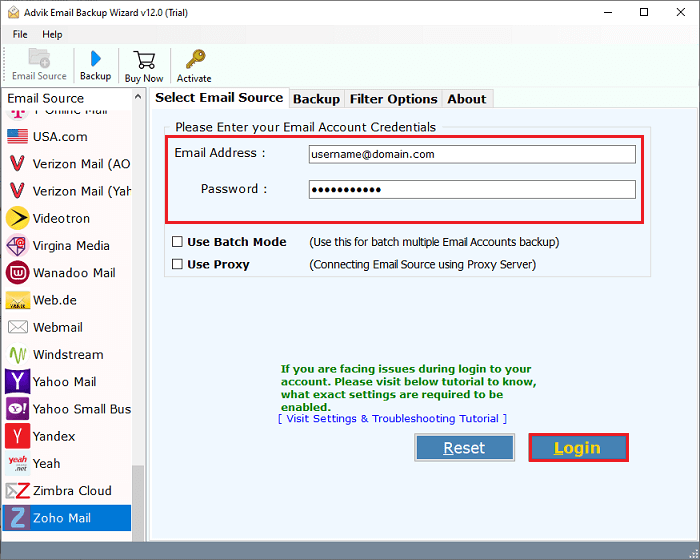
- Here, select the needed Zoho mailbox folders to delete.
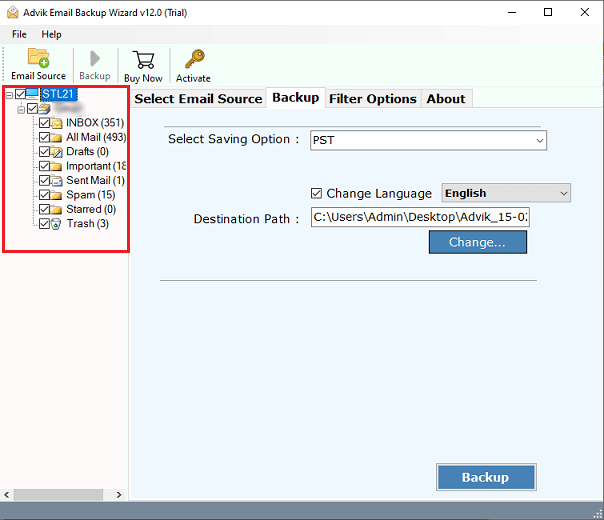
- Navigate to saving options & choose the Delete Email Attachments option.
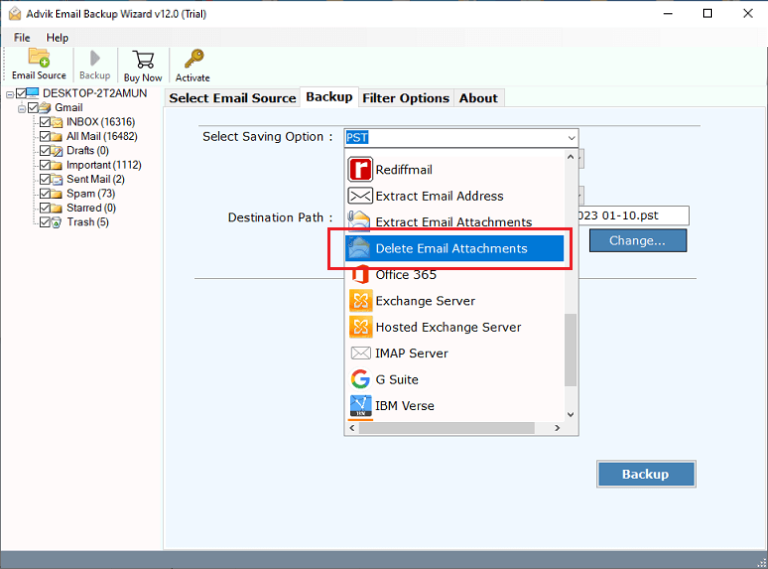
- Apply some filters to delete Zoho Mail emails selectively.
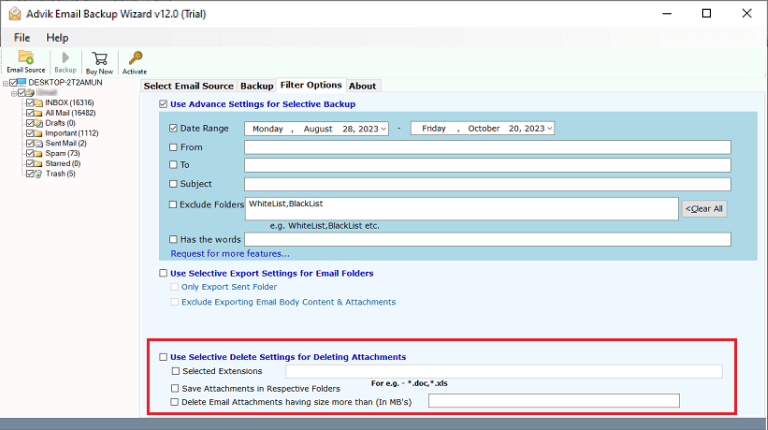
- Lastly, click the Backup button to start removing email attachments in Zoho Mail.
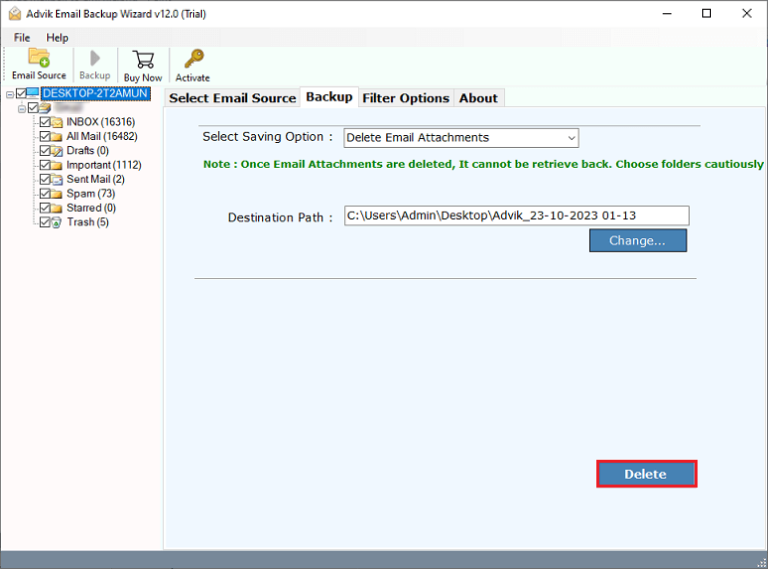
Done!! In a few minutes, you will get a report that all your selected attachments in Zoho Mail have been successfully deleted.
Watch How to Delete Attachments in Zoho Mail By Keeping Emails
Key Benefits of Automated Tool
- It can delete large attachments from Zoho Mail without permanently deleting emails.
- You can remove attachments from any Zoho Mail mailbox folder.
- It allows you to remove multiple attachments from Zoho Mail at once.
- The data filter feature lets you selectively remove email attachments from Zoho Mail.
- Compatible with all Windows operating systems, including Windows 11, 10, 8.1, 8, 7, XP, and Vista.
- Offers a user-friendly interface that makes it easy for anyone to remove attachments from Zoho Mail.
Conclusion
The article above offers solutions to delete attachments in Zoho Mail while keeping the original emails intact. Currently, there is no manual way to remove attachments from Zoho Mail without deleting the entire email. If you want to delete attachments while retaining your emails, we recommend using a professional method. This approach allows you to remove attachments without affecting the email content.
If you want to delete attachments along with emails then you can go with the manual method. Otherwise, using the automated software will only work to remove attachments from Zoho Mail without affecting your emails. So, choose the method that best suits your needs.
Frequently Asked Questions
1. How can I delete an attachment from email in Zoho Mail Manually?
Ans. You can’t delete just the attachment manually. You need to delete the entire email to remove the attachment.
2. Is there a way to remove only the attachment and keep the email?
Ans. Yes, by using Advik software you can easily delete attachments in Zoho Mail while keeping the email content.
3. What happens if I delete my Zoho Mail emails with attachments?
Ans. Deleting your Zoho Mail emails will erase the entire message and its attachments from your account.
4. Can I remove multiple attachments in Zoho Mail at once?
Ans. Yes, you can select multiple emails and delete them together to remove all attachments using Advik software.