How to Extract Attachments from Office 365 Emails?
Jackson Strong | June 7th, 2025 | Attachment Extraction, Office 365
Summary: Is downloading attachments from Office 365 emails taking too much time? Don’t worry. You can try the manual procedure or use a reliable tool to extract attachments from Office 365 in a few simple clicks. In this guide, we’ll explain both methods step by step so you can pick the right option for your needs.
Office 365 is widely used to manage professional and personal emails. Many emails contain important attachments like invoices, contracts, or reports. When you need to save these attachments offline or share them with others, it can be a challenge, especially if you have hundreds of emails.
This guide aims to help you extract attachments from Office 365 easily, without confusion or data loss.
Why Do Users Extract Attachments from Office 365?
Here are some common reasons people need to download attachments:
- To back up important documents locally.
- To share files with team members or clients.
- To organize and archive records for audits or compliance.
- To save space in the mailbox by removing old attachments.
- To access files offline or use them in other apps.
What Are the Ways to Export Attachments from Office 365 Emails?
You have two main options:
- Manual Download (free, but slow for bulk).
- Automated Extraction (faster, better for large volumes).
Read each method carefully to decide which suits you best.
How to Extract Attachments from Office 365 Free?
This is a simple option if you only need to save attachments from a few emails.
Important to Know:
- You must repeat the process for every email.
- No filters or batch options are available.
Step 1. Log in to your Office 365 account.
Step 2. Open the email containing the attachment.
Step 3. Click the Download All button near the attachment icon.
Step 4. A ZIP file will be saved on your computer.
Step 5. Open the ZIP file to view or extract the attachments.
Repeat the steps for each email you want to save.
Are Manual Methods Sufficient for Large Mailboxes?
Manual methods work fine if you only need a few attachments. But if you:
- Need to extract attachments from hundreds of emails
- Want to apply filters or save time
- Having compliance means downloading everything accurately
…then manual downloading is not efficient. In those cases, using a professional tool is the better choice.
How to Export All Attachments from Office 365 Mailbox?
To overcome the limitations of manual solutions, we recommend using the Advik Office 365 Backup Tool. This expert-approved solution allows users to download all attachments from Office 365 in bulk with just four simple steps. The software is equipped with advanced algorithms that meet users’ needs, including various email filters, bulk attachment extraction, selective email downloads, and the ability to choose desired destinations.
So what are you waiting for? Click on the FREE download button and check how it works.
Steps to Extract Attachments from Office 365
Step 1. Run the software & log in with Office 365 login credentials.
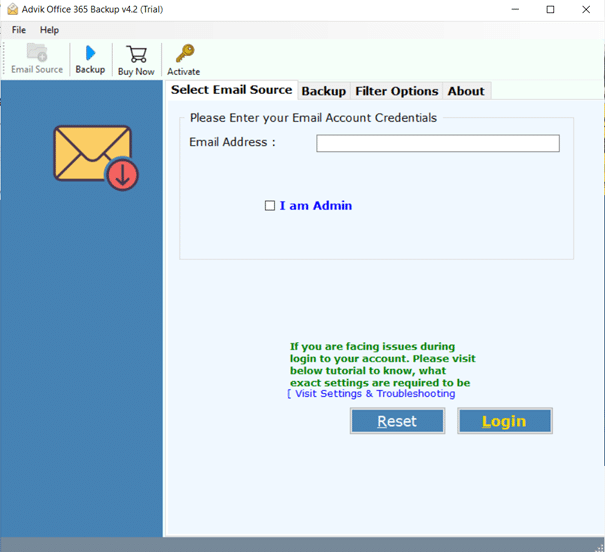
Step 2. Now, choose the mailbox folders to extract attachments.
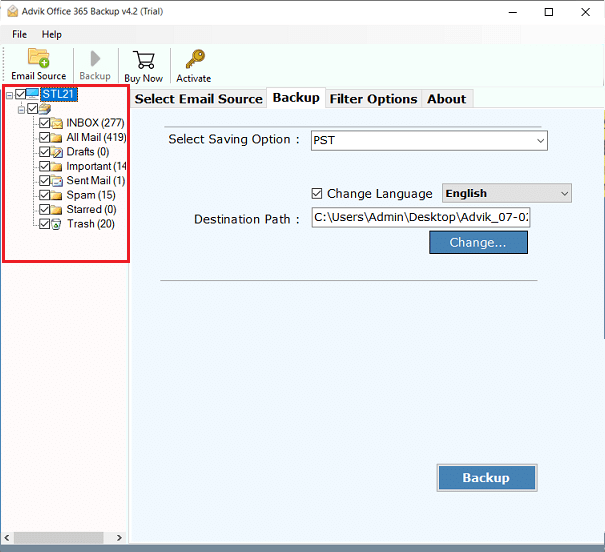
Step 3. Select extract email attachments from the list of various saving options.
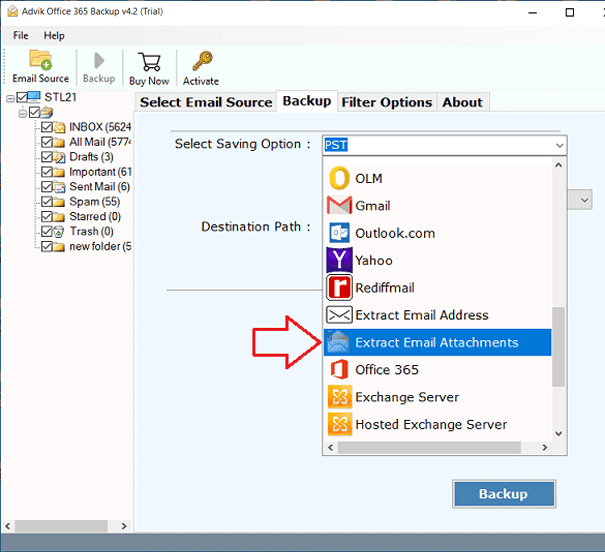
Step 4. Choose the destination path and click Backup to start the attachment extraction process.

The attachment extraction process has now started.
Once it’s done, you’ll be able to view your saved attachments easily.
Note: You’ll be taken to the folder where your files are saved automatically.
Watch How to Download Attachments from Multiple Emails in Office 365
Benefits of Automated Extraction
Here are some reasons why many users prefer using a tool:
- Batch Download: Save all attachments from multiple emails in one go.
- Advanced Filters: Select attachments by date range, sender, or folder.
- Preserve Metadata: Keep file names, dates, and email details intact.
- Supports Multiple Accounts: Download from several Office 365 accounts.
- User-Friendly: Designed for non-technical users with simple steps.
- Secure Login: Your credentials stay safe and are not saved.
- Folder Structure Retention: Maintain the original folder hierarchy for better organization.
- Export to Custom Location: Choose any folder or external drive as your saving path.
- No Size Limits: Extract attachments of any size without restrictions.
- Fast Processing: Download thousands of attachments quickly, without delays.
- Log Reports: Get a detailed report of the extraction for your records or compliance needs.
- Compatibility: Works across all Windows versions, including Windows 11 and Server editions.
FAQs: Most Asked Questions
Q1. Is there a way to bulk download attachments without any tool?
Ans. Not directly in Office 365. You can use the eDiscovery export tool, but it is complex and intended for compliance, not everyday use.
Q2. Is it safe to use automated tools?
Ans. Reputable tools use secure login methods and don’t store your credentials.
Q3. Can I try an automated tool before buying?
Ans. Yes, many tools offer free trials so you can test them first.
Final Thoughts
If you only need a few attachments, the manual method works fine. But if you have hundreds or thousands of emails, an automated tool is needed to extract attachments from Office 365 easily. Always test both methods and pick the one that suits your needs best.


