eDiscovery PST Export Tool to Export Office 365 Mailboxes
Jackson Strong | September 25th, 2024 | Office 365
Are you looking for the best eDiscovery PST export tool? Many users often need to export their Office 365 data to PST format for different reasons, such as compliance or backup. One commonly used tool for this is the Microsoft Office 365 eDiscovery Export Tool. Today, I’ll discuss some popular options available. Many forensic experts search for reliable ways to extract emails from Office 365 to PST files, and this blog aims to guide you through the best methods. So, without further delay, read on to find out more.
What is an eDiscovery PST Export Tool?
The eDiscovery PST Export Tool is designed to help businesses and IT professionals export and manage Outlook PST (Personal Storage Table) files. PST files store all email data for Outlook users, including emails, attachments, contacts, and calendar events. This tool is ideal for those who need an efficient method to access, organize, and archive emails securely. It’s especially useful for those in sectors where data compliance and eDiscovery are important.
However, using this tool requires some technical knowledge, particularly with PowerShell scripts and the Office 365 Exchange Admin Center. Now, we will discuss some easy ways to export PST file from eDiscovery. Check out both the methods and choose the one that suits best to your needs.
How to Export PST File from eDiscovery?
- Use your admin credentials to open the Exchange Admin Center.
- Go to the Admin Centers tab and select Security and Compliance.
- In Permissions, select the eDiscovery Manager tab and make necessary role group changes.
- Ensure you are a member of the eDiscovery Manager Role Group to access the required features.
- From Security and Compliance, go to More Resources and open the Microsoft Purview Compliance Portal.
- Click on Content Search and then New Search.
- Customize your search by naming it, adding filters, and specifying the search location.
- Submit your search and monitor its progress in the search tab.
- When the search is complete, click on the Action button and choose Export Results.
- Configure settings for the export, such as encryption options.
- Click Export to start the export process.
- After the export process is complete, click Download Results and copy the Export Key.
- Launch the eDiscovery PST Export Tool and paste the Export Key.
- Define the destination location on your local computer to save the PST files.
While the Office 365 eDiscovery Export Tool is effective, it requires technical expertise to execute.
Best Free eDiscovery PST Export Tool – Try Now!
For users looking for a simpler alternative, we recommend using Advik Office 365 Export Tool which is a professional automated software. It is a powerful yet easy-to-use software designed to help you export your emails, contacts, and other data from Office 365 to PST format quickly and securely. With its user-friendly interface, you can effortlessly connect to your Office 365 account and select the data you want to export. Also, this software allows batch export to multiple mailboxes at once, and it maintains the original folder structure to ensure your data remains organized.
Moreover, this software offers a user-friendly interface and a wide range of features that make the export process effortless.
Below are the key highlights of this wizard.
- 15+ Email Saving Options
- Transfer emails from Office 365 to the Cloud Server
- Split large PST file without losing data
- Export PST from Office 365 admin center data
- Extract emails from multiple Office 365 email accounts
- Maintain folder hierarchy
- Preserve key elements and MetaData
How to Use eDiscovery PST Export Tool?
Step 1. Run the the software & sign in.
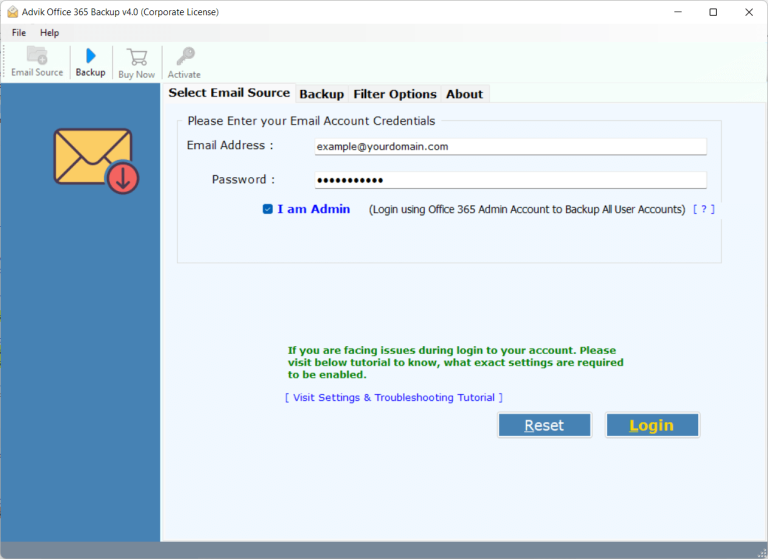
Step 2. Choose the required mailbox folders.
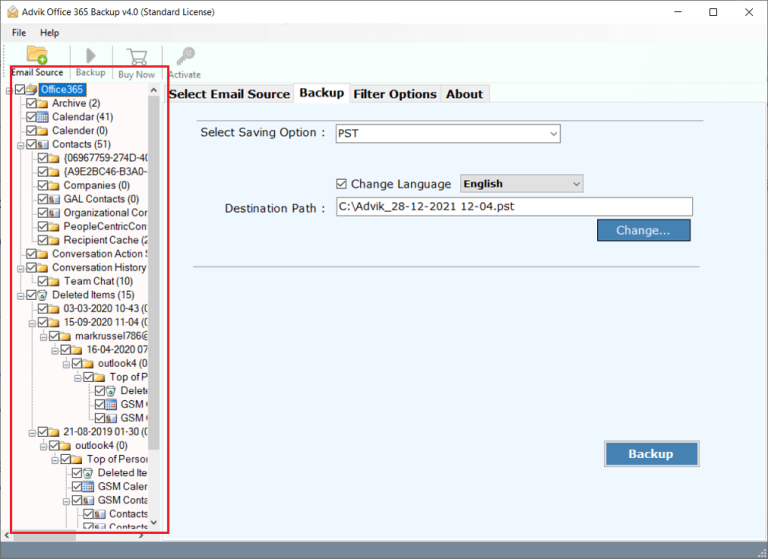
Step 3. Select PST as a saving option from the list.
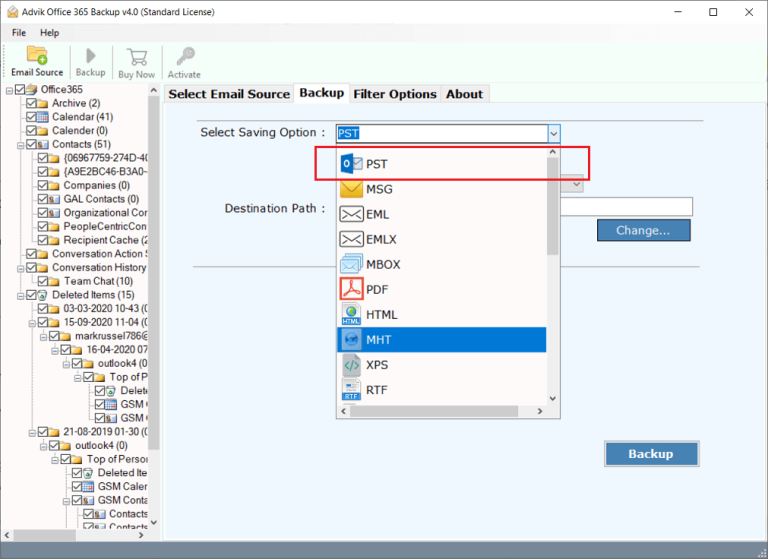
Step 4. Browse the target location & click convert.
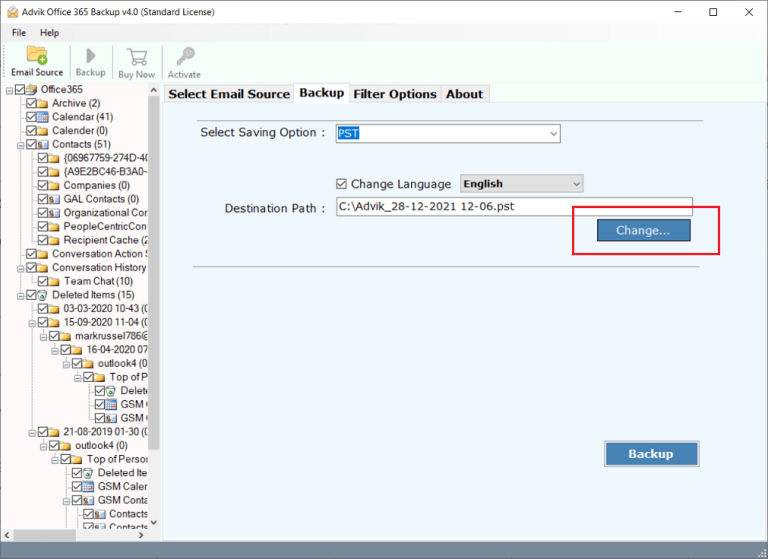
Now, the software will start exporting the Office 365 mailbox to PST and you will be confirmed with a log report.
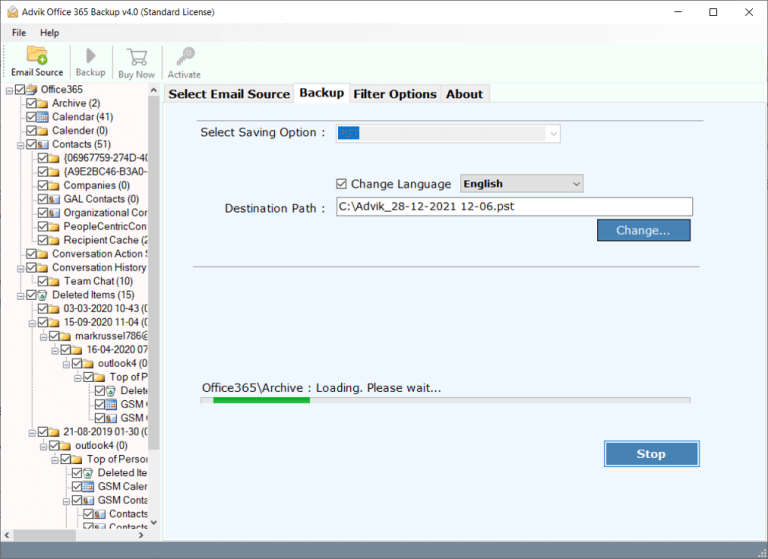
Done!! This is how you can simply extract PST file from Office 365 account in no time.
Top Reasons to Use Advik Software for PST Export
- Easy to Use: Advik Software has a user-friendly interface that makes it simple for anyone to export PST files, even if you’re not very tech-savvy.
- Fast Export Process: This software allows you to quickly export your PST files without long waiting times to save your time and effort.
- Supports Multiple Formats: You can export not just PST files but also to other formats like EML, MSG, and MBOX. As it gives you the flexibility in how you manage your email data.
- Maintains Data Integrity: This software ensures that all your emails, attachments, contacts, and other important data are exported accurately without any loss.
- No Size Limitations: It can handle large PST files without any issues, so you don’t have to worry about how big your data is.
- Batch Processing: You can export multiple PST files at once. So that it will be easy to manage large volumes of email data in one go.
- Trial Version Available: Also, this tool offers a demo edition that you can use to test the features before making a purchase.
- 24/7 Customer Support: If you encounter any issues or have questions, our team provides excellent customer support to assist you anytime.
Final Thoughts
Despite knowing the fact that analyzing or retrieving emails from Outlook PST archive is quite a difficult task. However, using this software will reduce your plenty of time and effort. So, before wasting your time with the manual solution, I would like to suggest the above utility to try and experience its working.
FAQs about the eDiscovery PST Export Tool
Q1. Is this tool compatible with cloud-based email platforms?
Ans. Yes, the eDiscovery PST Export Tool supports Office 365 and integrates well with other cloud-based storage platforms as well.
Q2. Can I export multiple PST files at the same time?
Ans. Absolutely. The tool allows you to export multiple PST files at the same time. Thus, you can handle large volumes of data easily.
Q3. Does the tool retain the original metadata of emails?
Ans. Yes, all essential metadata, such as sender, recipient, and other data is preserved during export to ensure data authenticity.
Q4. How secure is this tool for sensitive data?
Ans. The eDiscovery PST Export Tool uses an advanced algorithm to secure your data and doesn’t store any of your crucial information while exporting.
Q5. Is there a trial version available?
Ans. Yes, a FREE demo edition is available for users to test the tool’s functionality before purchasing. This trial version allows you to export 25 items from each PST mailbox folder at no cost.


