How to Backup Dreamhost Emails to Computer?
Christopher Plummer | April 26th, 2025 | Data Backup
This write-up will guide you on how to backup Dreamhost emails to computer. If you are a Dreamhost user and want to export emails from your account, refer to this helpful guide. Here, we’ll show you the easiest and most effective ways to download emails from Dreamhost account securely.
Before we dive into the step-by-step guide, let’s understand the benefits of downloading Dreamshot emails to PC.
Why is DreamHost Email Backup Important?
There could be various scenarios to download Dreamhost emails to computer.
- Dreamhost is a webmail account that stores all its data on one server. Your email account can be hacked, or you can lose your data. So, it’s a good idea to backup your Dreamhost email account.
- If you accidentally deleted Dreamhost emails, you can recover them from a backup copy.
- If you save your emails locally, then you can access them without an internet connection.
- You can easily transfer emails to other platforms if you have a copy of your emails.
How to Backup DreamHost Emails to Computer via Outlook?
Follow the below given steps to manually export emails from Dreamhost to your system using Outlook.
- Launch Outlook on your system.
- Go to File tab and select Add Account.
- Enter Dreamhost account login credentials and configure it using IMAP settings.
- After that, click on File >> Open & Export >> Import/Export.
- Choose Export to a File and click Next.
- Select Outlook Data File (.pst) and press Next.
- Choose Dreamhost mailbox folders and hit Next.
- Browse target location and click Finish button.
The process is complete! However, this is a lengthy and complicated process. And, it does not offer an option to export only selected emails.
How to Download Emails from Dreamhost to PC Automatically?
Advik Email Backup Tool is a powerful tool to take Dreamhost email backup in just a few simple clicks. With this tool, you can save all and selected Dreamhost mailbox folders. The software will save Dreamhost emails along with attachments. In addition, it also maintains the folder structure even after the process. Thus, no data loss will take place.
Download this free version of this utility to check its working procedure without any cost.
Steps to Backup Dreamhost Emails into Multiple Formats
1. Install and run the Dreamhost Email Backup Tool on your system.
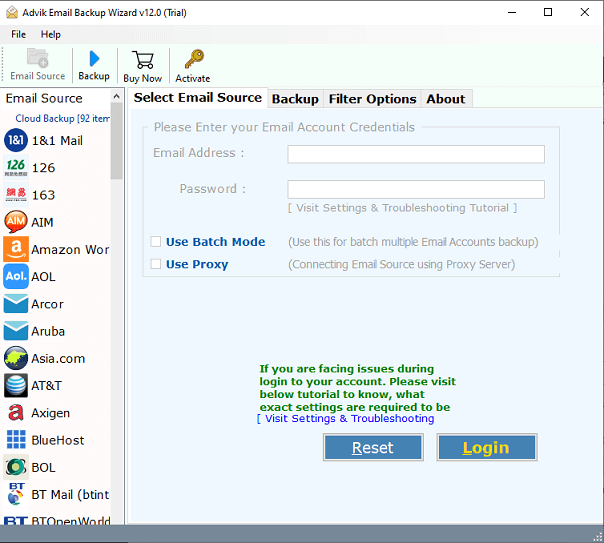
2. Select Dreamhost from the Email Source List.
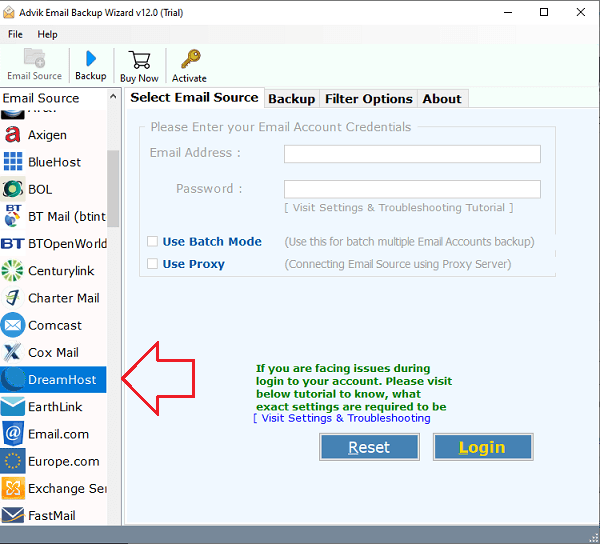
3. Now, enter and your Dreamhost login credentials and press Login to sign in.
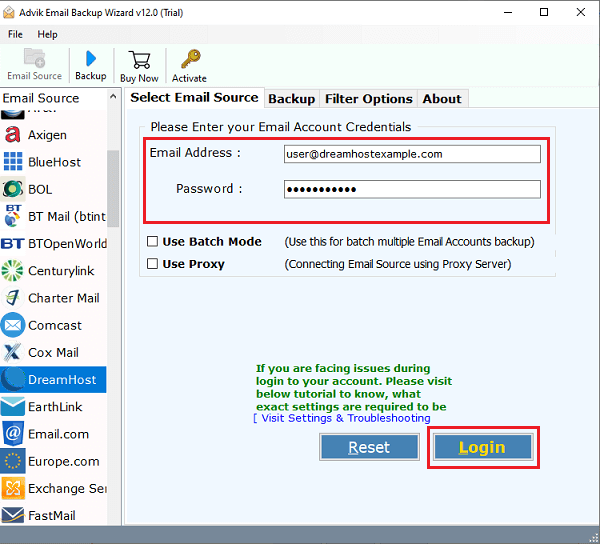
4. Choose the required mailbox folders.
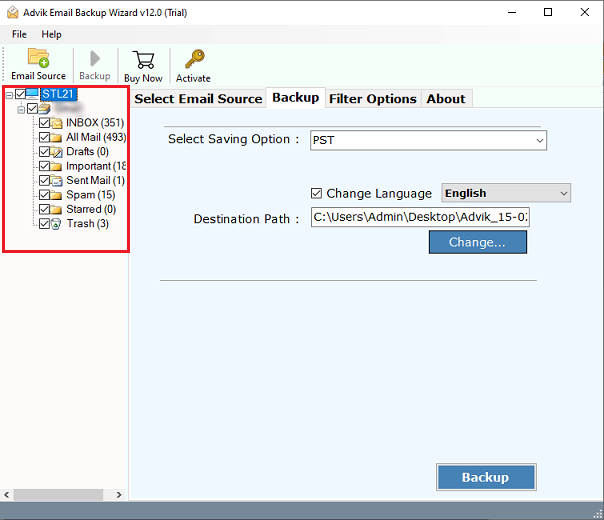
5. Now, select a saving option from given list.
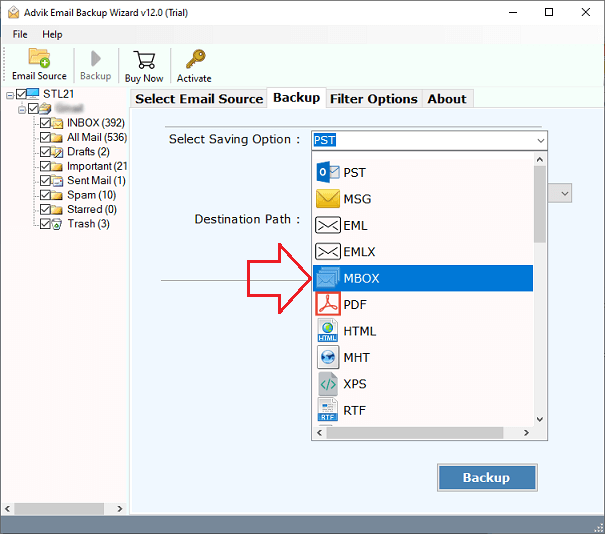
6. Click on Filter Options for selective email backup. (Optiona)
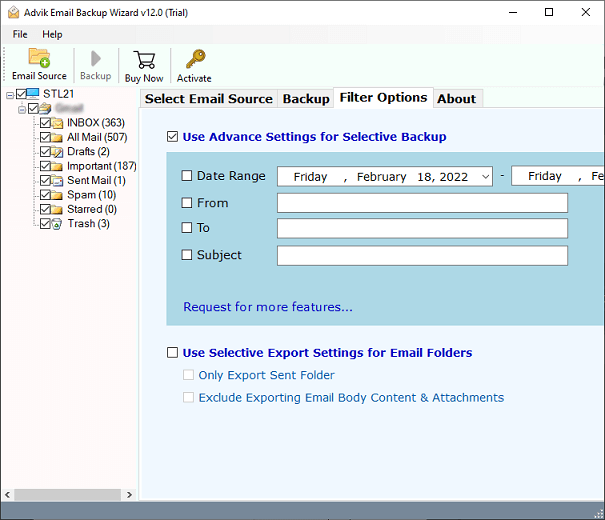
7. Browse target llocation and click Backup button.
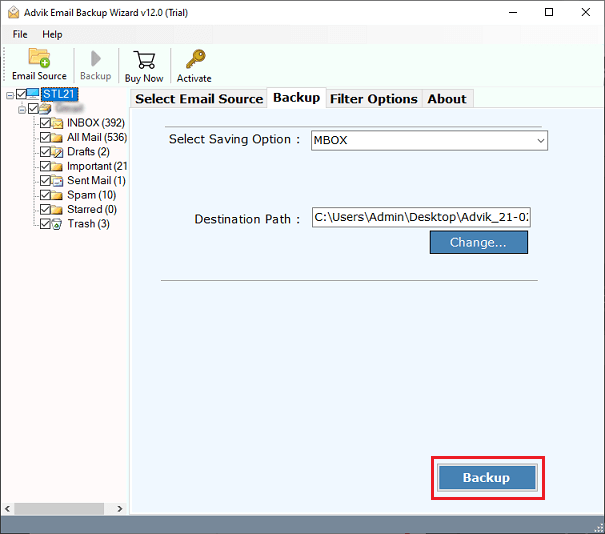
The software will complete the backup process in a few seconds.
Reasons to Choose Dreamhost Email Backup Tool
- The software can directly download Dreamhost emails to your system without any configuration.
- The tool offers 30+ saving options to backup Dreamhost emails into multiple formats.
- Using this utility, you can export emails from multiple Dreamhost accounts at once.
- It preserves all email attributes and folder hierarchy during the Dreamhost backup process.
- The application offers advanced email filter options to save emails based on date range, to, from, etc.
- This is designed in such a way that any novice user can easily use it without any technical knowledge.
- It is compatible with both Mac and Windows operating systems.
Final Thoughts
So far, we have discussed how you can take Dreamhost email backup to computer. Both methods are 100% workable, and you can choose the one that best suits your needs. However, the manual method has some limitations. So, experts recommend using the automated solution to backup Dreamhost emails without any issues.


