How to Export Airmail to MBOX File Format?
Jackson Strong | February 14th, 2024 | Data Backup
Email Clients play an important role in email management. Airmail is one of the email client for MacOS users. However, sometimes users wish to export Airmail to MBOX file with attachments. Today in this blog we will discuss the two best solutions to export emails from Airmail profile to MBOX file in a few clicks. If you are among those who want to export their emails, then read the article till the end and complete the exporting without any hassle.
Exporting emails from Airmail to MBOX format is a simple process, if you know the right approach. Here is the complete step-by-step guide to convert Airmail to MBOX file with attachments.
How to Export Airmail Emails to MBOX Format?
If you are looking for a manual approach to convert Airmail emails to MBXO file, unfortunately, there is no such solution. Regardless, there is an alternative way to complete the export process. Follow the given instructions to save your Airmail emails to MBOX file.
Note: You will need the Thunderbird application installed on your system. For that click here..
- Open your Thunderbird and configure the Airmail email account.
- Click on Settings >> Account Settings >> Account Action >> Add Account.
- After configuration, restart the application and you will find all the Airmail emails.
- After that, press the Alt button and select the Tool option.
- Click on Export and a new window will open, hit the Export button.
Done! Here you export complete mailbox data in a zip file. Extract the data and you will get all your emails in a MBOX file. Regardless of how the manual approach can export emails, but it will save your profile data if it is less or equal to 2 GB.
How to Convert Airmail Emails to MBOX Instantly?
Since we mentioned above there is no direct manual way to export Airmail emails to MBOX and the alternative approach has limitations. We suggest using Advik Email Backup Wizard, a secure and efficient approach to save Airmail data to MBOX file along with attachments. There are various email filters offered by the tool that include – to, from, subject, date, etc. With its simple and user-friendly interface, it is easy to export emails from Airmail account to MBOX format.
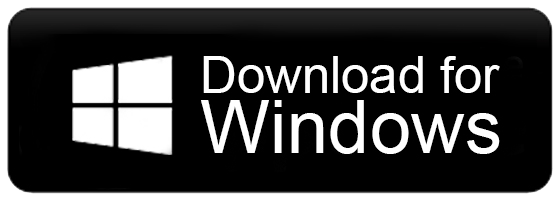
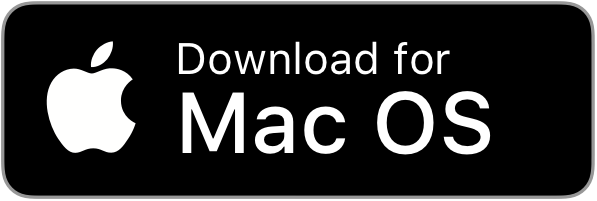
Steps to Export Airmail to MBOX with Attachments
1. Run the tool on your system.
2. Select your Airmail email account and enter login details.
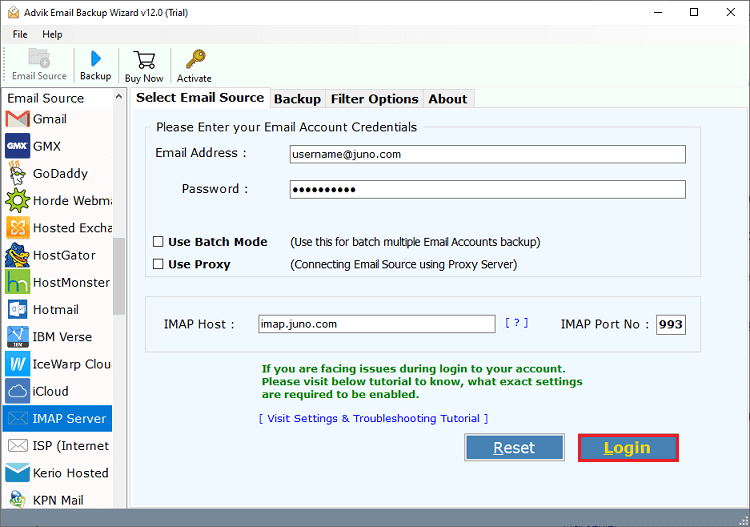
3. Select the email folder you want to export.
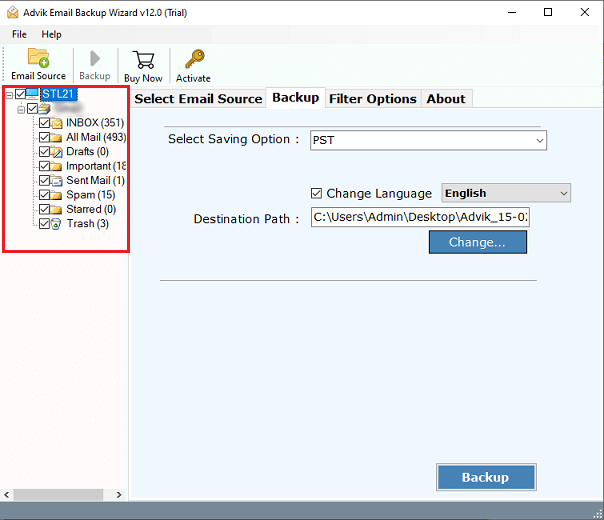
4. Select MBOX from the saving options.
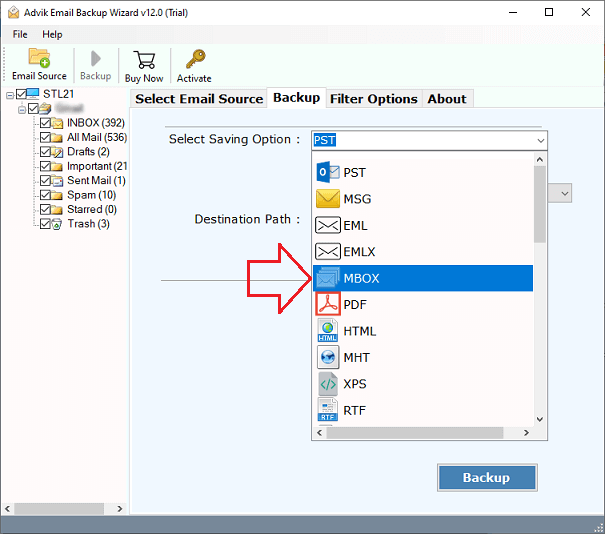
5. Browse the saving location and hit the Backup button.
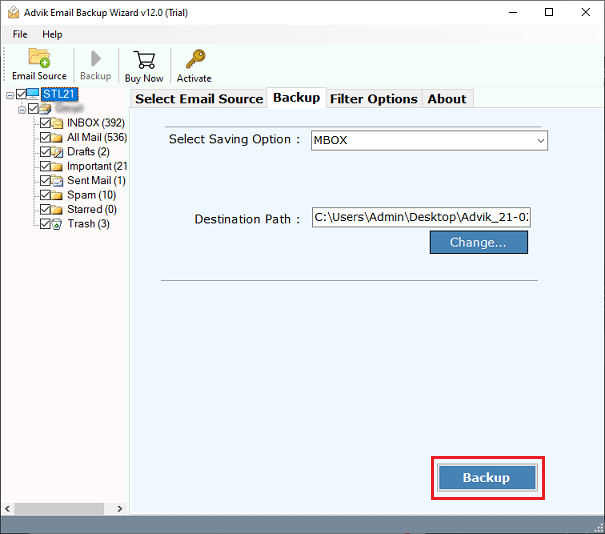
Done! It will take a few seconds to export Airmail emails to MBOX file.
Why Use Automated Tool over Manual Approach?
There are various efficient features offered by the software that help in exporting emails, some of them include –
-
- Export complete data from Airmail to MBOX without any hassle.
- Maintain email folder and sub-folder hierarchy and structure.
- Preserve data integrity without any data loss.
- It also allows to export Airmail to Outlook PST and many other file formats.
- Advance filter to export selective emails.
- Simple and user-friendly interface.
- Allow to export emails from various email sources from single pannle.
- Various file saving options to save emails and other data.
Conclusion
Today in this article we discuss the different ways to export Airmail to MBOX file. You can either choose the manual approach that has few restrictions. On the other hand you can opt for a direct and efficient external approach to convert Airmail emails to MBOX instantly without any hassle. Hope this article solve your issue and you will able to export your emails effortlessly.
