How to Convert Gmail to Word Document? Top 3 Ways
Jackson Strong | April 8th, 2025 | Data Conversion, Gmail
Are you looking for a way to convert Gmail to Word document? You’re in the right place! In this guide, you’ll learn the best and easiest ways to save Gmail emails as Word DOC files without losing any important information or formatting.
Saving your emails as Word documents helps in keeping an offline copy, sharing important messages, or even storing them for legal or professional purposes.
There are several ways to convert Gmail to Word document. You can choose the method that best suits your needs. Let’s explore both manual and automatic options to get this done
How to Save Gmail Emails as Word Documents Manually?
This is the simplest method, but it only works well for a small number of emails.
- Open Gmail in your web browser.
- Open the email you want to convert.
- Select the email content and copy it.
- Open Microsoft Word or Google Docs and paste the content.
- Save the document as .doc or .docx.
Good for: 1 or 2 emails
Not suitable for bulk export or emails with attachments
How to Convert Gmail to Word Document by Using Thunderbird?
Mozilla Thunderbird is a free email client that can be used to export emails in text format. You can then open these text files in Word.
- Download and install Thunderbird on your computer.
- Go to Tools > Account Settings > Add your Gmail account.
- Install the ImportExportTools NG add-on.
- Right-click on the Gmail folder > go to ImportExportTools NG > Export all messages > Plain Text format.
- Choose a location to save the files.
- Open the saved .txt files in Word and save them as .doc.
Done! That’s how you can manually export Gmail to Word document format using Thunderbird. However, this method is time-consuming and somewhat complex. It also lacks filter options, so you can’t select specific emails for export.
How to Export Gmail Emails to DOC Files Automatically?
To convert Gmail to Word Document files quickly and in bulk, download and install the Advik Gmail Backup Tool. This powerful tool lets you convert multiple Gmail emails to .doc format while keeping all the email details and folder structure intact. It also includes advanced filter options, so you can export only specific emails based on date range, subject, or sender. Thanks to its simple and user-friendly interface, even beginners can use it without any technical skills.
Click the link below to download it for FREE and try it yourself.
Steps to Convert Gmail to Word Document
Step 1. Run the software and enter your Gmail credentials to sign in.
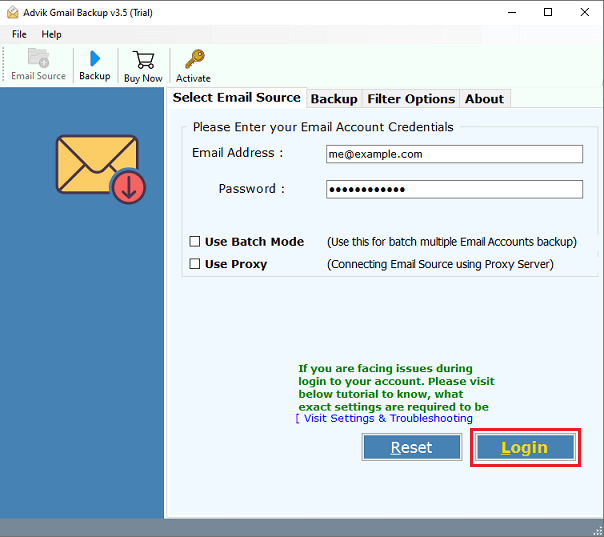
Step 2. Choose the required mailbox folder to export.
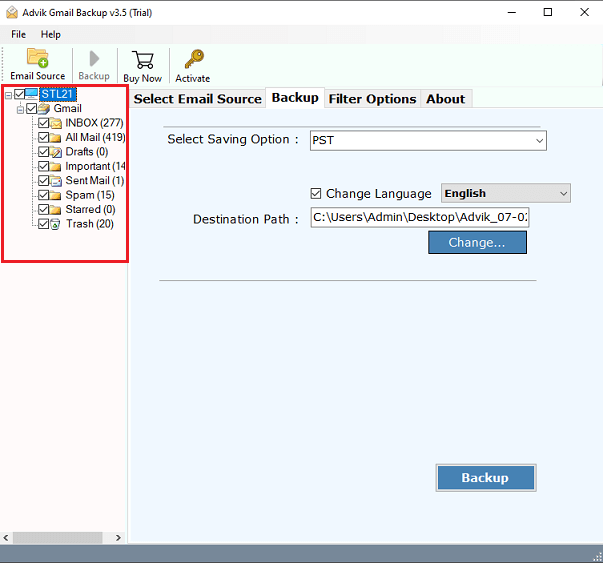
Step 3. Select DOC as a saving option.
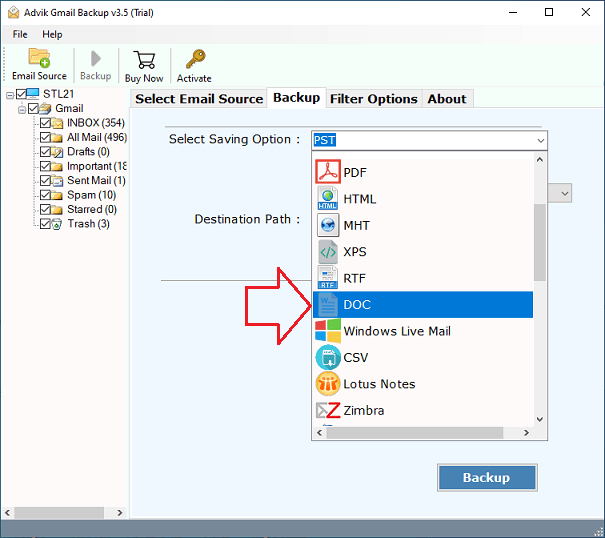
Step 4. Browse the target location and click the Backup button.
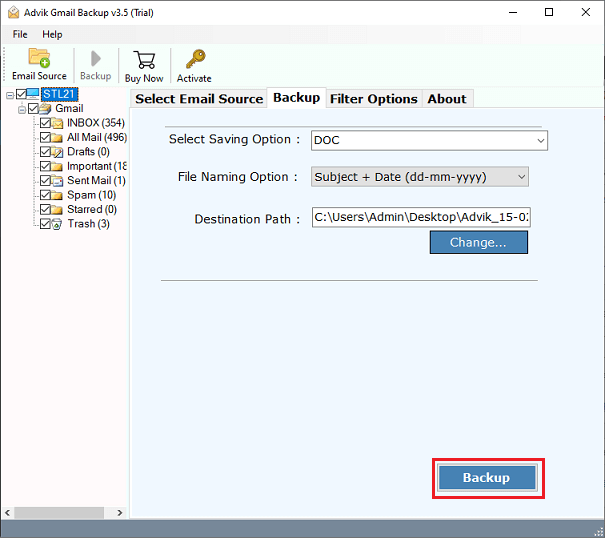
And that’s it! Your Gmail emails will be saved as Word documents on your computer.

Benefits: This method is quick, preserves formatting, and allows batch conversion.
Watch How to Export Gmail Emails to Word Document (.doc) Files
Why Automated Solutions are Better Than Manual Methods?
There are many reasons to choose Advik Gmail to Word Converter. Some of them are as follows;
- Complete data Conversion: This software allows users to export a complete mailbox from Gmail to DOC format. It includes Inbox, Sent Mail, Outbox, Drafts, and all other mailbox folders.
- Maintain Folder Structure: The folder and subfolder structure of the email remains the same during the process of conversion. This helps users to easily navigate emails after the completion of the conversion process.
- Include Attachments: Attachment plays a very important role in email messages. That’s why this software is designed to include all your attachments in a different folder named “Attachments.”
- Multiple Saving options: Apart from Gmail to Word file Conversion, you can also use this software to export Gmail emails to PST, MSG, EML, EMLX, PDF, XPS, TGZ, etc. file formats.
- Support all Versions of Windows OS: You can install this software on almost all versions of Windows OS, such as Windows 10, Windows 8, Windows 7, Windows Vista, and Windows XP.
- Free Demo Download: You can download Advik Gmail to Word Converter for free to check the efficiency of this software. Hit the button below to download for free.
- Dedicated Customer Support: In Case you are stuck somewhere while using this software. You can contact our customer support for further help.
Conclusion
This guide has covered different ways to convert Gmail to Word document. If you have only a few emails to convert, you can use the Thunderbird or manual copy-paste method explained in this article. However, for bulk email conversion, an automated tool is the most efficient and reliable solution. Choose the method that best suits your needs and export Gmail emails to Word easily.
Frequently Asked Questions (FAQs)
Q1. Can I convert multiple Gmail emails to Word at once?
Ans. Yes, you can use an automated tool to export multiple Gmail emails to Word in bulk.
Q2. Will the formatting of my Gmail emails be preserved in Word?
Ans. Manual methods may alter formatting, but an automated tool preserves the original structure.
Q3. What is the easiest way to save Gmail emails as DOC files?
Ans. The easiest way is to use a Gmail to Word Converter Tool, which automates the process.
Q4. Do I need Microsoft Word installed for this conversion?
Ans. For manual methods, yes. But if using an automated tool, MS Word is not required during the conversion process.


