Export Office 365 Emails to DOC Files – Quick and Easy Methods
Jackson Strong | April 2nd, 2025 | Export Emails, Office 365
Want to export Office 365 emails to DOC format but not sure how to do it? You’ve come to the right place. In this article, we’ll show you different methods to convert Office 365 emails to DOC (Word) files, step-by-step.
Microsoft Office 365 is a cloud-based email and productivity service that many people and businesses use every day. Sometimes, users need to save important emails as Word documents (DOC format) — for sharing, editing, archiving, or printing. Unfortunately, Office 365 doesn’t offer a direct “Save as DOC” option.
But yes, it is possible. You can copy emails manually to Word, or use some smart tricks and tools to automate the process. Whether you’re doing it for legal records, business reports, or personal use, converting emails to DOC format is a handy solution.
So, how can you do it? Below are the best and most effective ways to export Office 365 emails to DOC — both manually and with the help of automation.
How to Export Office 365 Emails to DOC Files? Manual Way
This method is useful for exporting a few emails.
- Log in to your Office 365 account.
- Open the email that you want to save.
- Select and copy the content (Ctrl + C).
- Open Microsoft Word and paste it (Ctrl + V).
- Click File > Save As, choose the location, and select “Word Document (.docx)” format.
- Save the file.
Cons:
- Not suitable for bulk export.
- Time-consuming if you have hundreds of emails.
- Doesn’t keep folder structure or metadata.
How to Convert Office 365 Emails to Word Document Automatically?
Now, try the most recommended solution, i.e., Advik Office 365 Backup Tool. It is specially designed to help users export and convert their Office 365 emails into Word-compatible DOC files without any hassle. It allows you to select specific mail folders (like Inbox, Sent, Drafts, etc.) and save each email as an individual .doc file while preserving the original formatting, metadata (To, From, Subject, Date), and attachments.
With its built-in filter options, you can also choose to export emails by date range, subject, or sender, etc. It works independently — no need to install any additional email client. Compatible with all Windows versions, it is the best choice for exporting Office 365 emails to Word documents effortlessly.
You can download this software for free to check its efficiency. Hit the button below to download this software.
Steps to Export Office 365 Emails to DOC Files
Step 1. Run the tool and enter your Office 365 email ID.
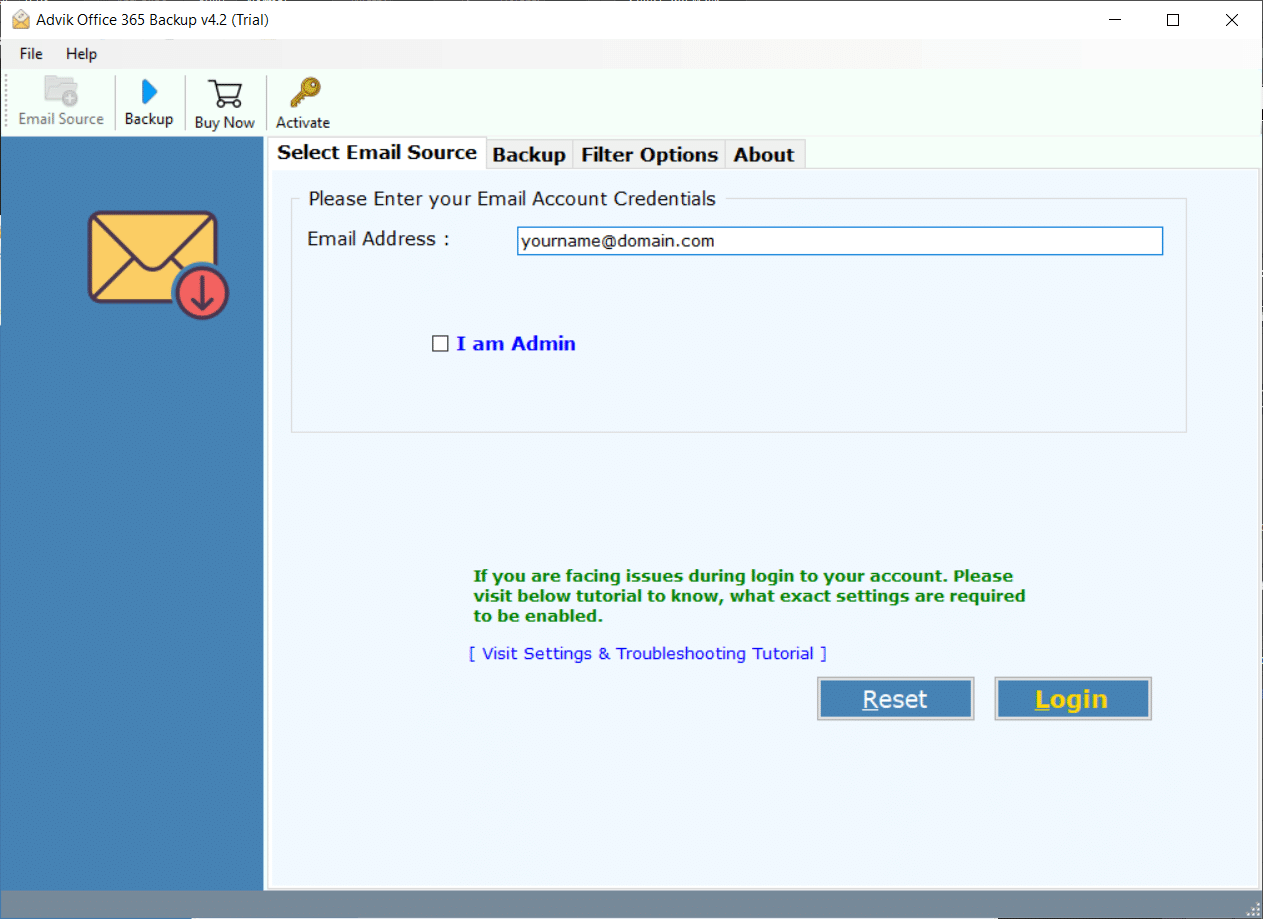
Step 2. A Microsoft prompt will appear asking for the password.
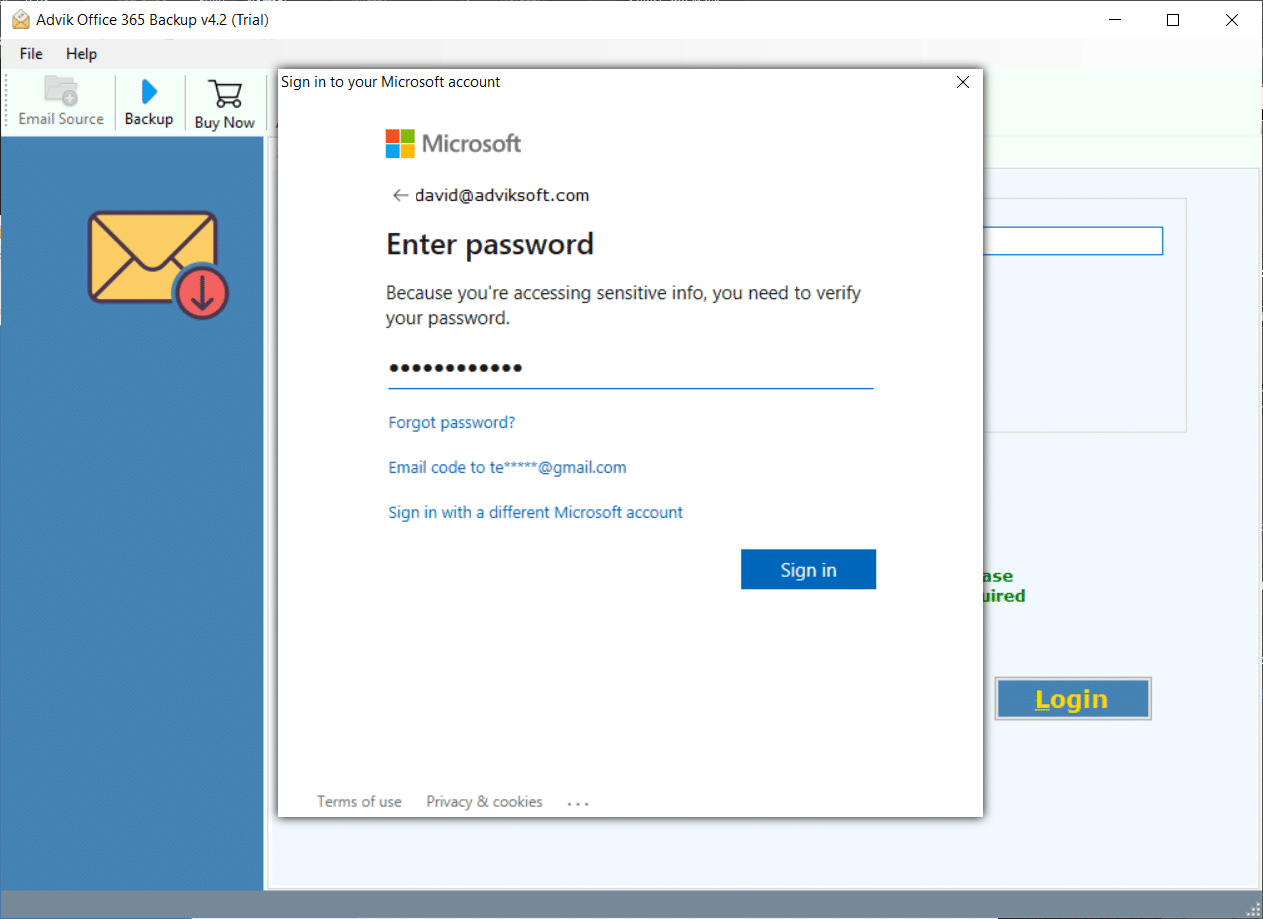
Step 3. Select the desired mailbox folders that you want to export.
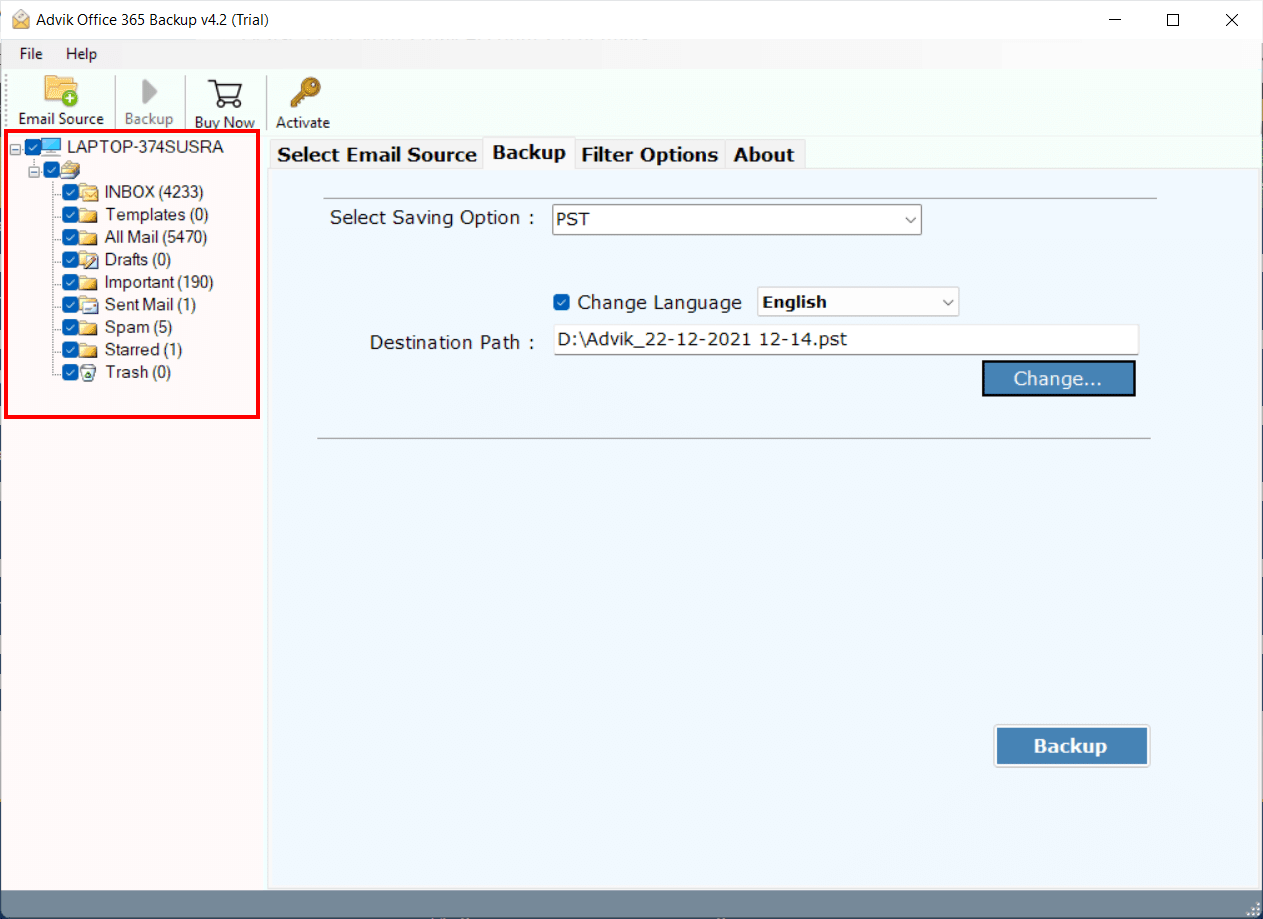
Step 4. Choose DOC as a saving option from the list.
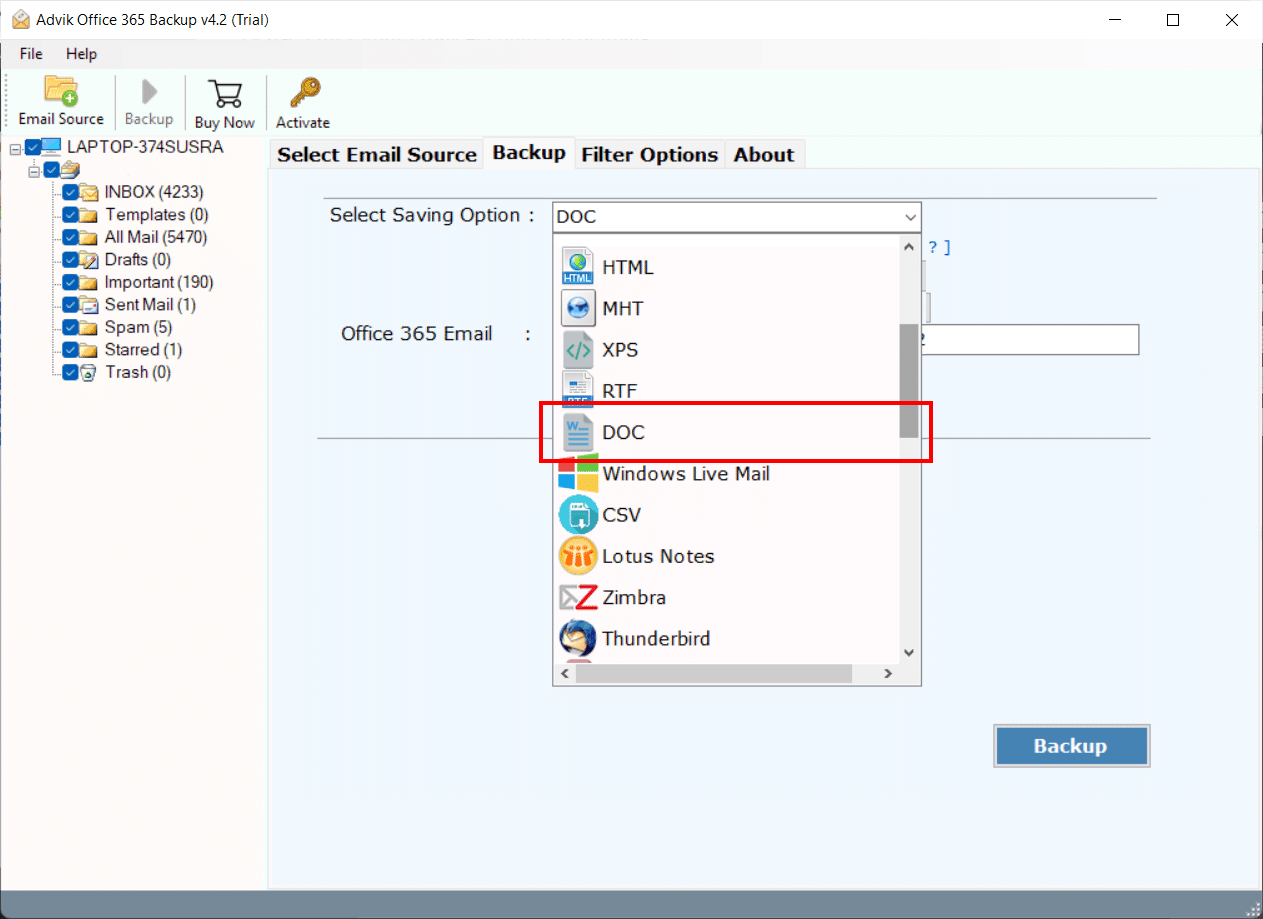
Step 5. Hit the Backup button and analyze the process of conversion.
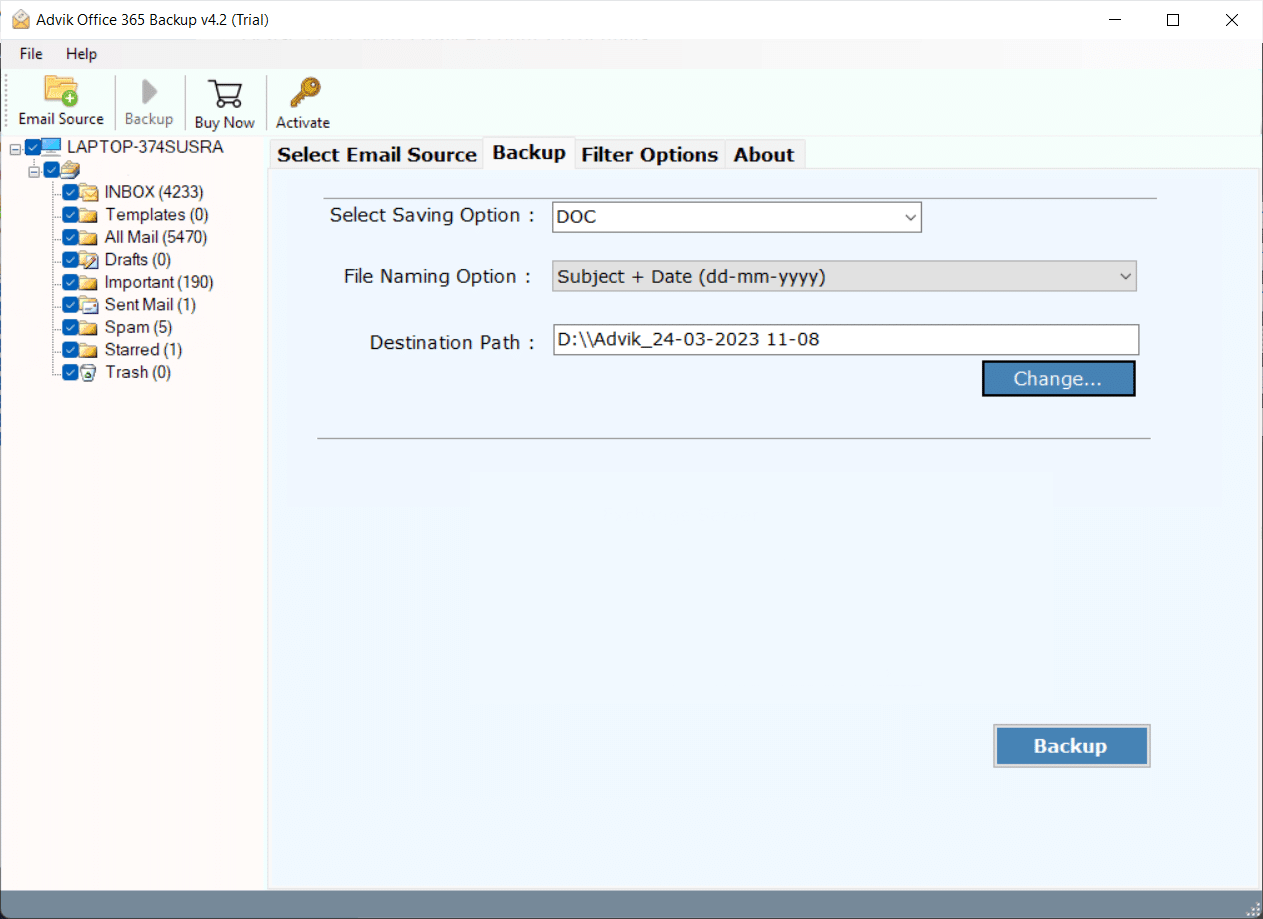
Done! Now, you will be redirected to the folder where you saved your emails as DOC files. You can now access all your exported Office 365 emails in Word format.
This is how you can convert Office 365 emails into DOC format within a short frame of time.
Video Tutorial – How to Export Office 365 to DOC (Word Document File)?
Reasons to Choose Advik Software
There are many reasons to choose Advik Office 365 to DOC Converter. Some of them are as follows;
- Batch Export Office 365 to DOC: Using this software, you can easily export Office 365 emails to DOC file format in bulk, which saves your time and efforts.
- Include the Attachment file: All your attachment files are saved in a different folder named attachments so that you can view those files later.
- Maintain Folder Structure: This software maintains the folder and sub-folder structure of your emails, which helps you to navigate your emails easily.
- Support Multiple Formats; Apart from Office 365 to DOC Conversion, this software also allows users to export Office 365 mailbox to PST, MSG, EML, EMLX, PDF, XPS, RTF, TGZ, etc. file formats.
- Cloud to Cloud Migration; You can also use Advik Office 365 to DOC converter to migrate your emails from Office 365 to Gmail, G Suite, Yahoo Mail, another Office 365 account, or any email service that uses IMAP protocol.
- Support All versions of Windows; You can install this software on almost all versions of Windows OS, such as Windows 10, Windows 8, Windows 7, Windows Vista, and Windows XP.
- Retain Key Elements: All the key elements of emails remain the same. These key elements include Cc, Bcc, to, from, hyperlinks, Unicode texts, embedded images, etc.
- Free Download: You can download this software for free to check the working and efficiency of the Office 365 to DOC Converter Software.
- Dedicated Customer Support: In Case you are stuck somewhere while using this software. You can contact our customer support team for further help.
Conclusion
So, we have seen that there are two ways to export Office 365 emails to DOC files. While manual options like copy-pasting work for a few emails, they can be time-consuming and unreliable for large volumes. That’s why using an automated solution like the Advik Tool is highly recommended. It lets you convert multiple emails into DOC format in just a few clicks, while keeping the original formatting and attachments intact.
The tool also offers a free demo version that allows you to export 25 emails per folder, so you can test it before upgrading. If you need help at any point, 24/7 customer support is available to guide you.



