Export Office 365 Emails to HTML Files in Bulk – Quick & Easy Guide
Jackson Strong | April 10th, 2025 | Export Emails, Office 365
Want to export Office 365 emails to HTML files but unsure where to start? You’re in the right place! In this blog, I’ll show you the easiest way to save multiple Office 365 emails as .html files with all formatting and attachments preserved. Whatever your need is, this guide has got you covered.
Whether you’re switching email platforms, creating a backup for safekeeping, or just want to store important conversations in a readable format, exporting emails as HTML can be the perfect solution.
But why choose HTML format over others? Let’s take a quick look at the benefits.
Why Save Office 365 Emails as HTML?
Exporting Office 365 emails into HTML format gives you several advantages:
- Easy Access in Any Browser: You can open HTML files using Google Chrome, Firefox, Edge, or Safari, etc.
- Share Emails Easily: HTML files are lightweight and can be shared via email, drive links, or USB.
- Keeps Formatting Intact: Your emails will retain their layout, images, links, and font styles.
- One File Per Email: Every email becomes a separate HTML file. You can organize, rename as needed.
- Offline Access: No internet? No problem! HTML emails can be opened offline with a simple double-click.
- Good for Legal & Record-Keeping: HTML files are static and readable, making them a reliable option for documentation or compliance storage.
Is There a Manual Way to Export Office 365 Emails to HTML?
Unfortunately, Office 365 does not offer a built-in option to export emails directly to HTML format.
You can try copying the email content and pasting it into Notepad or Word, but this is time-consuming, doesn’t keep formatting or attachments, and becomes impractical for bulk emails.
That’s why an automated solution is the best choice.
How to Convert Office 365 Mailbox to HTML Files in Bulk?
To save time and effort, I recommend using the Advik Office 365 Backup Tool. It’s a user-friendly tool that helps you export emails from Office 365 to various formats, including HTML, with just a few clicks. Whether you’re an individual, IT admin, or business user, this tool offers a quick way to convert complete Office 365 mailbox to HTML files in just a few clicks.
The best part? It preserves the original email formatting, folder structure, and includes all attachments. You can also choose specific folders, apply filters like date range or subject, and perform batch exports without any data loss.
You can download this software for free by clicking on the download button below.
Steps to Export Office 365 Emails to HTML
Step 1. Launch Office 365 to HTML Converter & sign in.
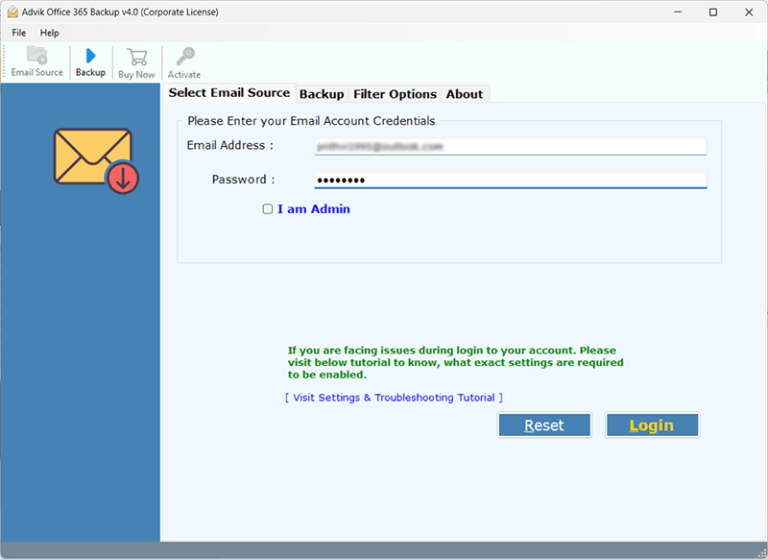
Step 2. Select the desired mailbox folder to export.
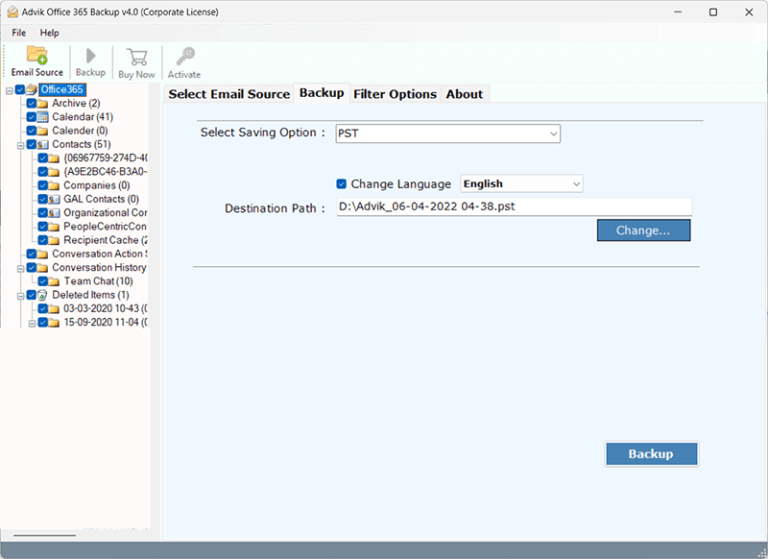
Step 3. Select HTML from the multiple saving options.
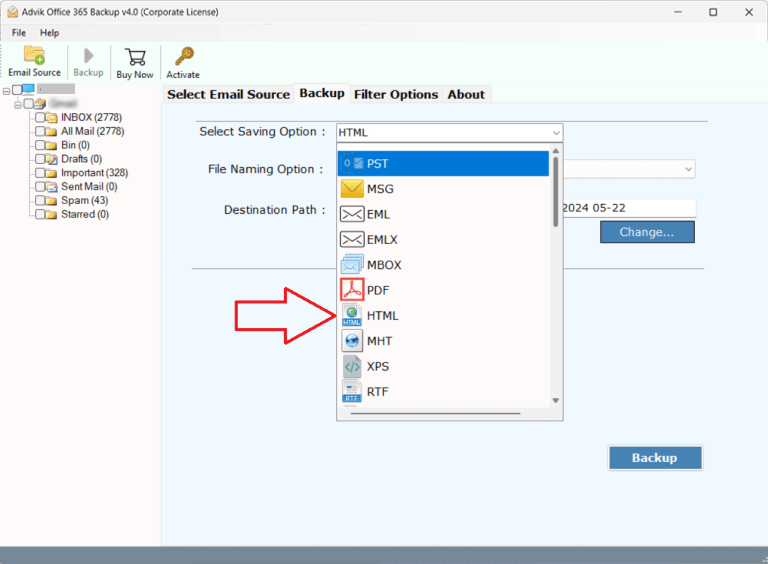
Step 4. Browse the destination path and click the Backup button.
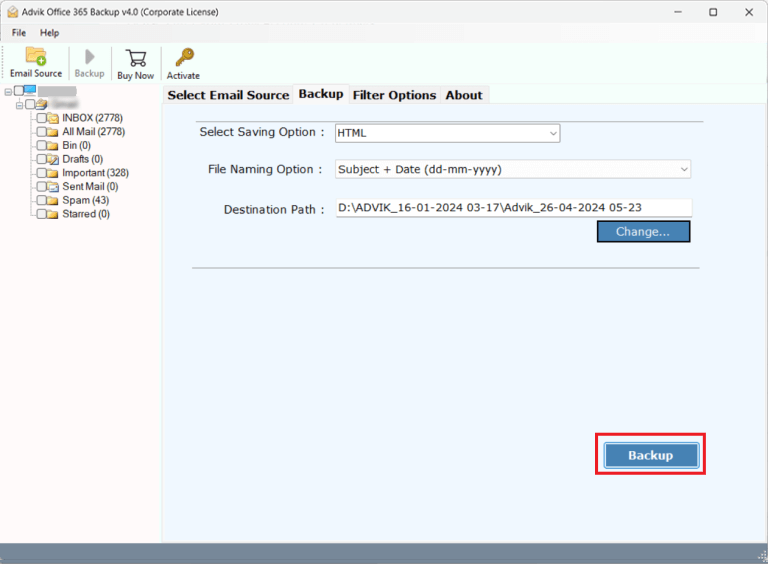
Done, this is how you can batch-export Office 365 emails to HTML files.
Watch How to Save Office 365 Email as HTML in Batch
See the complete step-by-step in action.
Key Features of Advik Office 365 to HTML Converter
There are many reasons to choose Advik Microsoft Office to HTML Converter. Some of them are as follows;
- Batch Conversion: This software is capable of converting a single mailbox as well as a complete Office 365 backup in HTML Format.
- Include Attachments: The software downloads all attachment files in a separate folder, so that you can view your attachments later.
- Advanced email filters: You can filter your emails by applying various filter options such as date, subject, to, from etc.
- Multiple Output Formats: Apart from Office 365 to HTML, this software allows its users to export Office 365 mailbox to PST, MBOX, MSG, EML, PDF, TGZ, etc. file formats
- Cloud-to-Cloud Migration: You can also use this software to migrate your emails from Office 365 to G Suite, Gmail, Yahoo Mail, Yandex Mail, or any other Office 365 account in an easy manner.
- Preserve Key Elements: All the key elements of emails remain the same during the process of conversion. These key elements include Cc, Bcc, to, from, hyperlinks, Unicode characters, etc. The layout of the email also remains the same.
- Maintain Folder Structure: The folder and sub-folder structure of the email also remains intact after the completion of the conversion.
- Dedicated Customer Support: In case you are stuck somewhere while using this software. You can contact our customer support for further help.
Conclusion
After reading this guide, you now know how to easily export Office 365 emails to HTML files without any data loss or formatting issues. The Advik Office 365 to HTML Converter is a reliable tool for both personal and professional use. It’s fast, accurate, and beginner-friendly. You can try the free demo version before buying the full tool.
Frequently Asked Questions
Q1. Can I manually export Office 365 emails to HTML?
Ans. No, Office 365 does not support native HTML export. You’ll need a third-party tool for batch export.
Q2. Are email attachments saved with HTML files?
Ans. Yes, all attachments are stored separately in their original format.
Q3. Does the software work on Windows 11?
Ans. Yes, it supports all Windows versions, including Windows 11, 10, 8, and 7.
Q4. Is there a free version to try?
Ans. Yes! A free demo version is available with limited export support.


