How to Export Office 365 Emails to MBOX Format?
Jackson Strong | May 1st, 2025 | Export Emails, Office 365
If you want to export Office 365 emails to MBOX file, you’re not alone. Many people do this to switch to different email apps or to keep a safe backup of their messages. The problem is, Office 365 doesn’t offer a direct way to convert Office 365 mailbox to MBOX format. In this article, we’ll explain two easy methods to convert Office 365 emails to MBOX with step-by-step instructions. The first is a free manual way using Thunderbird, and the second is a faster, automatic method using special software.
By the end of this article, you’ll know exactly how to export Office 365 mailbox to MBOX format safely, whether you want to do it yourself for free or use a professional tool for faster results. Let’s dive in!
Let’s get started!
Now, let’s quickly get into the methods to export Office 365 emails to MBOX file.
How to Convert Office 365 Mailbox to MBOX Free?
To use this method, you have to install the Mozilla Thunderbird desktop email client. Then, follow the steps below for exporting emails from 365 emails to MBOX file.
- Run Thunderbird on your Windows PC.
- Go to Tools >> Account Settings >> Account Actions > Add Mail Account.
- Enter your Office 365 login credentials and click on Continue.
- Thunderbird will attempt to configure your Microsoft 365 account settings automatically.
- In Thunderbird, right-click on your email account name in the folder pane.
- Select New Folder from the context menu.
- Give the folder a name and click on Create Folder.
- Go to the Office 365 email account folder that contains the emails.
- Select the emails you wish to export by pressing Ctrl+A to select all emails.
- Click and drag the selected emails to the Local Folder you created earlier.
- Next, right-click on the Local Folder in the Thunderbird folder pane.
- Select “Export…” from the context menu.
- Choose a location on your computer to save the exported MBOX file.
- Enter a name for the exported MBOX file and click on Save.
By following these steps, you can export your Office 365 emails to MBOX format using Thunderbird.
Limitations of the Manual Method:
- Can’t export all folders at once
- Manual drag & drop may miss metadata
- Needs Thunderbird installation
How to Export Office 365 Emails to MBOX File Automatically?
Now, try Advik Office 365 Backup Tool to easily export Office 365 emails to MBOX format. This tool lets you convert multiple Office 365 mailbox folders, including Inbox, Sent, Drafts, and custom folders, into individual MBOX files. It preserves original folder structure, attachments, and email properties like sender, receiver details, and subject.
Additionally, the software also supports bulk conversion without any data loss or errors. Even, there’s no need to install Outlook or any other app; just log in with your Office 365 credentials and start the export.
Click on the download button below and check how it works.
Note: The demo version of this tool will let you export 25 emails from each Office 365 mailbox folder only. To do more, upgrade to its licensed version and export unlimited Office 365 emails to MBOX.
Steps to Convert Office 365 Emails to MBOX File
Step 1. Launch the Office 365 to MBOX Export Tool on your PC.
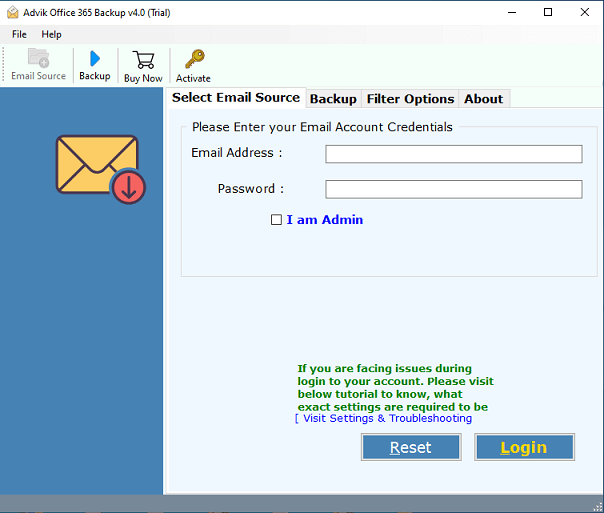
Step 2. Enter Office 365 login details and click on the Login button.
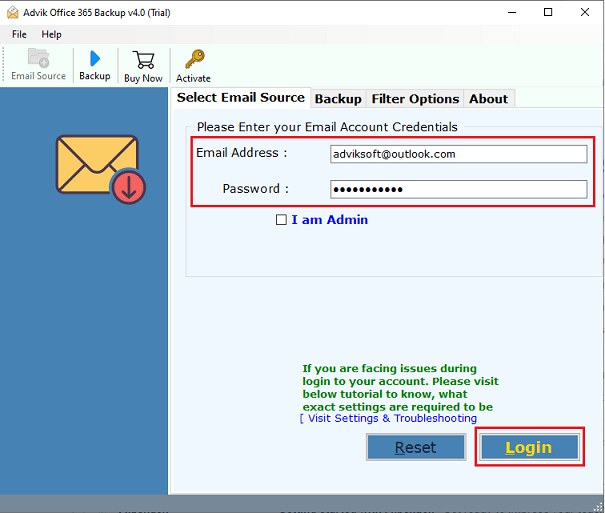
Step 3. Select the desired mailbox folder that you want to download.
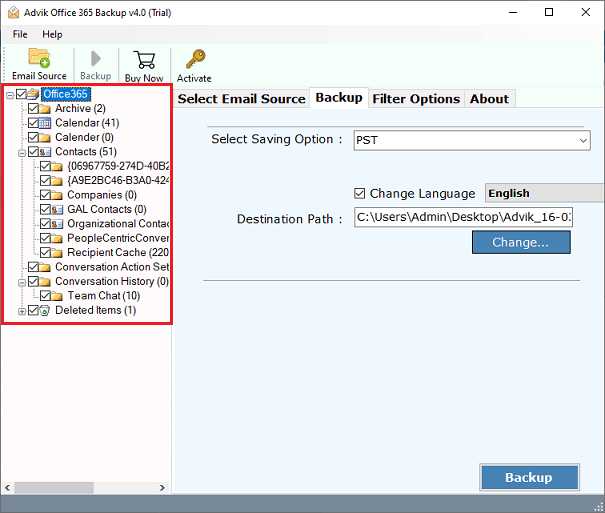
Step 4. Select MBOX from the list of multiple saving options.
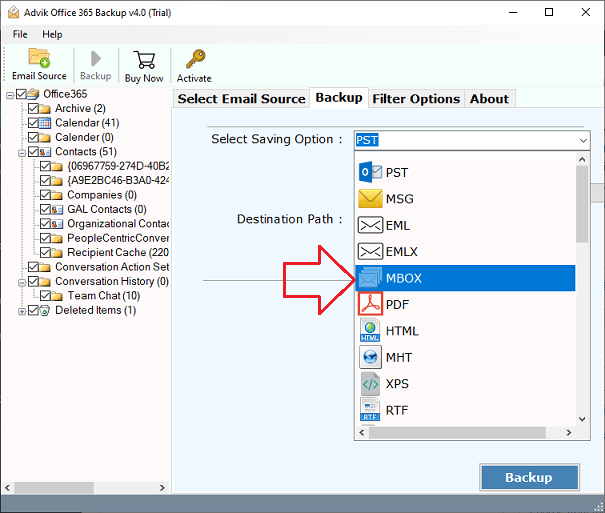
Step 5. Browse Destination Path & press the Backup button.
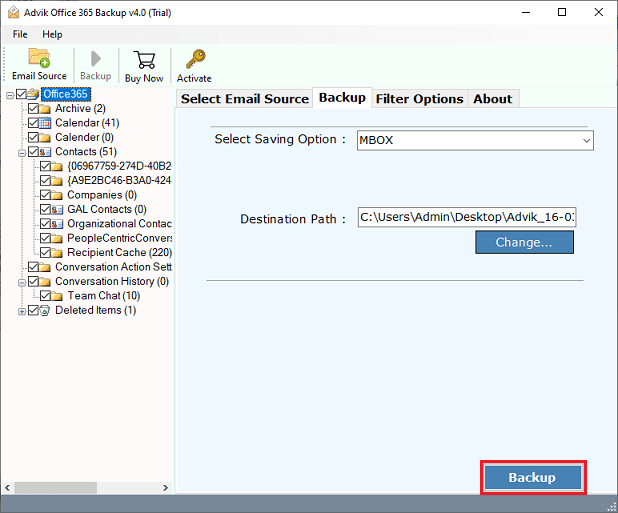
Now, the tool will start exporting emails from Office 365 mailbox to MBOX file.
Once completed, the utility will notify you with a log report that the process has been completed successfully.
This is how you can save Office 365 emails in MBOX format.
Watch How to Export Office 365 to MBOX File
Reasons to Choose an Automated Tool Over a Manual Solution
There are many reasons to choose this Office 365 to MBOX Converter. Some of them are as follows;
- Complete data conversion: This tool is capable of converting the complete mailbox of Office 365 accounts. Such as Sent Mail, Drafts, INBOX, Outbox, Important Mails, Spam, and any other folder created by the user.
- Maintain Folder Structure: The folder and sub-folder Structure of emails remains the same during the process of conversion. So that it becomes easy to navigate your emails after the completion of the Conversion.
- Include attachment files: Attachment plays a very important role in email messages. Most of the confidential information is sent and received through Attachment files. That is why our tool is designed to include all attachment file in their respective email.
- Preserve Key Elements: All the Key Elements of emails, such as Cc, Bcc, To, From, Date and Time Stamp, Hyperlinks, Unicode Texts, etc., remain intact after the process of conversion. The layout of the email also remains the same.
- Multiple Output formats: Using the above solution, you can also export Office 365 to eml files. In addition, you will get 20+ file formats in which you can save Microsoft 365 emails.
- Cloud-to-Cloud Migration: You can also use this software to migrate emails from Office 365 to Gmail, G Suite, Thunderbird, Zimbra, Yahoo Mail, Outlook.com, etc.
- Support All Windows OS: This Office 365 to MBOX Converter can easily run on all Windows machines such as Windows 10, Windows 8, Windows 7, Windows Vista, and Windows XP.
- Dedicated Customer Support: In Case you are stuck somewhere while using this tool, you can contact our customer support for further help.
Conclusion
In conclusion, you can export Office 365 emails to MBOX using either a manual method or an automated tool. But if you don’t want to install any email app like Thunderbird or aren’t sure how to set it up, it’s better to avoid the long and tricky manual steps. We recommend using an automated tool; it’s easier, faster, and keeps all your emails, folders, and attachments safe during the export.
Frequently Asked Questions
Q1. Can I export Office 365 emails from Mac or Linux?
Ans. No, the Advik Office 365 Backup Tool is a Windows-based software. To export from Mac or Linux, you can first run the tool on a Windows system and then move the exported MBOX files to your Mac or Linux computer.
Q2. How long does the export process take?
Ans. The time depends on how many emails you have and your internet speed. Small mailboxes take just a few minutes, while larger ones may take longer. The tool is designed to work fast and save time.
Q3. Is the exported MBOX compatible with all email clients?
Ans. Yes, the MBOX files you get from the tool can be opened in popular email apps like Thunderbird, Apple Mail, Eudora, Spicebird, and others that support the MBOX format.
Q4. How to import MBOX into other clients after export?
Ans. After exporting, you can open your email client (like Thunderbird), go to the Import option, and select the MBOX file. Each email app has slightly different steps, but most make it easy to load MBOX files.
Q5. Does Office 365 provide a direct option to export emails in MBOX format?
Ans. No, Office 365 does not have a built-in feature to export emails as MBOX. You need to use email clients like Thunderbird or third-party tools.


