How to Export Gmail to Maildir Format – Complete Guide
Jenny Lowrence | June 18th, 2025 | Export Emails
Want to export Gmail to Maildir format? This guide is for you. In this blog, we’ll explain the step-by-step method to convert Gmail to Maildir safely and easily.
Maildir is a widely used email storage format used by email clients and servers such as Dovecot, Postfix, Mutt, and KMail. It saves each email as a separate file, making it faster and more secure than traditional formats like MBOX.
Here are a few reasons to convert Gmail to Maildir:
- You are moving your Gmail mailbox to a Maildir-supported mail server
- You want to backup Gmail in Maildir format
- You are planning to switch email platforms
- You need Gmail data for local archiving or migration
Can You Export Gmail to Maildir Manually?
Unfortunately, Gmail does not provide a direct option to export emails in Maildir format.
Google Takeout allows you to export Gmail into MBOX format only, which is not compatible with Maildir systems without additional conversion steps.
So, if you need your Gmail in Maildir, the best solution is to use an automated tool that directly supports Gmail to Maildir conversion.
How to Convert Gmail Emails to Maildir Format in Bulk?
The easiest way to export Gmail to Maildir format is by using the Advik Gmail Backup Tool. This simple and reliable software lets you log in with your Gmail account, select the folders you want to export (like Inbox, Sent, or All Mail), and choose Maildir as the output format. With just a few clicks, it downloads all your emails into the proper Maildir structure (cur, new, tmp) while keeping attachments, dates, sender info, and formatting intact.
You don’t need any technical skills, and it works even for large mailboxes. The tool is perfect for users who want to migrate Gmail data to Maildir-supported servers like Dovecot or Postfix, or simply want a secure local backup.
Also, a free trial version is available so you can test it before purchasing. With the trial, you can export 25 emails per folder to see how it works.
Steps to Export Gmail to Maildir Format
Step 1. Run the software and log in with your Gmail account credentials.
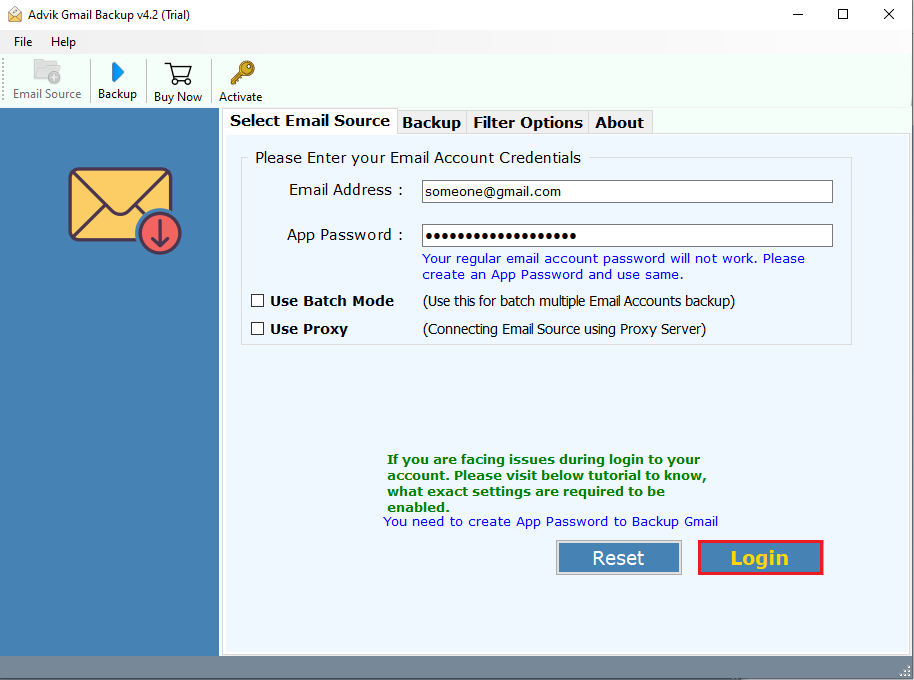
Step 2. Choose the folders you want to export (Inbox, Sent, Drafts, All Mail, etc.),
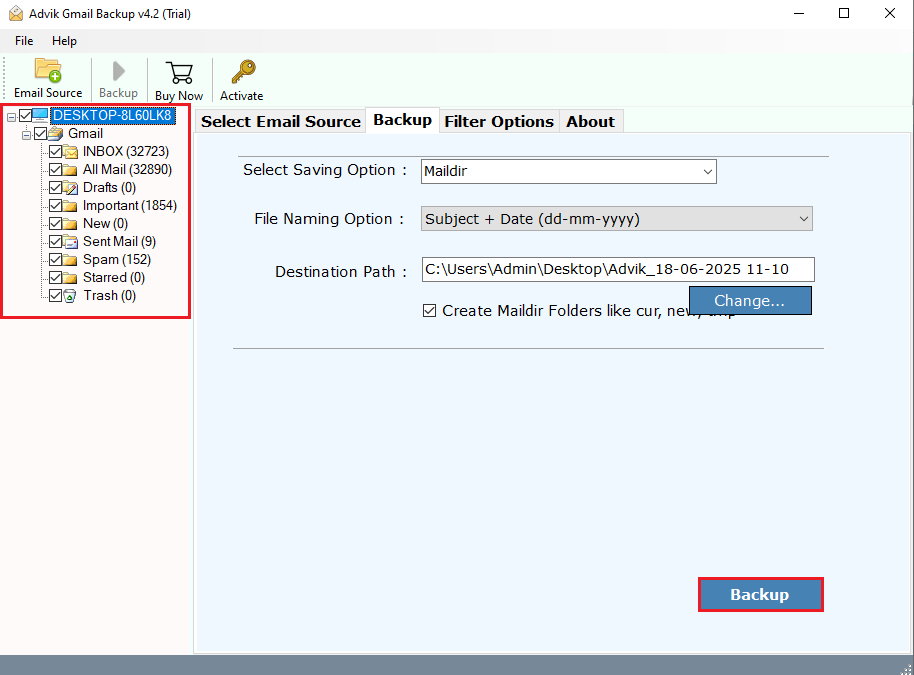
Step 3. Select “Maildir” as the output format.
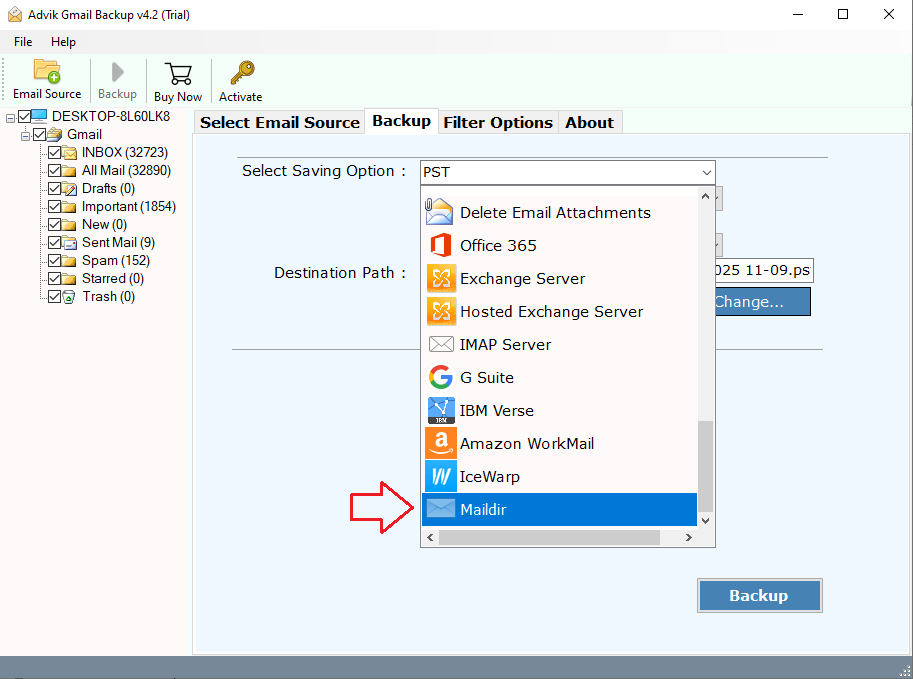
Step 4. Browse the destination path and click Backup button to start.

Now, the tool will begin downloading your Gmail emails and save them in the proper Maildir folder structure.
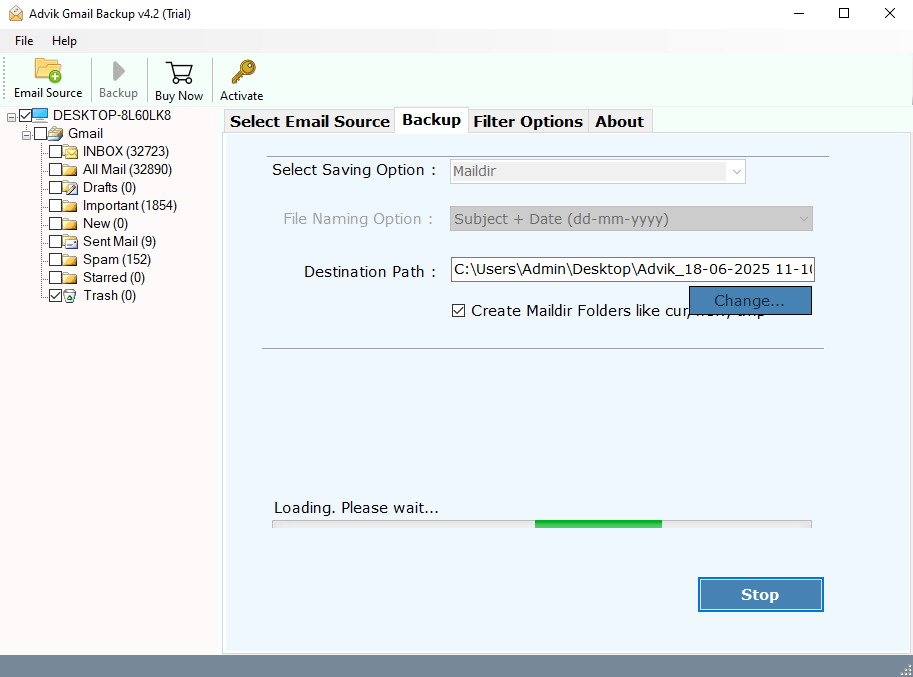
Additional Helpful Features of Advik Software
- Directly export Gmail emails to Maildir format without any extra steps
- Maintains original email formatting, subject lines, dates, sender info, and attachments
- Allows selection of specific folders like Inbox, Sent, or All Mail
- Supports bulk or batch export to save time when handling large mailboxes
- Also, allows exporting Gmail to PDF, EML, PST, MSG, DOC, and many more
- Keeps folder structure and hierarchy the same as in your Gmail account
- No risk of data loss or corruption during the export process
- Easy to use — designed for both technical and non-technical users
- Offers a free demo version to export 25 emails per folder for testing
- Compatible with Gmail, Google Workspace (G Suite), and custom domains
- Supports exporting large Gmail accounts without performance issues
- Works smoothly on all Windows versions, including 11, 10, 8, and 7
- Safe and secure login using OAuth or app-specific passwords
Conclusion
If you want to export Gmail to Maildir format for server migration, backup, or any technical need, the manual method won’t help. The easiest and most effective solution is to use a dedicated tool like the Advik Gmail Backup Tool, which supports direct export without needing conversions or scripts.
You don’t need to be a tech expert—just follow a few clicks, and your Gmail data will be saved in Maildir format with complete safety and accuracy.

