How to Migrate HostMonster Emails to Office 365?
Christopher Plummer | May 23rd, 2025 | Email Migration, Office 365
Summary: If you’re planning to migrate HostMonster emails to Office 365, this guide will help you understand the best methods to do it safely. You’ll learn both manual and automated ways, depending on your needs and technical comfort.
HostMonster is a well-known hosting provider that also offers email services. However, many users prefer to move to Office 365 because it provides:
- Cloud storage and access from anywhere
- Better spam protection
- Professional collaboration tools (like Outlook, Teams, and OneDrive)
- Secure data storage with Microsoft servers
For businesses or individuals who are upgrading their services, transferring old emails is a priority. But how do you do it without losing any data?
Can You Manually Migrate HostMonster Emails to Office 365?
Yes, there is a manual method, but it requires Microsoft Outlook and some setup time.
Step 1. Add your HostMonster account to Outlook using IMAP.
Step 2. Add your Office 365 account to the same Outlook app.
Step 3. Once both accounts are visible in the sidebar, drag and drop emails or folders from HostMonster to your Office 365 mailbox.
Limitations of Manual Method:
- No support for bulk migration
- Cannot migrate filters, labels, or settings
- Needs technical setup (Outlook, IMAP settings)
- Not ideal for large mailboxes or non-technical users
- Risk of partial transfer or sync issues
How to Transfer Emails from HostMonster to Office 365 Automatically?
If you have a large number of emails, don’t have Outlook installed, are dealing with orphaned mailboxes, or need to complete the migration quickly, using an automated tool is the smarter option. One recommended solution is the Advik Email Migration Tool, which simplifies the process. With this tool, you can log in directly to your HostMonster account, choose the folders you want to transfer, and migrate them straight to your Office 365 account. It preserves email attachments, folder structure, and ensures that there are no duplicates or sync issues during the migration.
You can download the tool to try it yourself and see how easily it handles the process.
Steps to Migrate HostMonster Emails to Office 365
Step 1. Install and run software on your system.
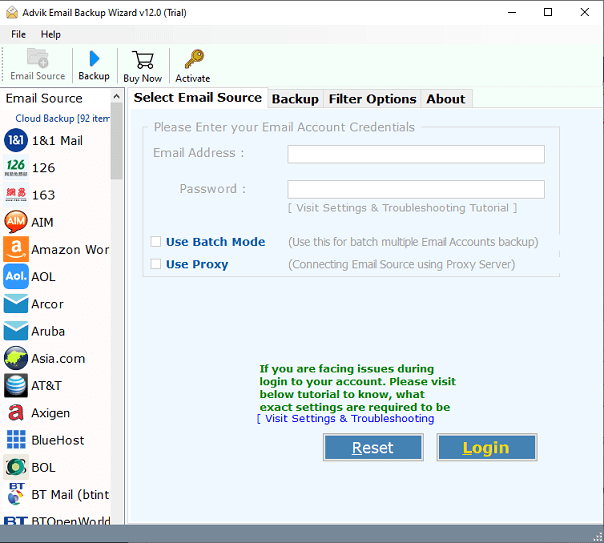
Step 2. Choose HostMonster from the email source list.
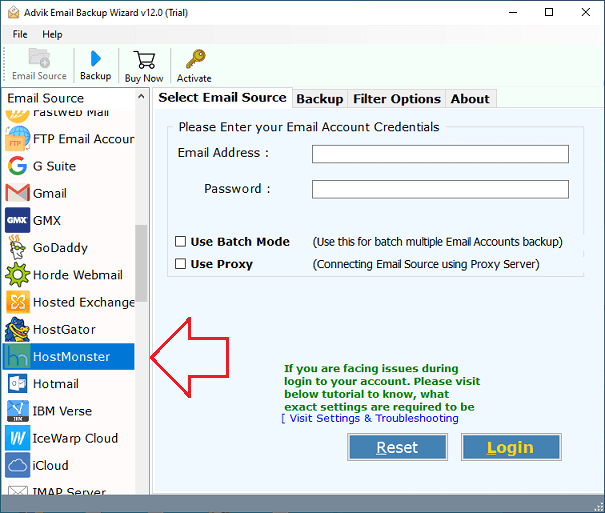
Step 3. Enter your HostMonster email ID and password.
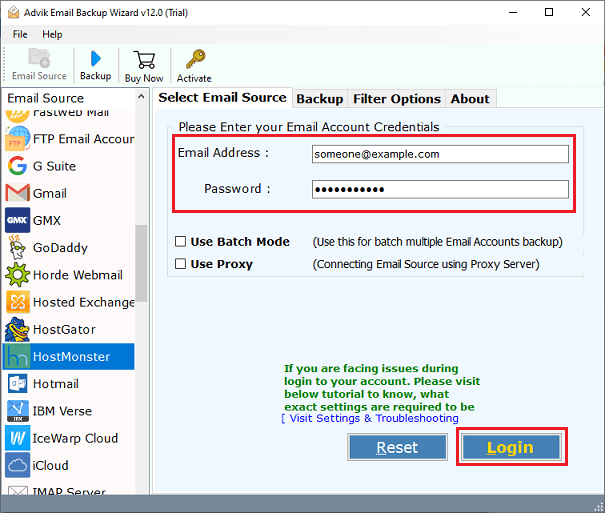
Step 4. Select the folders you want to transfer.
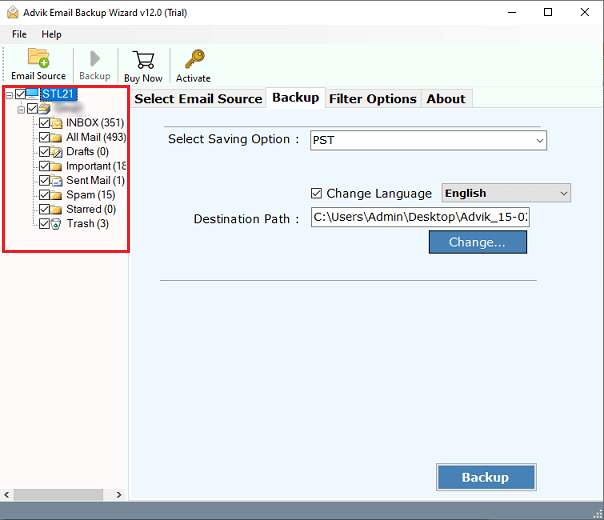
Step 5. Now select Office 365 as your destination.
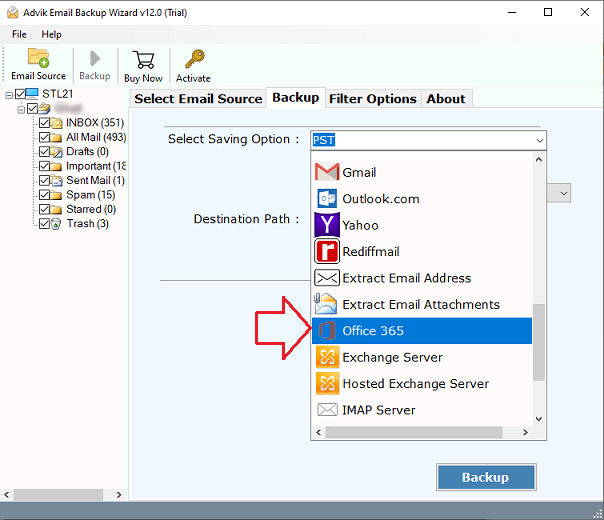
Step 6. Enter your Office 365 login credentials & click Backup.
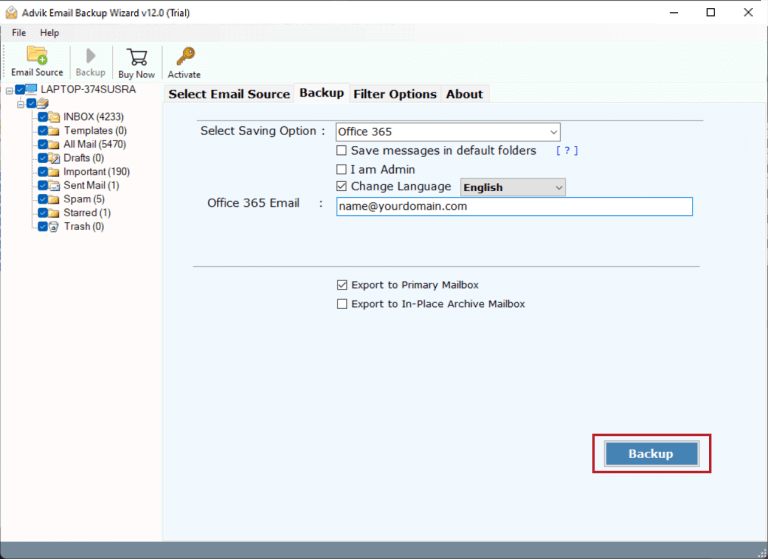
Step 7. Lastly, sign in to Microsoft Windows and start the process.
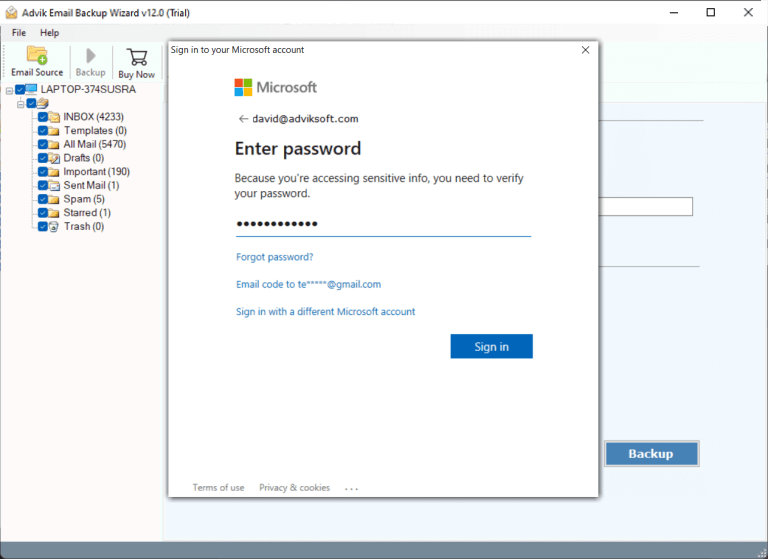
The tool will safely transfer all selected emails to your Microsoft 365 mailbox.
Watch How to Transfer Emails from HostMonster to Microsoft 365
Final Words
Migrating from HostMonster to Office 365 is possible both manually and through automation. If you have basic technical skills and a small mailbox, the manual method via Outlook may be enough. But if you’re looking for a faster, secure, and error-free solution, tools like the Advik Email Migration Tool are worth considering, especially when handling large mailboxes or business-critical data.
FAQs – HostMonster to Office 365 Migration
1. What are the IMAP settings for HostMonster email?
Answer: Here are the standard IMAP settings you can use to connect HostMonster email to a mail client (like Outlook or Thunderbird):
- Incoming Mail Server (IMAP): mail.hostmonster.com
- Port: 993
- Security: SSL
- Outgoing Mail Server (SMTP): mail.hostmonster.com
- Port: 465 or 587
- Security: SSL/TLS
- Authentication: Required for both incoming and outgoing
2. Can I migrate only selected folders from HostMonster (e.g., Inbox or Sent)?
Answer: Yes. Whether using Outlook or a migration tool, you can choose specific folders to migrate. Tools often provide checkboxes or folder tree options to customize the transfer.
3. Does HostMonster support 2FA? Will that affect migration?
Answer: Yes, if two-factor authentication (2FA) is enabled, you may need to create an App Password for the migration tool or disable 2FA temporarily (not recommended for long-term use). Check your HostMonster account security settings before starting.


