How to Export Hotmail to MBOX File?
Jackson Strong | May 10th, 2025 | Data Backup
Summary: Looking to export Hotmail to MBOX format? You’re in the right place! This guide will walk you through two easy and effective methods to convert Hotmail emails to MBOX file. We’ll cover both manual and automated options so that you can choose what suits your needs best. Let’s get started!
Hotmail (now Outlook.com) is a widely used webmail service by Microsoft. However, when users want to switch to MBOX-supported email clients like Thunderbird, Apple Mail, or SeaMonkey, they need to export Hotmail to MBOX format.
Exporting Hotmail to MBOX is useful for various reasons, such as creating a secure backup, migrating to another email platform, or accessing emails offline. In this guide, we’ll discuss the most common reasons and show you step-by-step how to complete the conversion safely and quickly.
How to Export Emails from Hotmail to MBOX Manually?
Thunderbird is a free and open-source email client that supports Hotmail via IMAP and allows you to save emails in MBOX format.
Follow the steps below to export Hotmail emails to MBOX using Thunderbird:
- Download and install Mozilla Thunderbird on your computer.
- Open Thunderbird; go to Tools and click Add Mail Account.
- Enter your Hotmail email and password & add your Hotmail account.
- Wait for Thunderbird to sync and download all your Hotmail emails.
- Select the emails you want to convert to MBOX.
- Right-click on the selected emails and choose “Save As”.
- Choose a location and save the emails as an MBOX file.
Done!! This is how one can export emails from Hotmail to MBOX file using Thunderbird.
As we said earlier, this method is not free from unavoidable drawbacks. Some of them are explained below;
Limitations
- Manually converting emails can be slow if you have many emails.
- You may need to repeat the process for each folder.
- Manual steps can lead to mistakes or incomplete conversions.
How to Convert Hotmail Emails to MBOX Automatically?
Try using the Advik Outlook.com Backup Tool to convert multiple Hotmail accounts into MBOX in one go. With its batch mode feature, you can export emails from more than one Hotmail account at a time. Just enter your Hotmail account credentials, and it will automatically connect with your Hotmail profile. Thus, it completes the whole process in just 5 simple steps.
Moreover, the software will maintain and preserve the complete Hotmail mailbox folder hierarchy throughout the process.
Tap on the free download button and evaluate its working process at no cost.
Steps to Export Hotmail to MBOX File
Step 1. Run the software & choose Hotmail as an email source.
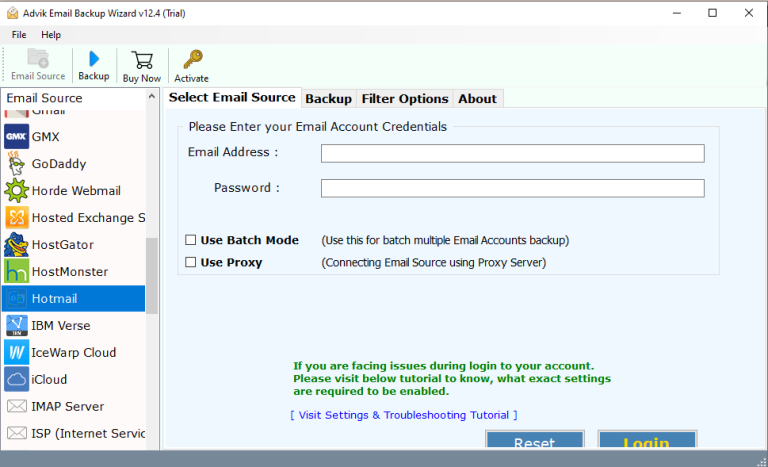
Step 2. Enter Hotmail account details and log in.
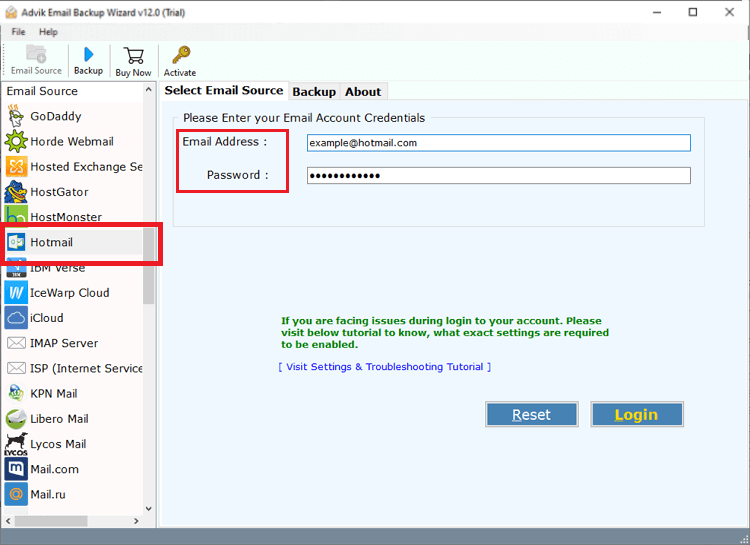
Step 3. Select mailbox folders to download.
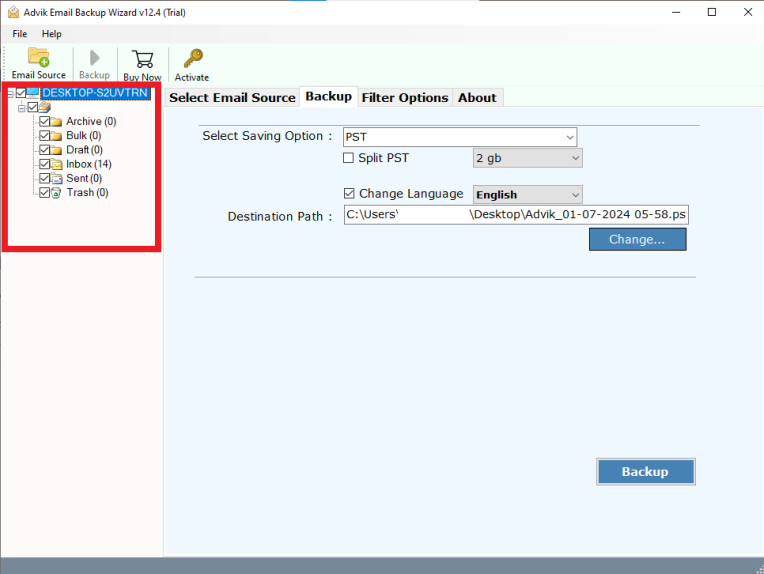
Step 4. Choose MBOX format from the saving options.
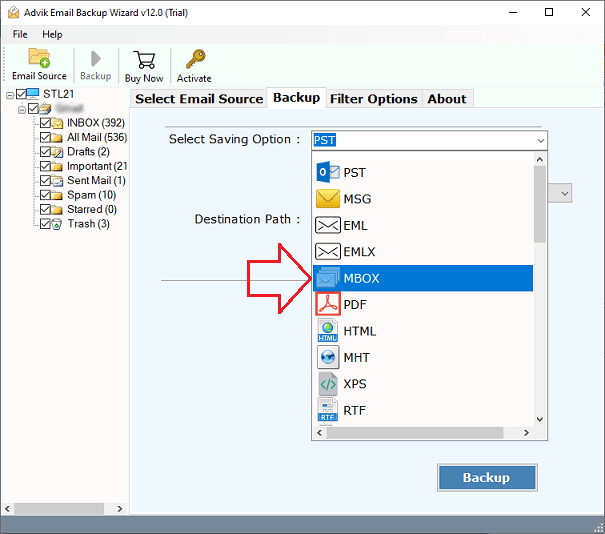
Step 5. Browse the target location and click the Backup button.
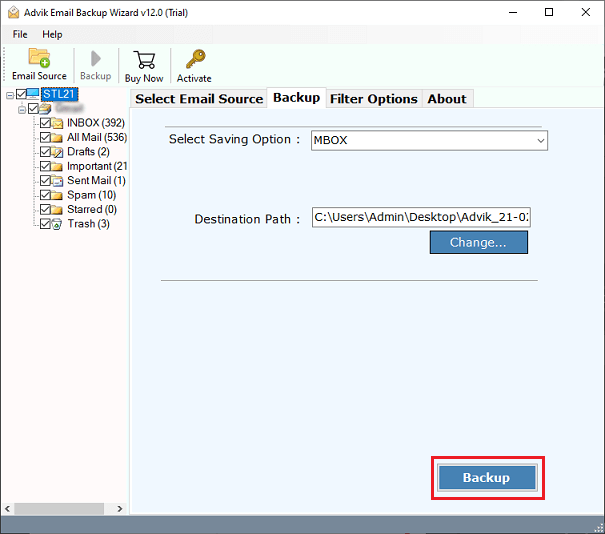
Now, the software will start exporting emails from Hotmail account in MBOX file in a few minutes.
Once completed, you will be redirected to your chosen location. Here, access all the exported Hotmail emails as MBOX file.
Best Features of Using Automated Solution
- Easily export all emails from Hotmail to MBOX format in bulk without any technical steps.
- Export Hotmail emails along with all attachments to MBOX files.
- Maintain the original folder structure while converting emails.
- Save emails with all details like sender, subject, date, time, links, and formatting.
- Choose your own folder or location to save the MBOX file after export.
- Also, export Hotmail to PDF, EML, MSG, DOC, HTML, and many more if required.
- Offers advanced filters such as by date range, subject, to, or from to export only specific emails.
- No data loss – ensures safe, accurate, and reliable conversion every time.
- User-friendly interface that’s easy to operate for both beginners and experts.
- Works with orphaned or disconnected Hotmail accounts as long as the login is available.
- No need to install any external software like Outlook or Thunderbird.
- Supports unlimited email conversions with no file size limits.
- Lightweight tool that runs smoothly on all Windows and Mac versions.
- A free trial version is available to test the software before buying.
Conclusion
The above blog explaining the two easy ways to export Hotmail emails to MBOX file comes to an end. We hope that we were able to provide the solutions you were looking for. For suggestions, we would like to recommend using automated software if you want a safe and secure way to download all emails from Hotmail to MBOX format. Also, you can try out its free demo version first to check its working steps along with all the features.
Frequently Asked Questions:
Q1. Will I get technical support if needed?
Ans. Yes, you will receive free technical support with the Advik Software. Our technical experts are available 24/7.
Q2. Is there a mailbox size limit? My Hotmail mailbox is very large.
Ans. No, there is no size limit. You can export Hotmail mailbox folders of any size in the file format you need.
Q3. I have a very old Hotmail account. Can I convert it into MBOX file without any issues?
Ans. Yes, Advik Software supports saving Hotmail emails to MBOX format of any account.


