How to Export Lotus Notes to Excel Sheet?
Jackson Strong | June 12th, 2025 | Data Backup
Many people want to export Lotus Notes to Excel sheet, but they don’t know the right way to do it. If you’re one of them, don’t worry! In this blog, we’ll explain easy ways to convert Lotus Notes emails to Excel format (CSV). We’ll show you a manual method and a professional tool to help you save your emails in Excel easily. These methods are simple, tested, and work even if you’re not good with technology. Go through this guide, which will help you do it step by step.
Lotus Notes (also called HCL Notes) is an email client where you can send, receive, and store emails. It’s mostly used by companies and offices.
Sometimes, you want to save your email data in a spreadsheet so you can:
- Create a backup
- Share contacts in Excel format
- Make reports from email data
- Use the data in other tools
Excel is great for this because it shows all your information in rows and columns; super neat and easy to read!
Now, if we are talking about the methods, there are two main ways to do it. Let’s understand them one by one.
How to Convert Lotus Notes to Excel CSV for Free?
You can export data from Lotus Notes manually using the built-in Export option. Let’s see how:
- Open Lotus Notes on your computer
- Select the emails or contacts you want to export
- Click File > Export and choose CSV format
- Pick a location on your computer to save the file
- Give your file a name and click Save
- Now you have a CSV file!
- Open the Microsoft Excel application.
- Click File > Open, and select the CSV file you saved
Excel will show your email or contact data in table format — all done!
Limitations of the Manual Method
While the manual method works, it has some downsides:
- Can’t export attachments
- Limited to emails or contacts (not full mailbox)
- Time-consuming if you have a lot of data
- You must repeat the steps for each folder or type
- Risk of data mismatch or format issues
So, if you want a faster, better way, try the next method.
How to Export Emails from Lotus Notes to Excel Automatically?
If you’re looking for an easy and quick way to export Lotus Notes emails to Excel, try using Advik Email Backup Wizard. This tool does all the hard work for you. It connects with your Web Lotus Notes (also called HCL iNotes) account and lets you save your emails in CSV file format that opens easily in Excel. You don’t need any special skills or extra steps — just install the tool, log in, and export. It’s simple, clean, and perfect for everyone.
It works on all Windows versions and is great for both personal and business use. Plus, you can try it for free and export 25 emails per folder to test how it works before buying.
Click on the free download button and see how it works.
Steps to Export Lotus Notes to Excel CSV
Step 1. Run software and choose Lotus Notes from email source list.
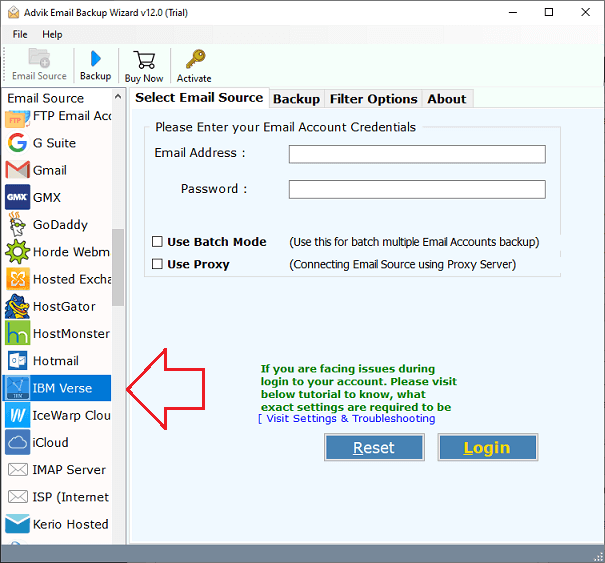
Step 2. Now, log in with your Lotus Notes Webmail account details.
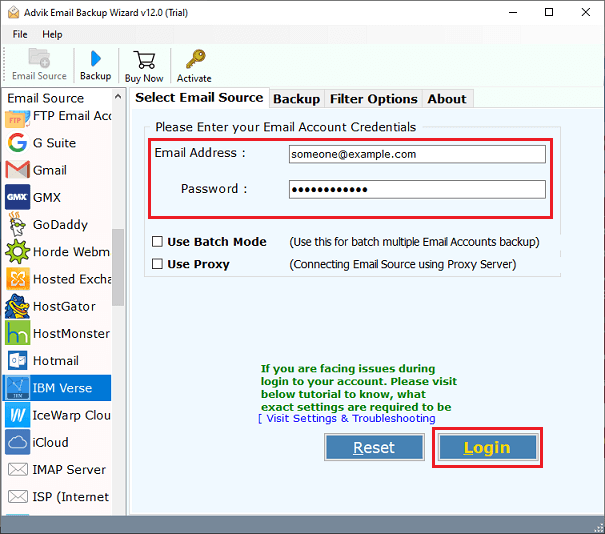
Step 3. Select the mailbox or folder you want to export.
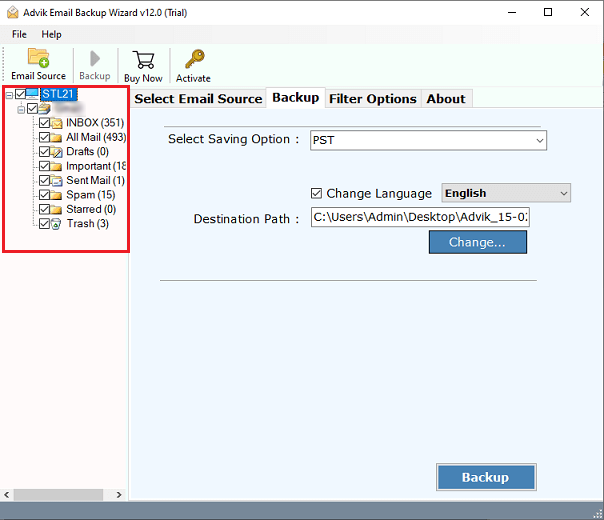
Step 4. Choose CSV as the export format.
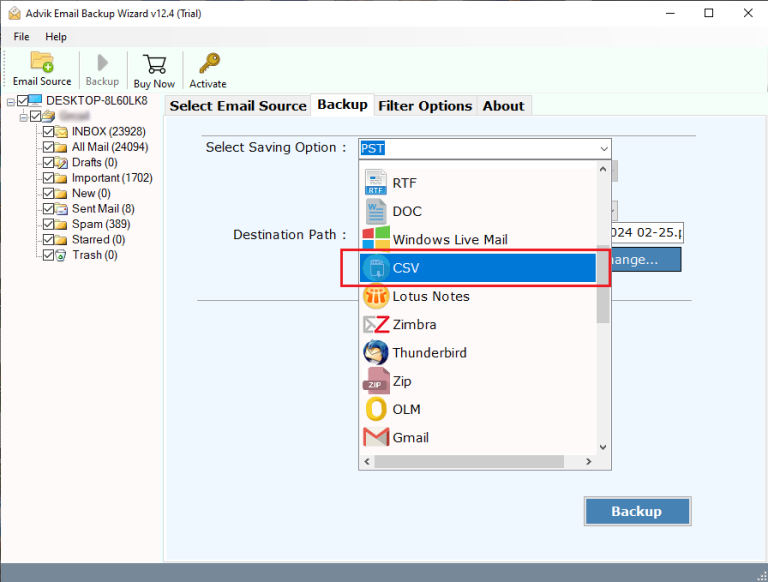
Step 5. Browse the destination path and click Backup — that’s it!
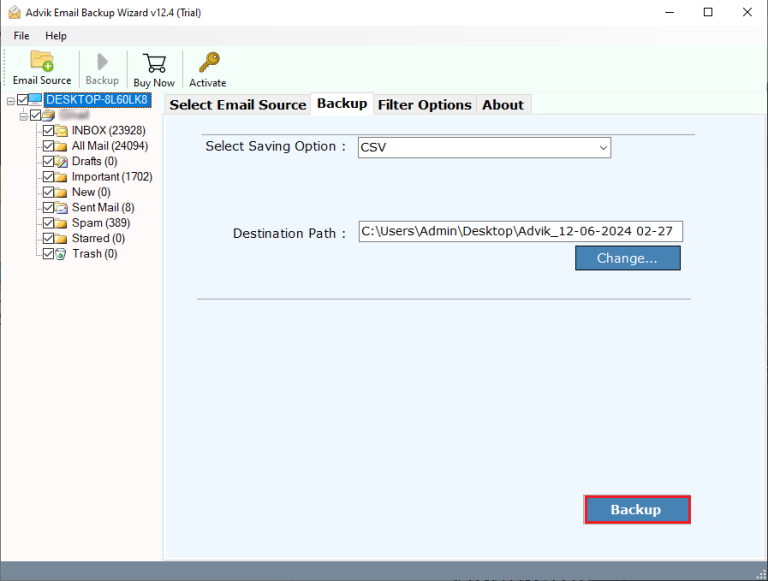
Now, your email data will be saved in a CSV file, which you can open in Excel.
Top Benefits of Using the Tool
Here are some useful and standout features of this software that make it better than other tools.
- Convert a complete Lotus Notes mailbox to Excel format quickly.
- Subject, date, sender, receiver, and message body are all preserved.
- Keeps your attachments in a different folder for better organization.
- No tech skills needed. Just install, log in, and export.
- Also, export Lotus Notes to PST, EML, PDF, MSG, HTML etc.
- Export hundreds or thousands of emails in one go.
- All your folders and subfolders stay the same.
- Anyone can use it without confusion.
- Much faster than manual methods.
- Windows 11, 10, 8, 7, and more.
- Try it for free and export 25 emails per folder.
Conclusion
In the above article, we have discussed how to export Lotus Notes to Excel CSV format. You can use the manual method for a few emails, but it takes time and has limits. The best and easiest way is to use Advik Software. It does the job for you in just a few clicks. No stress. No data loss. You get an error-free CSV file that you can easily open in Excel sheet without any issues.


