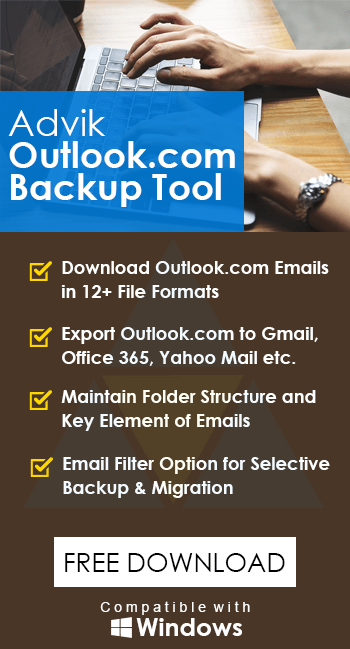How to Export Outlook.com to MBOX File? Complete Guide
Margot Robbie | May 20th, 2025 | Export Emails
If you are looking for a way to export Outlook.com to MBOX file, then your search ends here. In this blog, we will guide you through both manual and automated methods to complete this task quickly and safely.
Outlook.com is a web-based email service by Microsoft, widely used for both personal and professional communication. It offers cloud access, spam protection, and smooth integration with Microsoft services. However, Outlook.com doesn’t allow users to export emails directly in MBOX format, which can be a problem when switching email platforms.
On the other hand, MBOX is a popular and flexible file format supported by several desktop email clients like Thunderbird, Apple Mail, and more. By exporting Outlook.com emails to MBOX, you can easily back up, transfer, or access your emails in other applications, without being tied to Outlook.
In this guide, we’ll show you two effective solutions:
- A manual method using Thunderbird
- An automated tool for bulk, secure, and effortless conversion
Let’s get started and find out which method suits your needs best!
How to Convert Outlook.com to MBOX Manually?
1. Launch the Thunderbird application on your system.
2. Navigate to Tools >> Account Settings >> Account Action >>Add Mail Account.
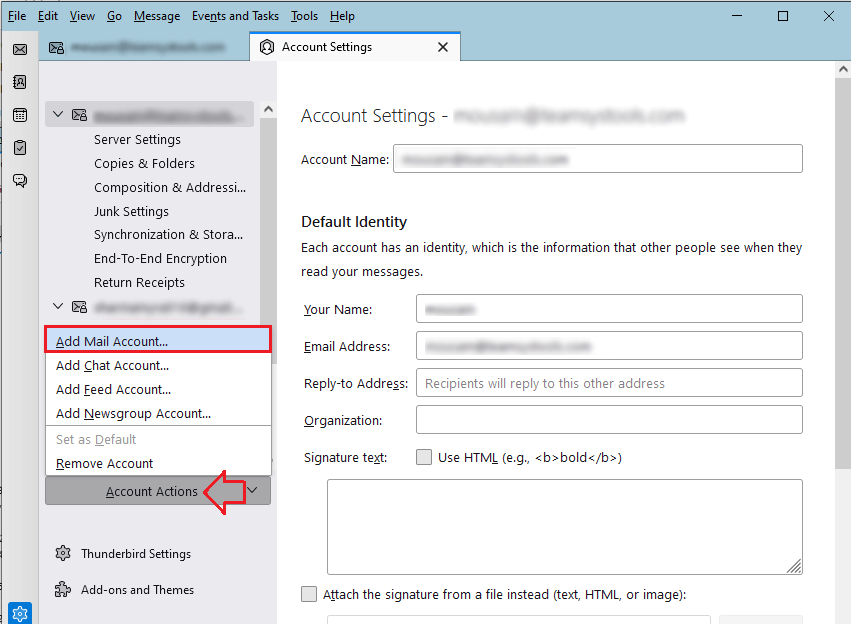
3. Set up your Outlook.com account with Thunderbird.
4. After configuration, install the ImportExportTools NG add-ons in Thunderbird.
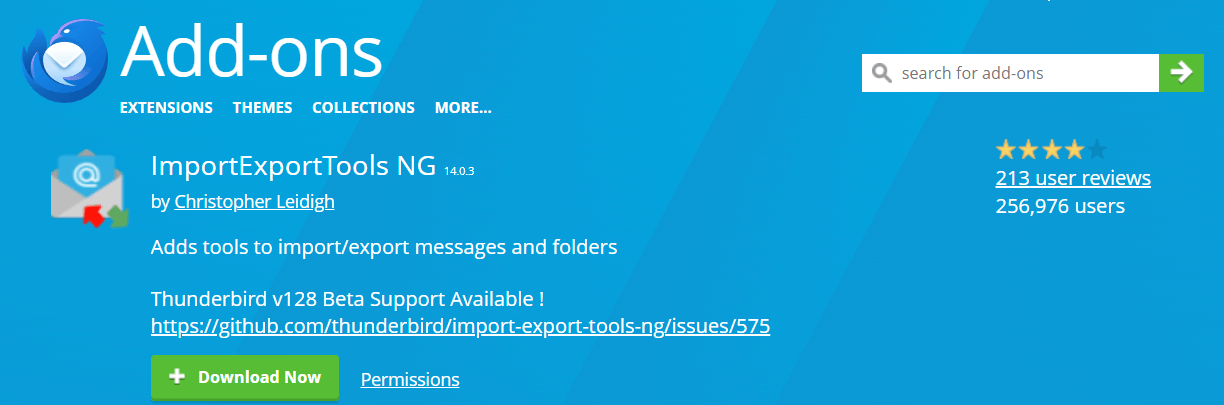
5. Now, Right-click on the Outlook.com email folder and select ImportExport NG >> Folder Export (mbox) >> As mbox file.
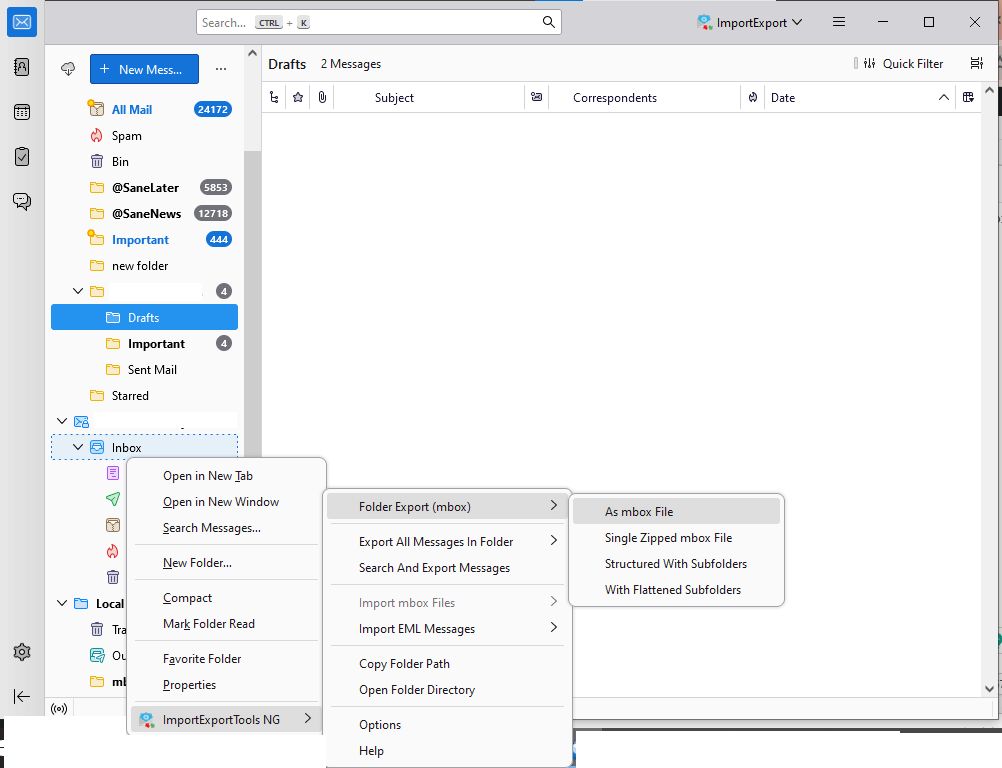
Done! That’s how you can save Outlook.com emails in .mbox format.
Limitations of the Manual Approach
- Lengthy and complicated process.
- Export only one folder at a time.
- Thunderbird must be installed on your system.
How to Export Outlook.com Emails to MBOX Automatically?
If you want an instant solution, then try the Advik Outlook.com Backup Tool on your system. The software can export Outlook.com emails to MBOX in just a few simple clicks. Just run the tool, enter Outlook.com login details, choose email folders, select MBOX as saving option, and click the Backup button to begin the process.
Additionally, the tool can convert Outlook.com emails to MBOX in bulk. It keeps the original structure of the mailbox folder and key elements throughout the process.
Try the Free Demo Version – Convert up to 25 emails per folder for free before purchasing the full version.
Steps to Export Outlook Web App to MBOX File
1. Run the suggested tool on your system.
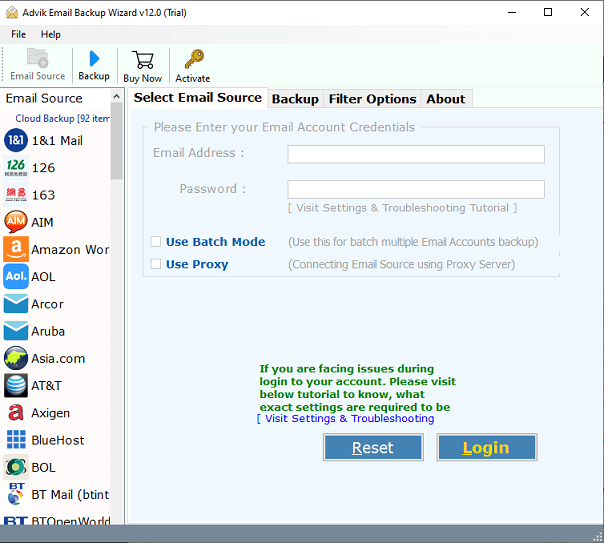
2. Enter Outlook.com login credentials to sign in.
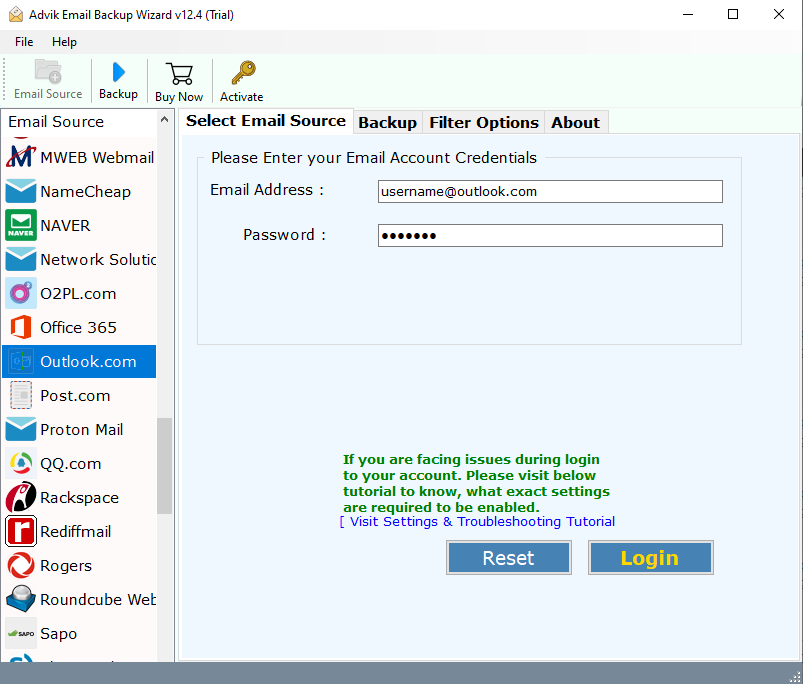
3. Choose the required mailbox folders to export.
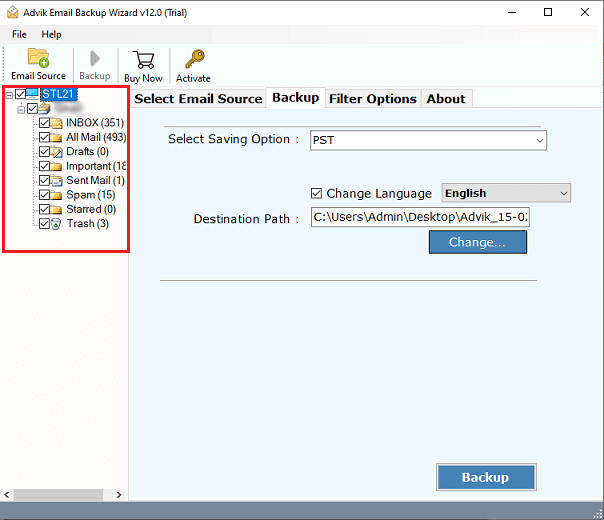
4. Now, select MBOX as a saving option.
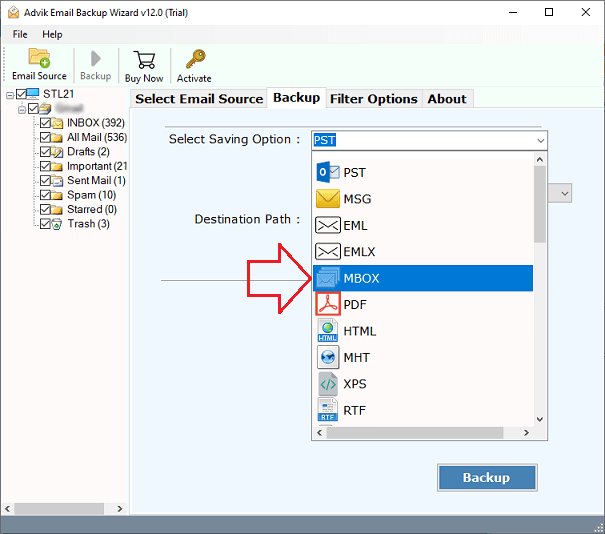
5. Browse the target location and click Backup button.
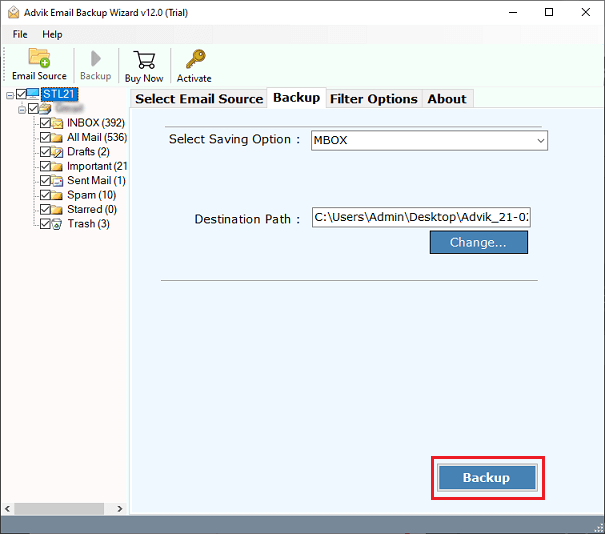
That’s it. The software will quickly convert Outlook.com emails to MBOX format. Once done, you’ll find the converted file in the location you selected.
Why Choose an Automated Tool Instead of a Manual Solution?
- Easy to Use: The software is designed with a simple graphical user interface. Both technical and non-technical users can easily export Outlook.com emails to MBOX without facing any issues.
- Bulk Exporting: With this utility, you can export all email folders in a single attempt. It saves your time and effort to convert multiple email folders.
- Preserves Email Attributes: This tool preserves all email properties and elements, including attachments, email addresses, subjects, images, hyperlinks, etc., during the process.
- Maintains Folder Structure: The software keeps intact the internal folder hierarchy of Outlook.com mailbox. It exports all email folders in their original format.
- Supports Other Formats Too: Besides MBOX, you can also convert Outlook.com emails to PDF, PST, EML, TXT, HTML, DOC, and more.
- Data Filter Options: It offers various advanced email filter options. You can pick some particular emails to export from the Outlook Web App to MBOX format.
- No Compatibility Issue: You can run this application on any Mac and Windows-based system. It supports all the latest and old versions of both operating systems.
- Free Demo Available: Try the software before buying—it lets you export 25 emails per folder free of cost.
- Safe and Secure: Your login credentials and email content remain safe. The tool does not store or misuse your data.
Final Words
In this blog, we explained two easy ways to export Outlook.com to MBOX format. The manual method using Thunderbird works, but can be slow and tricky, especially if you want to export multiple folders. On the other hand, the automated tool offers a faster, safer, and more user-friendly experience. It’s perfect for bulk migration or creating full backups.
If you’re short on time or need a reliable solution, give the Advik Outlook.com Backup Tool a try — it’s free to test.
Frequently Asked Questions
Q1. Can I export Outlook.com emails to MBOX without Thunderbird?
Ans. Yes, you can use the Advik Outlook.com Backup Tool to directly save emails in MBOX format without using Thunderbird.
Q2. Is the manual method free?
Ans. Yes, the Thunderbird method is free, but it’s slow and allows only one folder at a time. Also, Thunderbird setup can be a bit tricky for beginners.
Q3. Will attachments and formatting be preserved after export?
Ans. Yes, if you use the automated tool, it will keep all attachments, email layout, and formatting intact.
Q4. Can I choose specific emails or folders to export?
Ans. Yes. The software gives you filter options to export emails by folder, date, subject, sender, etc.
Q5. Is this tool safe to use on my Windows 11 or Mac system?
Ans. Absolutely. The tool is 100% secure and works on all major versions of Windows and macOS.