How to Export Webmail to MBOX File?
Jackson Strong | October 5th, 2025 | Data Backup
Nowadays, most professionals or individuals use Webmail to send/receive emails to communicate. With time, there will be piled-up emails that need to be exported. Thus, many users prefer to export Webmail to MBOX file with attachments. If you also want to convert Webmail to MBOX file, then read this post. In this write-up, we will discuss some solutions to perform Webmail to MBOX conversion.
Reasons to Export Webmail to MBOX
There are several reasons why users prefer converting their Webmail emails to MBOX format. Some of them are;
- Exporting emails in MBOX format ensures that they have an offline backup in case of data loss or server failure.
- Saving old emails locally helps reduce Webmail storage usage.
- MBOX file is supported by various email platforms, making it ideal for migration.
- MBOX serves as a long-term option to keep email organized and accessible offline.
Without any further delay, let’s talk about Webmail to MBOX export process.
How to Convert Webmail Emails to MBOX for Free?
To manually export your Webmail data to MBOX file, you will need to install Thunderbird on your system. After that, follow the given instructions –
1. Launch Thunderbird email client on your system.
2. Click Setting icon >> Account Settings >> Account Action >>Add Mail Account.
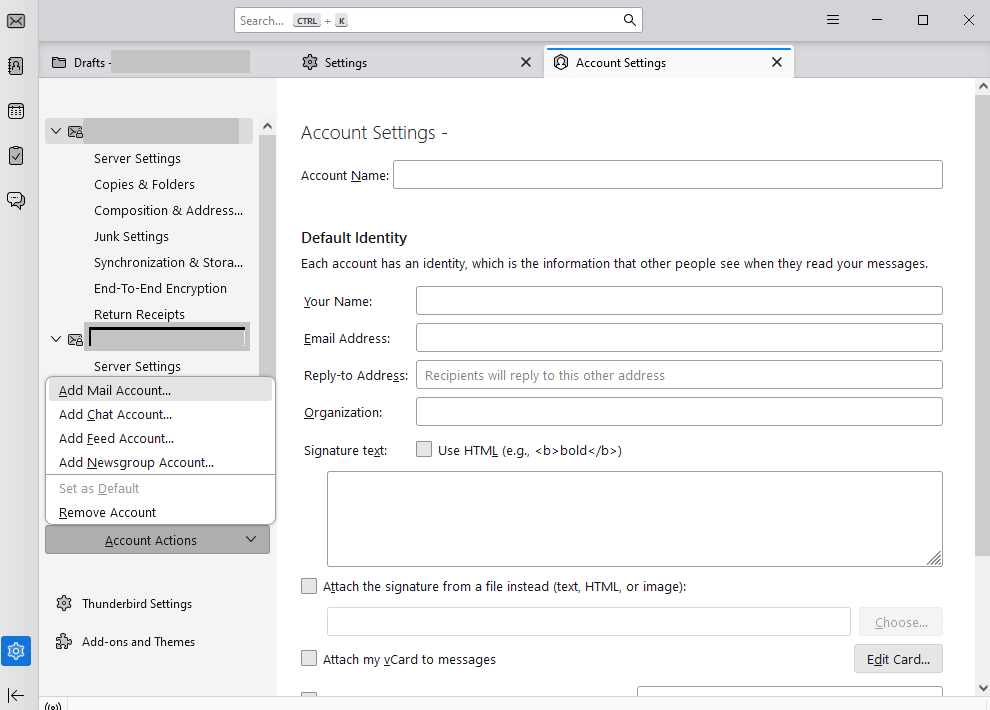
3. Enter your Webmail login details and IMAP Settings, and click the Connect button.
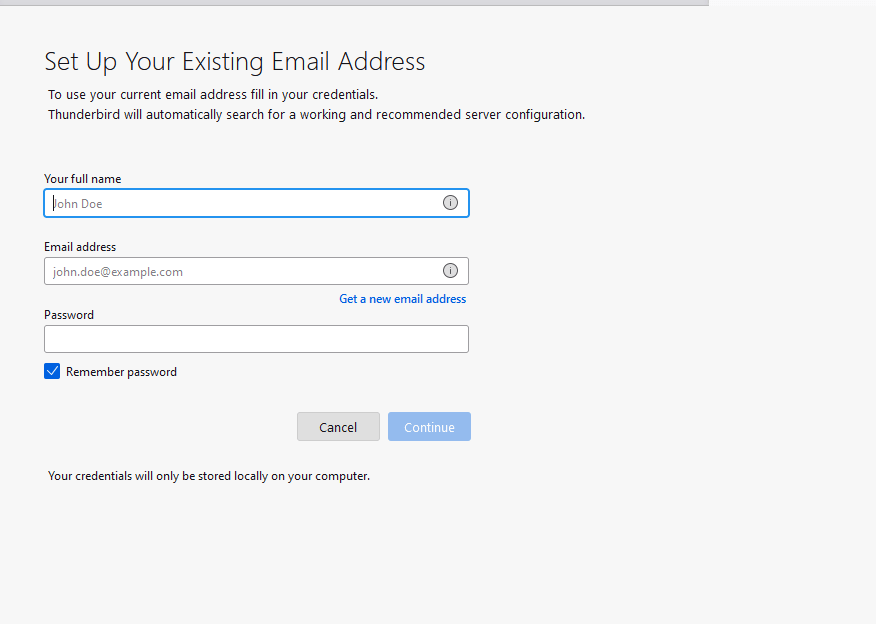
4. Restart the application and you will find all your Webmail data.
5. Click on Tools >> Add-ons & Themes >> Add ImportExportTools NG.
6. After that, right-click on the email folder you want to export.
7. Then, ImportExportTools NG >> Folder Export (Mbox) >> MBOX File.
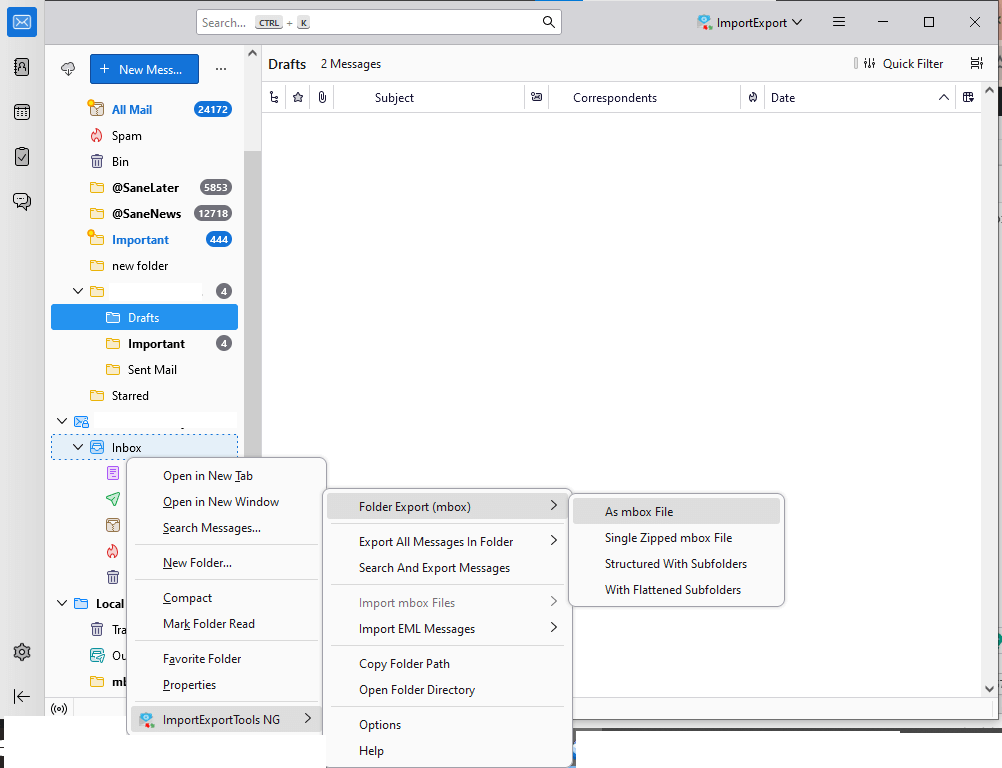
8. Browse the targeted location and finish the export process.
Here starts the export process and it will take time to complete, depending on the amount. Repeat the same process for all the email folders. Although this solution convert all email from Webmail to MBOX, you can still try the automated tool for fast process.
How to Export Emails from Webmail to MBOX Securely
Try the Advik Email Backup Wizard for secure and efficient conversion. With the help of this solution, you can easily convert Webmail to MBOX file in a few simple clicks. Its simple and easy-to-use interface allows you to complete the process without any glitches. The tool will export emails directly from your Webmail account to MBOX while maintaining folder hierarchy.
This tool have a demo version of the software, that will help you to analyse it working process.
Steps to Convert Webmail to MBOX File
1. Run the software on your system.
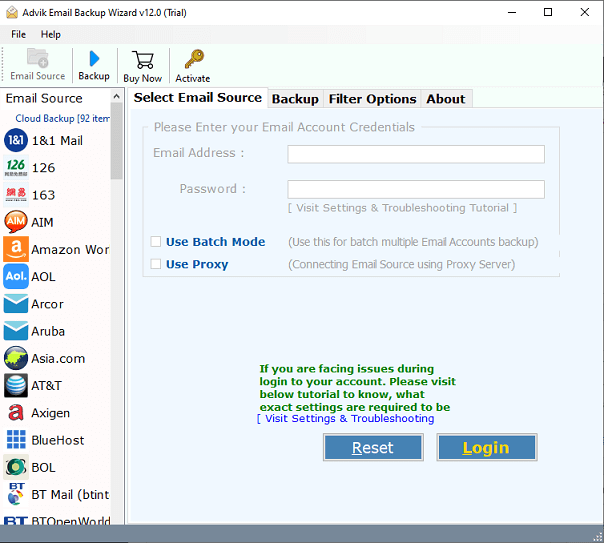
2. Select the email source, enter your Webmail login details and click Next.
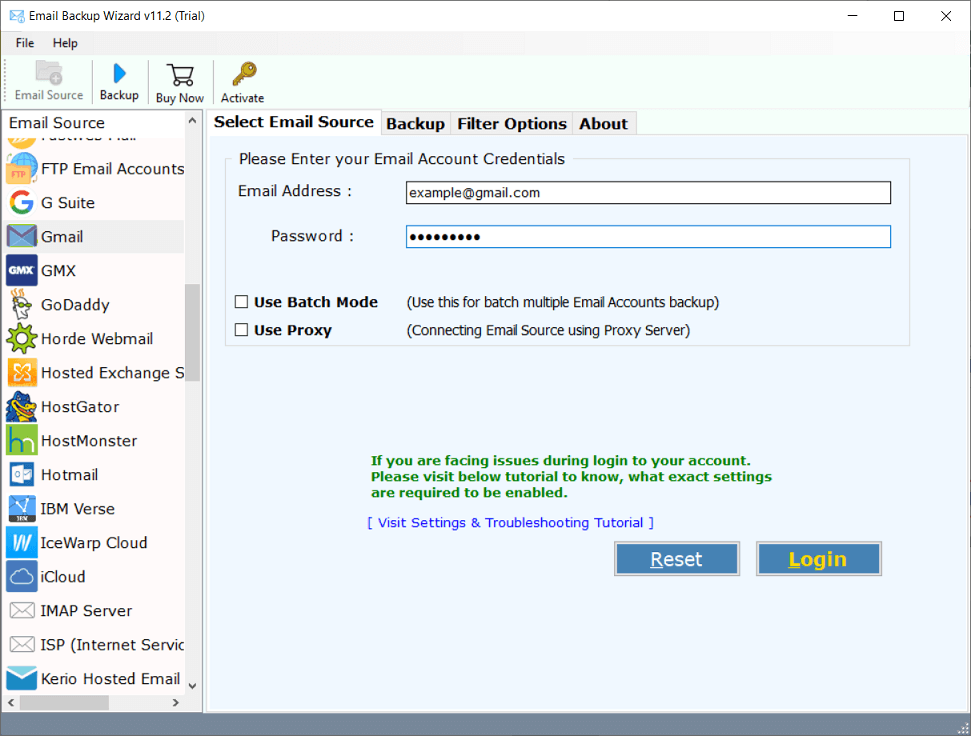
3. Select the email folder you want to export.
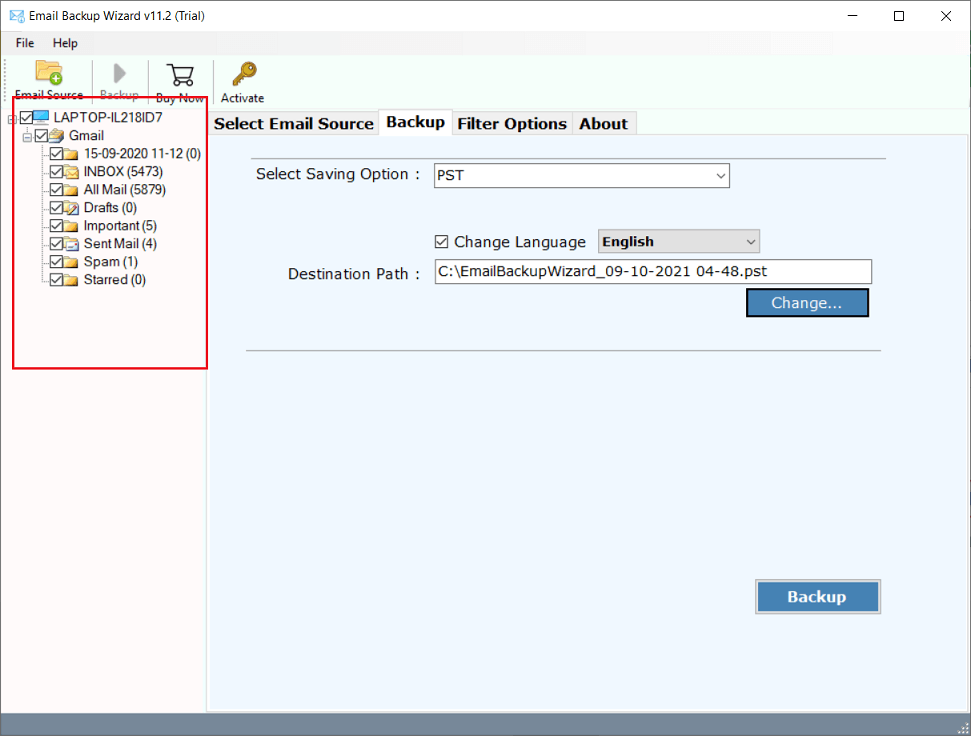
4. Select MBOX as a saving option.
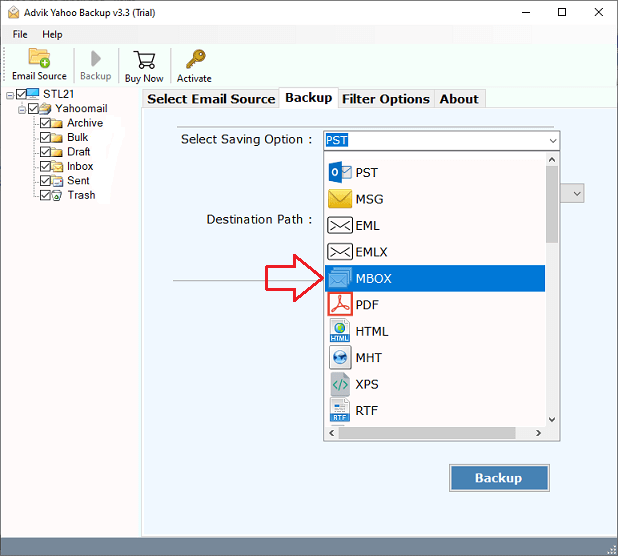
5. Browse the targeted location and hit the Backup button.
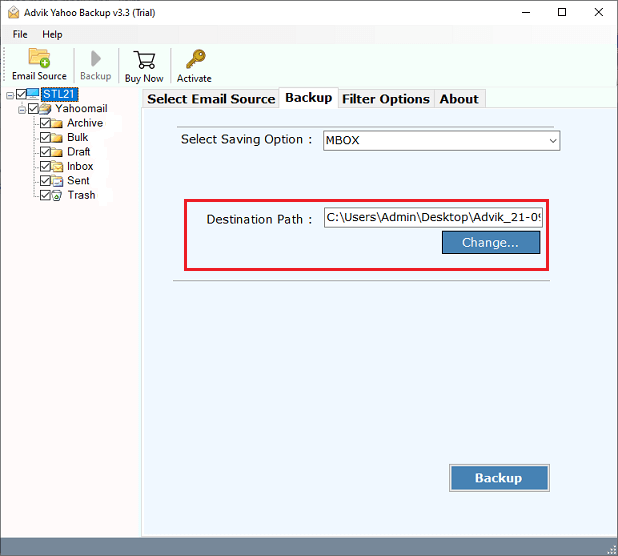
Done! Here start the process and the tool will export all your Webmail data in a few seconds. Moreover, with this tool there are various other advantages, including-
- Maintain email folder and sub-folder hierarchy and structure.
- Preserve email key elements and attributes.
- Works on Windows as well as Mac systems.
- Allow to export Webmail email to EML and other file formats.
- Advanced filter options – to, subject, date and many more.
- Effortlessly transfer emails from Webmail to Gmail and other Webmail accounts.
Conclusion
In this post, we have discussed how to export Webmail emails to MBOX file. Here, we have mentioned both manual and automated solutions. However, manual method is free but this is so a lengthy and time-consuming process. So, we recommend you use the professional tool to accomplish this task quickly.
Frequently Asked Questions
1. Why would I need to export webmail to MBOX?
Answer. There can be various reasons why users want to convert Webmail to MBOX file. some of the common include –
- MBOX file is easy to transfer and supported by many applications.
- Having your Webmail emails in the MBXO file secure your data in case of data loss.
- MBOX file can easily organized or accessed, thus many of them convert their Webmail emails into MBOX file.
2. Is it possible to automate the process of exporting webmail to MBOX?
Answer. Yes, you can automate the export process. One such tool we mention in this post. You can analyse its working process using its trial version.


