How to Extract Embedded Images from Outlook Email?
Jackson Strong | June 26th, 2025 | Data Backup
Do you want to extract embedded images from Outlook email? If yes, then you have landed at the right place. Here, we will discuss three different ways to export embedded images from Outlook email. This blog will guide you through everything you need to know about extracting embedded images from Outlook emails.
What are Embedded Images?
Embedded images are pictures that are inserted directly into the body of an email rather than attached as separate files. Unlike attachments, embedded images are displayed within the message content itself, not as separate files. These images consume mailbox storage and the size of the Outlook data file is increased. So, users want to extract images from Outliik and delete them from emails.
Let’s start the process without any further delay.
How to Export Embedded Images from Outlook Email Using In-Built Feature?
1. Open the Outlook application on your system.
2. Now, open the email from which you want to extract images.
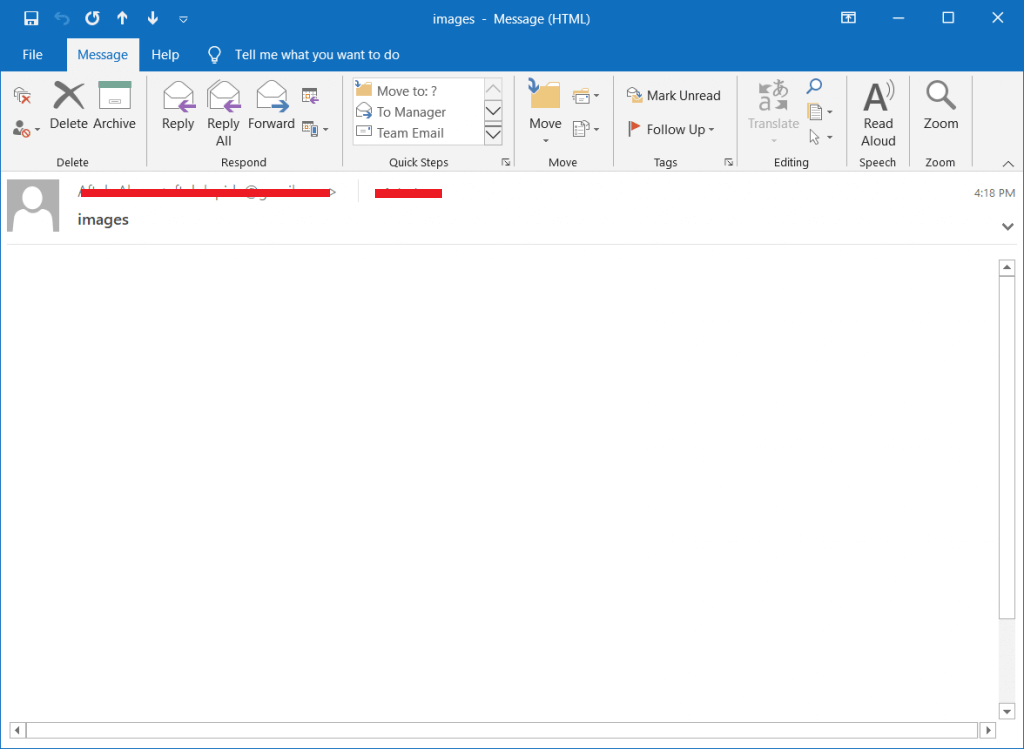
3. Right-click on the Image and select Save as Picture option.
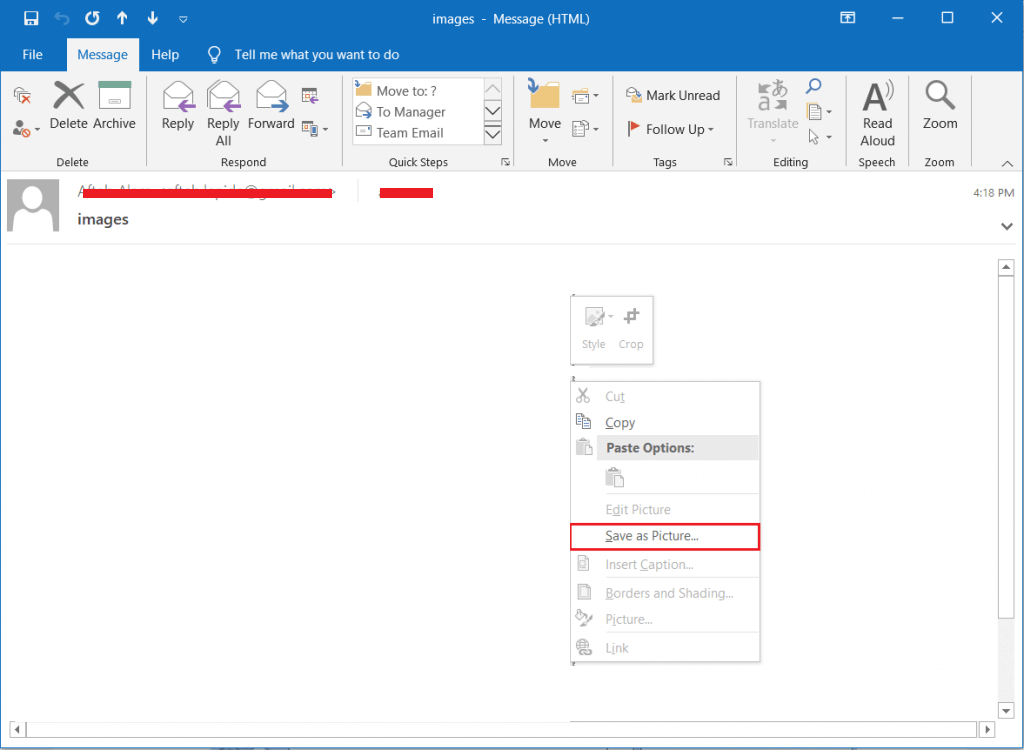
4. Enter File name, choose destination location, and then click Save button.
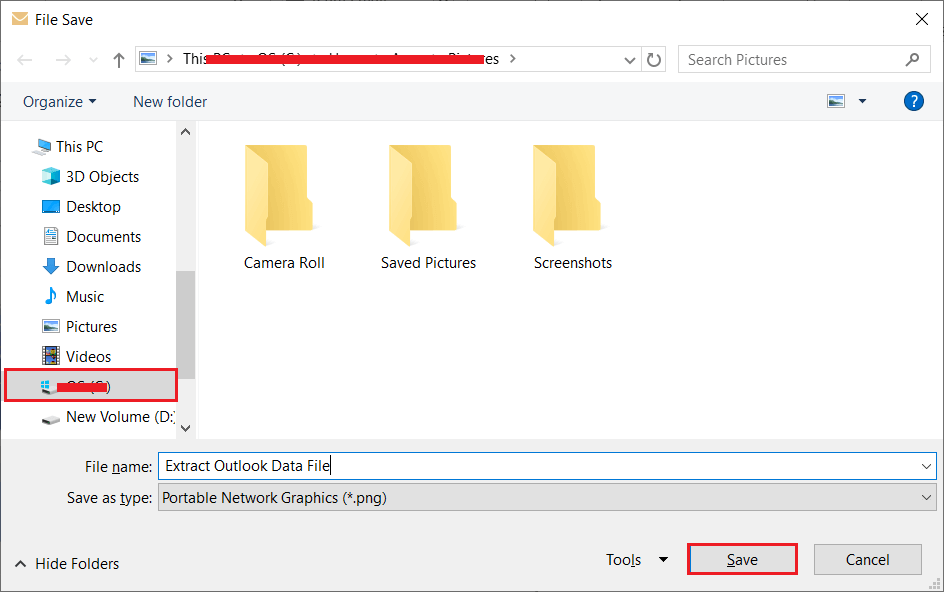
The process is complete!
How to Extract Embedded Images from Outlook Email with Copy & Paste?
1. Open Outlook on your system.
2. Locate the email message with inline images.
3. Right-click on the images and select the Copy option.
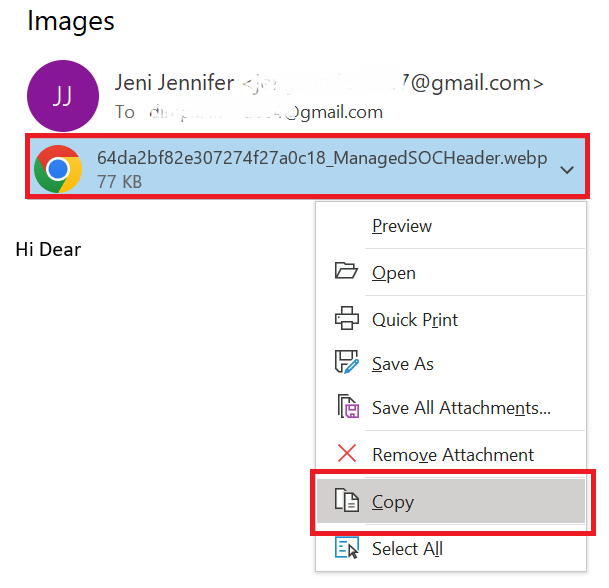
4. Open MS Paint and paste the copied image.
5. Go to File tab and select Save As option.
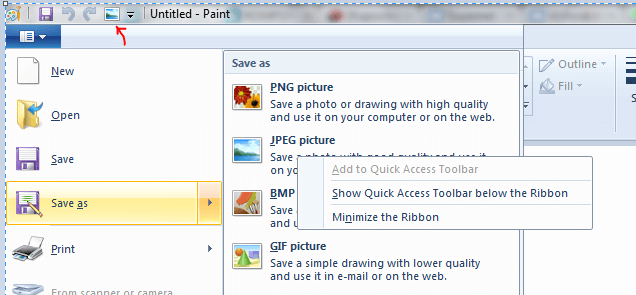
6. Choose detination path and click Save button.
Done! However, with this method, you can extract images one by one. So, it is suitable for only a limited number of emails.
How to Save All Embedded Images from Outlook Emails Automatically?
Try the Advik Outlook PST Converter to extract embedded images from Outlook email. With this tool, you can export all images from Outlook in a single attempt. Additionally, it also allows you to extract images from selected emails. This is a secure and authentic program that preserves all attributes during the process.
Tap on the below link to download it for FREE.
Steps to Extract Embedded Images from Outlook Email
1. Run the Advik Outlook Attachment Extractor Tool on your system.
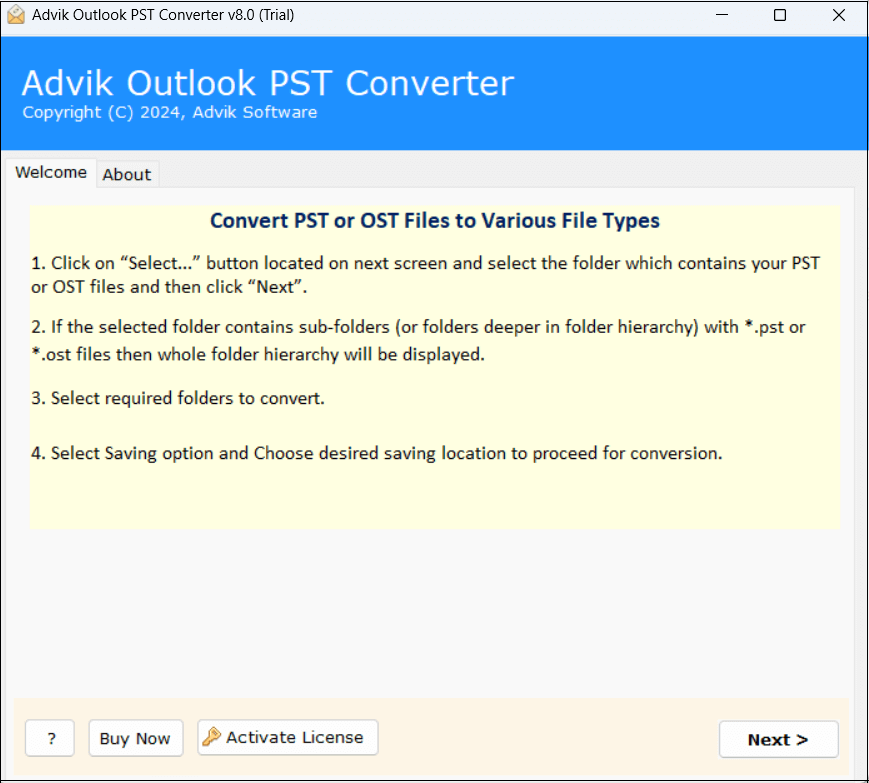
2. Choose your Outlook profile and click Next.
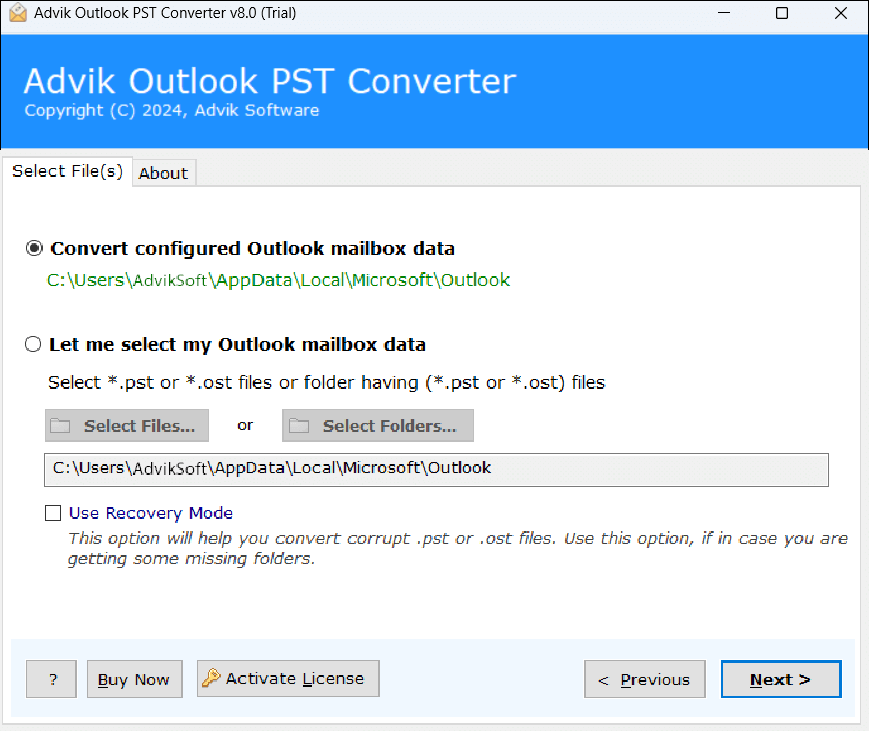
3. Select the required mailbox folders and press Next.
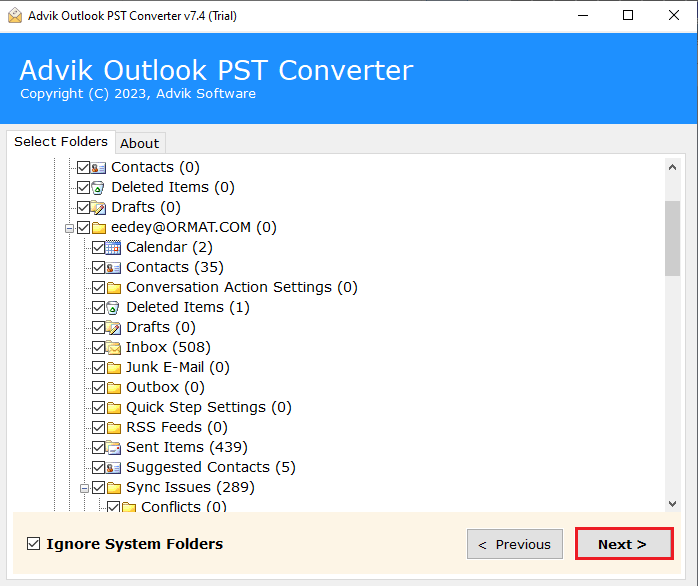
4. Next, select Image file format from menu.
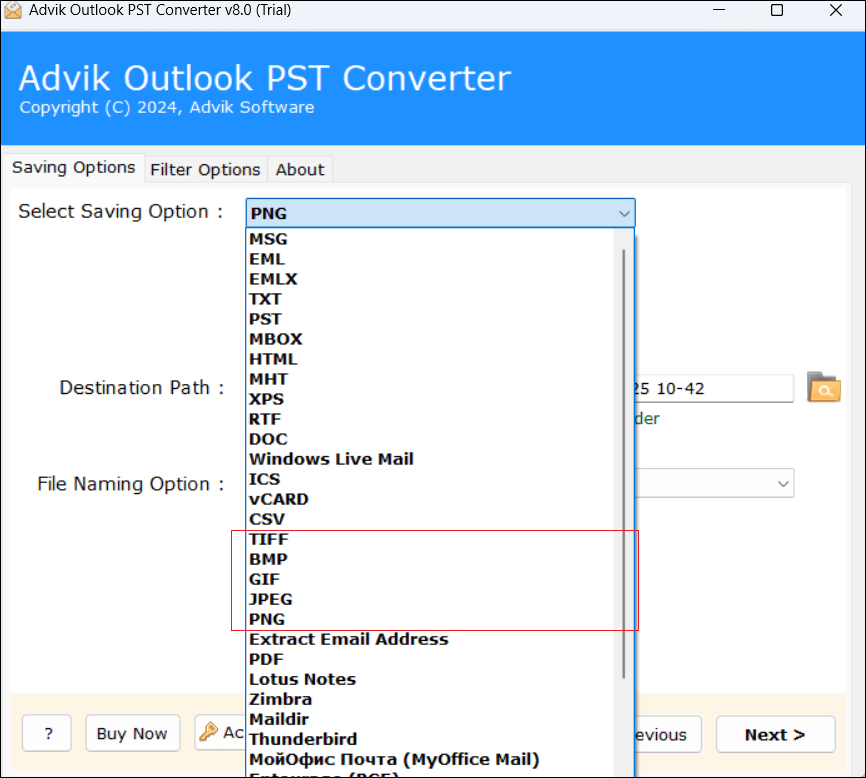
5. Browse target location and click Convert button.
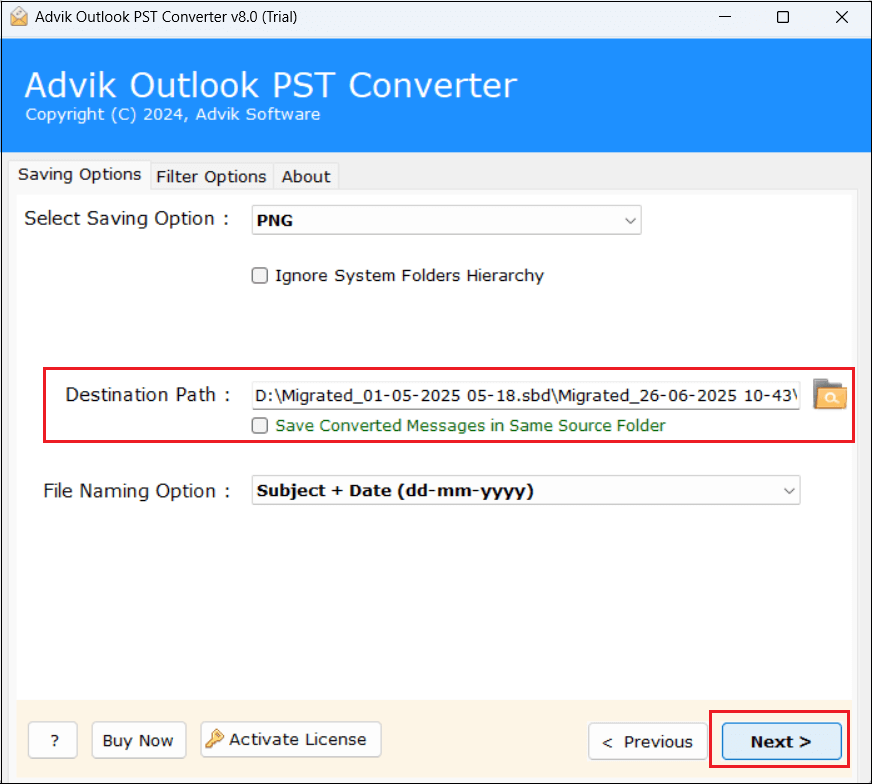
6. The software will start exporting embedded images from Outlook emails.
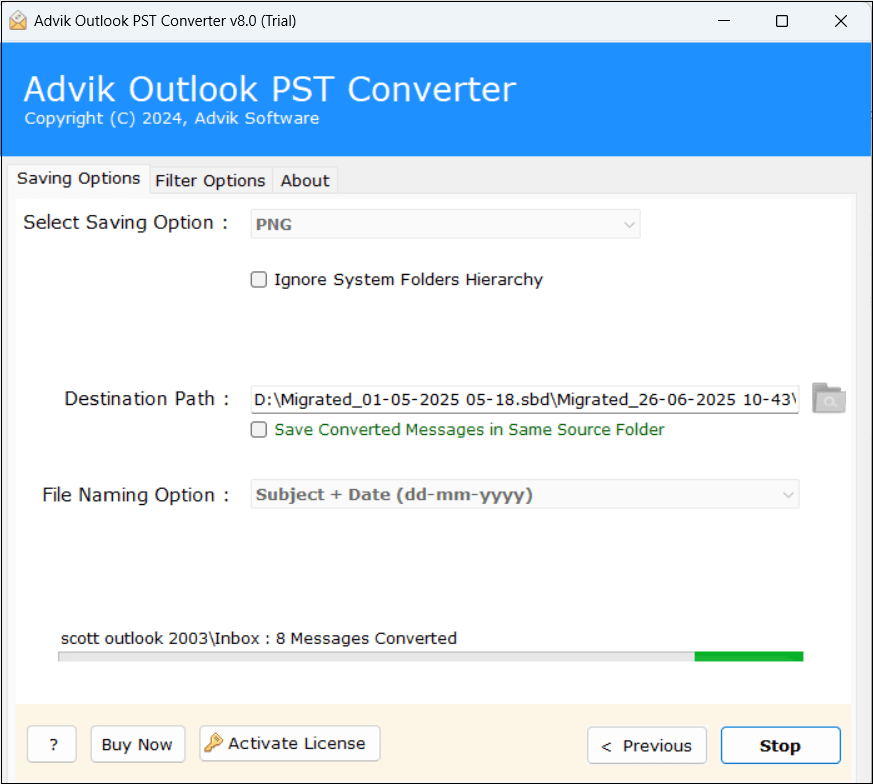
That’s how you can easily save embedded images from Outlook email.
Benefits of Using Automated Tool Instead of Manual Solutions
- Extract embedded images from Outlook emails in bulk.
- Save images in the original format without any single change.
- Maintain data integrity and structure while exporting embedded images.
- Advanced filter options to download selected embedded images from Outlook email.
- Simple and user graphical interface for all types of users.
- Free demo edition to check the working functionality.
- Compatible with all the latest and older versions of Windows OS.
Conclusion
In this post, we have discussed how to extract embedded images from Outlook email. Here, we have explained three different ways to export images from Outlook email. If you have only a few emails, then manual methods are suitable. For large-scale extraction, the professional offers a time-saving and reliable solution.


