How to Fix “Gmail Storage full not Receiving Emails”?
Christopher Plummer | February 24th, 2023 | Gmail
Is your Gmail storage full and you are no longer receiving emails? In this article, we will discuss the solution to the user query “Gmail storage full, not receiving emails”. This is a common problem that users face in their daily lives. So. we are going to cover such useful and reliable ways that will help you to fix Gmail storage space issue.
Gmail is a webmail that is hosted in the cloud and provides additional functionality to it’s users. It is used to send and receive emails, as well as Google Photos, Google Docs, and Google Drive, among other things. Gmail provides both free and paid services for both work and personal purposes.
It is without a doubt one of the most popular email services on the planet. It has over 1.5 billion active users, typically ranks first when it comes to the availability of unique features. However, Gmail, like other email service providers, occasionally has problems, and you cease getting emails in your Gmail account.
Does full storage on Gmail stop you from receiving emails?
Yes, you will stop receiving emails from Gmail when storage touches its limit. In order to avoid this issue, delete useless emails. You have to clear some Gmail space to continue receiving emails.
Why does Gmail Storage Space fill up so often?
- Google offers 15 GB of free storage to its users. It includes everything in your Gmail inbox, Google Drive, and any uncompressed photos in Google Photos. Although there is a lot of free space, when you put all of your resources into the Google ecosystem, it quickly runs out of capacity.
- Multiple factors can prevent your Gmail account from receiving emails, ranging from browser-related issues and insufficient account storage to server-related issues and Gmail filters. That’s why the user’s Gmail storage space is depleted, and the user stops receiving emails, which bounce back.
- You must delete less important emails from Gmail to free up storage space for incoming emails. In some cases Gmail Storage Showing Full Even After Deleting Emails.
- You won’t be able to add anything to Google Drive or even send or receive messages if you reach your storage limit. Limitations can come with no warning and leave users with a lot of work to do.
Methods to Solve “Gmail Storage Full Not Receiving Emails” Issue
In this section, we will discuss the methods to increase Gmail storage space free in an easy way. We have shortlisted three of the best methods available, but they only consume your time and effort and cannot give you satisfactory results. Go through the description of each method to solve your query to “Gmail storage full not receiving emails”.
Method 1: Download Gmail Emails Folders to your System
The most effective way to free up space in your Gmail account is to download local copies of your emails to a safe place and delete them from the Gmail cloud. Then it will automatically free up space in your Gmail account.
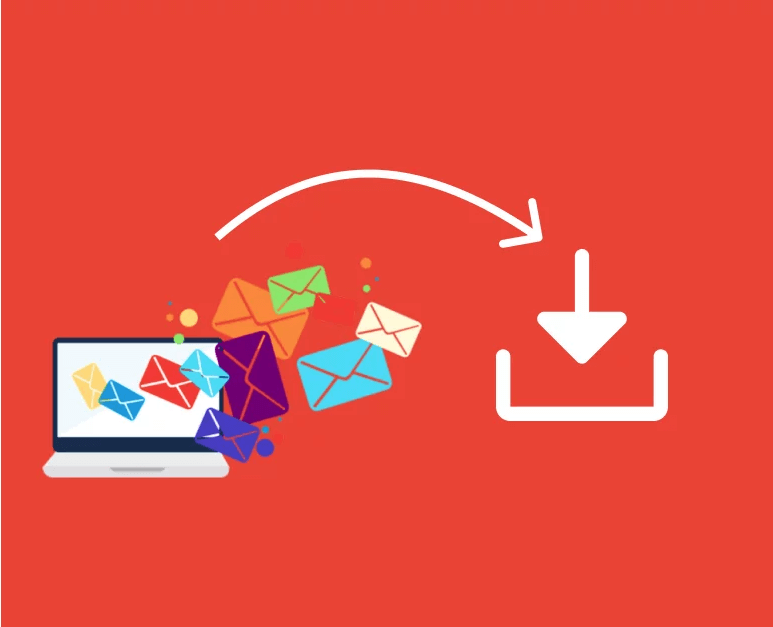
To do this you have two options, either you can do it manually or you can do it professionally. To download Gmail emails in bulk, Google’s built-in feature “Google Takeout” can be used. It can successfully download all your Google data including your Gmail emails. However, the only major disadvantage of this method is that it can take several hours or days to export your data. This is not an ideal method when users are looking for a perfect and instant solution to fix “Gmail Storage full not Receiving Emails”.
To do this easily, you can use the Advik Gmail Backup Tool which is such an effortless and automated tool to backup specific email folders and delete only the emails from the folders that are no longer necessary or important to you. Otherwise, when using Google Takeout, you will get all your data from your Gmail account and you won’t be able to analyze which ones are needed or not by you.
Method 2: Forward Emails in Another Gmail Account
If you want to free up space in your Gmail account, you can use Gmail’s email forwarding feature, i.e. “Forwarding and POP/IMAP”. This feature allows you to forward an IMAP/POP email account to another email account, reducing storage space from one account.
You can choose to enable POP and IMAP access on your Gmail account. Using an email client such as Mozilla, Thunderbird, or Microsoft Outlook, you may check and send mail. You may also direct all of your Gmail messages to a certain email account.
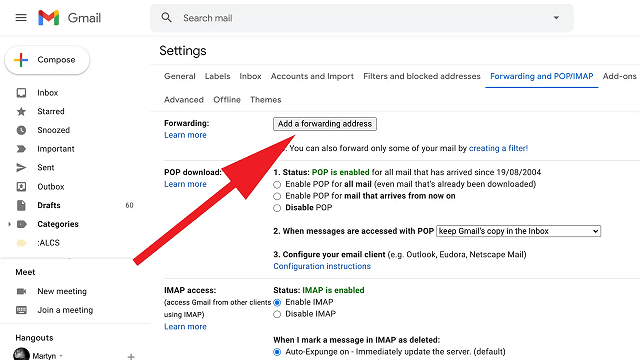
Method 3: Delete Archived Emails from Gmail in Bulk
You may effortlessly delete all emails with attachments from your Gmail account once you’ve completed downloading them to your local computer. Take the following steps to do the same:
- Log in to your Gmail account and use the Search bar to find what you’re looking for.
- Select the Has: Attachment checkbox, then click the Search button.
- All attachment-containing emails will now be sorted.
- Select all of them and press the “Delete” button.
You will be fully getting rid of the “Gmail is Out of Space Issue” if you follow these procedures.
You still have a choice, even if the manual technique is time-consuming and inconvenient. To resolve this issue, use the two methods listed above.
We have thoroughly detailed all of the solutions for resolving issues such as Gmail storage full and not getting emails in this article. I hope this article has provided you with numerous techniques for backing up your emails, deleting and freeing up space, and continuing to receive emails.
Conclusion
If you are a user who has the problem of Gmail storage full and not receiving emails, this blog can offer you a variety of solutions. Your Gmail account will run out of storage space if you use it continuously without freeing up storage space and you will not be able to receive emails. So it’s a good idea to back up your account regularly and delete unwanted emails or documents.
Frequently Asked Question
Question 1. How do I fix Gmail not receiving emails?
Answer. If you are not receiving new emails in your Gmail account, then first check your Gmail storage. Delete the spam and unwanted emails and free up your storage space.
Question 2. How Can I clear Gmail storage for free?
Answer. Firstly select the emails that are not necessary or you cna use teh filter option. Then, delete all the files and free up your storage space. Additionally, you can also forward your emails to another email address and delete the data.

