How to Fix Not Implemented Error in Outlook?
Margot Robbie | August 21st, 2025 | Outlook Errors
Learn how to fix “Not Implemented” Error in Outlook. In this blog, we will discuss simple and effective methods that will be helpful to solve the Outlook Not Implemented Error.
MS Outlook is one of the most widely used email clients for managing emails, contacts, calendars, and much more. However, like other applications, it is not free from issues. One common issue users face is the “Not Implemented” Error in Outlook. This error occurs when sending, receiving, or replying to emails. If you are also encountering the same issue, then do not panic. Here, we will provide step-by-step solutions to fix it.
Before proceeding with the solutions, we understand the reasons behind this error.
What are the Causes of the Outlook Not Implemented Error?
There are several reasons why you are getting Not Implemented error in Outlook, which are given here;
- Issues with Outlook send/receive settings
- Corrupted Outlook profile
- Faulty Outlook add-ins
- Improper Outlook/Office installation
- Interruption of anti-virus software
- Damaged Outlook data files
How to Fix Not Implemented Error in Outlook?
After figuring out the reasons for getting the Microsoft Outlook not implemented error, you can solve it with the ease of the solutions mentioned in this section.
1. Disable Antivirus
A configured anti-virus software scans all sent and received emails. It can lead to delays or interruptions to the process of sending/receiving emails. Sometimes, disabling the anti-virus can resolve the error.
- Press Win + R and search for your Antivirus.
- Right-click on it and Disable or Pause protection for some time.
After that, launch Outlook and check error is solved or not.
2. Recreate SRS File
- First of all, close Outlook and press Win + R.
- Type: C:\Users\% username% \ AppData\Roaming\Microsoft\Outlook and press Enter.
- Find the Outlook.srs file and rename it.
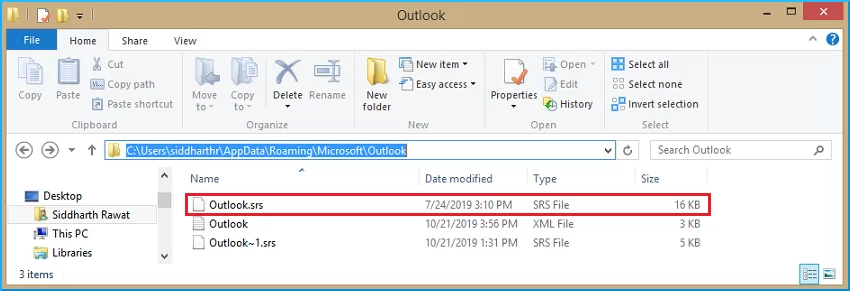
- Now, restart Outlook, it will automatically create a new SRS file.
Try to send and receive emails to check Outlook Not Implemented error is fixed or not.
3. Run Outlook in Safe Mode
- Press Win+R and type: Outlook.exe/safe and hit Enter.
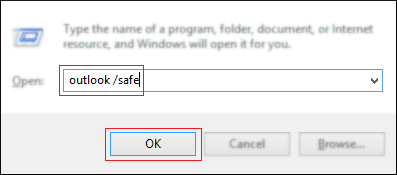
- If Outlook opens normally, then go to File >> Options.
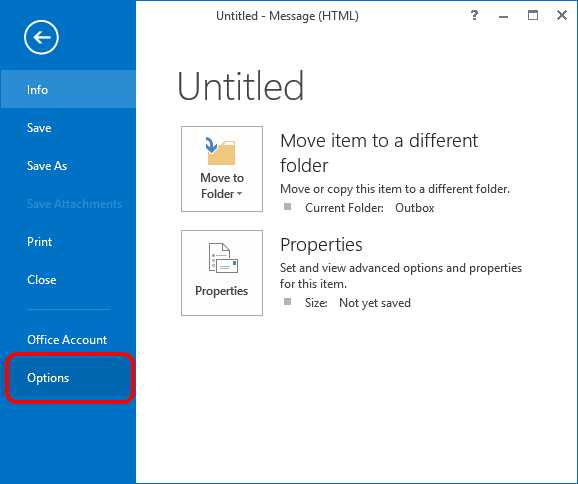
- Choose Add-ins and click on Go.
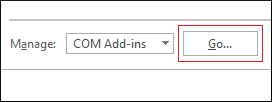
- Uncheck the check box of faulty Add-ins and press OK.
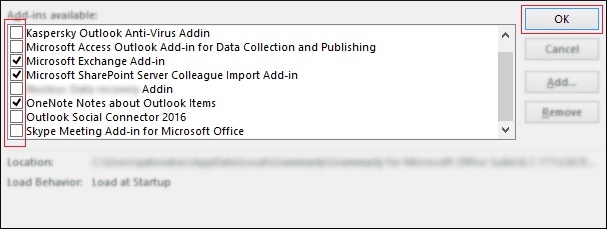
Now, close Outlook and restart it normally to check if the issue is resolved or not.
4. Create a New Outlook Profile
- First of all, close Outlook completely.
- Open the Control Panel and click on Mail.
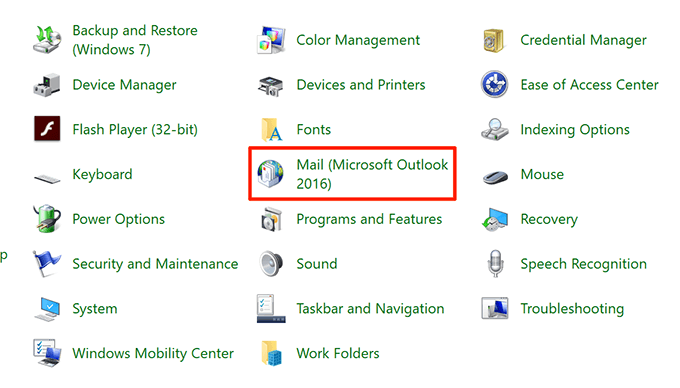
- Click on Show Profiles.
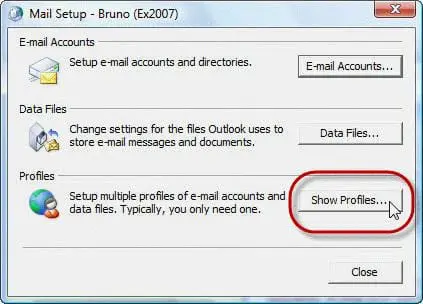
- Click Add to create a new profile. Give it a name and click OK.
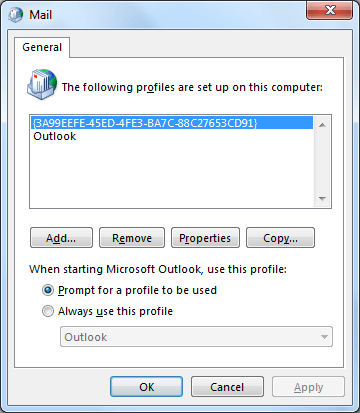
- Enter your name, email, and password.
Once the new profile is set up, check “Not Implemented Error in Outlook” is fixed or not.
5. Repair MS Office
Outlook comes with MS Office, which means that if MS Office is not installed properly, it may cause of various issues, including Not Implemented error.
- Go to Control Panel and click on Programs and Features.
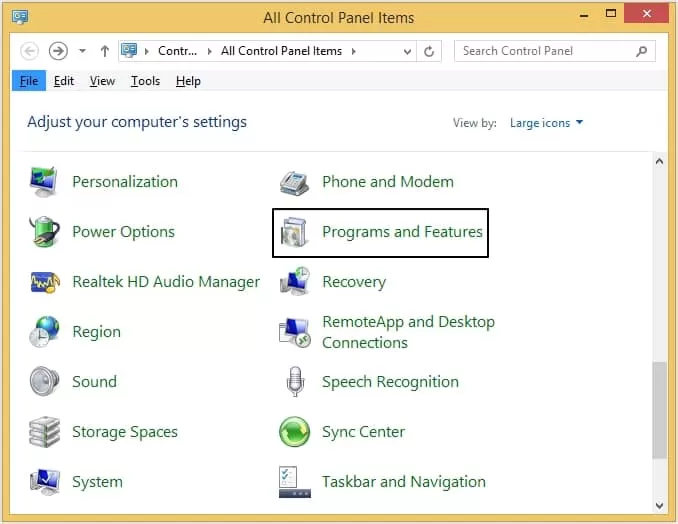
- Choose Microsoft Office and click Change.
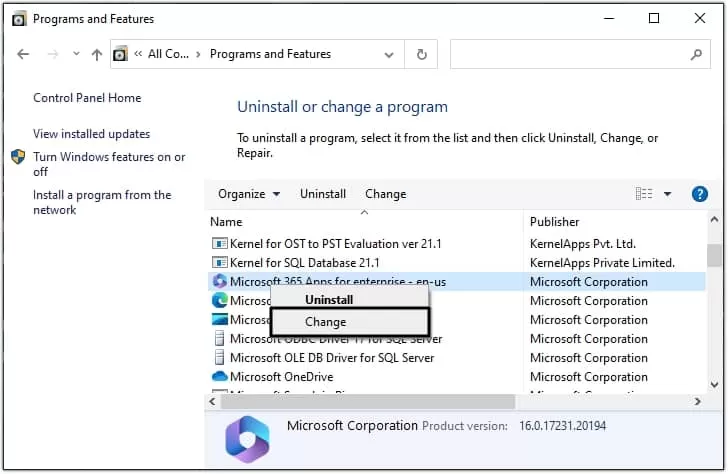
- Select Quick Repair and click Continue.
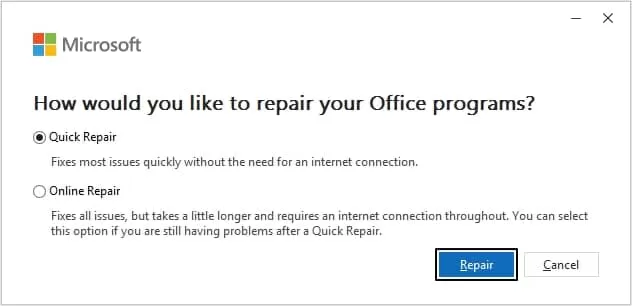
Later, restart your system and open Outlook to check issue is solveed or not.
6. Repair Outlook Data Files
A corrupted PST file can be the cause of getting Outlook Not Implemented Error. You can use Outlook Inbox Repair Tool to solve minor issues of your PST file.
- To navigate to ScanPST.exe Tool, Go to C:\Program Files\Microsoft Office\root\Office16\ScanPST.exe.
- Click on the Browse icon and add PST file to reapir.
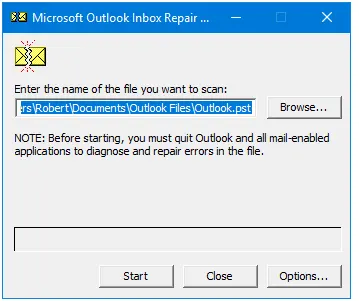
- Click on the Start button to begin the scanning process.
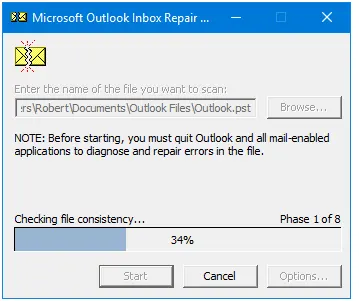
- Once the scanning is complete, click on Repair to fix the errors.
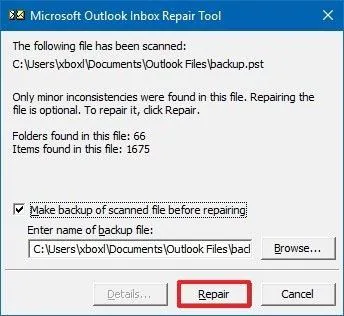
If the ScanPST.exe Tool is not able to fix issues of your Outlook data files then you can take help from the Advik PST Repair Tool. The software is specially designed to repair corrupted Outlook data files. It helps you to recover data from a highly corrupted file and create a healthy file. With this tool, you can repair Outlook PST file without ScanPST in a few simple clicks. It also preserves all key elements as it was before the Outlook file got corrupted.
Click on the below link to download it for FREE.
Conclusion
The “Not Implemented Error in Outlook” may be frustrating, but it can usually be resolved with the right methods. In this post, we have explained some troubleshooting ways to fix the Outlook Not Implemented Error. In case of corruption of Outlook data files, you can also use a professional solution to get faster results.

