How to Migrate Emails from G Suite to Gmail Account?
Christopher Plummer | June 19th, 2024 | Email Migration
Thousands of users are asking on technical forums regarding how to migrate G Suite to Gmail account. If you are also looking for an easy way to solve your query, refer to this blog post. This article will be helpful for those who want to transfer emails from G Suite to Gmail in the easiest way.
Having a Google account is fascinating; we all have one, and some of us even have multiple accounts. As a result, data management becomes critical. The subject of how to export G Suite email to Gmail may now arise, and the solution is provided here. Before going through the methods, have a look at a user query to understand the need to migrate G Suite account to Gmail.
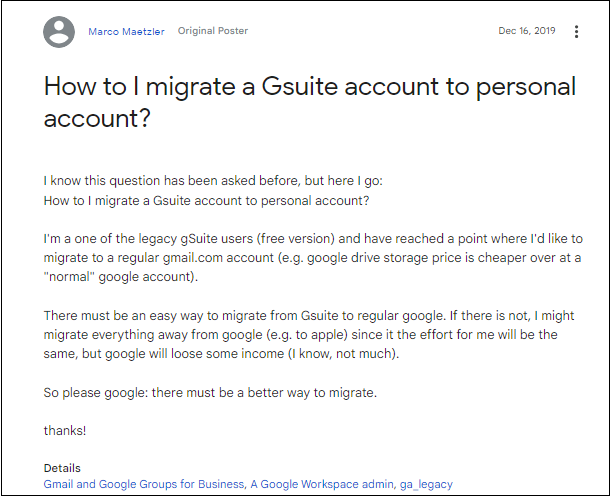
To help those users, we have come up with the top 3 methods to migrate G Suite emails to Gmail account. Two of these are manual and the last one is an automated tool to carry out this process. Here, we will explain step-by-step instructions to move email from G Suite to Gmail. So, read this article completely.
How to Transfer G Suite Emails to Gmail Manually?
G Suite emails can be exported using this simple and manual way. However, it’s tough and time-consuming to transfer your G Suite to Gmail account.
Follow the steps to transfer G Suite emails to Gmail account.
1. Sign in to your G Suite account.
2. Navigate to Settings >> Forwarding & POP/IMAP >> POP Download and Enable POP.
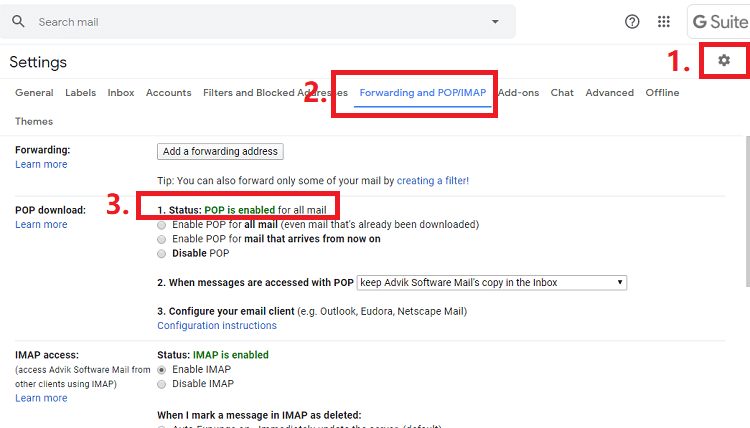
3. Now sign your Gmail account in which you want to import the G Suite mailbox.
4. Navigate to Settings >> Account and Import and click Import mail and contacts.
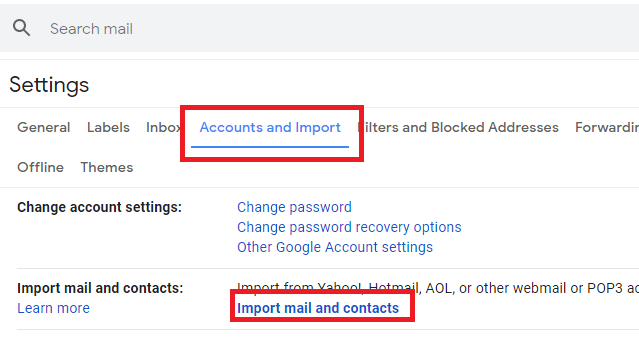
5. Enter your G Suite account email address.
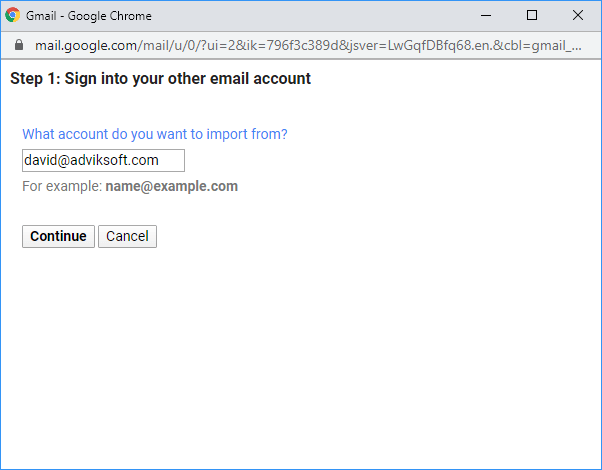
6. Now enter your G Suite login credentials and click Continue.
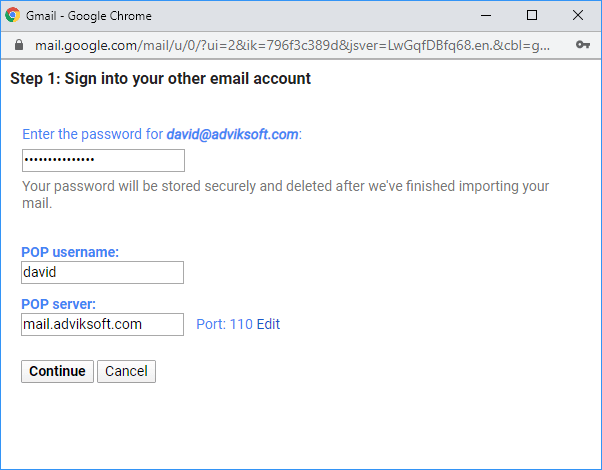
That’s it!! The process of G Suite to Gmail migration will take a while based on the mailbox size.
However, this method might be workable depending on the situation. For better results, users can try another alternate solution explained below.
How to Export G Suite Email to Gmail using Admin Console?
The most difficult part of data migration is downloading everything and then copying it to a new location. G Suite, on the other hand, helps to alleviate the problem to some level.
1. Go to Google Admin Account and sign in with your administrator account.
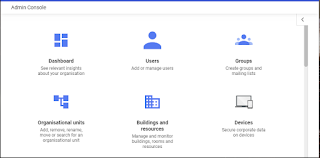
2. Then, from the “>” icon, select the Data Export and click the Continue button.
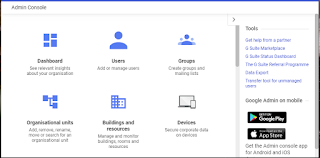
3. To begin the export process, click Start Export.
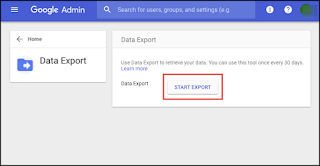
4. You will receive an email with instructions on how to export G Suite data for all user accounts.
The above two methods are the best alternative method to export G Suite emails to Gmail account. However, several users faced a few technical difficulties during the migration process. Some of them are mentioned below;
- Gmail couldn’t identify your POP server. You need to enter your POP server information by yourself.
- A lengthy and complex process to follow.
How to Transfer Emails from G Suite to Gmail Automatically?
Check out the Advik G Suite Migration Tool for Windows OS users. This tool is specially designed to export G Suite emails to Gmail account in just 4 simple steps. With this software, you can migrate emails from G Suite to Gmail account while maintaining folder hierarchy also. Plus, it preserves email data integrity such as to, from, subject, attachments, hyperlinks, etc.
Download the free demo version to explore its easy steps.
Steps to Migrate G Suite Email to Gmail Account
- Run the software and sign in with your G Suite login credentials.
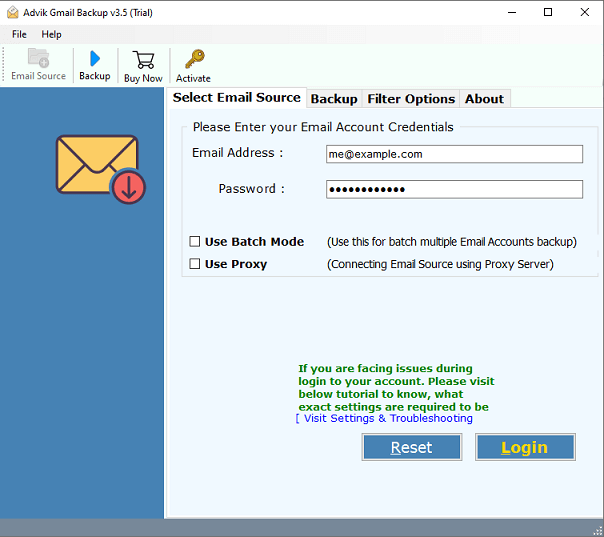
- Choose the required mailbox folders to migrate into Gmail account.
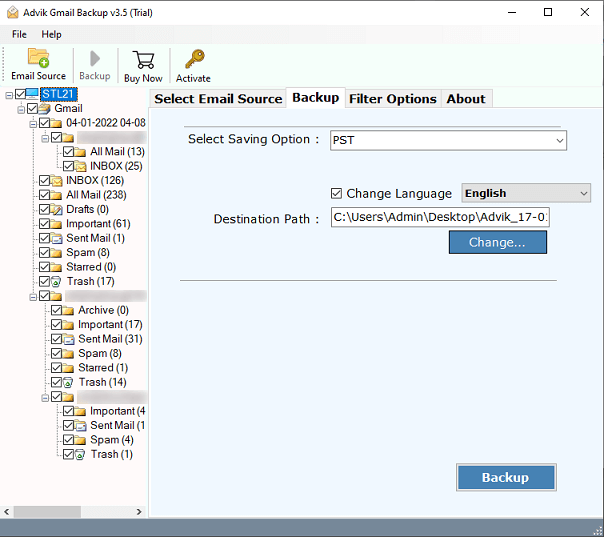
- Select Gmail as a saving option from the list.
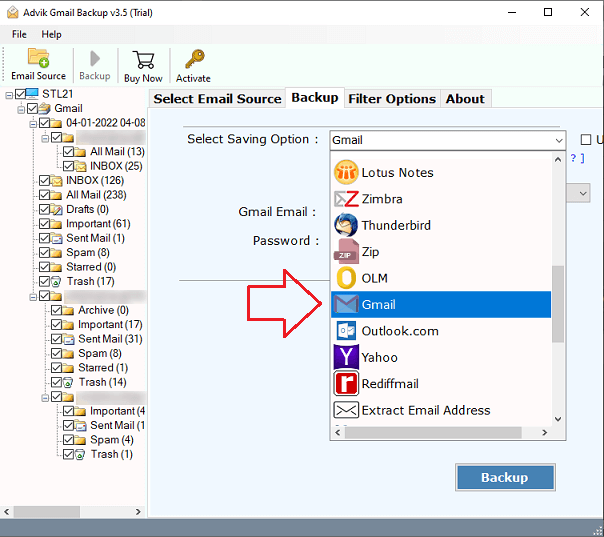
- Enter the Gmail login credentials to which you want to export and click Backup.
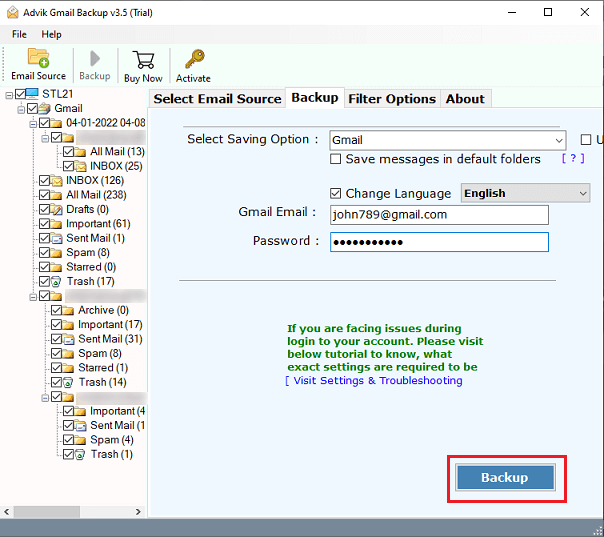
Done! Now sit back and relax!! The software will transfer emails from G Suite to Gmail in no time.
Once completed! Log in to your Gmail account and check all the transferred G Suite emails there.
Watch How to Transfer G-Suite Emails to Gmail
Benefits of using Automated Software
Below are the key highlights that insist users choose this method over the manual.
- Transfer Multiple Accounts: This feature allows users to migrate emails from multiple G Suite accounts to Gmail at once. At first, you will see a batch mode feature, tap on it and upload a CSV file containing email account credentials.
- Safe and Simple: The software is risk-free and provides a safe G Suite to Gmail email migration process. It has a simple and user-friendly interface that can be easily used by any technical and non-technical users.
- Maintains All Properties: It preserves all email properties while transferring emails from G Suite to Gmail account. Such as to, from, subject, email body, attachments, hyperlinks, etc.
- Selective Migration: Users can transfer specific files or folders from G Suite to Gmail account. In the preview mode, you will see complete folders, there you can choose the desired folders to transfer.
- Windows Compatible: The tool works with all Windows editions, including Windows 10, 8.1, 8, 7, and others. Thus, you can download and install this software on any latest and previous versions.
Conclusion
Till now, we have discussed three easy and simple methods for G Suite to Gmail migration. However, while exploring solutions we found plenty of glitches and difficulties in exporting G Suite emails to Gmail account manually. It does work, but it requires technical knowledge. On the other hand, the automated tool does its work perfectly. It is a standalone application that can migrate multiple G Suite emails to Gmail instantly. So I would like to suggest choosing the professional approach for instant and safe migration.
Frequently Asked Questions
Q1. How to transfer emails from Gsuite to Gmail Account?
Ans. Follow these steps to migrate G Suite emails to Gmail mailbox;
- Download and install the Advik software on your PC.
- Enter your G Suite login credentials.
- Select the required email folders.
- Choose Gmail as a saving option.
- Provide Gmail account details & click Backup.
Done!! login to your Gmail account to check transferred G Suite mailboxes.
Q2. Does this software export G Suite email to Gmail with attachments?
Ans. Yes, this application permits you to migrate email from G Suite to Gmail with attachments.
Q3. I have multiple G Suite accounts, can I transfer all these accounts to Gmail?
Ans. Yes of course you can! The software offers a batch mode feature that will let you transfer multiple G Suite accounts to Gmail at once.

